
I know I’m showing my age here, but I remember growing up wanting a Dick Tracy wristwatch that worked like a radio.
Technology has moved on from those visions of the future, and we can have cellular phones on our wrists, but that childhood dream still lives on.
It seems that someone at Apple also grew up with the same hankerings because the Apple Watch has an inbuilt Walkie-Talkie app that allows two Apple Watch users to easily talk to each other.
Here’s how to use the built-in Walkie-Talkie feature on Apple Watch
Before we start, there are a few provisos we need to go over.
First, you can’t use the Walkie-Talkie app with people that aren’t already on your contact list. Everyone will need an Apple Watch running WatchOS 5.3 or later.
Secondly, FaceTime is also required to make and receive calls.
ⓘ Skip this step if your Apple Watch is part of Family Setup.
Additionally, users need to be in a country with Walkie-Talkie support.
How to use Walkie Talkie on Apple Watch
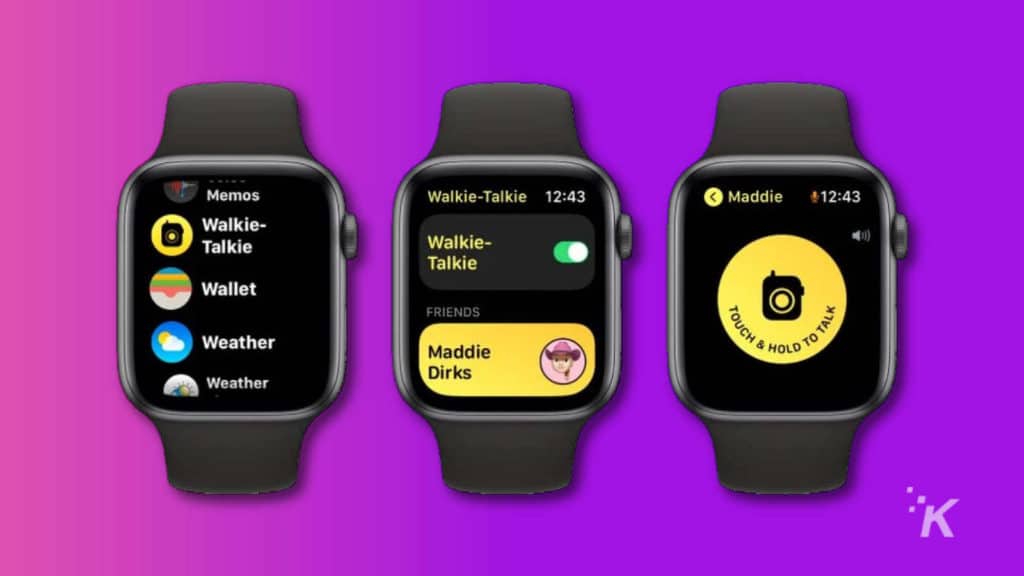
- Open the Walkie-Talkie app on your Apple Watch
- Select Add Friends, scroll through your contact list, and choose the person you want to talk with
- That person needs to approve Walkie-Talkie access on their Apple Watch. They’ll get a notification to do just that, and the card will go yellow when approved
- To talk
- Open the Walkie-Talkie app
- Choose the friend you want to talk to
- Touch & hold the large yellow button (seen above) and say your message
- When you let go, the message should appear on your friend’s Apple Watch
- Responding to a message is done from the same button on the other Apple Watch
- The Digital Crown adjusts the playback volume
How to temporarily disable Walkie-Talkie on Apple Watch
You might not want to be always available, so you can disable Walkie-Talkie temporarily from the Control Center.

- Swipe up from the bottom edge of your screen
- Tap the Walkie-Talkie icon to disable it (it will go gray)
- Tap it again to enable the feature, and turn the icon yellow
How to remove a Walkie-Talkie contact on Apple Watch
If, for whatever reason, you want to remove a Walkie-Talkie contact, swipe left on their contact card on the Apple Watch app and tap X to delete them.
You can also do this from the companion Watch app on your iPhone. Here’s how:
- Open the Watch app
- Find the My Watch tab, then tap on Walkie-Talkie
- Tap on Edit, then use the minus (-) button to remove a contact
The Walkie-Talkie Apple Watch app is a great way to keep in touch with close contacts, making it almost as easy as an in-person conversation.
Remember the time of day when you try to send a message, as not even your closest friends will like being pinged at an inopportune moment.
Have any thoughts on this? Carry the discussion over to our Twitter or Facebook.
Editors’ Recommendations:
- This new Apple patent unlocks your Apple Watch just by wearing it
- You can make your iPhone or Apple Watch look like an old-school Nokia
- You can finally stream Spotify right from your Apple Watch, no iPhone needed
- You can automatically block spam calls on your iPhone – here’s how
Just a heads up, if you buy something through our links, we may get a small share of the sale. It’s one of the ways we keep the lights on here. Click here for more.































