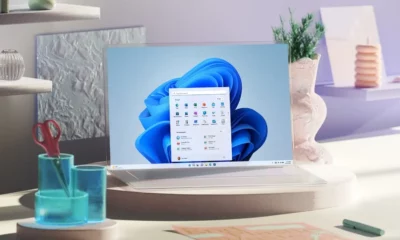How-To
How to hide replies on Twitter
If you want to control the conversation on your own tweets, you have options.
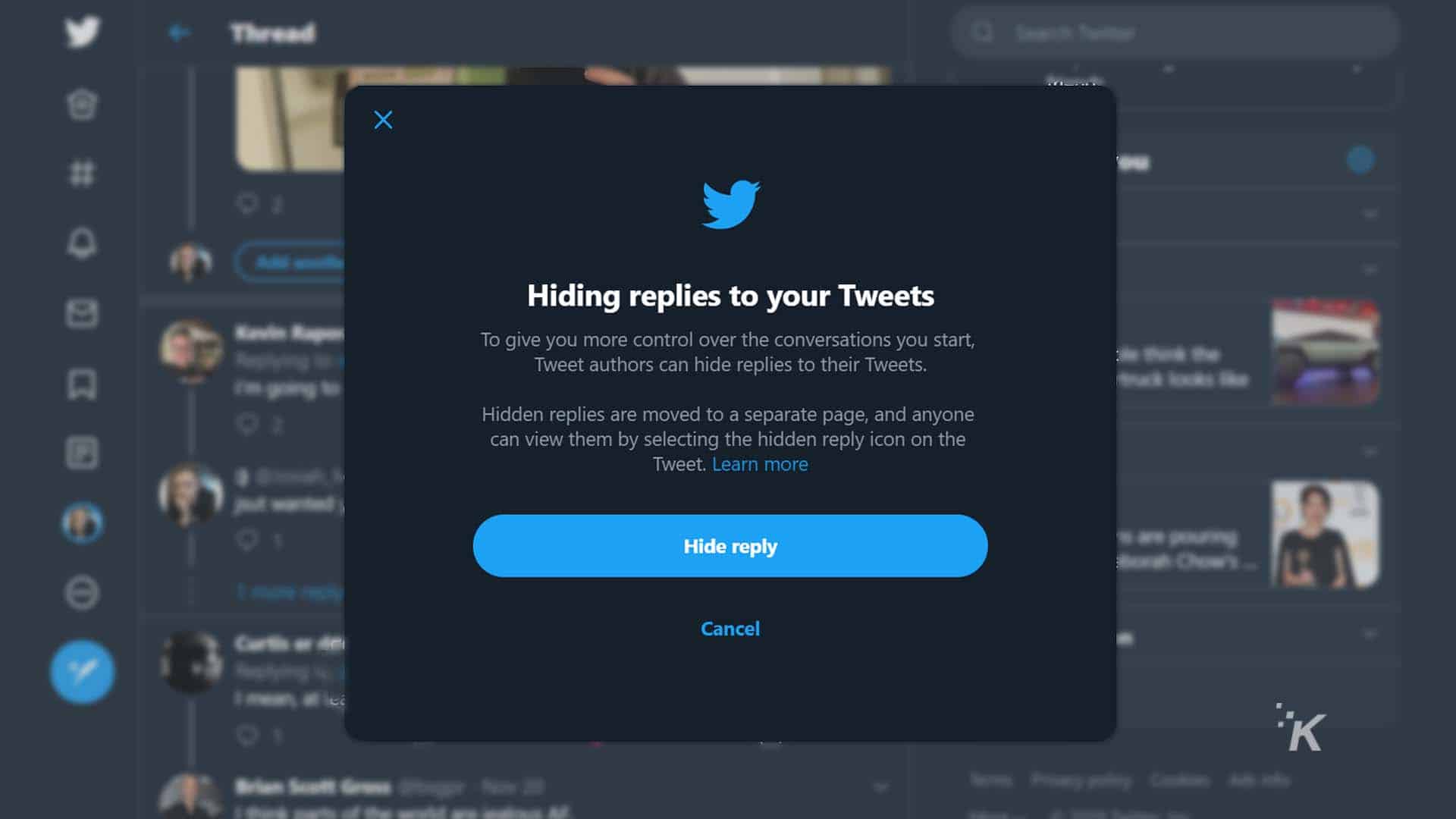
Twitter is a lawless wasteland and that means sometimes your tweets might become subject to some nasty replies. While you can block the offender, you can also choose to hide responses. Below, we’ll show you how to hide replies on Twitter.
First rolled out in 2019, the feature lets you prune the conversation, without resorting to an outright block. It’s a soft moderation tool, to steer conversations back on track, or to hide replies that don’t add value.
It’s worth noting that it doesn’t remove the tweet completely and people can still view them if they know where to look. Regardless, we’ll show you how to hide replies to your tweets that don’t add to the conversation.
How to hide replies on Twitter

READ MORE: How to add alt text to images on Twitter
Here’s how to hide replies on your tweets. Note that it only works on replies to your own tweets. You can’t use it to hide a reply to your reply on someone else’s tweet.
Hide replies on Twitter through the desktop site
If you normally browser Twitter from your desktop browser, here’s how to hide tweet replies:
- Open Twitter
- Click on the tweet with the unwanted reply
- Click on the three-dot icon at the top right of the tweet reply
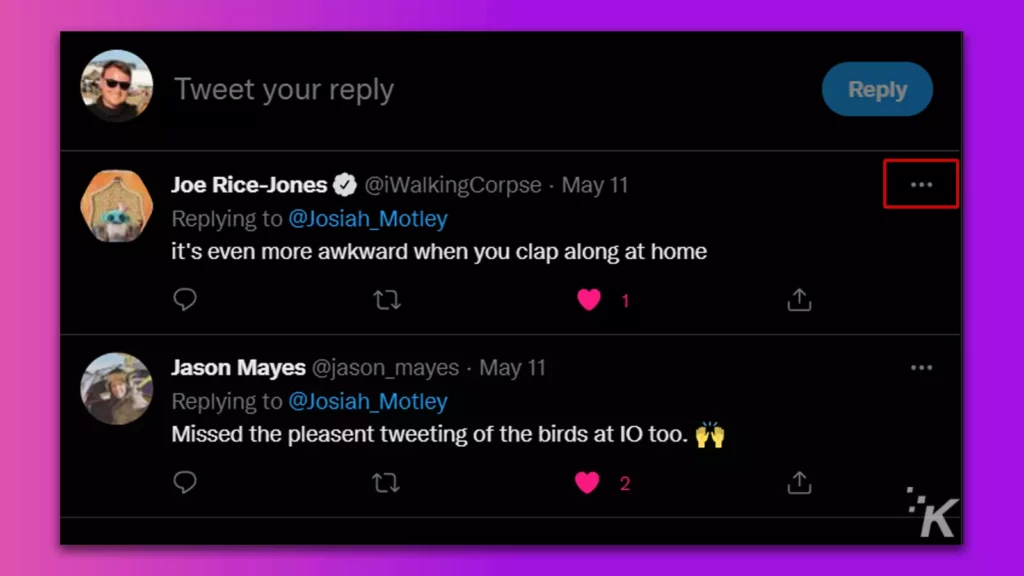
- Click on Hide reply from the list
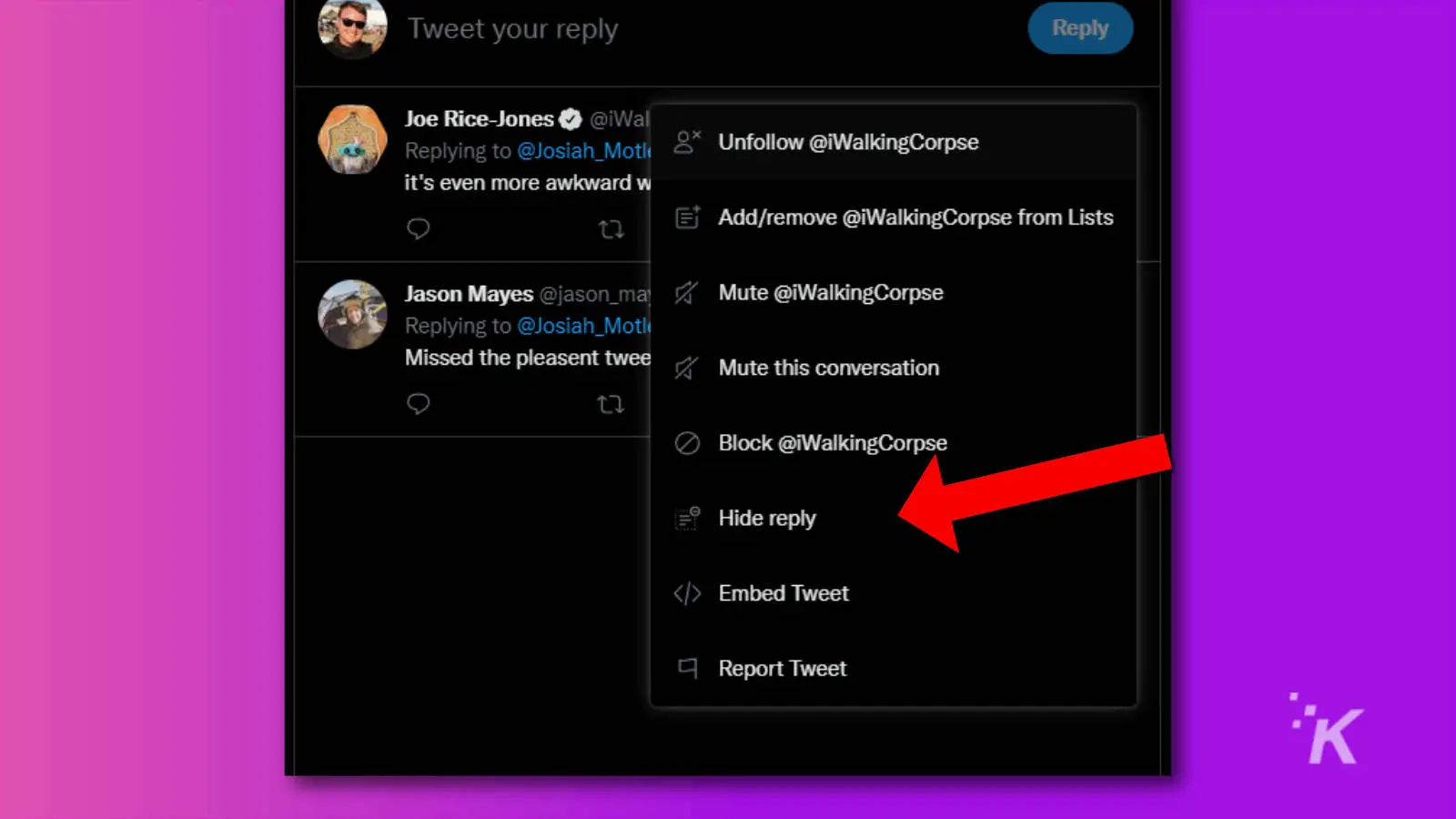
- You’ll also get asked if you want to block the account that sent the unwanted reply
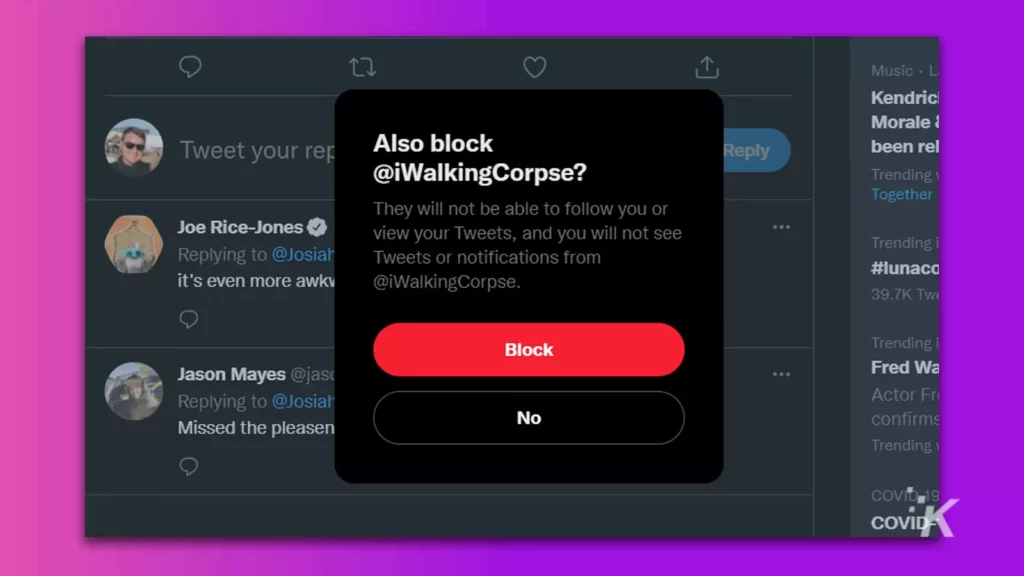
- If you ever decide to unhide a reply, you can find it by clicking on the hidden reply icon that shows up at the bottom-right of the original Tweet
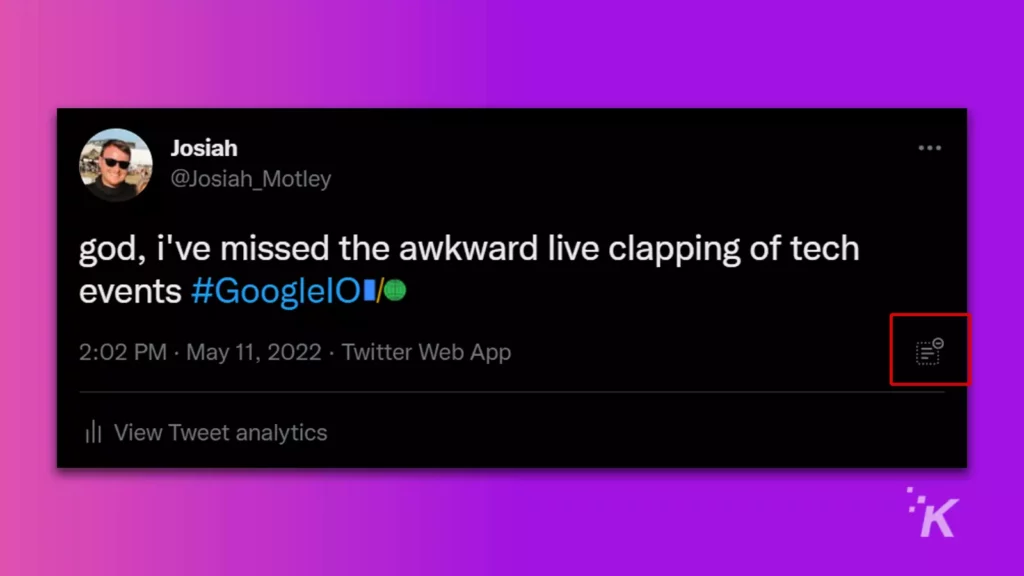
Now you know how to hide replies to tweets from desktop, and where to find them again if you decide to unhide them.
If more than one user is giving you unwelcome replies, maybe think about limiting who can reply to that tweet.
How to hide replies on the Twitter mobile app
If you are mainly a mobile Twitter user, you can also hide replies through the app (Android and iOS). Here’s how:
- Open the Twitter app
- Find the tweet with the reply you want to hide
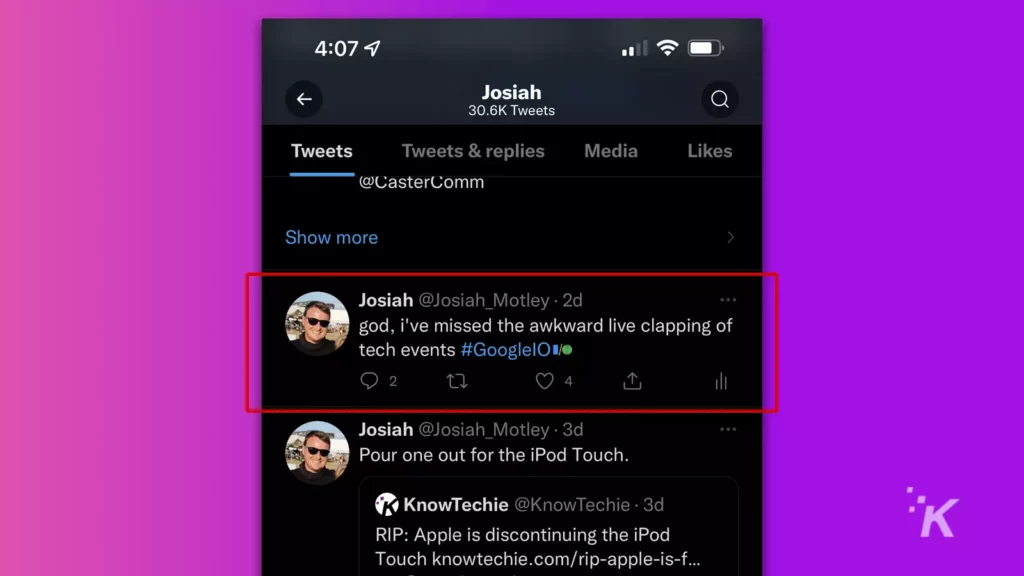
- Tap on the three-dot icon on that reply
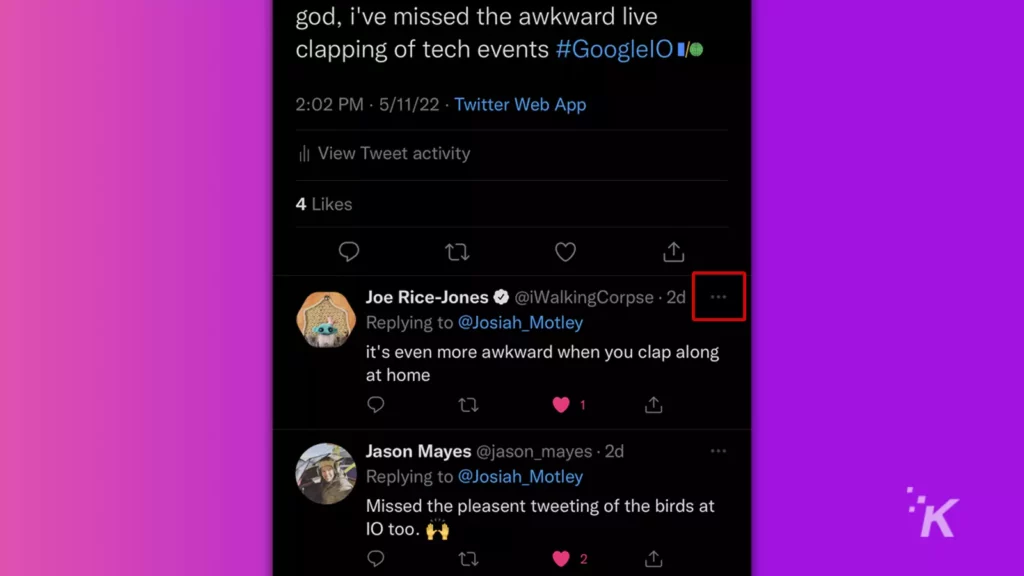
- Tap on Hide reply on the menu that appears
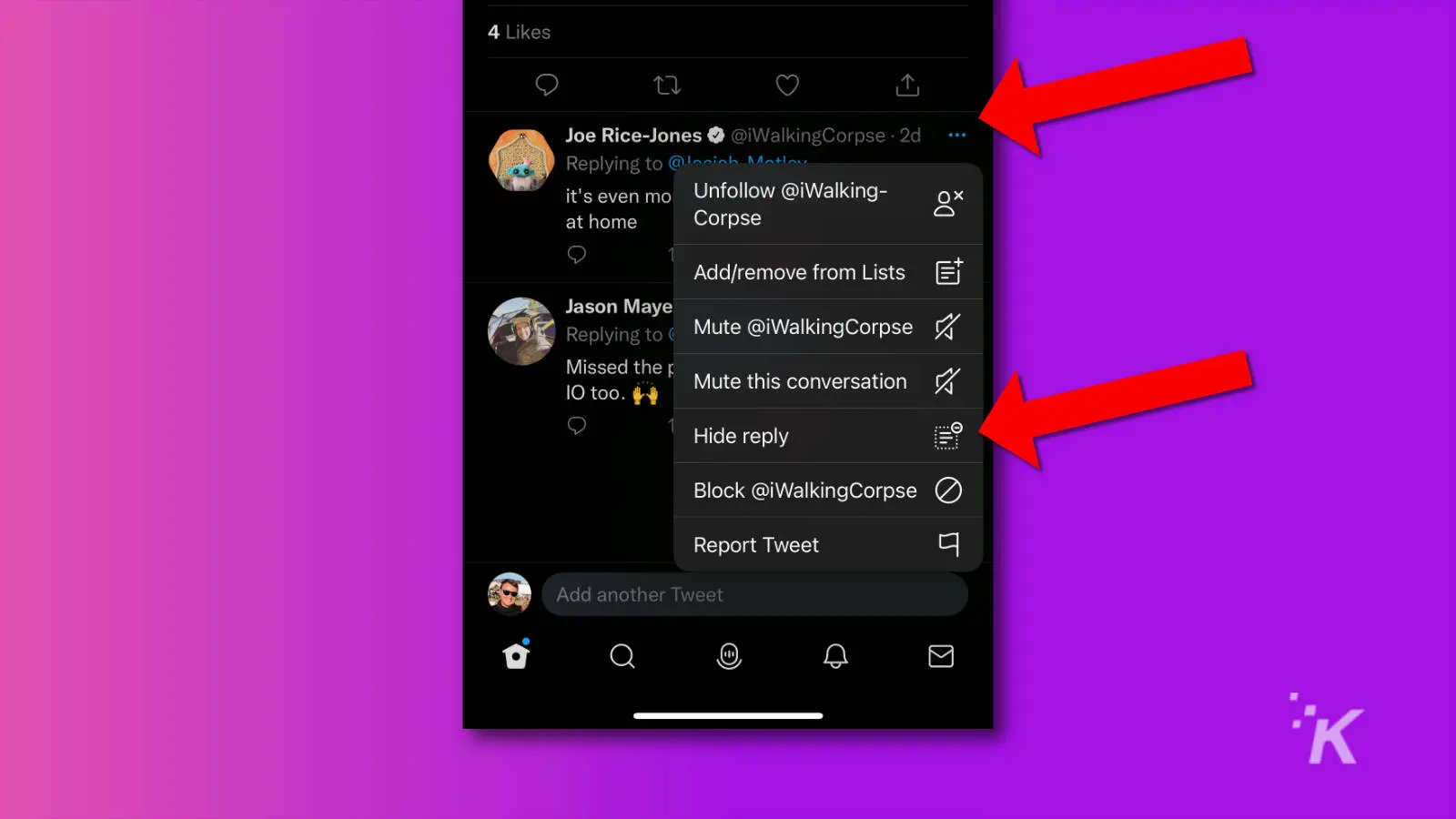
- You’ll also get asked if you want to block the account that sent the unwanted reply.
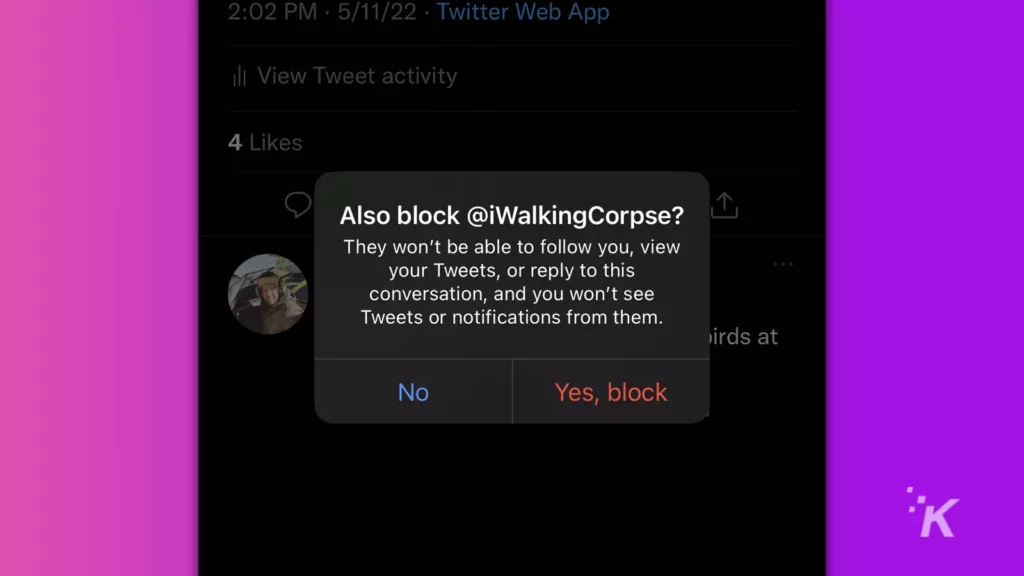
Just like on desktop, after you hide a reply on Twitter, you can unhide replies on the app. Simply look for the icon showing that replies have been hidden, click the three-dot menu, and unhide the appropriate tweets.
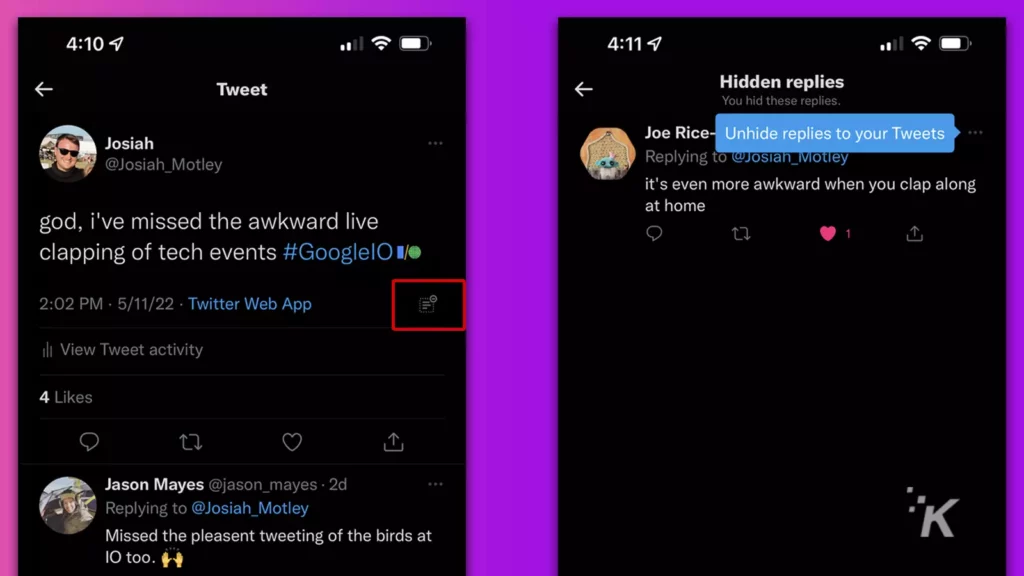
Hiding tweets isn’t always the answer
Just remember, when you hide a tweet reply, it’s not really gone. Yes, it’s gone from the main thread, and people won’t see it straight away. Anyone who clicks on the hidden tweet icon (the dotted square) can see all the tweet replies that you’ve hidden from that tweet.
We’re not quite sure how effective this business of hiding tweet replies is. People tend to think if you hide something, you have something to hide.
It’s possible that they will be more suspicious of you if they notice hidden replies. Maybe think about blocking people on Twitter who post especially heinous replies.
What do you think? Glad to see this feature available to everyone? Let us know down below in the comments or carry the discussion over to our Twitter or Facebook.
Editors’ Recommendations:
- How to set up 2FA on Twitter
- Here’s how to add a cryptocurrency address with Twitter Tips
- How to create a Twitter List
- Here’s how to see what Twitter Lists you’re on