Apple
Unsend iMessages in iOS 16: A step-by-step guide for Apple users
iOS 16 introduced the ability to unsend an iMessage to other iPhone users. Here’s how to use it.
Quick Answer: To unsend an iMessage, long-press the text you want to unsend and tap Undo Send.
With the introduction of iOS 16, Apple’s iPhone received some new features, including the ability to unsend an iMessage to other iPhones.
Yes, the Messages app is getting one of the best features that other messaging apps already have. With the feature, you’ll no longer have to suffer the humiliation of sending a text to the wrong person.
Well, if the other person is also on iOS 16, that is. Unsending messages won’t work if they are on an older version of iOS. It also won’t work if they’re on Android, but did you expect it to?
Here’s how to unsend an iMessage
If you want to unsend messages on iPhone, we’ll quickly walk you through the process below:
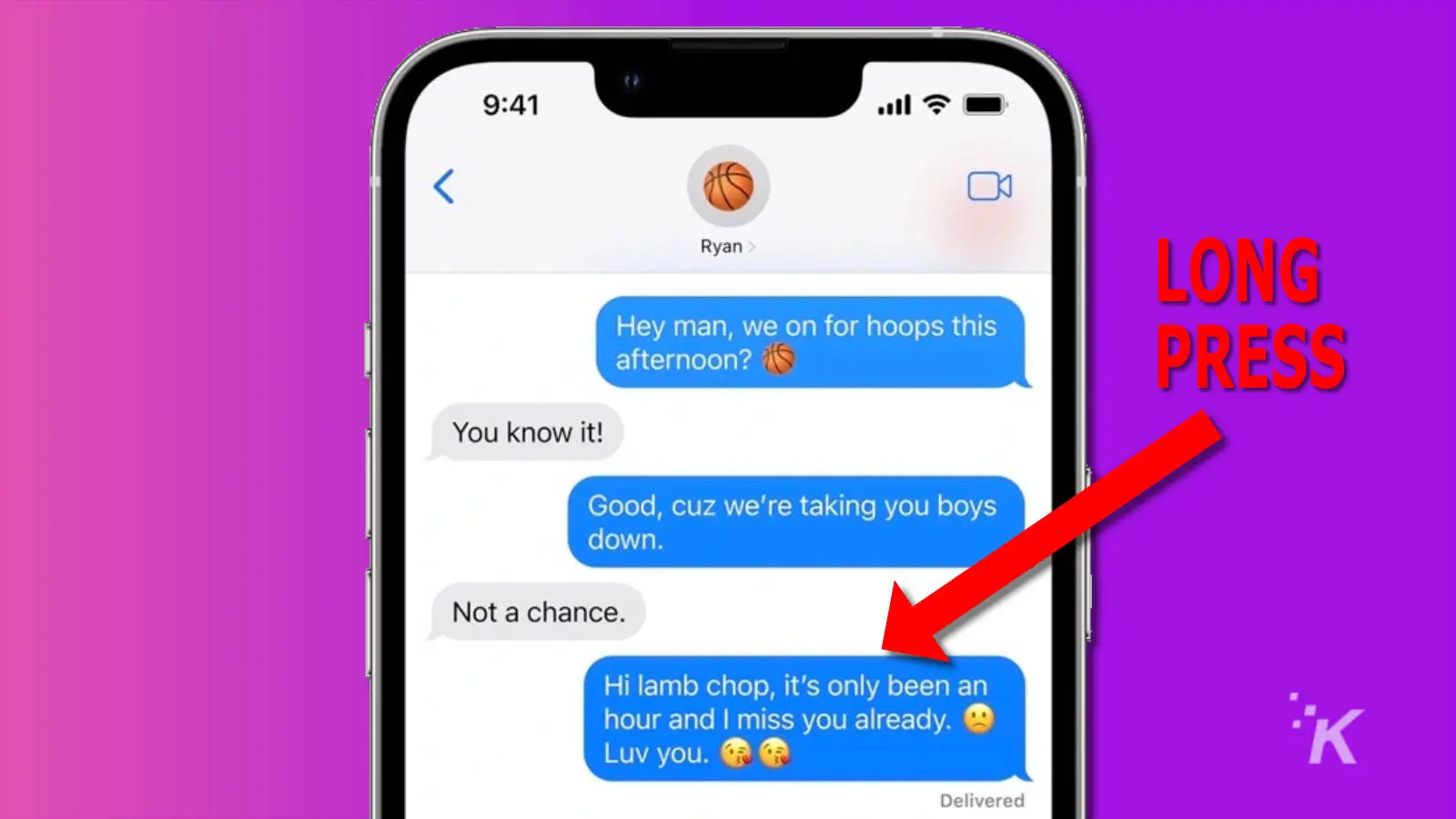
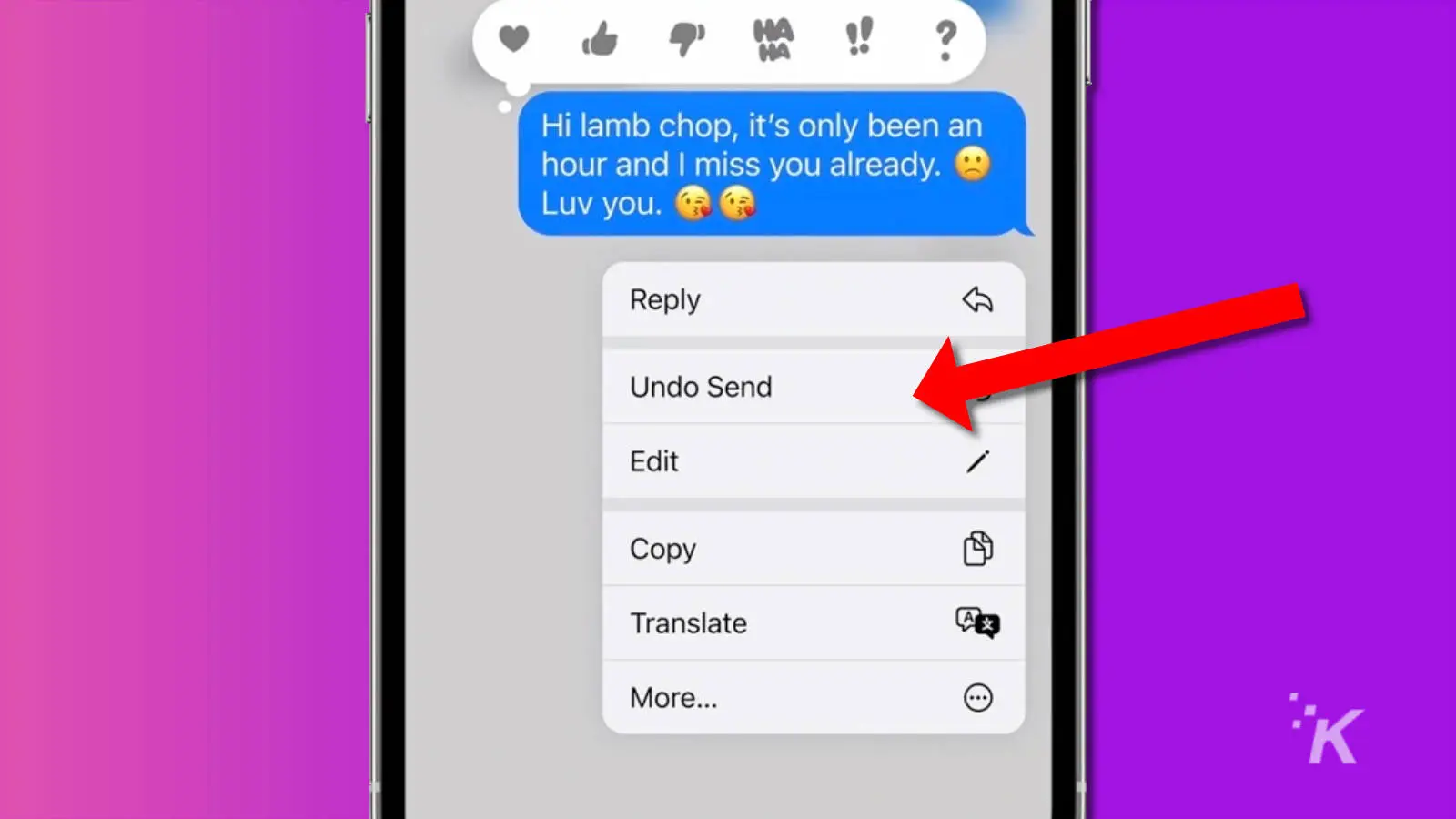

READ MORE: How to edit iMessages in iOS 16
When you unsend a message, iOS 16 will let you know if the other person is on an older version of iOS. That means they’ll possibly be able to see the message content, even if you can’t.
Anyone on iOS 16 will only see a small message saying you unsent a message.
The footnotes for iOS 16 note the following additional details:
- Edit or unsend a message for up to 15 minutes after sending it.
- Recover recently deleted messages for up to 30 days after deletion.
That second point concerns a new Recently Deleted folder that will show up in Messages.
You can access that folder by tapping the “Edit” button at the top-left of the main Messages window, then on “Show recently deleted.”
If undoing a message seems too intense, here’s how to edit an iMessage after you send it.

Apple’s iOS 16 is full of new features to check out
Looking for the best iOS 16 features to use on your iPhone? Don’t worry, we’ve got you covered.
Have any thoughts on this? Let us know down below in the comments or carry the discussion over to our Twitter or Facebook.
Editors’ Recommendations:
- How to use emojis as your lock screen background in iOS 16
- Here’s how to edit iMessages in iOS 16
- How to screen record on iPhone
- How to stop accidentally turning on your iPhone flashlight































