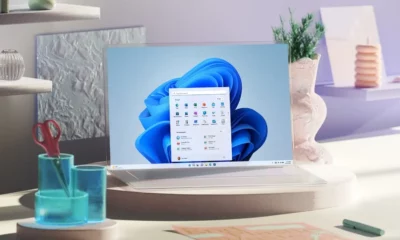More News
-


Sticky Post
/ 6 days agoWhat is an eSIM and how does it work?
The iPhone 14 is eSIM only in the United States, but what does that mean?
-


Bethesda
/ 28 seconds agoFallout games reach an all-time high on Steam
The TV show has caused a surge of players to return to the Fallout game series
-


Sponsored
/ 6 hours agoAiDot unveils updates & world’s first Matter ready air purifier
With intelligent adjustment, whole-house coverage, multiple modes, and rapid purification, the P200 Pro is a transformative solution for air purification and...
-


Gaming
/ 17 hours agoCan you use the PlayStation Portal away from home?
The "portable" console might not be as portable as you think
-


Mobile
/ 21 hours agoSony Xperia 1 VI leaked renders showcase wider, boxy design
A 4K display is also unlikely.
-


Gadgets
/ 22 hours agoSamsung Galaxy Watch 7 spotted on the Bluetooth SIG database
Galaxy Watch 7 is all set to get a performance boost, courtesy of its 3nm processor.