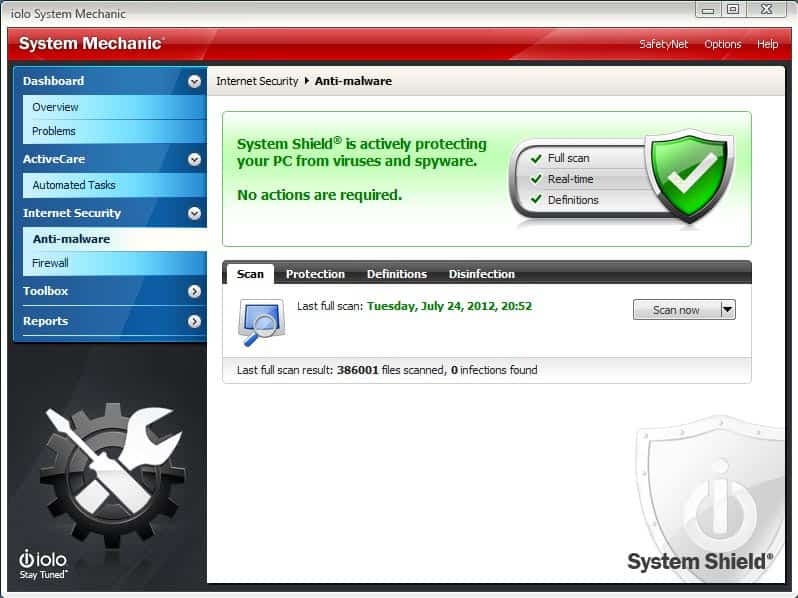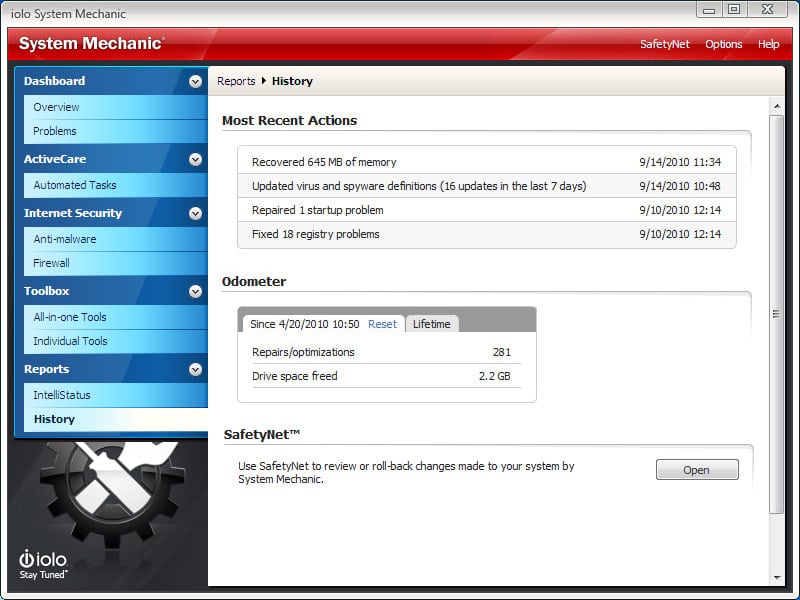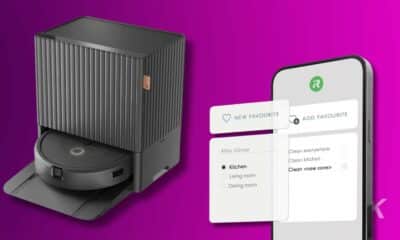Tech
Does System Mechanic Speed Up Your Computer?
At its core System Mechanic is scanning your files, repairing your Window’s registry, defragging the hard drive, and adjusting RAM/CPU usage on the spot.

Just a heads up, if you buy something through our links, we may get a small share of the sale. It’s one of the ways we keep the lights on here. Click here for more.
We’ve all seen the ads and the emails, “Speed up your PC NOW!” or “There are programs slowly down your computer, check them now!”
What’s the one thing they all have in common? That we ignore them. The same could be said when KnowTechie had the chance to check out System Mechanic’s latest update from iolo.
I was not expecting much from it, but after using System Mechanic, however, I can happily report that it actually does work and is a breeze to use.
We’re not going to go into crazy detail on “what” System Mechanic is doing in the background, because quite frankly, if you are using something like this it’s because you don’t care to understand the technical details.
Just know that at its core System Mechanic is scanning your files, repairing your Window’s registry, defragging the hard drive, and adjusting RAM and CPU usage on the spot.
There are other things going on back there, but what you’re really want to know is if System Mechanic actually helps your computer, right?
The answer is, surprisingly, yes. It does help your PC, and the process is rather straightforward and simple for the typical user.
Installation and Application
Installation for System Mechanic by iolo was a breeze. It installed quickly and easily with a desktop icon and desktop widget.
After installation, you are prompted to perform a quick analysis or deep analysis. I went ahead and dove straight into the deep analysis.
Once it was completed, a screen was presented to me that showed all the problems my computer was experiencing, and offered to fix those areas, either all at once or individually.
This screen was laid out well and the software gave good descriptions of each problem area. I never felt “lost” while looking through the screens and tabs.
When repairing problems it tells you exactly what it is going to do and provides appropriate warnings.
Plenty of options
After finishing the deep analysis it takes you to the program home screen where it displays your system’s health and the various options available to you.
First up is ActiveCare which analyzes your computer and repairs any problems found.
There is also LiveBoost which senses your processing needs and adjusts the system based on what program you are running.
You also have options like Internet Security to tell you what Anti-virus and/or Firewall is running on your system and The Toolbox which is just a compilation of tools that are available to use with the programs. There is also a place to inspect Reports which will show the user various reports with the system.
One nice touch is the desktop widget that shows you at a quick glance the health and security of your system. It is well designed, appealing and unobtrusive.
Upon using the program to run the deep analysis of my system I have found that it performs as expected and I have noticed a slight increase in my system performance.
It optimized my memory, defragged the hard drive, got rid of files that were not needed, and allowed me to adjust the start-up of the system.
I can honestly say I was pleased with the features and the ease-of-use System Mechanic offered me.
As an extra bonus, iolo offers a full-featured trial of the software that doesn’t nag you to buy it. So, there really is no downside to giving it a try and seeing how it works for you.