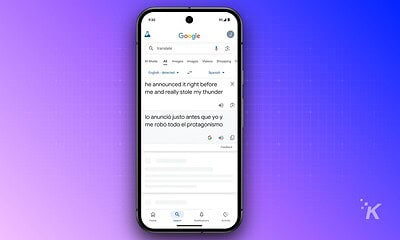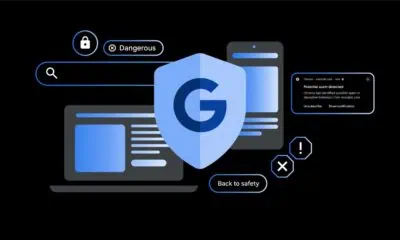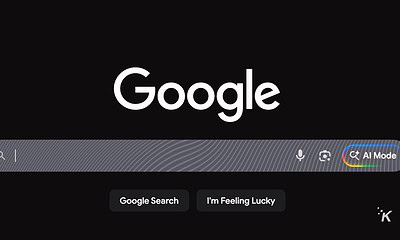Here’s how to use Google Maps to remember where you parked
It’s one of the best hidden features of the navigation app.
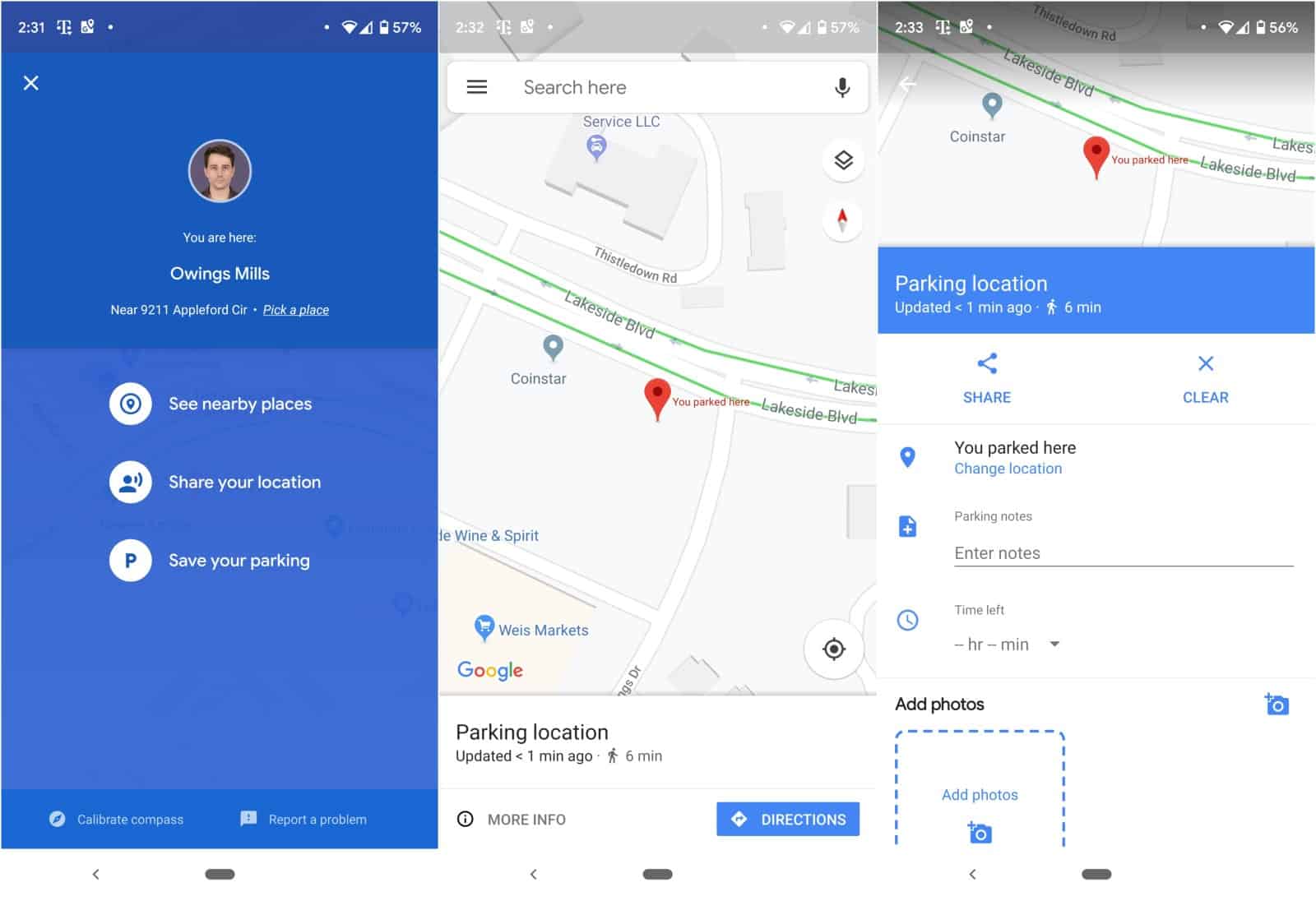
Just a heads up, if you buy something through our links, we may get a small share of the sale. It’s one of the ways we keep the lights on here. Click here for more.
We’ve all parked at the mall and forgotten where our car was. Heck, I sometimes forget where I parked in my apartment’s small lot. Did you know you could get Google Maps to remember which section of that megamall you parked at?
This works for both iOS and Android, and is more accurate that asking Google Assistant to remember your parking spot (although we’ll cover that as well).
Here’s how to get Google Maps to remember where you left your car
If you want to use Google Maps to remember your car’s location, here’s how you do it:
- Once you’ve managed to wrestle a parking spot from that lurking minivan, open Google Maps and click on the Blue Dot that is your current location
- On the screen that comes up, tap on Save your parking.
- You’ll now have a Red pin on your map showing where your car is
- Double-check the pin is in the correct location (zoom in if necessary)
- You can also tap on the Red pin to add notes, photos (if you want a visual reminder), and other things like how long is left on the parking meter (you’ll get a reminder near the end of the time if so)
- Google Maps will also leave a message in your phone’s notification tray that you can tap to locate your parking spot
You can also use Google Assistant to remember your parking spot, but it’s not quite as accurate as Google Maps and you can’t add pictures or notes. It is easier to set up though…
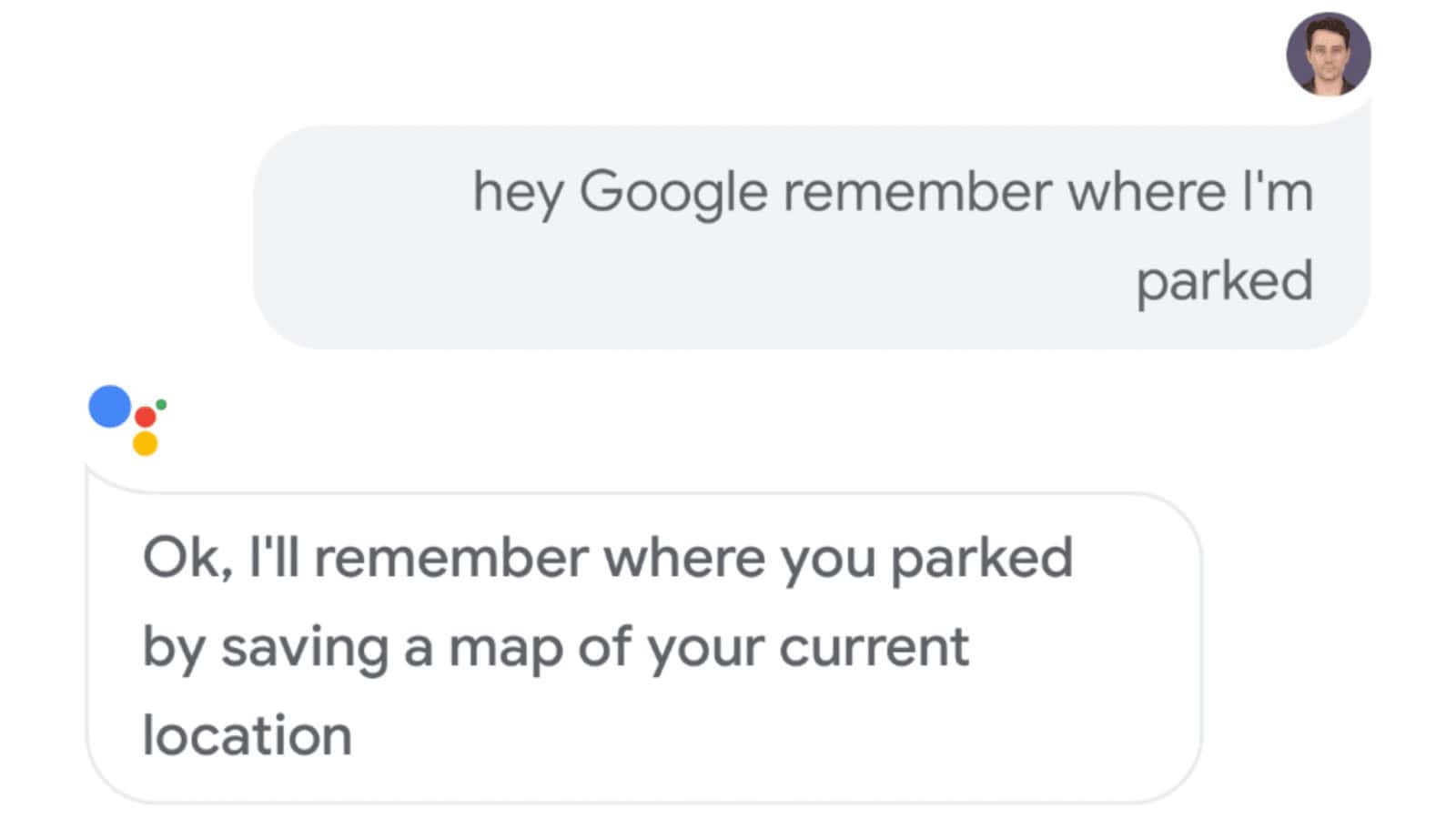
What do you think? Plan on using this Google Maps feature? Let us know down below in the comments or carry the discussion over to our Twitter or Facebook.
Editors’ Recommendations:
- The Orlando Police is ditching Amazon’s facial recognition tech because it kept fucking up
- Google mercifully patched up a loophole that tells websites when you’re in Incognito Mode
- If you’re using any of these six popular browser extensions, guess what – they’re selling your data
- Website notification prompts are extremely annoying – here’s how to stop them

















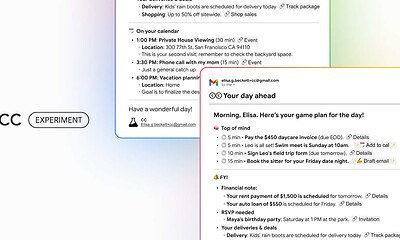



![This image is showing a person taking steps to protect their online information after discovering that their email address was found on the dark web. Full Text: 9:30 9:30 - Dark web report Dark web report Your info was found on See if your Gmail address is on the dark web the dark web a Run one-off scans to see if your email address (relaxanderwatsonfille@gmail.com) Set up two-step authentication to is on the dark web. Learn how it works. protect your Google Account Add another layer of security when you sign Take action to protect yourself with in to your devices. guidance on what to do if your info is found. [2] Turn on Get reminder emails to run scans. Want to scan for more info? With a Google One Summary of your results membership, you'll get notified whenever info like your phone number, and more is found on the dark 15 data breaches leaked your email address to the web, Explore plans. dark web. View details and take action to protect yourself. View all results İK Not now Run scan](https://knowtechie.com/wp-content/uploads/2023/05/google-dark-web-monitoring-400x240.jpg)
![This image is showing a person taking steps to protect their online information after discovering that their email address was found on the dark web. Full Text: 9:30 9:30 - Dark web report Dark web report Your info was found on See if your Gmail address is on the dark web the dark web a Run one-off scans to see if your email address (relaxanderwatsonfille@gmail.com) Set up two-step authentication to is on the dark web. Learn how it works. protect your Google Account Add another layer of security when you sign Take action to protect yourself with in to your devices. guidance on what to do if your info is found. [2] Turn on Get reminder emails to run scans. Want to scan for more info? With a Google One Summary of your results membership, you'll get notified whenever info like your phone number, and more is found on the dark 15 data breaches leaked your email address to the web, Explore plans. dark web. View details and take action to protect yourself. View all results İK Not now Run scan](https://knowtechie.com/wp-content/uploads/2023/05/google-dark-web-monitoring-80x80.jpg)