Apple
What is AssistiveTouch?
AssistiveTouch is an accessibility feature on iPhones and iPads, offering a floating menu that helps users to navigate with ease—no physical buttons required.
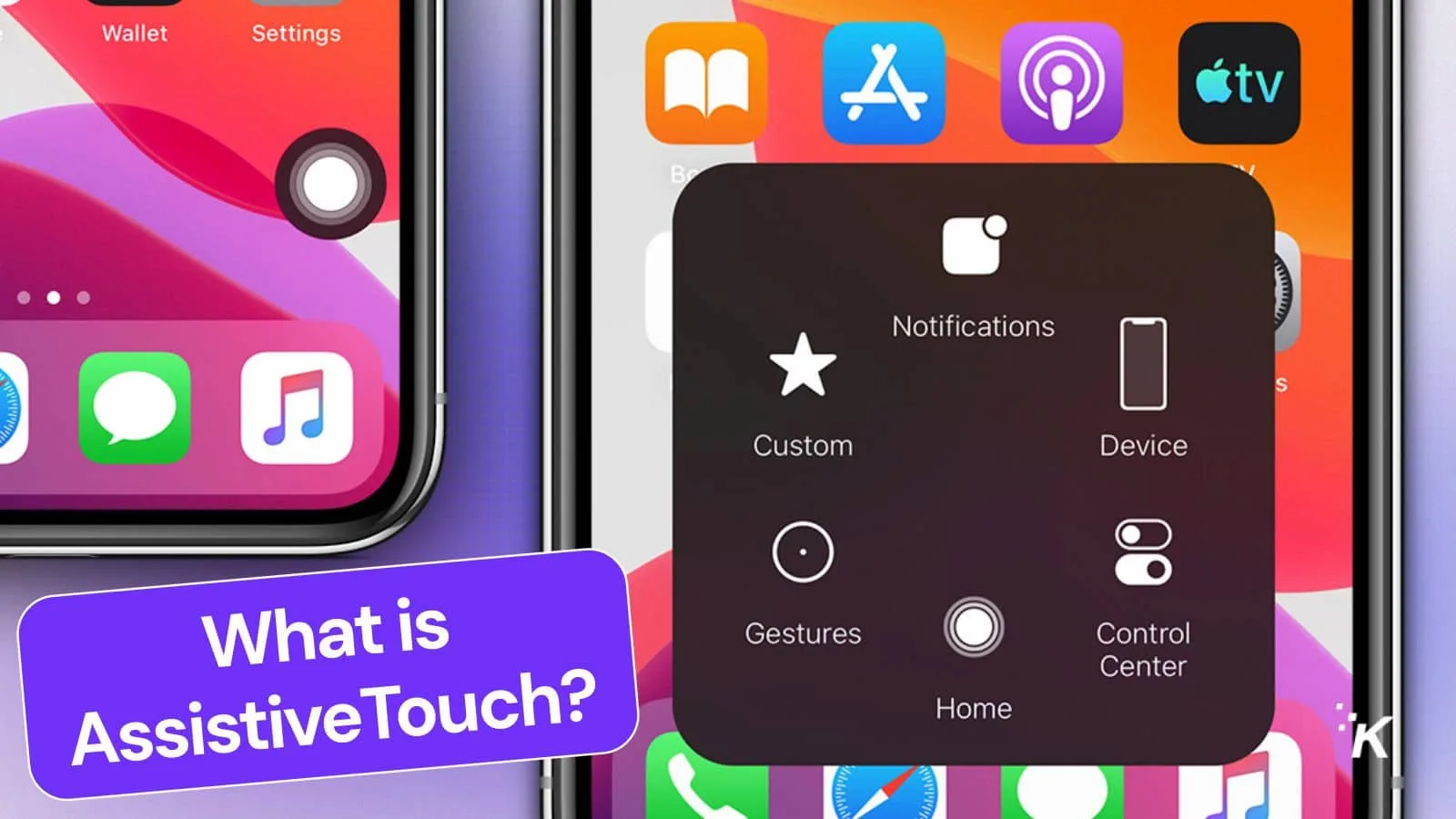
Just a heads up, if you buy something through our links, we may get a small share of the sale. It’s one of the ways we keep the lights on here. Click here for more.
Quick Answer: AssistiveTouch is a tool on Apple devices that puts helpful shortcuts on your screen for people who have trouble using the buttons or touchscreen.
AssistiveTouch is an accessibility feature on iPhones and iPads that puts a floating control menu right on your screen.
Think of it as an on-screen shortcut hub—perfect for anyone who has trouble using physical buttons, or for folks whose Home, Power, or Volume buttons are busted (or just want to avoid wearing them out).
With AssistiveTouch enabled, you get a little draggable dot hovering over your display.
Tap it, and you’ll get access to a bunch of commands like locking the screen, adjusting volume, taking screenshots, activating Siri, restarting the iPhone without the power button, and even custom gestures.
It’s all about making your device easier to use if you have motor challenges—or if you’re just tired of mashing those buttons.
AssistiveTouch Key Features:
- On-screen menu: Brings up a floating button you can tap to access controls.
- Customizable actions: You can set it up to do things like go Home, open Control Center, take screenshots, adjust volume, lock the screen, and more.
- Accessibility: Helpful for people with limited mobility, injuries, or those who find hardware buttons hard to press.
How to enable AssistiveTouch on your iPhone or iPad
Go to Settings > Accessibility > Touch > AssistiveTouch, and flip the switch. You can also ask Siri to “Turn on AssistiveTouch” if you’re feeling fancy.
Who’s AssistiveTouch for?
Apple designed AssistiveTouch for people with limited hand mobility, but honestly, anyone can use it. It’s a lifesaver if a button breaks, or if you want to keep your device’s hardware in mint condition.
Pro tip: You can personalize the menu to show the shortcuts you actually use, and even create custom gestures if you want to get creative.
It’s one of those features that quietly makes the iPhone more usable for everybody—especially when the hardware isn’t cooperating.
Bottom line: If you ever need to control your iPhone without relying on the physical buttons, AssistiveTouch is your new best friend.
What do you think about using AssistiveTouch—have you tried it, or do you have your own accessibility tips to share? Drop a comment below.
































