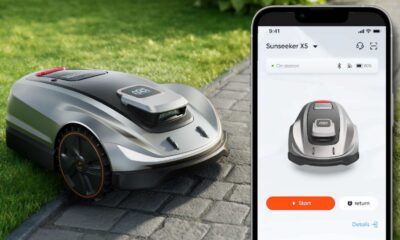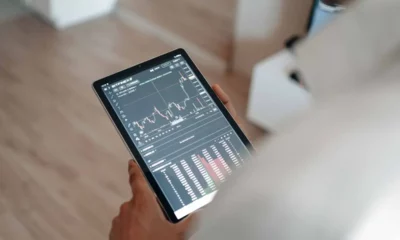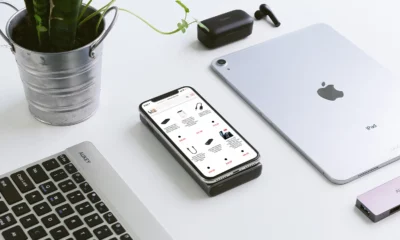Sponsored
Avica remote desktop: Your ultimate remote software solution
Discover Avica Remote Desktop, a powerful tool for seamless remote control of your devices. Explore its key features, performance, and user-friendly design.
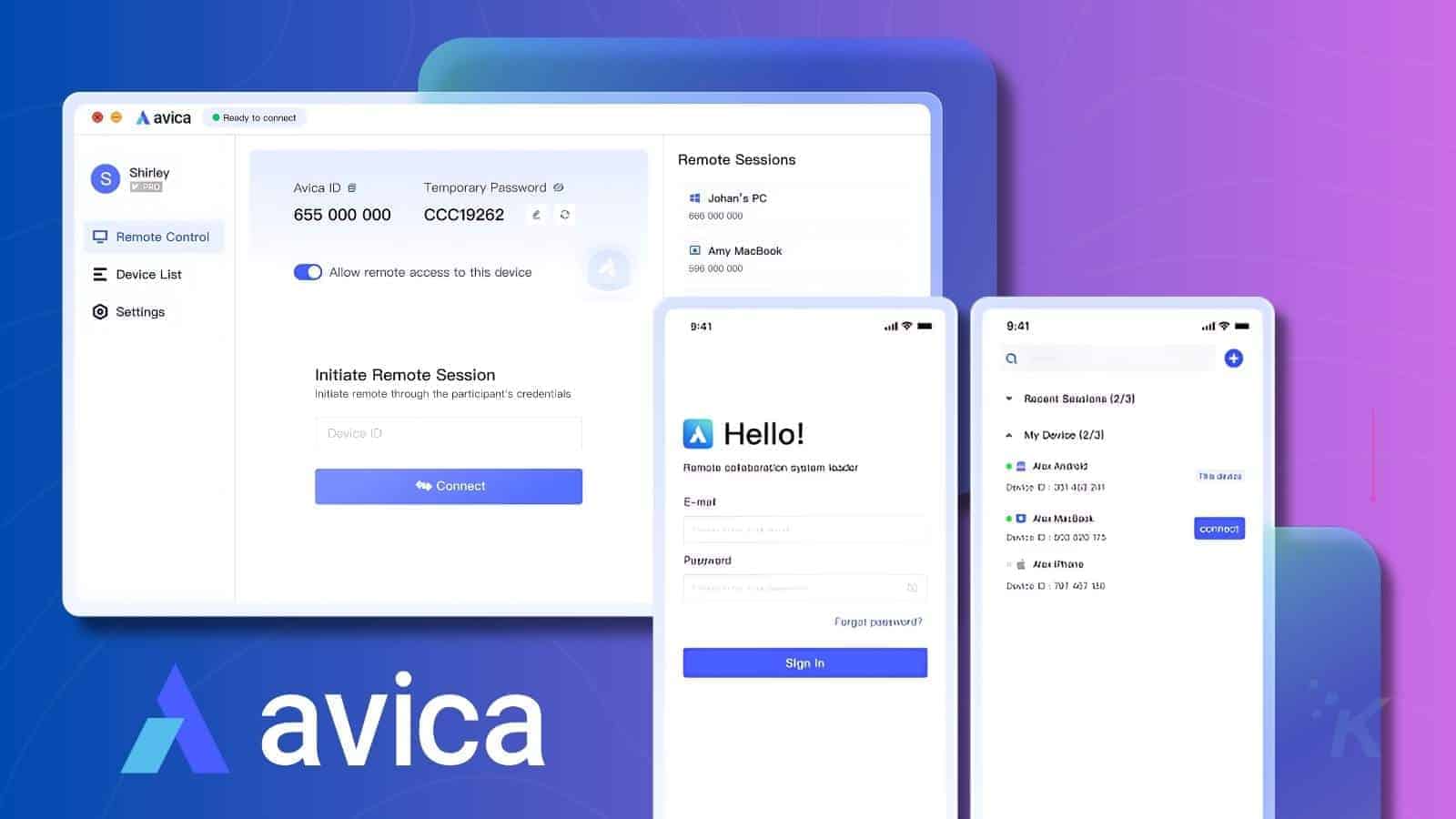
Just a heads up, if you buy something through our links, we may get a small share of the sale. It’s one of the ways we keep the lights on here. Click here for more.
When managing your devices from anywhere, a remote desktop app is an essential tool for seamless control and connectivity.
From the list of tools, Avica offers an advanced solution designed to meet both personal and professional needs. This tool lets you access computers virtually.
Whether you’re troubleshooting systems remotely or need to access files on the go, its features ensure smooth and secure screen sharing.
Hence, this article provides a comprehensive review and guide to Avica, exploring its key features, usage, and performance.
We’ll also dive into how this remote connection software stands out in the market, helping you decide if it’s the right choice for your remote access needs.
Comprehensive Review of Avica Remote Desktop
Avica Remote Desktop software streamlines access with its intuitive design and user-friendly interface, ensuring ease of operation for users.
This remote desktop solution is tailored to meet hybrid and remote work environments’ varied collaboration and communication needs.
Hence, to fully comprehend Avica’s capabilities, it’s essential to explore the detailed review of this remote software.
Robust Security
Starting with security, this remote desktop toolbox features AES-256 encryption to protect your documents and media during remote sessions.
By prioritizing the user’s session security, it ensures that only those with the credentials can access the session. This will prevent unauthorized access and safeguard sensitive information against security breaches.
Cross-Platform Compatibility
Another great aspect of Avica is its hindrance-free compatibility with platforms like Windows, Android, Mac, iPhone, and iPad. This allows seamless collaboration between devices, enabling you to connect your Windows PC with iPhone devices without concerns about differing operating systems.
If you are seeking a dependable solution to connect remotely with other devices for efficient task management, Avica is the go-to solution.
Blazing-Fast Performance
Avica simplifies remote access for users with its user-friendly interface and intuitive design, making it easy to operate. Not just that, it also enhances users’ potential in remote sessions by offering as low as 10ms latency, ensuring minimal lag.
Additionally, Avica’s fast processing capabilities and high-speed performance support efficiently handling complex tasks and seamless interaction. Leveraging these traits is an essential tool for smooth and productive remote work.
Innovative and Optimized Features
Avica also enhances communication and collaboration across various operating systems with an array of features. Thus, to know more about its versatile features, review the comprehensive details mentioned below:
- Remote Access: With Avica, you get complete control of the host device with crystal-clear visuals. Moreover, it is also available as a Web app to gain blazing-fast remote access.
- File Transfer: As compared to FTP/HTTP, Avica enables seamless file sharing and receiving across all devices, supporting every file size and format.
- Gamepad: If you’re a video game fan, use Avica’s gamepad feature to play remotely with up to four game controllers, ensuring a lag-free experience.
- Privacy Mode: You can also enable Avica’s Privacy Mode during confidential remote sessions to prevent others from seeing or hearing the activities on the host device.
- Multi-Monitor Support: This innovative feature allows you to monitor and control multiple remote devices simultaneously without any lag or performance issues.
User-Friendly UI Design
Whether you are a professional or simply using remote access for personal purposes, as discussed above, Avica remote desktop toolbox is designed to be user-friendly for everyone.
Its minimal and user-oriented interface ensures that users can operate the software effortlessly, without requiring a steep learning curve. These features of Avica make it an ideal tool for those who seek an accessible and easy to use solution, even for the amateurs.
Support and After-Sales Service
After knowing its features, if you are considering adopting this tool, know that Avica offers a free lifetime plan for the beginners, and there are also subscription plans that provide more advanced features.
No matter the plan you opt for, you’ll receive excellent support through its 24/7 IT support and after-sales service teams. To validate that, consider using email, site messages, or online chat features onAvica’s official website.
Part 2. How to Remotely Access and Control a PC Using Avica?
Other than above mentioned features, know that if you don’t compromise the image quality in remote session, there are adjustable screen resolution options like HD, Ultra-HD for crisp visuals.
Explore how you can ensure professional-quality sharing while accessing a PC with this remote desktop software.
Launch Avica on both PCs and open the main interface of the remote device to enable “Allow Remote Access to This Device via Your Credentials“ option.
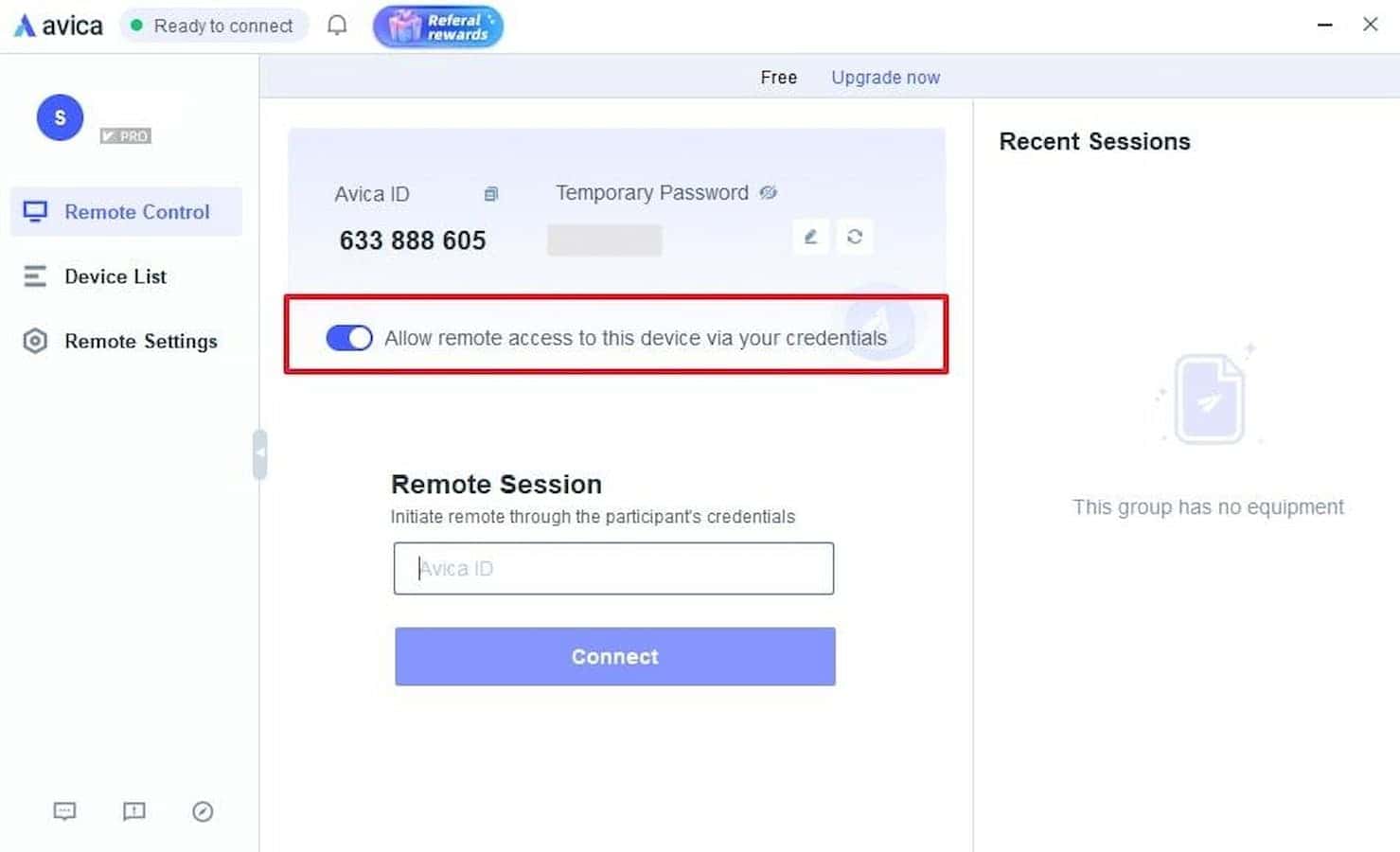
Here, you have to copy the “Avica ID” and “Temporary Password” from the remote device before moving on to the local PC.
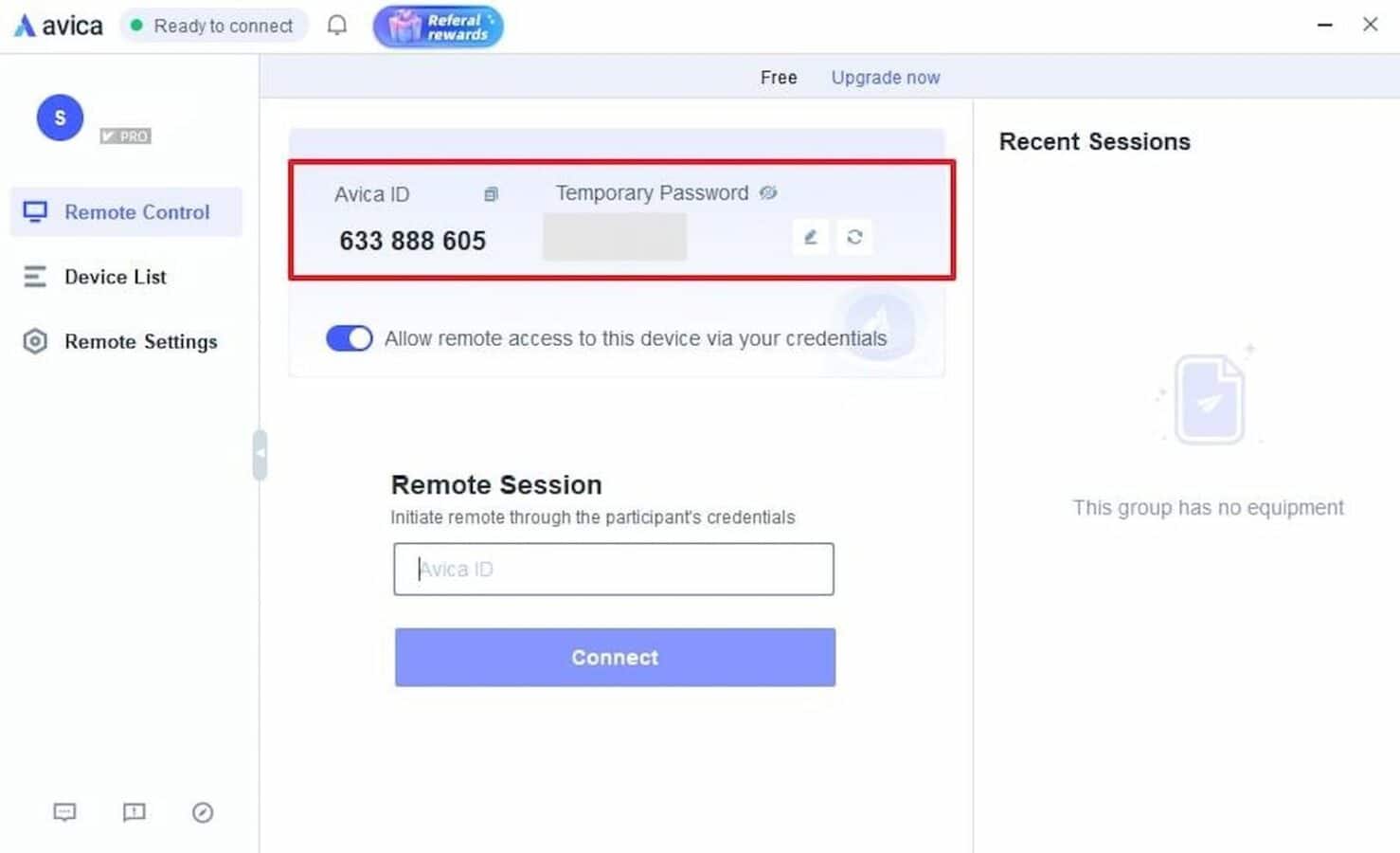
On the local PC, open Avica, enter the previously noted “Avica ID” in the “Remote Session” section, and click “Connect.”
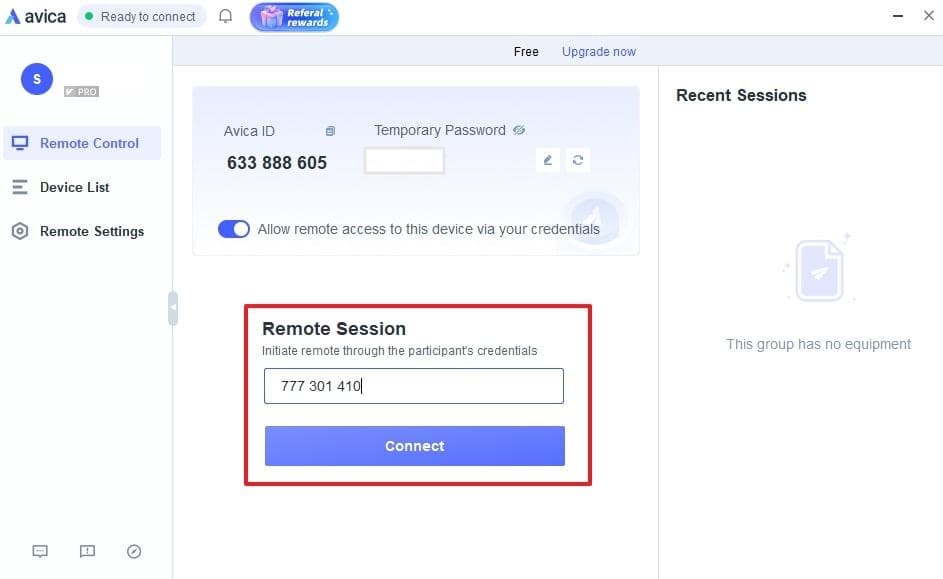
Enter the remote PC’s password and press “Connect” to access and control the remote device’s screen.
Wrapping it all up
In conclusion, utilizing Avica for remote control PC needs offers a seamless and efficient solution with its user-friendly interface and high-performance features.
Whether you’re managing tasks from afar or collaborating with others, remote desktop apps ensure a reliable and responsive experience.
With its robust security, minimal latency, and comprehensive support, Avica stands out as a top choice for effective remote control PC operations.
We’d love to hear your thoughts on Avica and your experiences with remote desktop applications! Have you tried Avica, or do you have a favorite remote access tool? Share your insights in the comments below, or join the conversation on our Facebook and Twitter pages.
Disclosure: This is a sponsored post. However, our opinions, reviews, and other editorial content are not influenced by the sponsorship and remain objective.