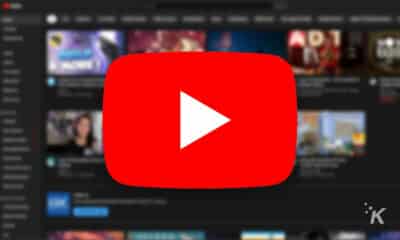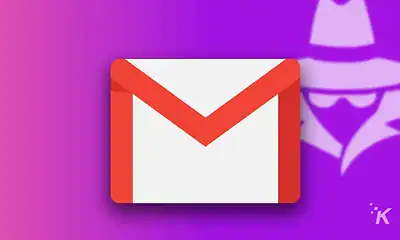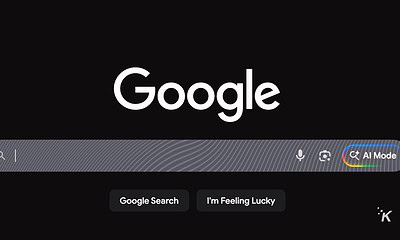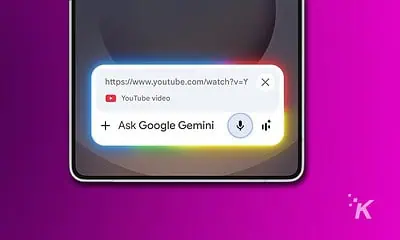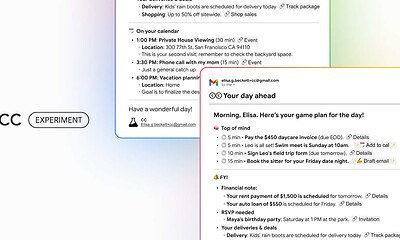Sick of YouTube shorts? Here’s how to make them disappear
YouTube users have the power to reclaim their feeds with savvy algorithm training, trusty third-party extensions, and even a clever app downgrade to pre-Shorts versions.
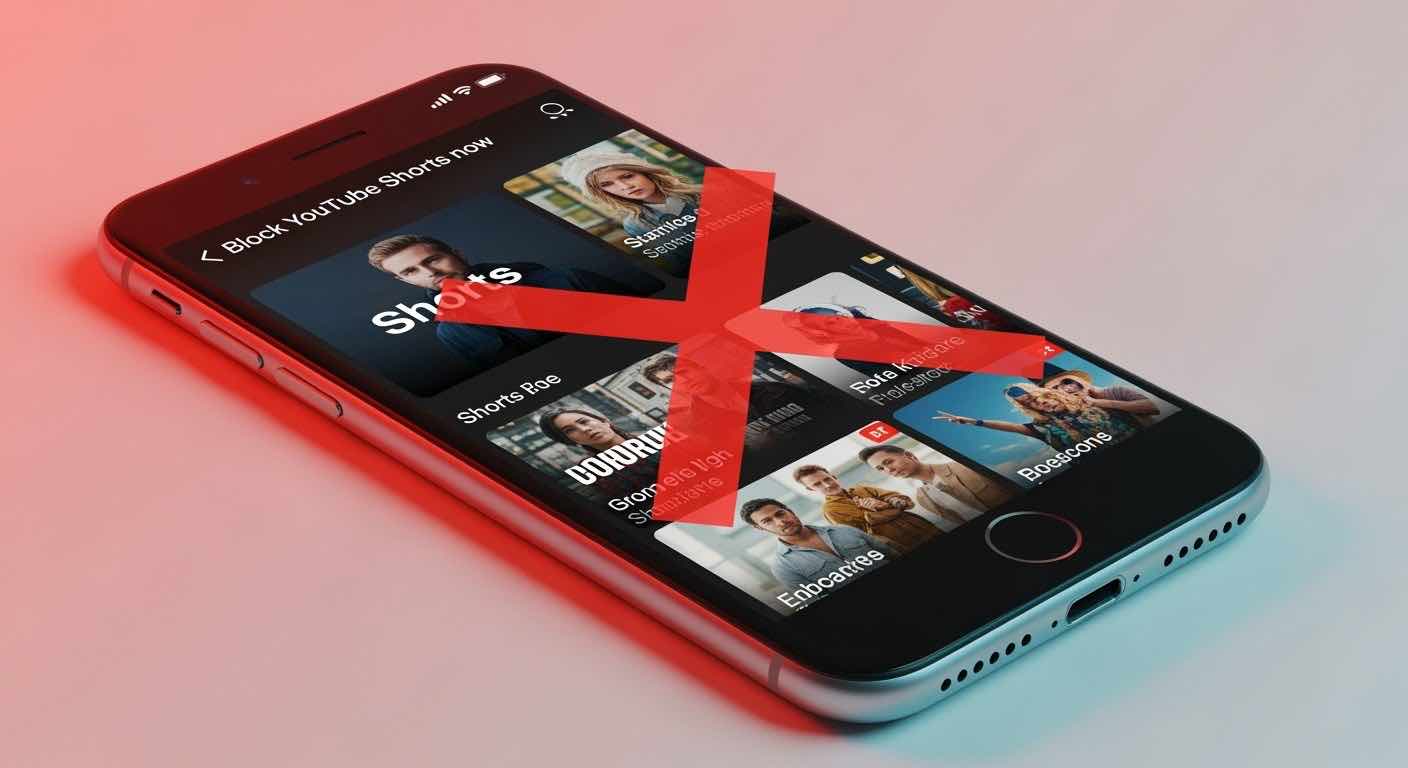
Just a heads up, if you buy something through our links, we may get a small share of the sale. It’s one of the ways we keep the lights on here. Click here for more.
Quick Answer: Hit the three-dot menu next to “Shorts” and spam “Show Fewer Shorts” + “Not Interested” until YouTube’s algorithm finally gets the hint.
YouTube really said “everyone loves
The bad news? Google axed the official toggle to turn them off completely. The good news? You’ve still got options to reclaim your sanity.
Here’s how to shrink, mute, or nuke YouTube Shorts using built‑in controls and a few trusty extensions. We’ll cover a few methods, so you have options to choose from. Let’s dive in.
TL;DR
Method 1: Train YouTube’s Algorithm (All Platforms)
Alright, before we go any further, this won’t eliminate Shorts entirely, but it’ll teach YouTube you’re not interested.
On Mobile (iPhone/Android):
- Open the YouTube app and scroll to the Shorts section on your Home feed.
- Tap the three-dot menu at the top of the Shorts grid.
- Select “Show fewer Shorts” to reduce the number of Shorts shown.
- For individual Shorts videos, tap the three dots on the video thumbnail and select “Not Interested” to further tailor your feed.
On Desktop:
- Navigate to YouTube in your browser
- Find the Shorts section on your homepage
- Mark individual Shorts as “Not Interested” using their three-dot menus
- After a while of doing this, click the three-dot menu and YouTube willl now give you a new option under that shows a “Show Fewer Shorts” option, so click that when you do.
Reality check: The Shorts section often reappears within minutes. You’ll need to repeat this process regularly—think of it as ongoing algorithm training rather than a one-time fix.
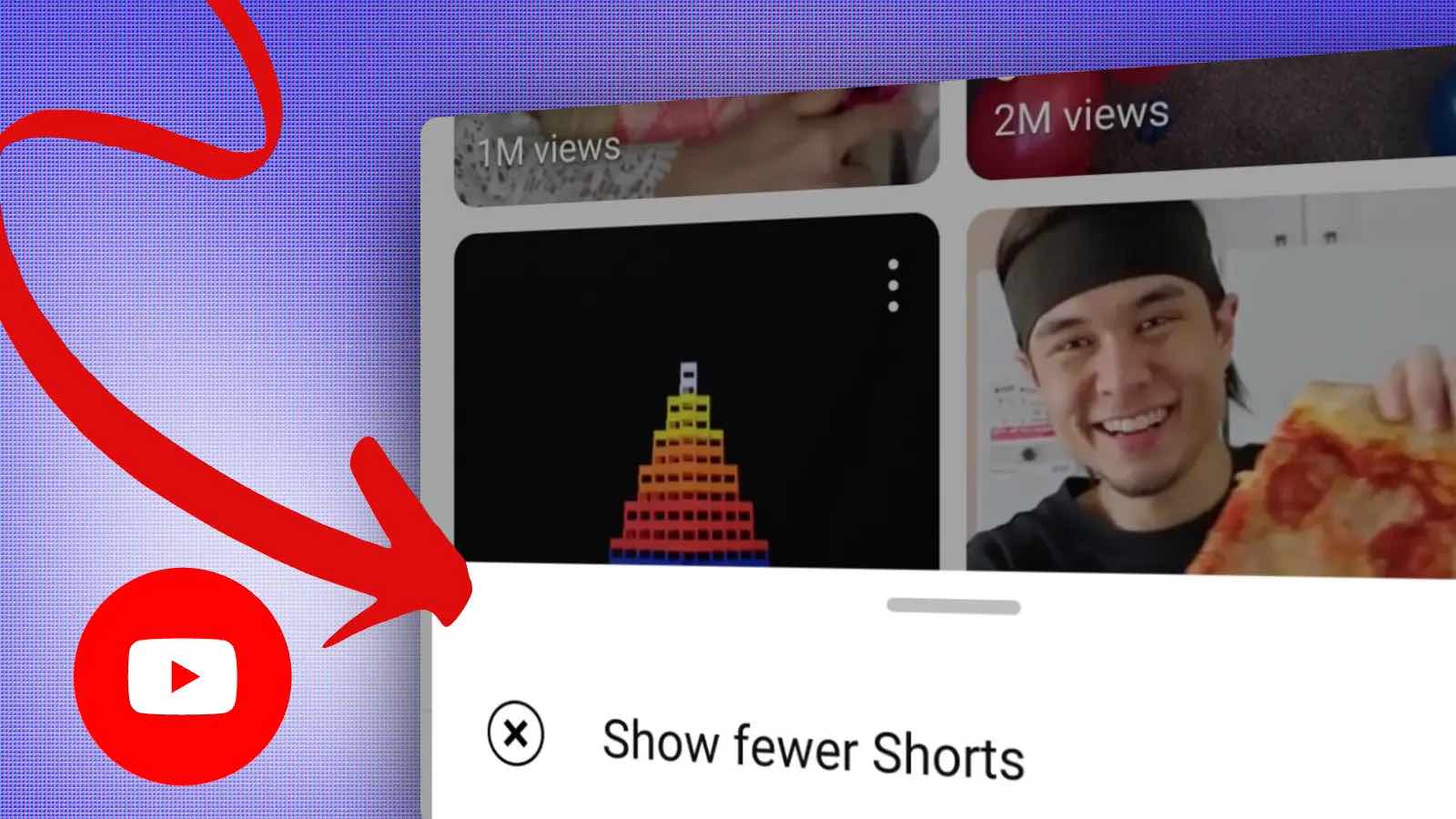
Method 2: Third-Party Reinforcements
When YouTube fights back, these tools fight harder.
Fair warning: Google actively works to break these tools. Reviews are “somewhat positive,” which translates to “they work until they don’t.”
Troubleshooting Common Issues
Shorts keep coming back: Algorithm training takes persistence. Keep marking them as “Not Interested” for several days.
Extension stopped working: Check for updates or try an alternative. Google regularly patches these workarounds.
Can’t find “Show Fewer Shorts”: Update your YouTube app—this option was added in recent versions.
Android downgrade failed: Some phones prevent app downgrades. Try enabling “Install unknown apps” in developer settings.
Pro Tips for a Cleaner Feed
- Clear your YouTube watch and search history to reset algorithm preferences
- Subscribe to more long-form creators to dilute Shorts recommendations
- Use YouTube’s “Don’t recommend channel” option on Shorts-heavy creators
- Consider YouTube Premium—it doesn’t remove Shorts but gives you more control over your experience
- Create separate YouTube accounts: one for Shorts, one for regular videos
Frequently Asked Questions
Wrap Up
You won’t erase Shorts, but you can push them to the margins. Train the algorithm with “Show Fewer Shorts” and “Not Interested” on mobile and desktop.
Keep extensions as a backup. Clean house with history resets, subscribe to more long‑form, don’t recommend Shorts‑heavy channels, and split accounts if needed.
On TVs, options are limited—use “Not Interested” when available. So what’s the fastest way to take back your feed?
Take Back Your Feed
Take back your feed with a simple stack: start by training the algorithm, escalate to an Android rollback if you want zero Shorts, and keep extensions ready for when native options wobble.
Clear your history, curate your subscriptions, and separate accounts to keep things clean. If YouTube changes the rules tomorrow, you’ve still got a plan—and your attention span will thank you.
Which method worked best? Did you go full nuclear with the app downgrade, or are you playing the long game with “Not Interested” clicks? Drop a comment below and tell us your Shorts survival story.