Gaming
Screentendo turns the Internet into Super Mario Bros.
Screentendo is a desktop application that allows you to turn a selection of your screen into a playable level of Super Mario Bros.
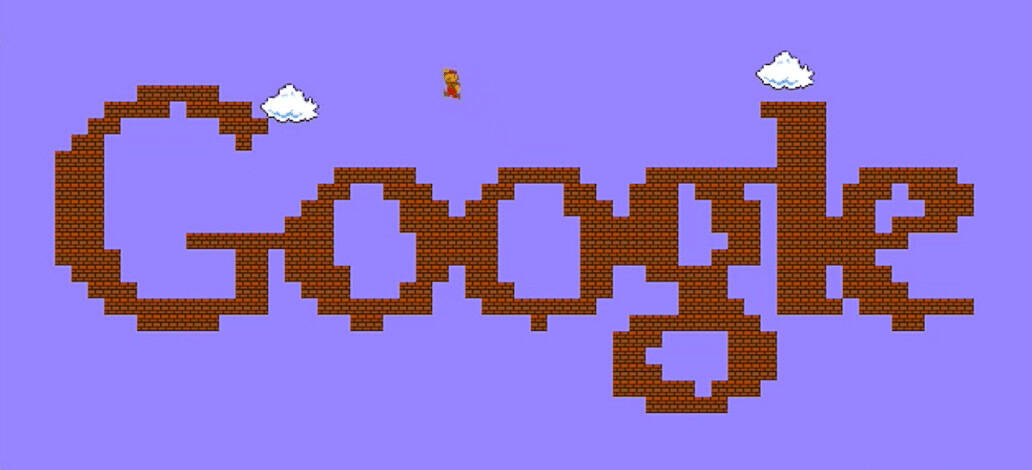
Just a heads up, if you buy something through our links, we may get a small share of the sale. It’s one of the ways we keep the lights on here. Click here for more.
Well, not the whole Internet.
With great boredom comes great Apple apps. Aaron Randall is the creator of Screentendo and it came to fruition after deciding to help a friend who was tired of staring at boring graphs all day. He did this by using Cocoa and Sprite Kit to convert them into playable worlds modeled after Super Mario Bros textures and blocks.
Essentially, Screentendo works by dragging a semi-transparent box over the are you want to convert. The program will then analyze the contents within the box and convert them into Mario textures. It works best on high contrast websites and logos. Small text and low contrast areas will, however, just blend together and leave a jumbled mess of blocks.
Getting Screentendo up and running is not the easiest process and it requires Mac OSX Yosemite to run, so not everyone will be able to join in on the fun. For those interested in the process however, keep reading below on how to install and run Screentendo.
Install instructions (pulled from The Next Web):
- Download the Screentendo files from Github and unzip them.
- Download and install Xcode through the App Store.
- Open Terminal on your Mac and copy and paste the bold text below into Terminal and hit enter (this installs Cocoapods, already included on Macs). It may ask for your admin password to proceed: sudo gem install cocoapods
- From there, navigate to where the Screentendo files are in Terminal. For me, the files were downloaded in zip form to my Downloads folder, and I unzipped them there where the resulting folder was called “Screentendo-master.” If they are in your Downloads folder, copy and paste the following bold text into your Terminal: cd ~/Downloads/Screentendo-master
- Finally, once it says you are in that folder, copy and paste the following bold text into Terminal and hit enter: pod install
- Wait until it is completed and takes you back to where you can enter in another command, then close Terminal.
- Double click “Screentendo.xcworkspace” in the “Screentendo-master” folder to open. This will auto-open in Xcode.
- Once Xcode comes up, press the “Play” button in the top left of the screen. Give it a few seconds to load, then you will see Screentendo show up in your dock, and a semi-transparent window will appear. Drag the window and resize over what you want to play Screentendo on, then click inside the screen to make it opaque. Be patient and wait a few minutes then the blocks should start to load.
Did you try it out? Share what you “Mario-ized” in the comments section!
































