Three simple tricks to reduce Chrome CPU usage and subsequent battery drain
Is Google Chrome lagging your computer down to a crawl? Here’s 3 simple tips to speed it up and to avoid the inevitable battery drain.
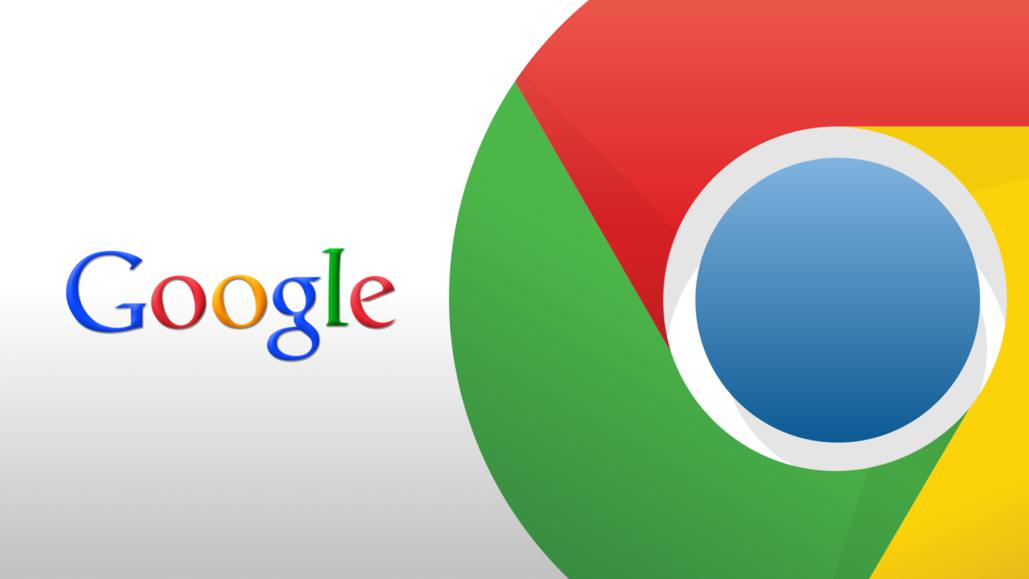
Just a heads up, if you buy something through our links, we may get a small share of the sale. It’s one of the ways we keep the lights on here. Click here for more.
Is Google Chrome lagging your computer down to a crawl? Here’s 3 simple tips to speed it up and to avoid the inevitable battery drain.
There is no doubt that Google’s Chrome browser impresses many users with its speed, but it comes with a high cost in terms of CPU usage, not to mention the drain it causes on the battery. In fact, the use of Chrome on a MacBook is generally not recommended for several reasons, but one of the big ones is that it uses so much CPU that it actually impacts the overall performance of your other applications, heats up your computer, and causes the fans to work harder which drains the battery even faster.
However, there are few methods that you can utilize to help keep your CPU usage to a minimum when using Chrome as well as reducing the drain on your battery. Each of these methods is fairly simple, but you will have to remember to use them each and every time.
Get Rid of Unnecessary Extensions
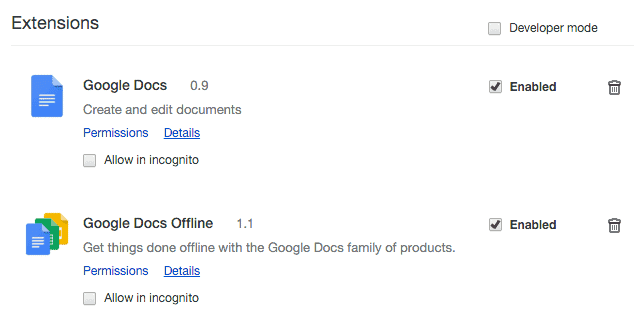
Generally speaking, one of the biggest issues with CPU usage when it comes to Chrome is an extension which is poorly coded or has a bug which means that the drain is considerable. You should check your extensions and remove the problematic ones as they are causing more strain on your CPU.
Keep as Few Tabs Open as Possible

The more tabs you have open in Chrome, the greater the pressure on your CPU. This means that tabs which have Flash or JavaScript are particularly problematic because of the drain that they can cause. So, only keep open the tabs that you absolutely need and remember to close them as soon as you are done.
Take Away Hardware Acceleration
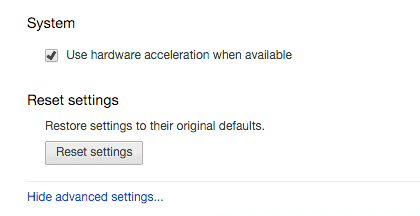
Chrome has a setting for hardware acceleration that allows it to share some of the heavy processing loads between the CPU and the GPU. However, despite this feature it often does not work very well and in some cases can even cause greater strain on your CPU. If you are running into this issue, disable the setting and see if it improves. You may find that you are better off without it.
If none of these tips help and the drain on your system is too much, then you probably should consider dumping Chrome and going with another browser. While Chrome offers certain advantages, it can be quite stressful for your computer.






























