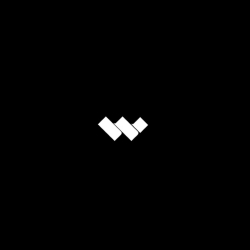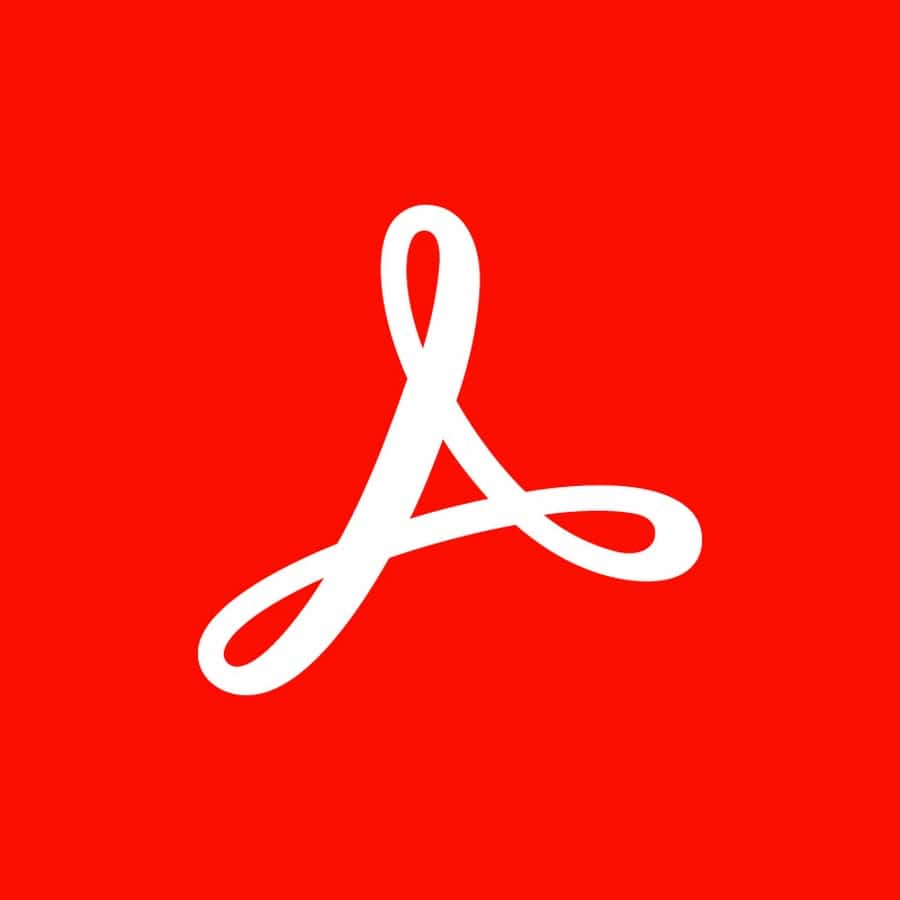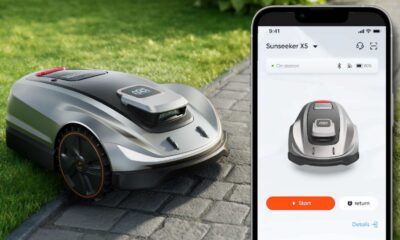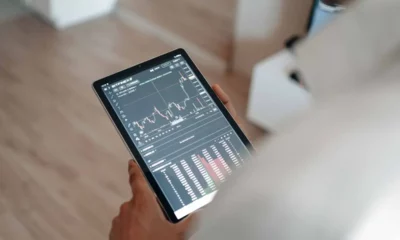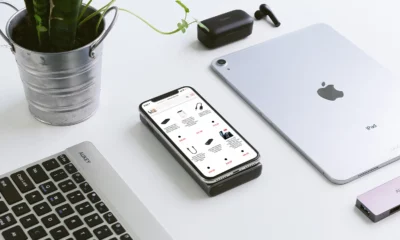Sponsored
Best online PDF compressors free to use
Online PDF compression is a practical solution for reducing the file size of PDF documents, eliminating the need for downloading any software.

Just a heads up, if you buy something through our links, we may get a small share of the sale. It’s one of the ways we keep the lights on here. Click here for more.
Document sharing for information exchange has become inevitable in the digital age. Whether you’re a student, lawyer, businessman, or project manager, you must have used PDF document sharing at some point.
Most of the time, these files contain images, embedded text, or other graphics, that dramatically increase their size.
Such large file sizes can cause problems when sharing via email or other platforms. To avoid this issue, you need to compress PDF with either an online or offline PDF compressor.
Online PDF compressors are free, accessible, and efficient, offering a more practical solution.
Given this, the article will discuss the 5 best PDF compressors. Our prime focus will be on their features, pricing, and operational procedures.
Explore The Best PDF Compressors Online
Online PDF compressors are valuable because of their accessibility. You can compress files from any device with internet access without the need for specific software installations, making their use appealing, especially if you work on multiple devices or platforms.
Here is our compiled list of 5 top-notch online PDF compressors
HiPDF
When it comes to online PDF compression, HiPDF stands as an eminent choice. The tool shrinks the size of your hefty PDFs into lighter ones without needing any signup details.
Within a few clicks, you can make your files concise for efficient sharing and storage. What distinguishes HiPDF is its different compression levels, which allow you to balance document quality and size.
The tool also features batch processing to let you compress multiple files at once.
Key Features
- Variant Compression Levels
- Batch Processing
- Automatic File Downloading
How to Use HiPDF as a PDF Compressor Online Tool?
Below is a detailed process to compress PDFs via HiPDF:
- Step 1: Access the “Compress PDF“ tool on the HiPDF’s official site.
- Step 2: Click the “Choose Files” option to upload your PDF.

- Step 3: Choose the desired compression level. Click “Compress” to proceed.

- Step 4: The tool will instantly process your file and automatically download the compressed document.

Adobe Acrobat Online
Adobe Acrobat is renowned for its powerful PDF management tools. One of the effective features of its toolkit is its PDF compressor.
With Acrobat, the quality of your documents is preserved as much as possible, even the file size is minimized. Acrobat’s integration with Adobe’s Creative Cloud and other software suites enhances its utility.
Its security compliances and advanced features make managing PDFs seamless, whether for personal use or within corporate environments.
Key Features
- Document Previewing & Editing after compression
- External Integrations
- Batch Processing
How to Use Adobe Acrobat Online for PDF Compression?
Here is how to use Acrobat for PDF compression:
- Step 1: Access the “Compress PDF“ feature of Adobe Acrobat Online.
- Step 2: Click “Select a File” to choose your desired PDF.

- Step 3: Select the compression level and click “Compress.”

- Step 4: Download the compressed file by clicking the “Download” button at the top.

Unlock the power of hassle-free PDF handling with Adobe Acrobat Reader—your go-to app for viewing, signing, and sharing documents effortlessly.
- Free to use
- Maintains document quality
- Previews file after compression to check quality
- Provides in-app editing features for compressed files
- Signup required after 1st compression
PDFelement Online
PDFelement Online is a versatile online tool that serves as an efficient PDF compressor.
The tool allows you to reduce the size of your PDF files without sacrificing quality. Utilizing advanced compression algorithms, PDFelement Online minimizes file sizes within seconds.
In addition to compression, it offers a comprehensive suite of PDF management tools, including editing, merging, splitting, and more.
Key Features
- Different Compression Levels
- Enhanced Document Security
- AI-powered Functionalities
How to Use PDFelement Online as a PDF Compressor?
Below is the detailed process for PDF compression via PDFelement Online:
- Step 1: Visit PDFelement Online and access the “Compress PDF“ feature.
- Step 2: Import the desired file by clicking the “Select A File” button.

- Step 3: Choose the desired compression level. Click “Compress.”

- Step 4: Save the compressed file by clicking the “Download” button

Smallpdf
Smallpdf stands out as a highly accessible online PDF compressor that simplifies the process of reducing PDF file sizes. You can shrink your PDF documents by accessing them directly from your browser.
Smallpdf efficiently balances file size reduction with quality retention, ensuring that the documents remain usable and visually intact after compression.
Also, the tool seamlessly integrates with various cloud storage services, such as Google Drive and Dropbox, enhancing its utility, especially if you work across multiple devices or collaborate with teams remotely.
Key Features
- Different Compression Levels
- File Previewing After Compression
- Additional PDF Management Features
How to Use Smallpdf for PDF Compression?
Following is the detailed process to compress PDFs via Smallpdf
- Step 1: Access the “Compress PDF“ functionality of Smallpdf.
- Step 2: Click “Choose Files” to import the desired document.

- Step 3: Choose the compression level and click the “Compress” option.

- Step 4: Click the “Download” button to save the compressed file.

Smallpdf users can compress, convert, and edit PDF files easily, catering to both individuals and businesses alike.
- Offers in-app editing features for an all-inclusive experience
- Provides different compression levels to acquire desired document quality
- Allows exporting compressed documents into other formats
- File previewing after compression
- Batch processing requires a premium subscription
iLovePDF
iLovePDF is a dynamic online platform renowned for its robust compression abilities. You can choose between different compression levels for a balanced approach.
iLovePDF emphasizes security, offering the option to delete files from their servers after processing.
With its combination of user-friendly design, effective compression, and secure processing, iLovePDF is a top choice for managing PDF file sizes efficiently.
Key Features
- Manual File Deletion After Compression
- Batch Processing
- Different Compression Levels
How to Use iLovePDF as a PDF Compressor?
Here’s how you can use iLovePDF for PDF compression:
- Step 1: Access the “Compress PDF“ feature of iLovePDF.
- Step 2: Click “Select PDF Files” to import your desired file.

- Step 3: Choose the preferred compression level and click “Compress PDF.”

- Step 4: Your compressed file will be automatically downloaded.

iLovePDF offers a straightforward experience, suitable for individuals and professionals looking to handle PDF tasks efficiently.
- The free version is available for compressing your files
- Integration with cloud storage platforms for file uploading and downloading
- Allows manual file deletion after performing compression
- Provides additional features for comprehensive document management
- Document quality is not satisfactory
Conclusion
To ensure a thorough understanding of each online PDF compressor, we have conducted an in-depth analysis of all the above-described tools. This evaluation scrutinizes various aspects, such as compression quality, price, and additional features. The following table offers a concise summary of our findings:
| Specification | HiPDF | Acrobat Online | PDFelement | Smallpdf | iLovePDF |
|---|---|---|---|---|---|
| Batch Processing | Yes | Yes (Premium) | No | Yes (Premium) | Yes (Up to 2 files) |
| Free Version | Yes | Yes | Yes | Yes | Yes |
| Compression Levels | Yes | Yes | Yes | Yes | Yes |
| Document Quality | High | High | High | High | Average |
| Additional Features | Yes | Yes | Yes | Yes | Yes |
| Automatic Downloading | Yes | No | No | No | Yes |
| Manual File Deletion | No | No | No | No | Yes |
| File Preview | No | No | Yes | Yes | No |
While each of the five online PDF compressors has its strengths, HiPDF emerges as a strong choice for quick and effortless compressions. It combines ease of use and flexibility in handling different compression needs without compromising document quality.
Whether you’re compressing a single document or multiple files at once, HiPDF makes your journey productive and time-efficient. Incorporate HiPDF in your workflows to get lightweight documents at your fingertips!
Have any thoughts on this? Drop us a line below in the comments, or carry the discussion to our Twitter or Facebook.
Editors’ Recommendations:
Disclosure: This is a sponsored post. However, our opinions, reviews, and other editorial content are not influenced by the sponsorship and remain objective.