How-To
How to choose the right power supply for your computer
It’s easy to overlook, but you shouldn’t do that.

Just a heads up, if you buy something through our links, we may get a small share of the sale. It’s one of the ways we keep the lights on here. Click here for more.
When you decide to build a new computer, it’s easy to overlook the humble power supply unit (PSU).
I mean, it’s not exactly the most exciting part of your new computer, with most of the coverage going to the parts it powers. Still, it’s one of the most important parts of your build, if not the most important. Nothing else you buy will work without it, after all.
A few extra minutes taken in your buying decision will pay off in the long run. A quality PSU can not only supply this build, but can also power your next build, and probably the one after that. See, the ATX specification for PSUs isn’t going away anytime soon, and it’s the rest of the components in your build that get upgraded most often.
Figure out what wattage you need
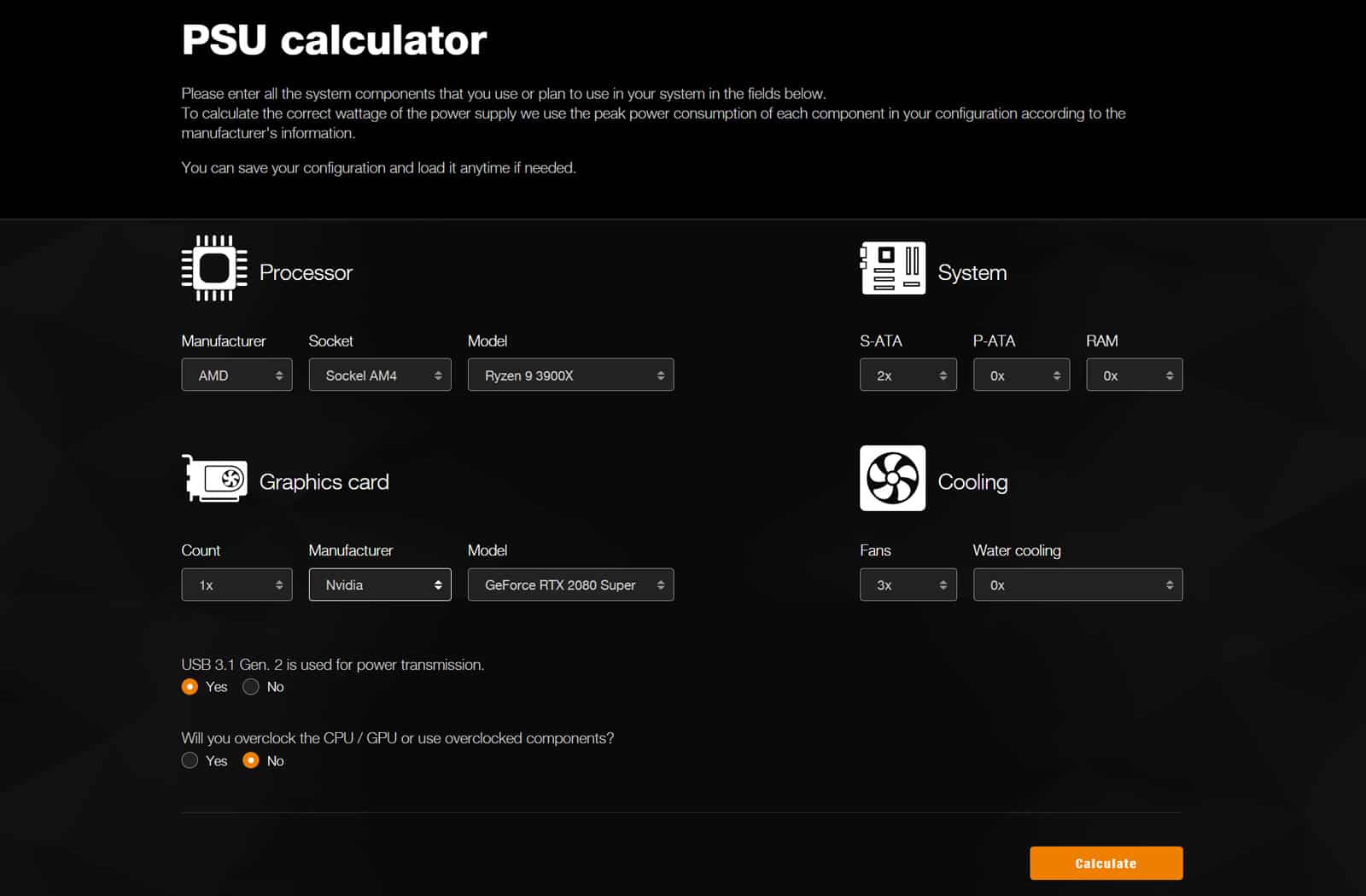
Image: BeQuiet!
The biggest question when you’re speccing out a PSU is “How many watts do I need?” This seemingly simple question can be complicated to answer, as it depends on the rest of the parts in your build.
As a general rule, the more components in your system, the more power you need to run them. A simple system isn’t going to need the same power consumption as a complicated system with multiple graphics cards, a liquid cooling loop, and higher-end components.
That means you need to figure out the rough wattage that your build will consume, and plan accordingly. There are multiple ways to do this, and we’ve put together a short list that should cover your needs. Most of these are produced by specific PSU manufacturers, but the result they give you can be used with a PSU from any brand, not just their own.
- PCPartPicker: This handy site should probably be your first stop when you start planning out a build. It’s got most of the hardware on the market inside its huge database, and once you put your desired parts into a list, it will give you an Estimated Wattage based on those choices.
- BeQuiet! PSU Calculator: This calculator lets you add main specifications, and includes things like if you have USB 3.1 Gen. 2 which uses more power, a price range, and if you want ATX or SFX/ITX form factors.
- EVGA Power Meter: EVGA’s calculator asks you a series of questions about your components, then suggests a list of suitable power supplies from its own range. You can further narrow down the choices by efficiency level and series, and it does a good job of estimating your wattage needs.
- CoolerMaster power supply calculator: Cooler Master’s calculator lets you put in the main parts of your build, from CPU to motherboard to GPU. It won’t let you account for things like case fans, so make sure you add some extra headroom to the number it gives you. Handily, it also gives you suggested Cooler Master brand PSUs that would be suitable for your components while letting decide if you want things like modular cables or preferred efficiency ratings.
Form factor and cable decisions

Image: Joe Rice-Jones / KnowTechie
Okay, so there are two main form factors for computer PSUs. Mainly you’d choose the one that suits the computer chassis that you want to build in, but sometimes you want the smaller form factor even if your case has plenty of space, like if you’re trying to cram two systems into a custom build.
- ATX: This is the most common form factor, and it’s the one that you’re most likely to find on the components shelves at your local big-box store. The ATX standard specifies that the height and width of the PSU need to be 86mm x 150mm, but the depth could be almost any size, with larger wattage units being deeper. Keep that in mind if you’re building in a cramped case.
- SFX: This stands for Small Form Factor and it’s for smaller cases where you don’t have a lot of room, particularly those designed for M-ITX motherboards. They’re generally lower wattage than ATX, and more expensive, as miniaturization, while keeping power efficiency gets pricy.
The second thing to consider is how you want your cables to be connected on the PSU side:
- Non-modular: All of the power cables are physically attached to the PSU and non-removable. That might be an issue if space is a premium or if you won’t be using all of the power connectors.
- Semi-modular: Primary cables are physically attached permanently, and the rest of peripheral cabling is done with socketed, modular cables so you can only use the ones that you actually need. The 24-pin motherboard case will always be part of the permanently attached cables, and some units also permanently wire the 4/8-pin EPS connectors and/or some of the PCIe connectors.
- Modular: If you could see where this was going, give yourself a cookie. Modular PSUs have sockets for every cable on the PSU, and a big ol bag of cables that you can pick and choose to power only the components you have. They’re slightly more expensive than the other two options, but they do give you more flexibility when building and if you want to use custom cables, this is your best bet.
Connect it all together

Image: Joe Rice-Jones / KnowTechie
The next step is to figure out exactly which power connectors you need for the hardware you’re buying. All of the cables you need will come with the PSU that you decide to buy, you just need to figure out how many of each connector is necessary.
- 24-pin Motherboard: This will always be there, there will only be one, and it’s the main power connector to your motherboard and you can’t miss it – it’s huge.
- 4/8-pin CPU/EPS: This connector supplies power to your CPU, and only your CPU. Some PSUs have two of these, to power motherboards that have more than two 4-pin EPS sockets that are usually designed for overclocking. Usually found at the top-left of your motherboard.
- 6/8-pin PCIe/GPU: These are for powering your Graphics Card, or some add-in cards such as soundcards that have additional power needs. They’re usually split 6+2 instead of a solid 8-pin, as GPUs use both 6-pin and 8-pin sockets for power depending on how many watts they need. Make sure you have enough of these for the GPU you are buying.
- SATA: These little connectors power hard drives, solid-state drives, and things like fan hubs or RGB controllers. Most PSUs have multiple SATA connectors on one cable, so you can plug more than one thing in without needing lots of cables coming from your PSU.
- 4-pin MOLEX: These have mostly been superseded by SATA, but you’ll still find at least one cable with MOLEX on it if you buy a modular PSU, as things like pumps used for watercooling and some older RGB-equipped items use it instead of SATA for power.
Spend a minute thinking about efficiency

Image: Joe Rice-Jones / KnowTechie
While wattage is one of the most important considerations when choosing a PSU, it’s not the only thing to think about. Inefficient power delivery creates heat, which leads to wasted power, higher electricity bills, and could potentially reduce the lifespan of other components.
For PSUs, the efficiency rating is based on the “80 Plus” scale. A PSU rated at 80 Plus must be at least 80 percent efficient, so only 20 percent of power is lost as heat. The rest of the scale is based on precious metals, with Bronze being 82 percent efficient, Silver being 85 percent, Gold being 87 percent, Platinum is 89 percent, and Titanium is 90 percent efficient.
Those efficiency ratings are all based on a 100 percent load of the PSU. Now, power supplies are most efficient at 50 percent load, so you can get 94 percent efficiency on a Titanium rated PSU at that load. If that matters to you, you want the highest precious metal, and you should also buy a PSU that is two times the wattage needed by the rest of your system.
Oh, and while we’re talking about heat – consider the noise generated by the PSU fan. Lots of PSUs nowadays have “quiet” or “eco” modes, which don’t spin the cooling fan unless the temperature of the PSU goes above a certain threshold. You’ll want this if noise is a consideration for you.
Accessories

Image: Joe Rice-Jones / KnowTechie
There are not that many things you can buy to accessorize your PSU, but the most common is fully-sleeved cables. These replace the boring cables that come with most PSU units, but you need to make sure that you buy ones that are made specifically for your PSU, otherwise you run the risk of blowing up your expensive computer.
The safer way is to get cable extensions, which connect to the end of your existing cables so only the section that’s visible inside your case is fully-sleeved.
A final word about power supplies
Usually, you won’t see your PSU while it’s inside your case so it doesn’t really make sense to buy one for aesthetic reasons as well as all the ones we’ve covered. That might change depending on your chassis choice, or because you’re building a showcase build and want it shown off.
The last thing is to consider the percentage of your budget that you’re going to spend on it. Ten to fifteen percent of your total budget is a good rule of thumb, with some leeway for special features or if you want this PSU to last multiple builds.
We’re big fans of EVGA and their fully-modular PSUs, so that’s a good place to start if you don’t want to go through the whole process.
What do you think? Did you learn anything from this piece about PSUs? Any tips you’d like to add? Let us know down below in the comments or carry the discussion over to our Twitter or Facebook.
Editors’ Recommendations:
- How to choose the right case for your computer
- How to choose the right cooling system for your computer
- How to choose the right RAM for your computer
- How to choose the right storage for your computer
- How to choose the right motherboard for your computer
- How to choose the right CPU for you
Just a heads up, if you buy something through our links, we may get a small share of the sale. It’s one of the ways we keep the lights on here. Click here for more.































