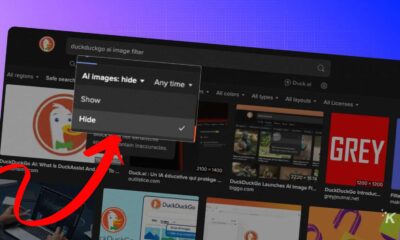How-To
How to prevent MacBook’s two-finger swipe from ruining your day
Wave goodbye to accidental swipes! Transform your MacBook experience by navigating to System Settings > Trackpad > More Gestures and disabling “Swipe between pages.”

Just a heads up, if you buy something through our links, we may get a small share of the sale. It’s one of the ways we keep the lights on here. Click here for more.
Quick Answer: To disable accidential swipes on your MacBook, open System Settings > Trackpad > More Gestures. Either uncheck the two-finger swipe option completely or change it to three fingers instead.
If you use a MacBook Pro, you know the pain.
You’re deep in work—maybe writing an epic email, maybe a 900-word essay in a bw on the previous page.
Everything you wrote? Gone.
No warning. No undo. You stare at a fresh page, wondering why Apple made the world’s best trackpad also the easiest “destroy my work” button.
I know this pain. So do many others—check the hundreds of upvotes and desperate comments on forums and Stack Exchange.
One user put it best: “The only time I’ve ever used this feature is by accident.”
The culprit: Apple’s “swipe between pages” gesture, which by default uses two fingers to flick left or right and move forward or back in your browser, Finder, Preview, or anywhere Apple thinks you need a time machine.
These trackpads are enormous, and accidental swipes happen. If you’ve lost work this way, you know it’s time to turn this off.
Here’s how to do it—quick and painless
Stop losing work from accidental trackpad swipes. Here’s how to turn off “swipe between pages” on your Mac.
- System Settings
Open System Settings (or System Preferences, if you haven’t updated to Ventura or Sonoma).
- Find the Trackpad option
Click on “Trackpad.”
- More Gestures
Look for the tab called “More Gestures.”
- Disable Swipe with Two Fingers
Uncheck it to turn it off entirely. Or, if you want the feature with less risk, set it to require three fingers instead of two. That’s harder to trigger by accident.
Pro Tip For Chrome Users
Chrome may keep the gesture enabled after you uncheck. Chrome uses Apple’s default gestures but handles them differently from other Mac apps.
To disable only the swipe-back gesture in Chrome (not everywhere), use a Terminal command:
Open Terminal and type:
defaults write com.google.Chrome AppleEnableSwipeNavigateWithScrolls -bool FALSE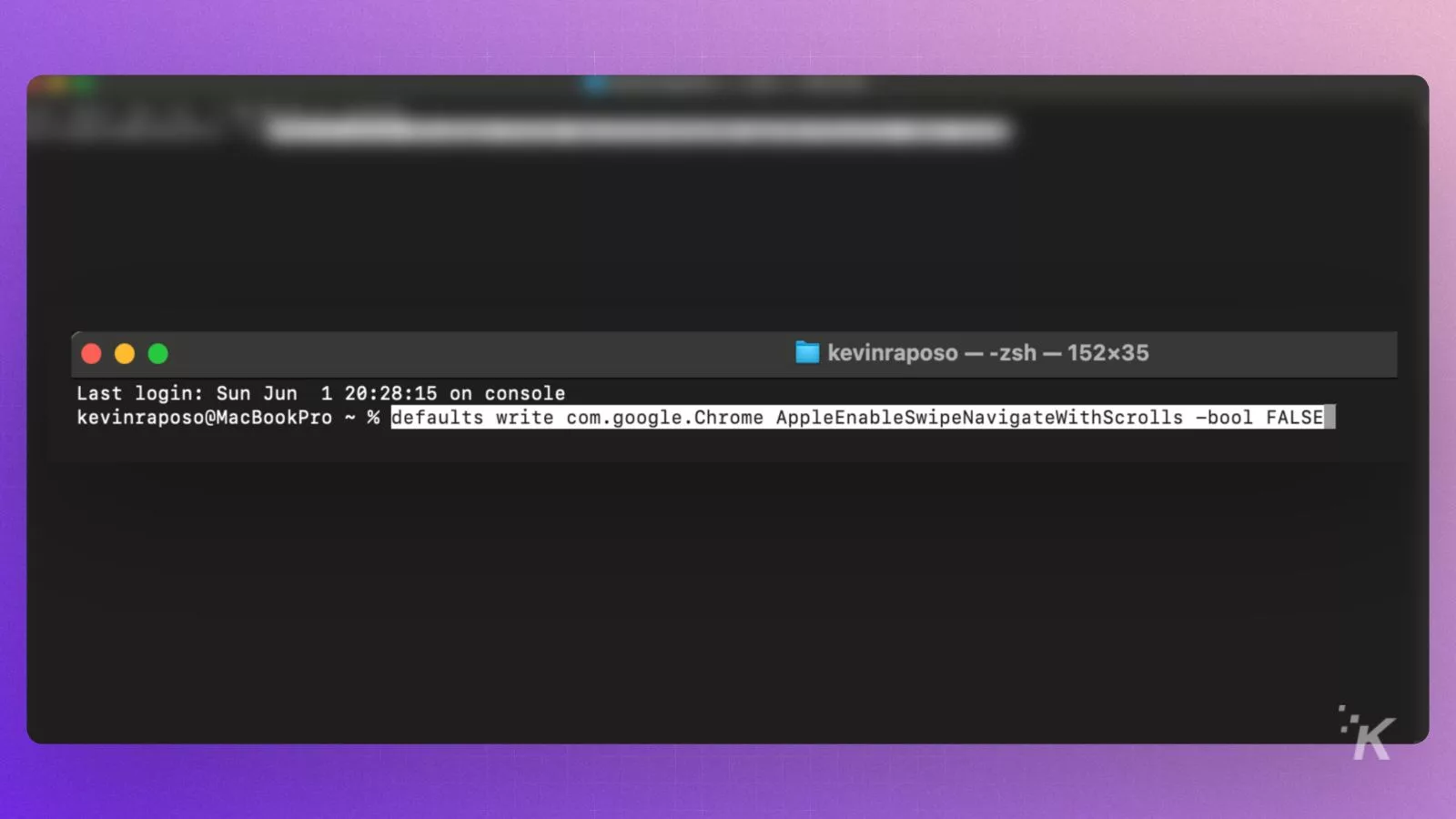
Restart Chrome. This disables the gesture only in Chrome. Replace “com.google.Chrome” with another app’s bundle identifier to do the same elsewhere.
For Magic Mouse, run:
defaults write com.google.Chrome AppleEnableMouseSwipeNavigateWithScrolls -bool false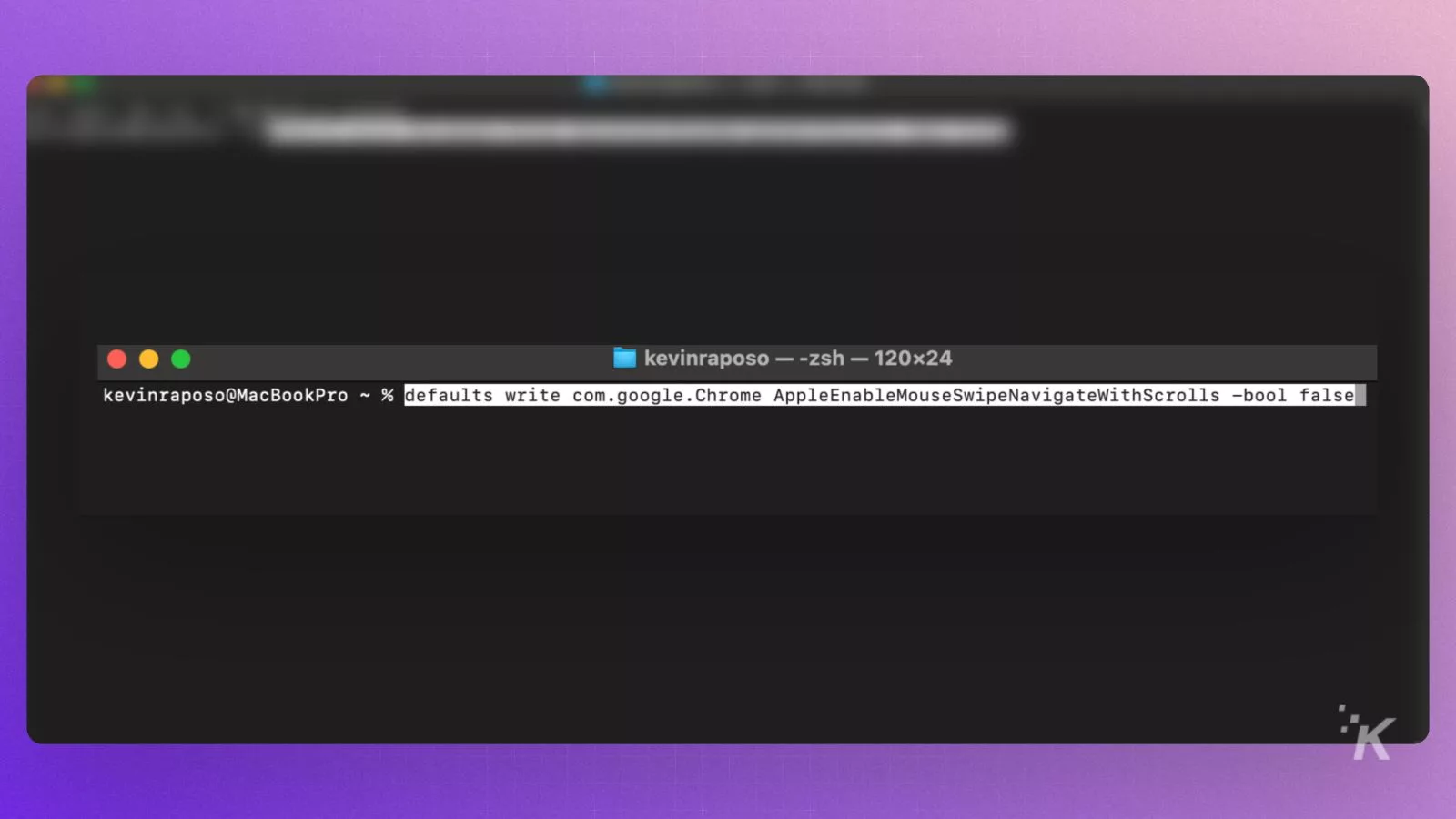
For most, turning off “Swipe between pages” in System Settings works everywhere.
If you want gestures but want more control, try BetterTouchTool—a third-party app that lets you customize gestures in detail.
What if you lost your work?
If your essay vanished, try hitting the “forward” button in your browser to return to your editing page.
If you’re lucky, the text will still be there. Some sites like Gmail, Google Docs, or Reddit save drafts as you type. Check for a “drafts” or “restore” option.
Most sites don’t, and wonce the page is gone, your unsaved work is lost. Tweaking this trackpad setting is prevention, not cure.
Bonus: Never Lose Work Again
For a true safety net beyond browser tricks, try tools like Rewind for Mac or Microsoft’s Recall for Windows.
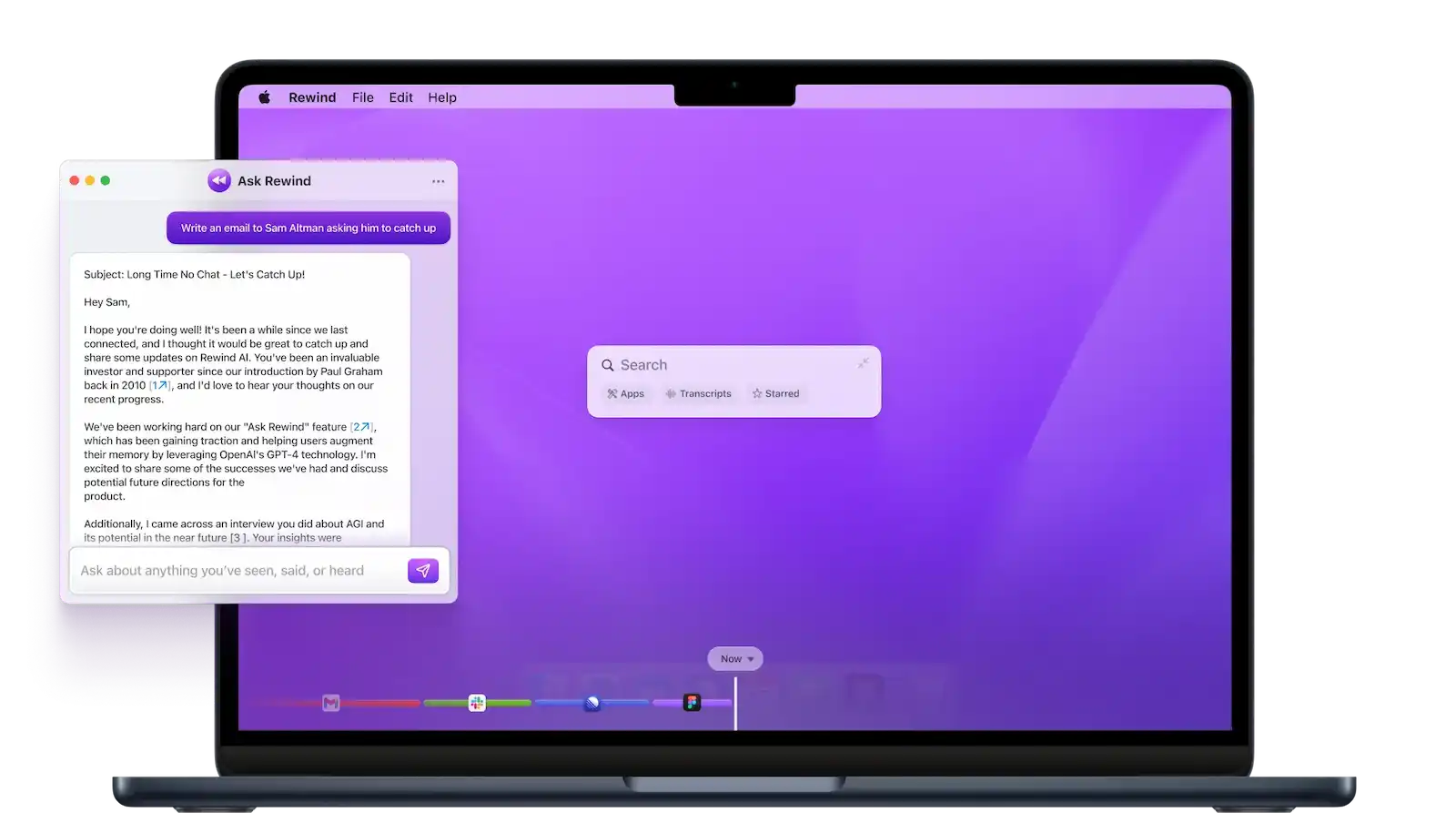
These apps record everything on your desktop, so if you erase a draft, you can rewind your computer to see what was on your screen minutes ago.
It’s a time machine for your digital life, a lifesaver for anyone who lost work to a rogue trackpad gesture.
The Loudest Voice Gets Heard
If this issue drives you nuts, don’t stew in silence—let Apple know. File feedback, submit a bug report, or leave a forum comment. These features get fixed only when enough people speak up. The squeaky wheel gets the grease.
Have You Lost Work to the Dreaded Swipe Gesture?
Have you ever experienced the frustration of losing an entire essay or email to an accidental trackpad swipe? Or are you one of the lucky ones who’s never encountered this MacBook nightmare?
Share your trackpad horror stories in the comments below! Did the tips in this article help save your sanity? Do you have other MacBook gesture hacks that have improved your workflow?