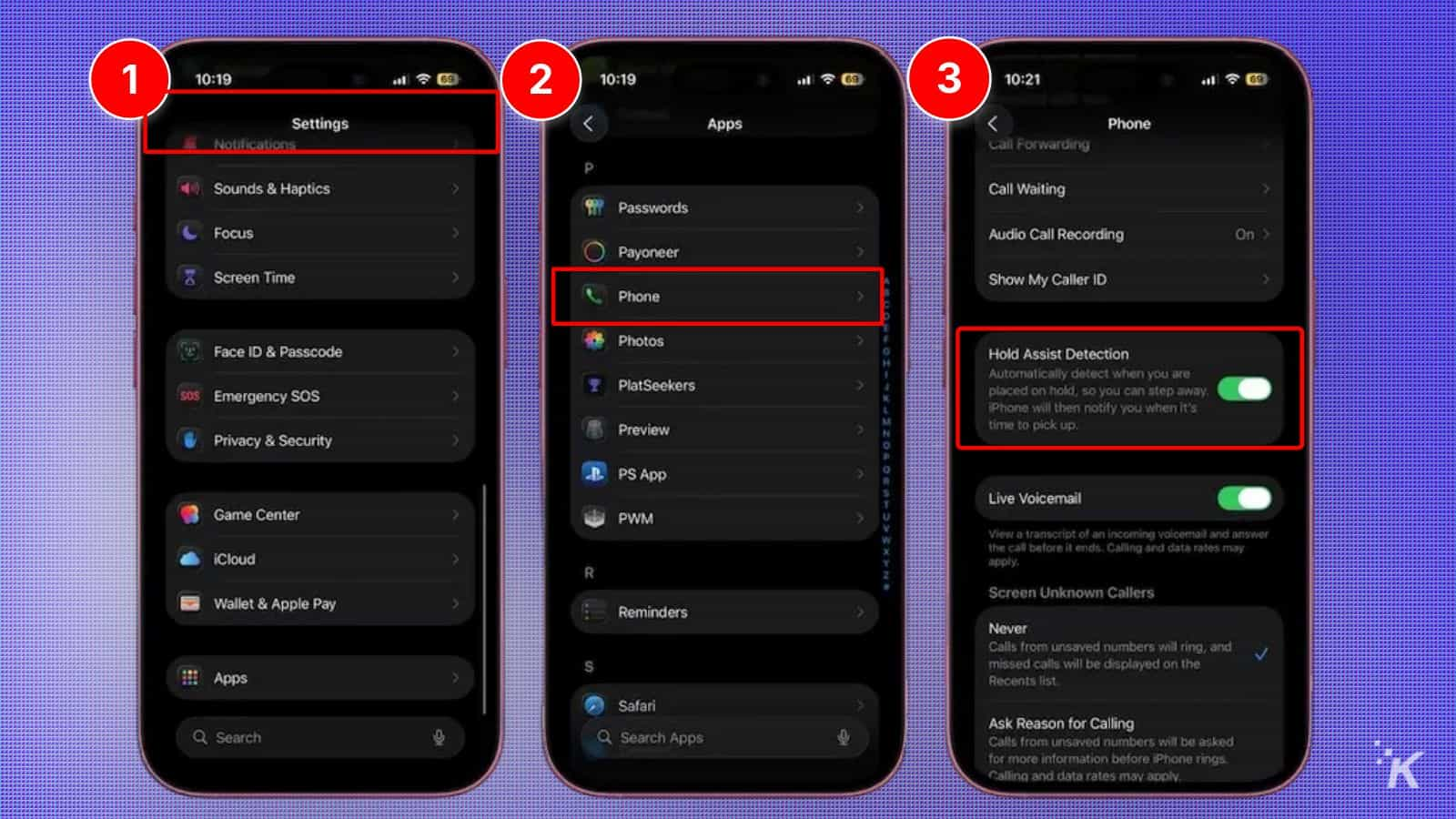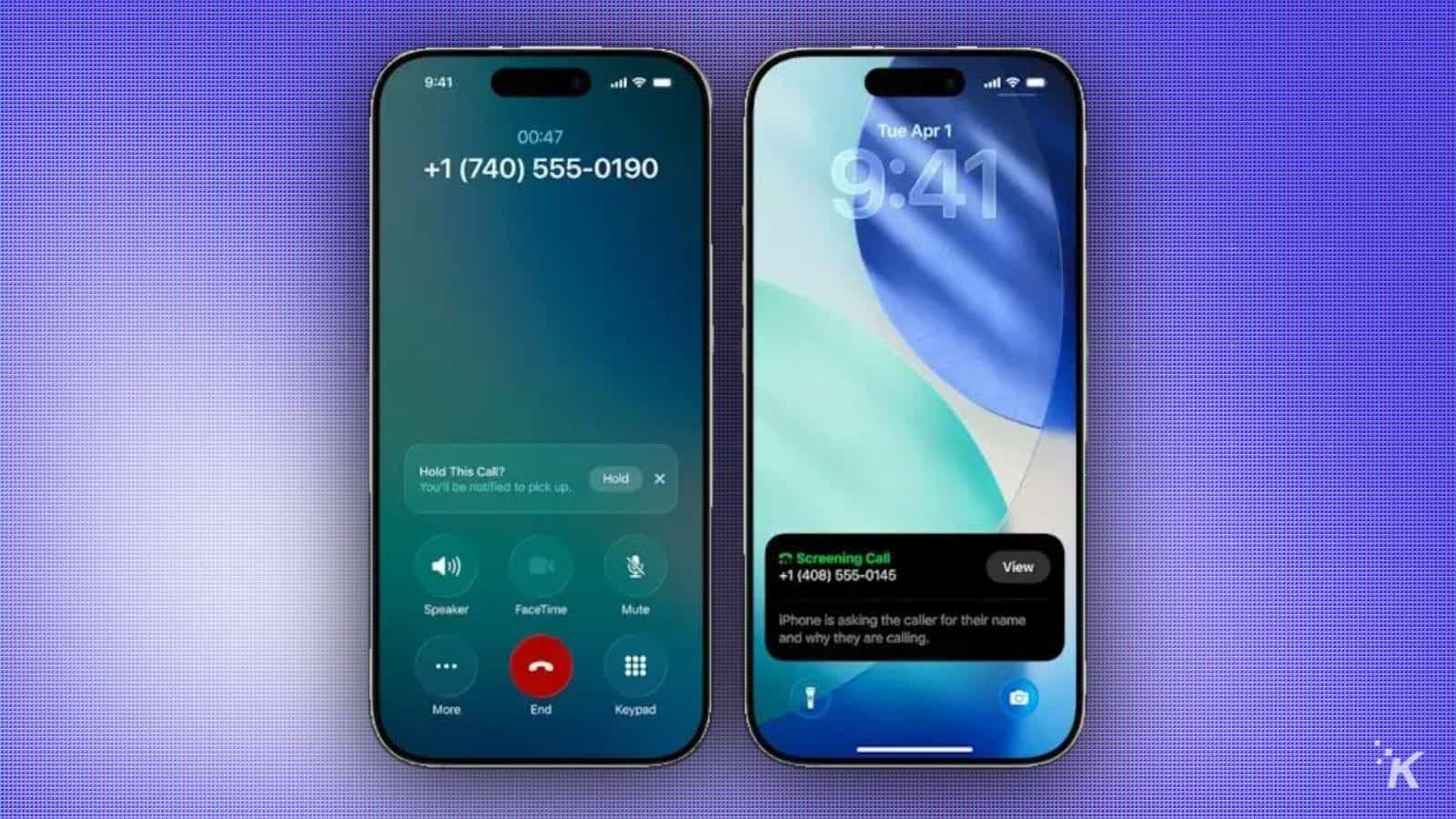Apple
How to enable Hold Assist and let your iPhone wait on hold for you
Wave goodbye to the hold music blues! With Hold Assist, your iPhone takes the reins, alerting you the moment a real voice returns, so you can multitask like a pro.
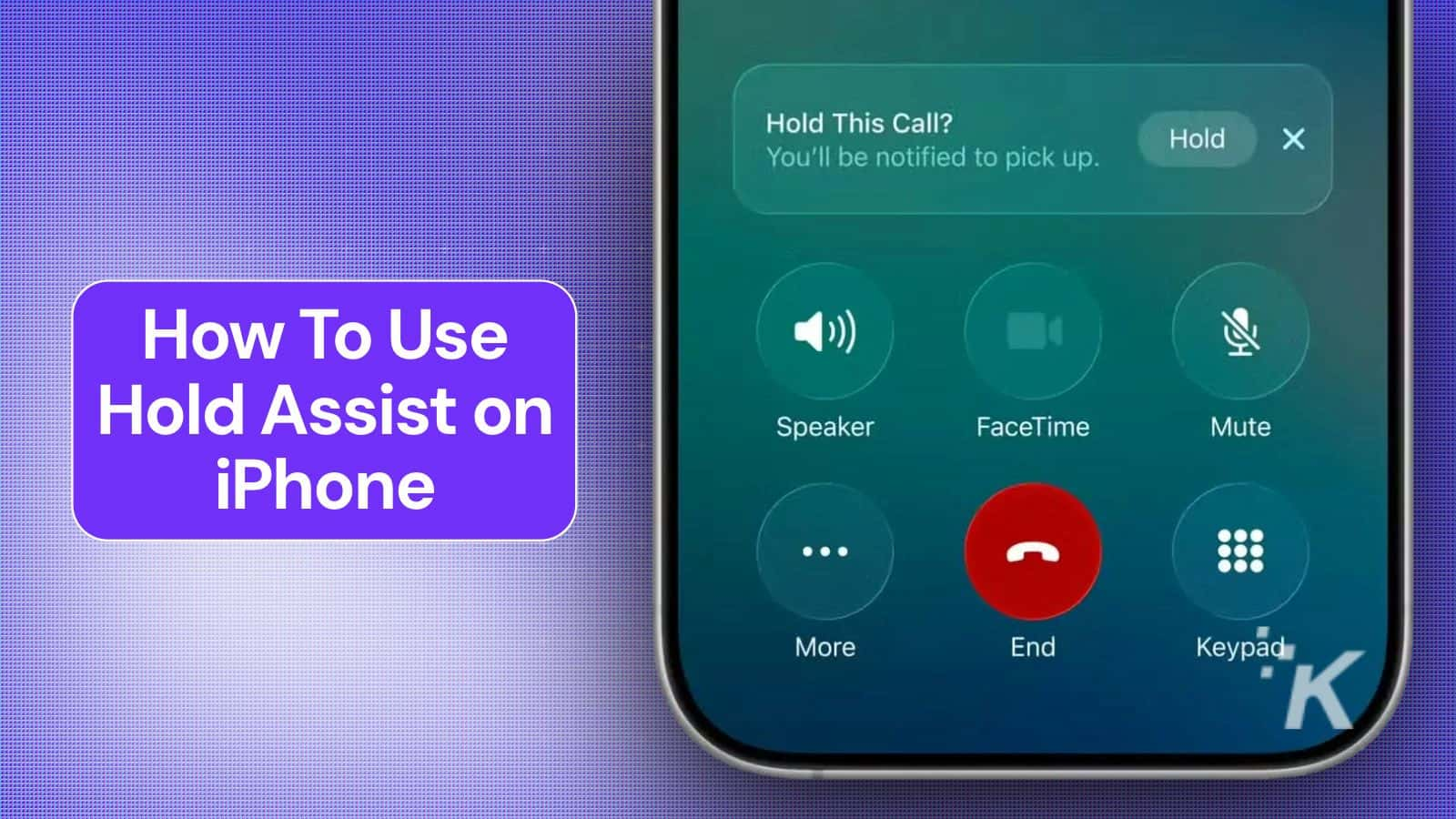
Just a heads up, if you buy something through our links, we may get a small share of the sale. It’s one of the ways we keep the lights on here. Click here for more.
Quick Answer: To enable Hold Assist on your iPhone, Open Settings > Phone and toggle on “Hold Assist Detection.” Your iPhone will monitor hold music and notify you when a person returns.
You know that soul-crushing moment when customer service puts you on hold for the 47th time? Your iPhone finally gets it.
Hold Assist is Apple’s answer to phone purgatory—it listens to that terrible hold music so you don’t have to, then alerts you the second a real person picks up.
TL;DR:
• Hold Assist monitors calls while you’re stuck listening to elevator music, then pings you when a human returns
• Works automatically on iPhone 12+ with iOS 16, available in US, UK, and Canada
• Shows transcripts of what you missed while multitasking
How Hold Assist Actually Works
If Hold Assist is something that you’re looking into enabling on your iPhone (I mean, why wouldn’t you), here’s how to do it:
- Enable automatic detection** (it’s on by default)
– Open Settings > Phone
– Toggle on “Hold Assist Detection“
– Your iPhone now listens for hold music patterns
- During a call, watch for the banner
– When hold music starts, a “Hold Assist” banner appears
– Tap it to activate monitoring
– Or ignore it and tap More > Hold Assist later
- Let your phone do the waiting
– Hold music stops playing through your speaker
– Use your iPhone normally—browse, text, whatever
– A notification pops up when someone returns - Check what you missed
– View live transcription of the conversation
– See exactly when the agent came back
– Jump back into your call seamlessly
Troubleshooting Common Hiccups
Hold Assist banner disappeared? Tap the call timer, then More > Hold Assist to enable manually.
Not detecting hold music? Some companies use silence instead of music—manual activation works better here.
Transcription looks a bit wonky? It improves over time, but don’t rely on it for critical details.
Quick FAQs
Ready to stop wasting your life on hold music? Enable Hold Assist, let your iPhone do the waiting, and reclaim your precious minutes for literally anything else.
Hold Assist won’t solve customer service hell, but at least you can doom-scroll
Try it once—after that, you’ll wonder how you survived customer service calls without it.
Tell us: did Hold Assist actually save you from hold music hell? We want to hear your experience. Drop a comment below or keep the conversation going on our Facebook or Twitter.