Apple
iOS 13 public beta is open, here’s how to install on your iPad and iPhone
Just remember, it’s a beta so you might not want it on your primary device.
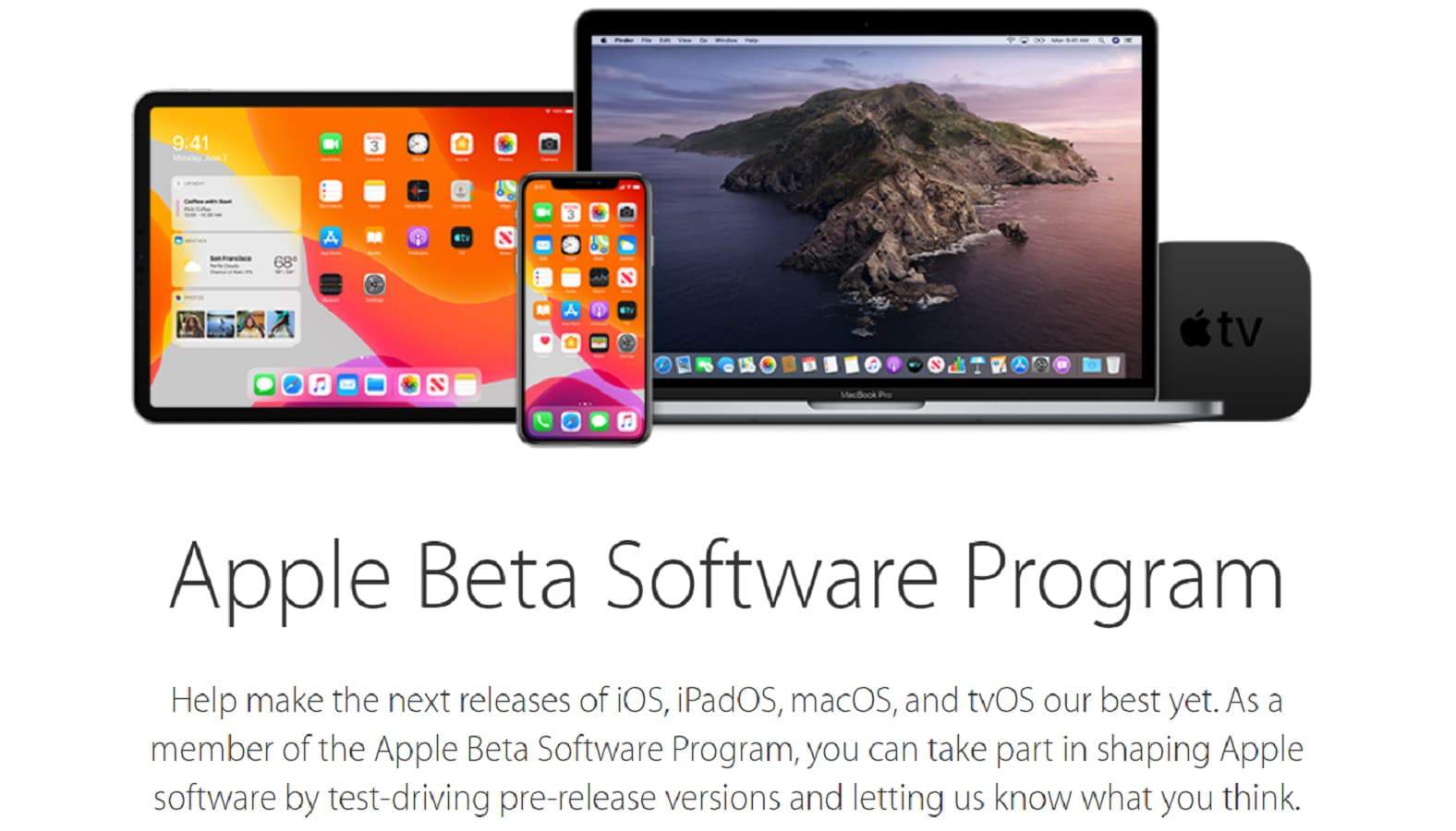
Just a heads up, if you buy something through our links, we may get a small share of the sale. It’s one of the ways we keep the lights on here. Click here for more.
At WWDC 2019, Apple had said that the first public beta of iOS 13 would be in July. It seems that early testing went better than expected, as Apple released the public beta on Monday.
If you really, really can’t wait to Dark Mode all the things, read on for how to install the beta of iOS 13.
Just a word of caution, it’s probably not a good idea to install it on your primary device. It’s a beta, and an early one at that. There’s still a bunch of bugs for Apple (and third-party devs) to squash, not the least of which are performance and audio issues with things like your beloved AirPods or HomePod. You’ll also run into issues with non-Apple apps, which haven’t been updated for iOS 13 yet.
If you feel like dealing with those issues for a few months is okay, here’s how to do the update.
How to update your iPhone or iPad to iOS 13 beta
The first thing you need to do is make sure your device is going to be supported. For iPhone users, that means anything newer than the iPhone 6S, the 7th generation iPod Touch, or any of the newer iPads. Any older device isn’t supported and won’t let you sign up for the beta or run iOS 13 when it’s officially released in the fall.
The full compatible list is:
- iPod Touch (7th generation)
- iPhone SE through iPhone XS MAX
- 12.9-inch iPad Pro 1st, 2nd or 3rd generation
- 10.5-inch iPad Pro
- 9.7-inch iPad Pro
- iPad Air 3rd generation
- iPad Air 2
- iPad 5th or 6th generation
- iPad mini 4th or 5th generation
Now it’s time to back up your iPhone, iPad or iPod Touch:
- Open Settings > Tap your Apple ID at the top of the screen
- Once inside your account, go to iCloud > Head to iCloud Backup and turn the option on
- Then tap Back up now
That’s so you can recover if you find iOS 13’s beta too painful, or if you lose data.
Then it’s time to grab the beta:
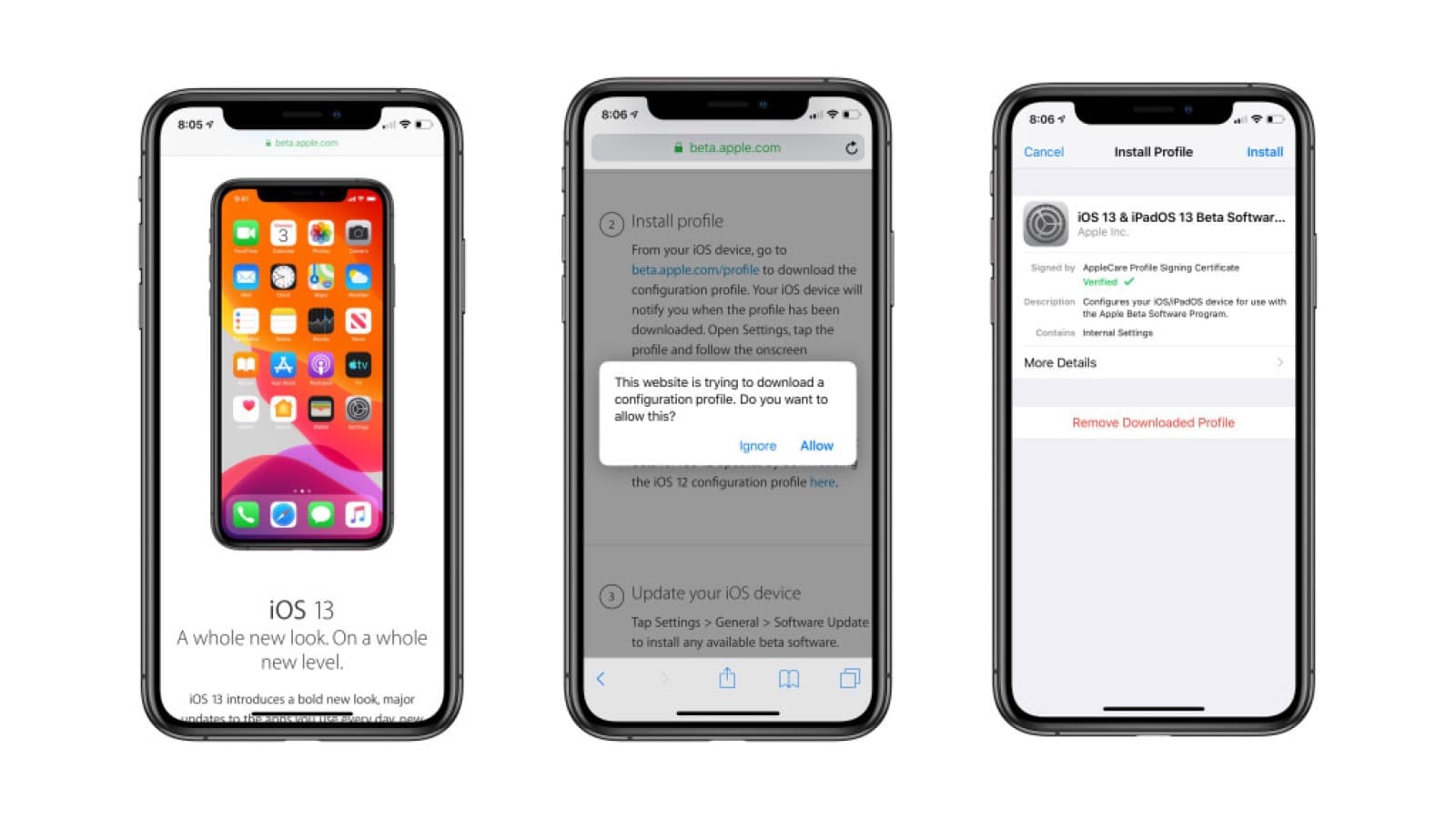
Image: Apple
- Open Safari while on your iPad/iPhone/iPod Touch, and go to Apple’s Beta Software Program site. You need to do this on Safari as it won’t work on any other browser. Sign in with your Apple ID information and agree to the terms & conditions.
- Then enroll your device iPhone/iPad by downloading the iOS 13 public preview profile
- Scroll down to the Install Profile section of the website, tap on Download Profile and tap Allow on the pop-up
- Once downloaded, go to Settings and tap the new section at the top, Profile Downloaded. Then install the profile
- Your iPad/iPhone/iPod Touch will then restart to finish the profile install
- Once the restart is finished, go back to Settings > General > Software Update to install the iOS 13 Public Beta update
You’ll now be on the beta version of iOS 13, so yes, go and turn Dark Mode on. Software updates will now be over-the-air, so you won’t have to go through this complicated sequence again. Expect updates roughly every two weeks until September, when you’ll get the update to the public release of iOS 13.
Excited to try out the beta version of iOS 13? Let us know down below in the comments or carry the discussion over to our Twitter or Facebook.
Editors’ Recommendations:
- Amazon Prime Day 2019 is on the horizon and will last for 48 hours
- Two senators want big tech companies to put an actual price on your data
- Scientists think our cell phone dependence is causing ‘hornlike’ bone spurs in our skulls
- Verizon glitched and took half of the internet with it [Update: It’s fixed now]
































