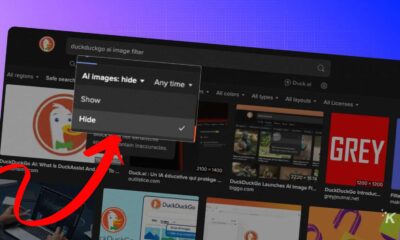How-To
How to restart your iPhone without that pesky power button
No power button? No problem. Restart your iPhone with ease using the Settings app, AssistiveTouch, or Siri.
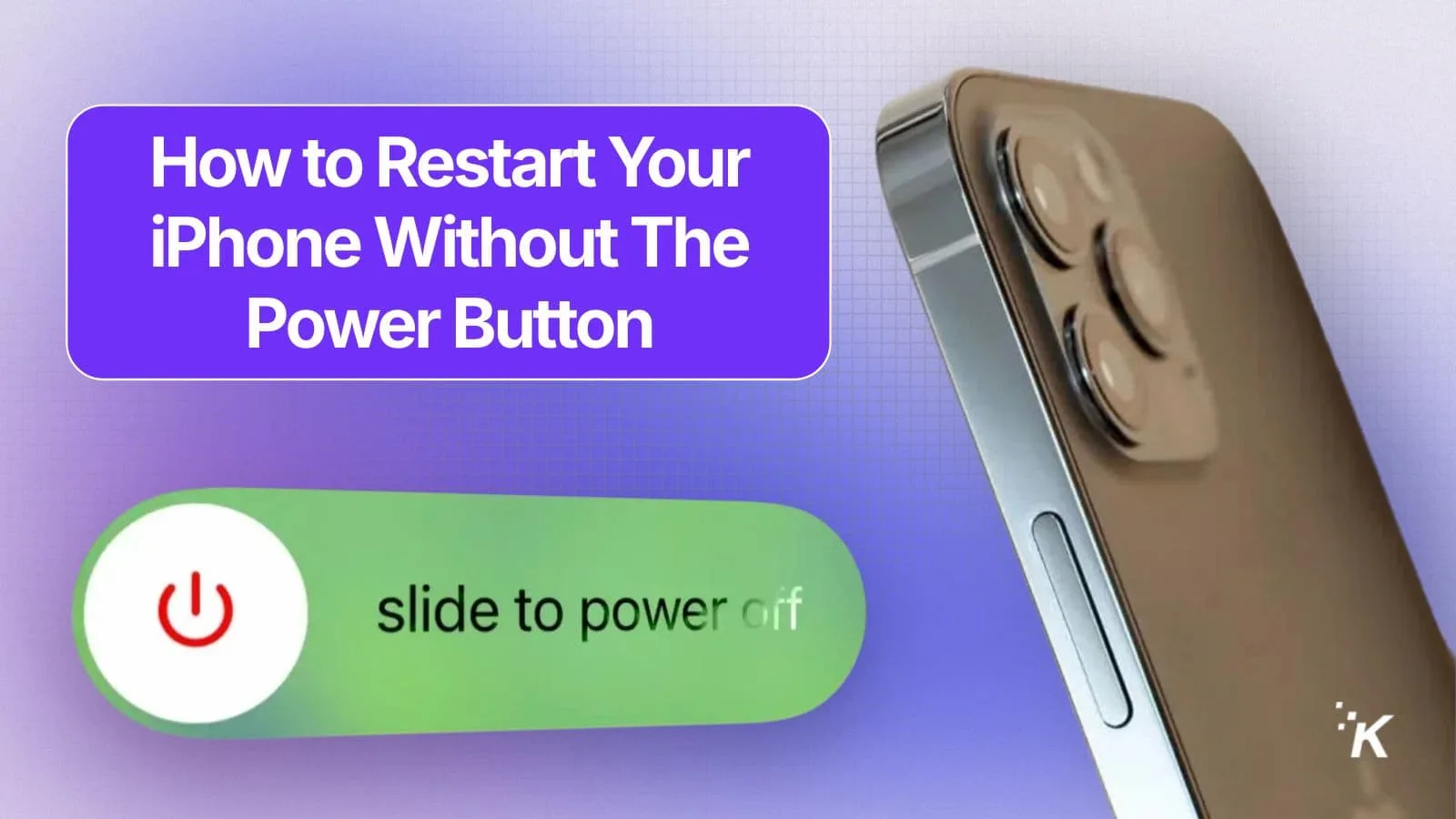
Just a heads up, if you buy something through our links, we may get a small share of the sale. It’s one of the ways we keep the lights on here. Click here for more.
Quick Answer: To restart your iPhone without the power button, go to Settings > General > Shut Down, then slide to power off. You can also ask Siri to restart your iPhone without the button.
So, your iPhone’s power button is busted. Or maybe it’s just stuck, or you’re one of those folks who dropped their phone and now the button feels like it’s made of marshmallow.
Either way, you’re here because you need to restart your iPhone but the usual “hold the button” routine isn’t gonna cut it.
Good news: Apple actually thought this one through. You don’t need to Frankenstein your phone back to life with weird hacks or thumb gymnastics.
Here’s how you can restart your iPhone—no power button required.
Method 1: Use the Settings App
- Go to Settings > General.
- Scroll way down to the bottom and tap Shut Down.
- Use the on-screen slider to turn off your iPhone. Once it’s off, plug it into a charger—your iPhone will automatically turn back on.
No button pressing necessary—just a little patience while it boots back up.
Method 2: Use AssistiveTouch (a.k.a. Apple’s Secret Digital Button)
Another way to power down your iPhone without the power button is to utilize AssistiveTouch. This trick works on basically every iPhone running iOS 13 or newer, so unless you’re rocking a museum piece, you’re golden.
Head to Settings > Accessibility > Touch > AssistiveTouch and flip that switch.
A floating button will appear on your screen. Tap it, then go to Device > More > Restart.
Confirm you want to restart. Your iPhone will politely shut down and come back to life—no physical button mashing required.
Method 3: Let Siri Do the Dirty Work
- Just say, “Hey Siri, restart my iPhone.”
- She’ll ask if you’re sure. Confirm, and let your digital assistant handle the rest.
Why Bother Restarting Anyway?
Restarting your iPhone isn’t just for show. It can help clear out minor bugs, fix weird glitches, and sometimes even make your phone run smoother.
Whether your Wi-Fi is acting up, your apps are freezing, or things just feel “off,” a quick restart is often the cheapest tech support move you can make.
Bonus: What If You Want a Hard Reset?
If you ever get your power button working again, the classic method is still the quickest: just press and hold the right combination of buttons for your iPhone model until you see the Apple logo.
For example, on the iPhone 13 and 12 series, that means quickly pressing and releasing the Volume Up button, then the Volume Down button, and finally holding down the Side button until your phone restarts. If your physical buttons still aren’t responding, stick to the digital options described above.
There you go: three ways to restart your iPhone without the power button, no sketchy third-party apps or weird voodoo required. If Apple makes it this easy, you know you’re not the only one who’s ever had a button go rogue.
Have you ever had a power button fail on your iPhone? Did these restart tricks save the day, or do you have a clever workaround of your own? Drop your thoughts in the comments below.