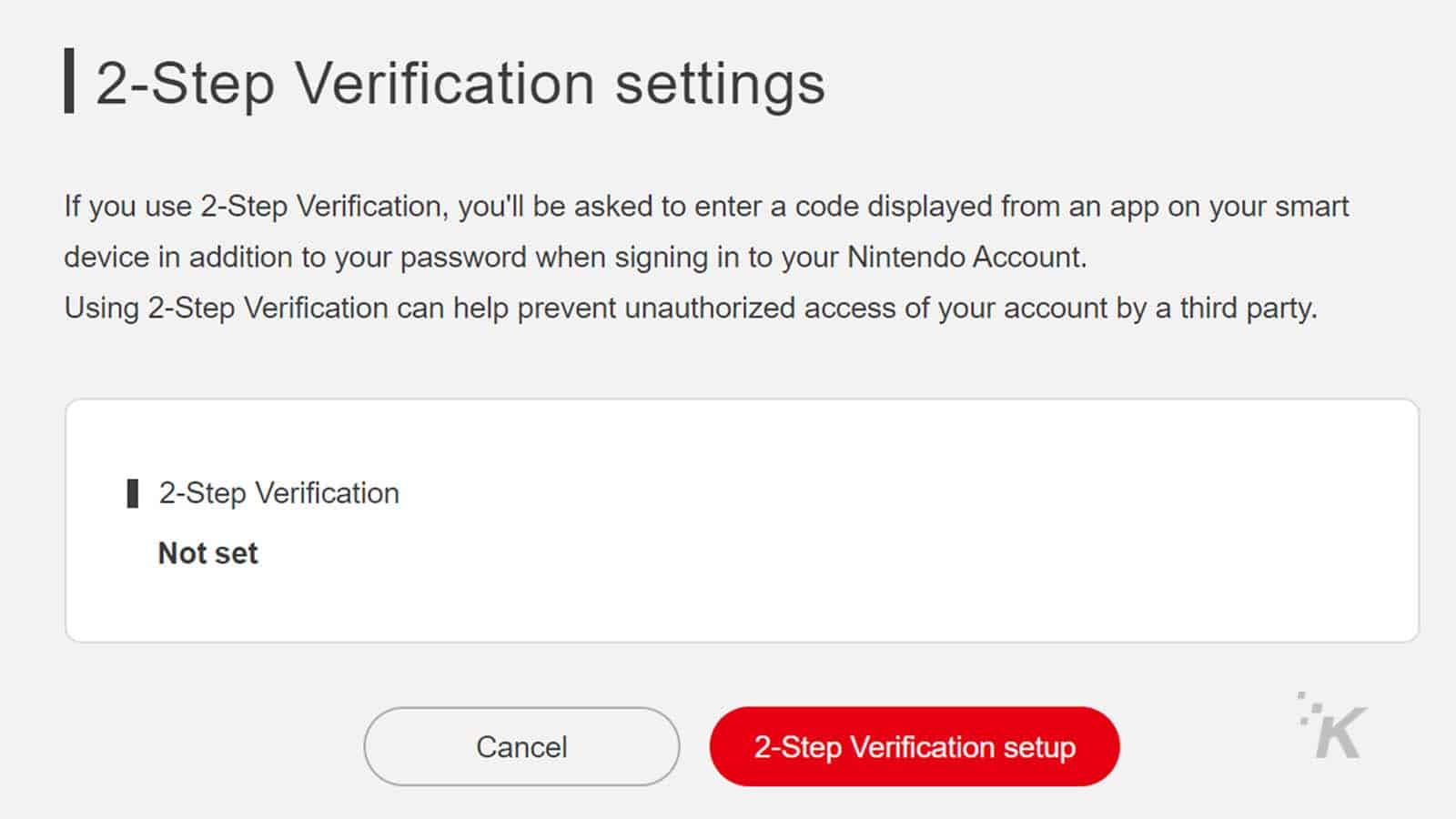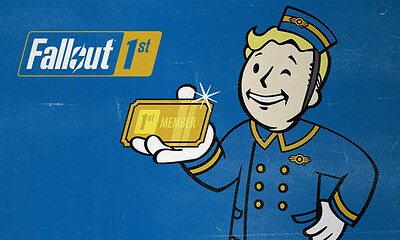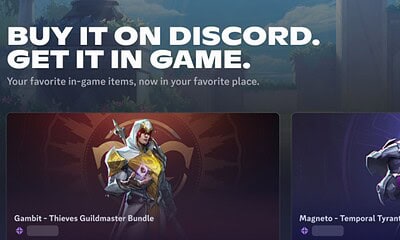Gaming
It seems that Nintendo Switch accounts are being breached – here’s how to protect yours
It takes like three minutes, just do it.

Just a heads up, if you buy something through our links, we may get a small share of the sale. It’s one of the ways we keep the lights on here. Click here for more.
It seems that Nintendo accounts are being breached according to a report from Eurogamer and LootPots founding editor Pixelpar. Pixelpar noted on Twitter that their Nintendo account was “accessed numerous times” over the weekend. They went on to note that their password used a unique password string, which mostly rules out the chance that the password was found in another data breach.
A quick search on Twitter and the various gaming forums around the web show that this wasn’t an isolated incident and that many accounts are currently under attack.
Nintendo is being pretty quiet about the situation but did tweet on April 9 about setting up two-factor authentication. Obviously, that doesn’t necessarily mean they knew about the breach, but regardless, it’s good advice in a world where hackers everywhere have data dumps full of passwords and account info.
If you want to set up two-factor authentication, we’ll show you how.
How to set up two-factor authentication on your Nintendo account
You’ll need to do this from the website and not your Switch, so start by heading to the Nintendo account page. You’ll also need the Google Authenticator app (Android and iOS) so download that, as well.
- Look for Sign-in and security settings on the left side of your screen

Image: KnowTechie
- Near the bottom of that menu, you’ll see 2-Step Verification settings
- Click Edit and then 2-step verification setup

Image: KnowTechie
- The next step requires you to verify your email address
- Do that and enter the Verification code provided
- Open your Google Authenticator app (hit the Plus Sign within the app) and scan the QR code provided
- Input the code into the section provided
That’s it, you now have two-factor authentication on your Nintendo account set up. Nintendo also provides you with a list of backup codes, so make sure to copy those and keep them somewhere safe just in case you can’t access your Google Authenticator app.
What do you think? Plan on setting up two-factor authentication on your Nintendo account? Let us know down below in the comments or carry the discussion over to our Twitter or Facebook.
Editors’ Recommendations:
- If you can’t find a Nintendo Switch anywhere, you can always build your own
- New Nintendo Switch update brings button remapping and SD card game transfers
- PSA: Don’t use alcohol wipes to clean your Nintendo Switch Joy-Cons
- How to time travel in Animal Crossing: New Horizons