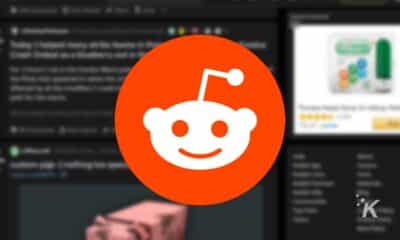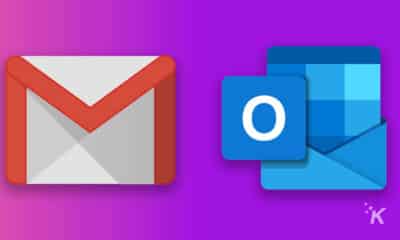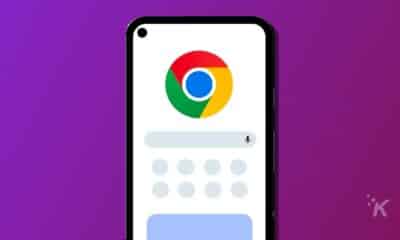Internet
How to setup W3 Total Cache Plugin on WordPress
Learn how to setup W3 Total Cache Plugin on WordPress. W3 Total Cache is the best cache plugin supporting a wide range of caching rules.
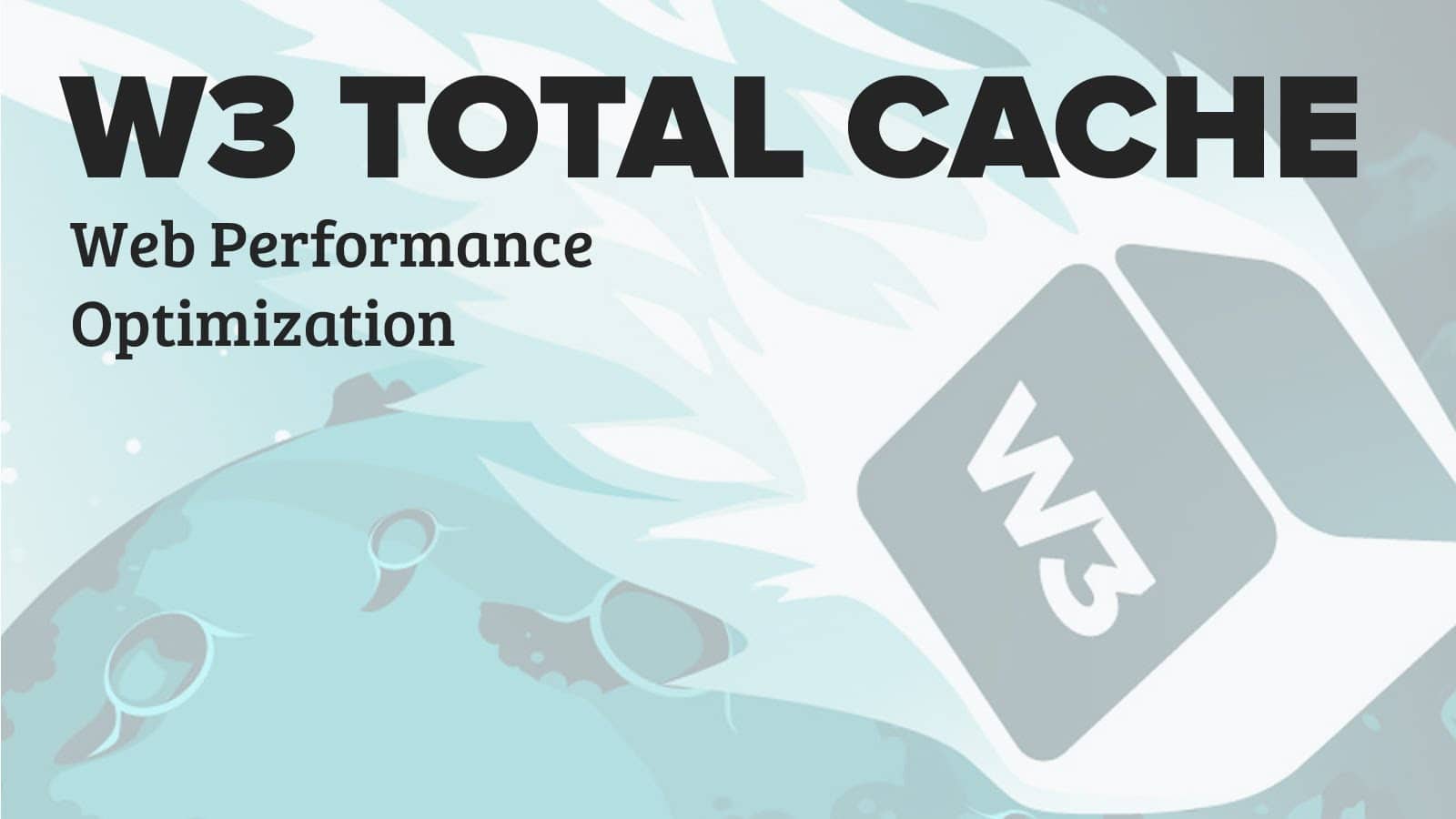
Just a heads up, if you buy something through our links, we may get a small share of the sale. It’s one of the ways we keep the lights on here. Click here for more.
Learn how to setup W3 Total Cache Plugin on WordPress. W3 Total Cache is the best cache plugin supporting a wide range of caching rules.
Fortunately, there are many popular cache plugins available from the WordPress plugin repository. They add support to various caching rules on your WordPress website.
For the purpose of this tutorial, we are using W3 Total Cache plugin. W3 Total Cache is one of the quickest cache plugin and the most complete. It gives a par excellent WordPress performance optimization. By using W3 Total Cache, you can improve the user experience of your website. It further optimizes your server execution, caching each part of your web page, reducing the download time and giving transparent content delivery network (CDN) integration.
Installing W3 Total Cache
At Cloudways platform, we already have a W3 Total Cache plugin pre-installed on WordPress, but if you have used any other platform first, you need to deactivate all caching plugins then install and activate W3 Total Cache plugin. Sometimes the plugin will have issues upon activation.
Go to Plugin >> Add New and search W3 Total Cache plugin. after successfully find you will install and activate the plugin.
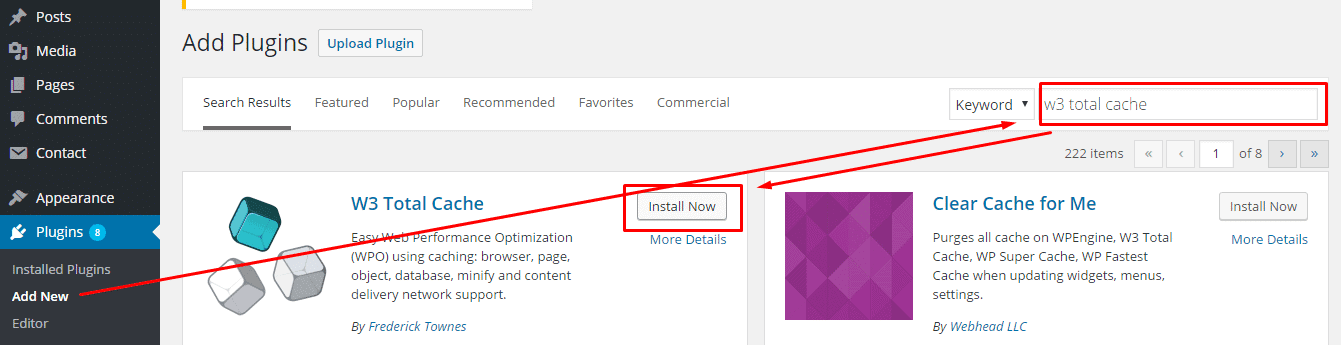
Settings and Configuration of W3 Total Cache
Here are the following sections of the W3 Total Cache plugin:
- General
- Page Cache
- Minify
- Database cache
- Object Cache
- Browser Cache
- Reverse Proxy (Varnish)
- Monitoring
- Licensing
- Debug
- Import/Export Settings
Locate W3 Total Cache
Go to the plugin section and find the W3 Total Cache plugin and click “Settings.”

General
In this option you can toggle all types of caching to enable or disable, you can also see the preview mode that can be used to see the site with W3TC before going live with it.
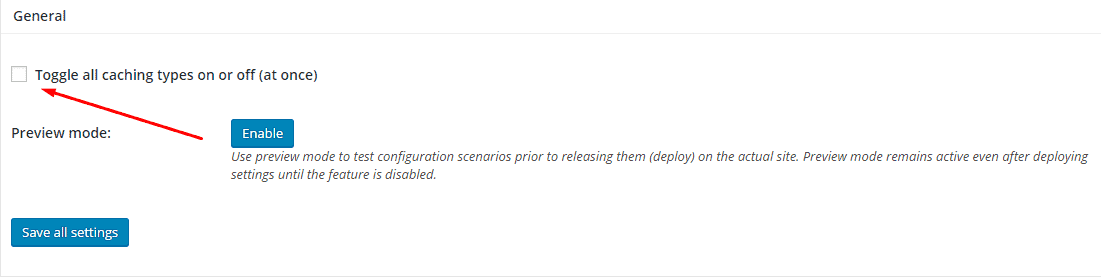
Page Cache
Page cache is responsible for creating cache static pages for each page that is loaded; it is not dynamically loaded upon each page load. While choose the enable option, you will significantly result in decreasing your load time. Refer to the image below to see how you can allow.
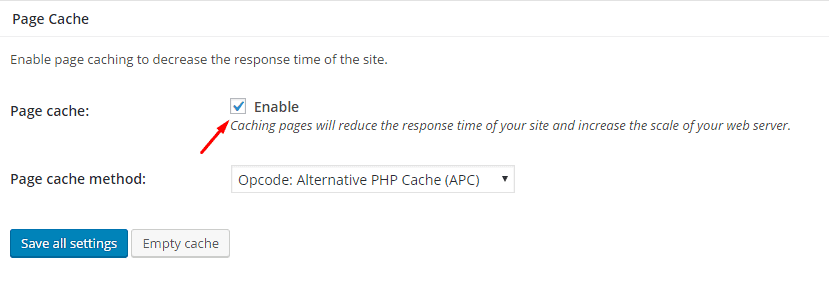
Minify
By using this option you can allows minification of your CSS, JS, and static pages. Refer to the image below to see how you can enable.
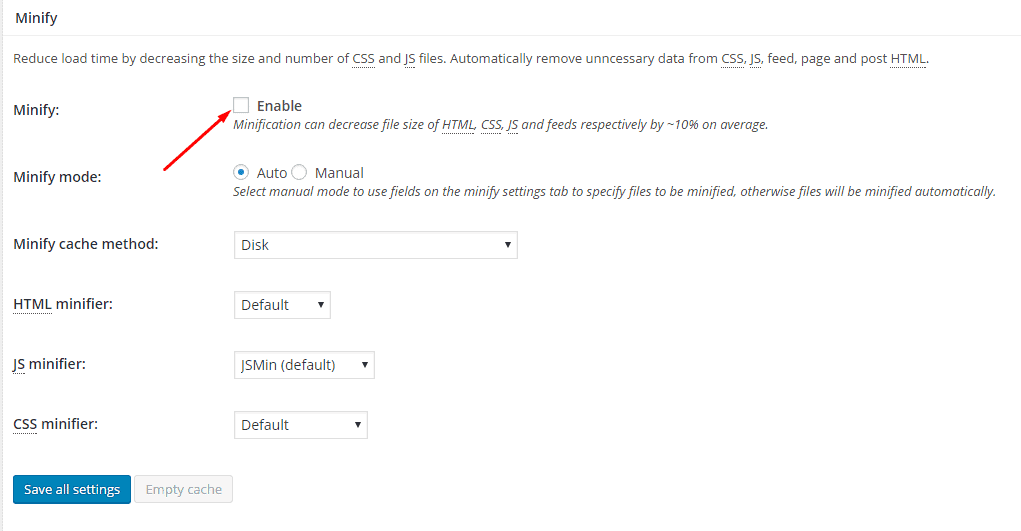
Database cache
Database caching decreases the server load by caching SQL queries. When we began utilizing this, it appeared to put a lot of burden on our server. You need to try it out and you can see how it affects your website load time.
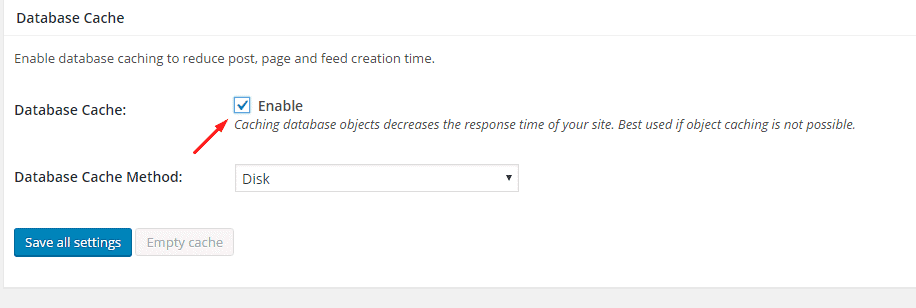
Object Cache
By using this option, you can reduce server load time and decrease response time by using the cache available in site visitor’s web browser. Cloudways acquired Redis on their servers a while back. We recommend keeping Object Caching setting off in W3TC as it doesn’t support Redis.
To utilize Redis object caching, See this tutorial.
CDN
Content Delivery Networks have become successful, especially for websites that get traffic from everywhere around the world. CDNs, like MaxCDN and Cloudflare are not only popular, but you can easily integrate them with your WordPress site as well through the W3TC module.
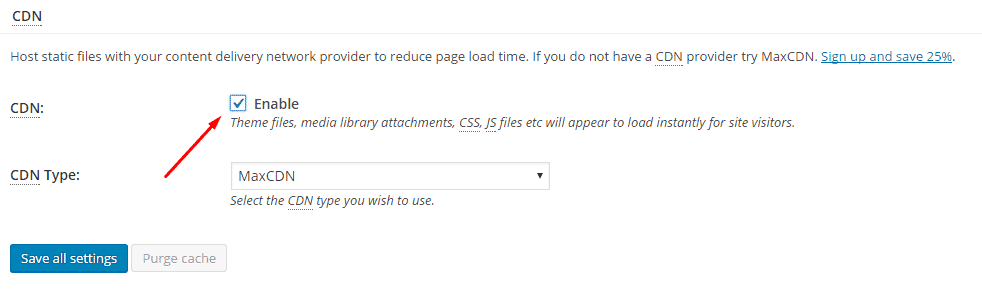
Reverse Proxy
Cloudways servers comes with pre-default Varnish cache. Varnish is a great cache that caches the whole content (that covers both dynamic and static content of your website) as well as serves that content to returning and even new users. This cache speeds up the HTTP asks for and sits before Apache (web server).
While using W3TC the Reverse Proxy setting is used to purge the Varnish cache whenever you make an update to your website. It is extremely suggested to keep it enabled or else you would need to purge Varnish manually each time.
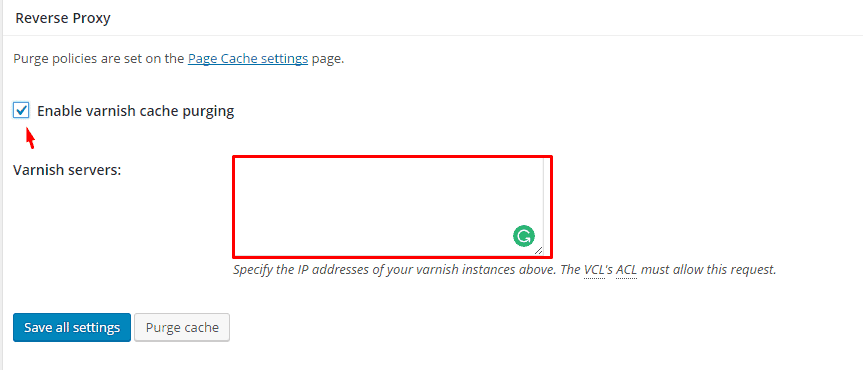
Monitoring
If you use New Relic, make sure New Relic may not be installed on this server. The good news is it is not needed as Cloudways servers comes with a built-in New Relic account that you can reach under the Server Management -> Monitoring -> Application.
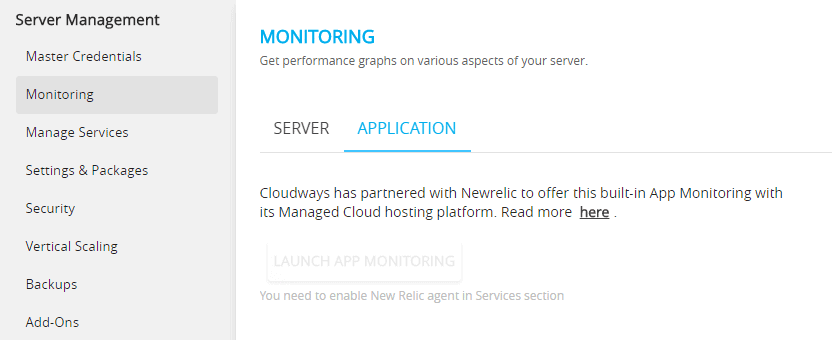
Licensing
In this section, you need to add your license key, the one you receive after purchase.
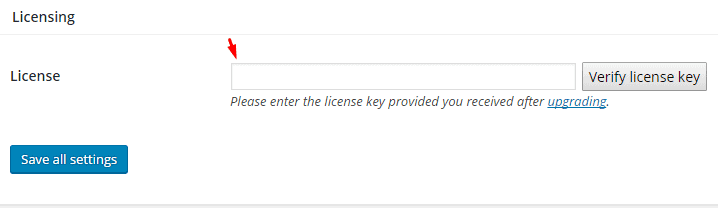
Miscellaneous
Under this tab, you will find some options like Google page speed dashboard, verify rewrite rules and some more.
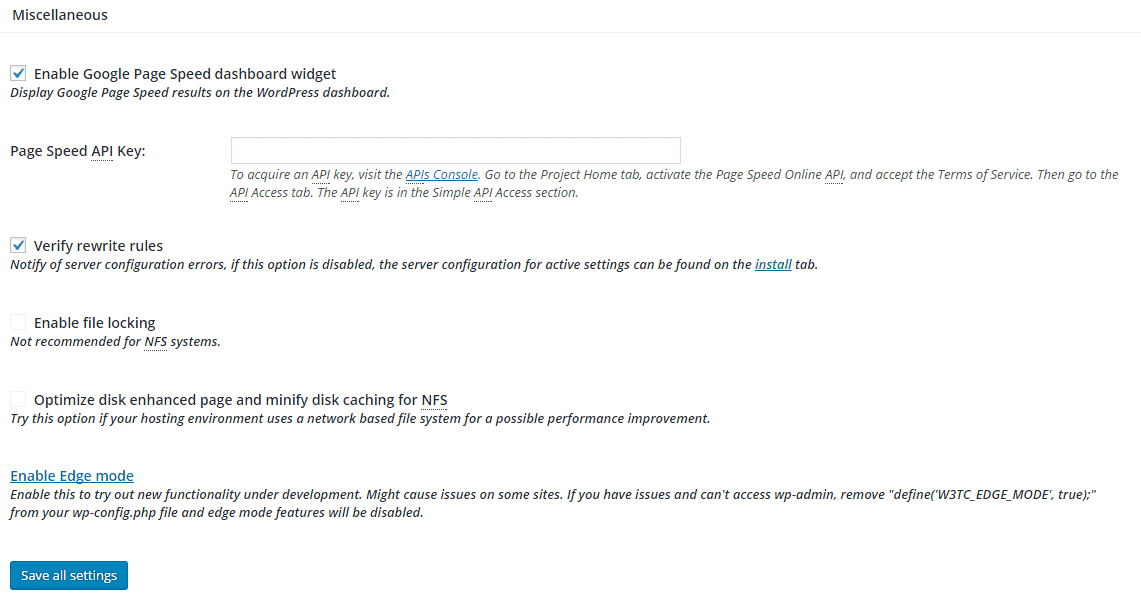
Debug
Complete information about every cache will be affixed in (publicly available) HTML comments in the page’s source code. Execution in this mode won’t be optimal, can be utilized sparingly and disable when they are not being used.
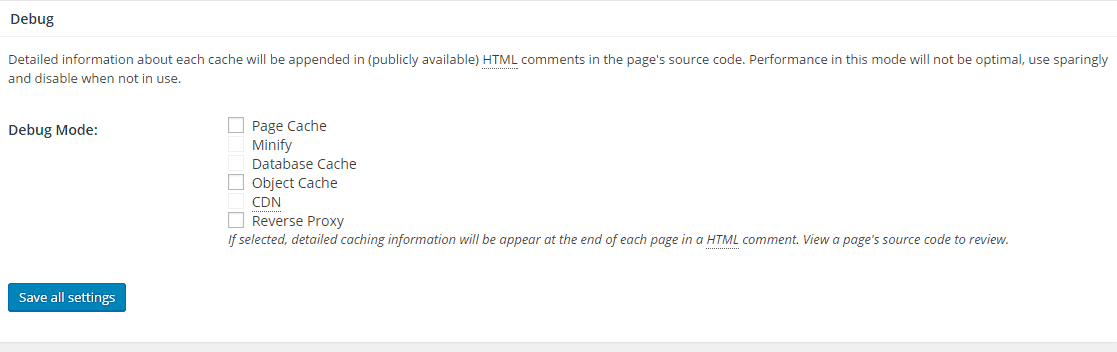
Import/Export Settings
While using this tab, you can easily export all your settings and import the settings into your other websites.
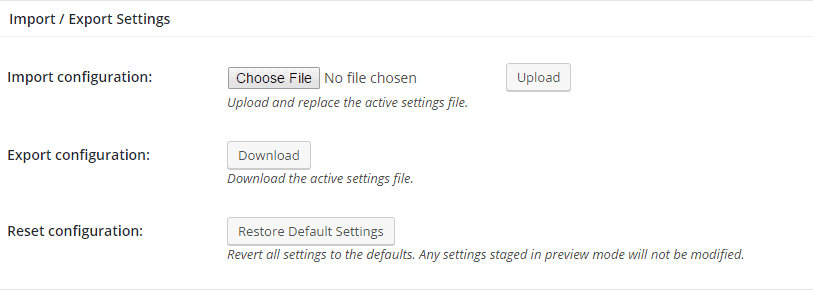
Final Words
I hope you have successfully followed the process without any issues. If you need to clarify anything or would like to contribute to the conversation, please leave a comment below.
The Cloudways 2.0 Managed WooCommerce Hosting Platform helps you achieve good search engine rankings by speeding up your website. Launch your free trial today to test the Platform which is getting rave reviews by the WordPress community.