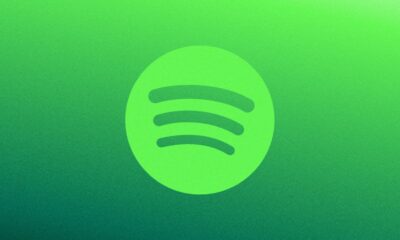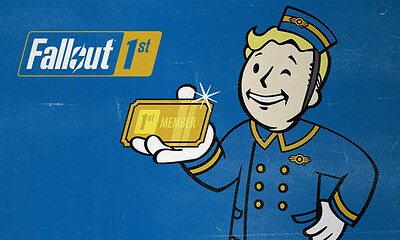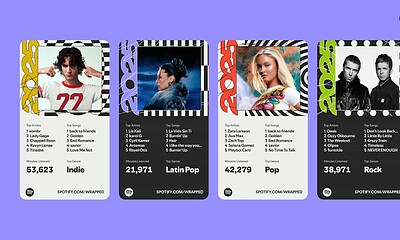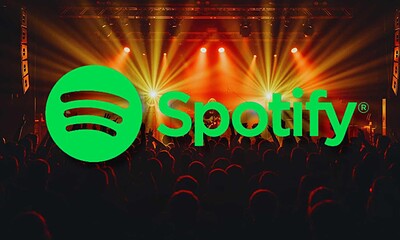Entertainment
Spotify will now allow multiple users to take control of a listening session – here’s how to use it
Let’s hope your friends have good tastes in music.

Just a heads up, if you buy something through our links, we may get a small share of the sale. It’s one of the ways we keep the lights on here. Click here for more.
Do you use Spotify for all of your listening needs? Love sharing playlists with friends, but wish you had a more dynamic way to enjoy music together? Sure you can create a collaborative playlist, but if you’re bumping to a playlist while connected to a Bluetooth speaker, at the end of the day, only one person is going to have control of that list.
Now, Spotify has a new feature being called Group Sessions, which allows for a more hands-on approach to collaborative playlists. Basically, you fire up a song on the ole Spotify app and then friends that are close by can scan a code that allows them to queue up the next song to play. It’s a pretty interesting feature and while the use cases may be limited, it is definitely nice to see.
Let’s see how it is done.
How to start a group session on Spotify
Starting a Group Session couldn’t be easier.
- Start a song on the Spotify app (make sure you are up to date)
- Click on the Now Playing bar at the bottom
- Look for the Devices icon in the bottom left corner and tap on it

Image: KnowTechie
- Scroll down and look for the Group Sessions section
- You’ll see a generated code, get your friend to open the same section, but have them scan a code

Image: KnowTechie
That’s it! You’ve now successfully started a group session on Spotify. Once a session has been activated, you’ll be able to cancel it if you decide your friend has terrible tastes in music. Currently, the feature is only available for Spotify Premium members, so keep that in mind.
What do you think? Is this new Spotify feature something you could see yourself using? Let us know down below in the comments or carry the discussion over to our Twitter or Facebook.
Editors’ Recommendations:
- This new Spotify feature will show you when people start a song at the same time
- Apple may soon let you set apps like Chrome and Spotify as default iOS apps
- How to use YouTube as background music on iOS and Android devices
- Two musicians have recorded and released every possible musical melody in existence