Android
How to use YouTube as background music on iOS and Android devices
No premium subscription required.
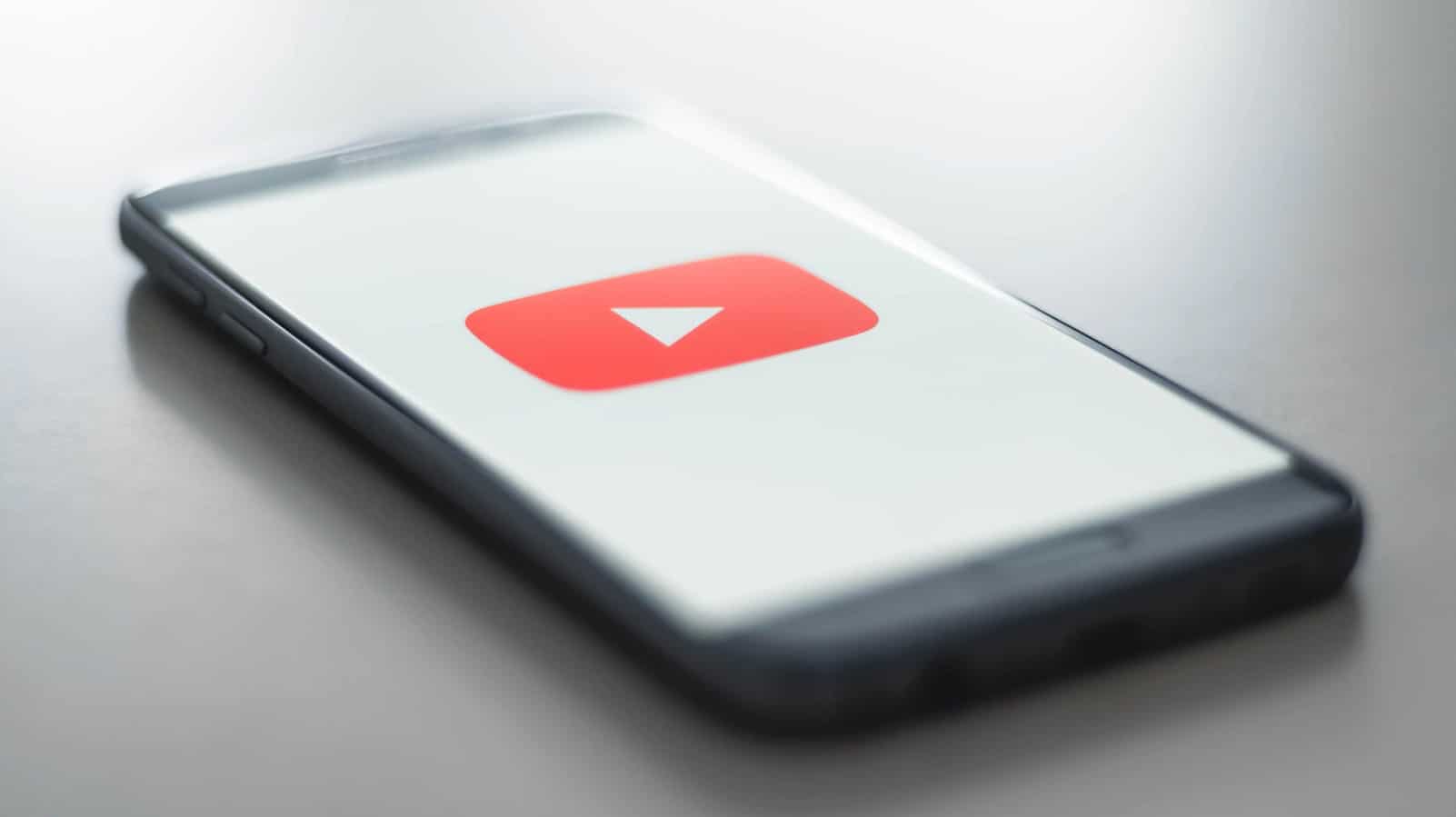
Just a heads up, if you buy something through our links, we may get a small share of the sale. It’s one of the ways we keep the lights on here. Click here for more.
YouTube is full of storytelling, podcasts, and music, giving us the soundtrack to our workdays when we don’t want to hear Spotify’s incessant advertising or prefer something that isn’t available on your average streaming service. You might want to listen while you’re doing something else on your device though, which isn’t the easiest thing without shelling out cash.
See, you can pay for YouTube Premium at $11.99 a month, or YouTube Music for $9.99 a month, and get picture-in-picture functionality to get videos to float over whatever else you’re doing and still let you listen. That only works for Android devices though, and we’ll tell you how to enable the picture-in-picture functionality in a minute.
You’ll need a workaround to get background playback of YouTube videos in iOS, or on Android without paying. We’ll show you both, after we tell you how to set picture-in-picture up for Android.
How to set up picture-in-picture on Android
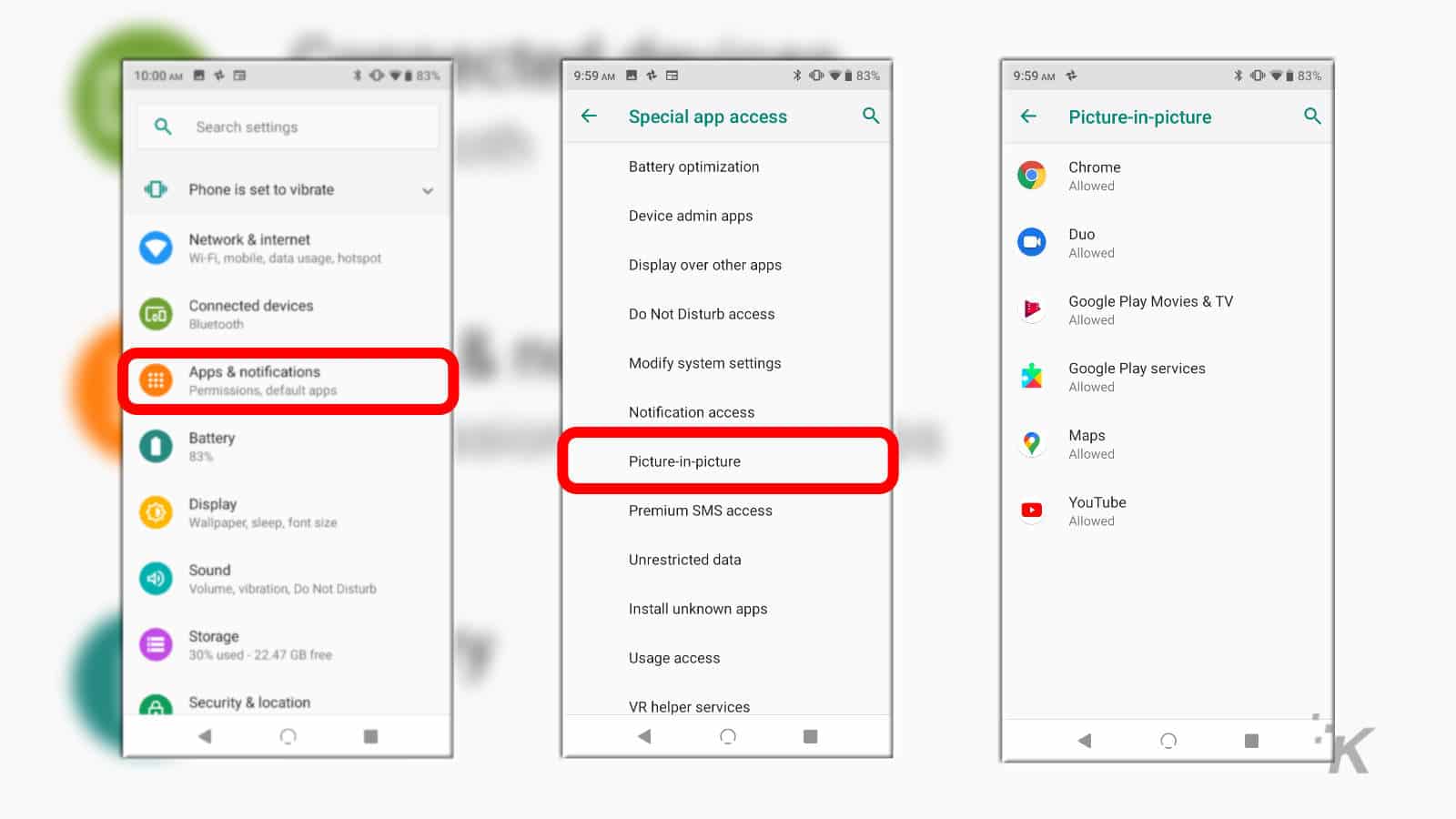
Image: KnowTechie
- Open Settings and select Apps & Notifications
- Scroll down to Advanced and tap on that
- Tap on Picture-in-picture and make sure that YouTube is set to Allowed
Now, whenever you’re playing a video in the YouTube app, you can tap the Home button which will shrink the video and hover it over any other apps you want to open.
Just know that unless you’re paying for YouTube Premium or YouTube Music, you’ll only be able to Picture-in-picture with non-music videos. There’s a workaround though, which lets you listen to music in the background, even without a subscription.
How to listen to music on YouTube without having the app open
We’ll go over how to do this on both Android and iOS below.
On an Android
If you don’t want to deal with the PIP window hovering over everything, there’s another way to listen to YouTube in the background with any video.
- Open Chrome on your phone and go to the YouTube website
- Find the video you want to listen to
- Tap on the three dots menu at the top right, then tap the checkbox next to Desktop site

Image: KnowTechie
- Start the video again once you’re in the Desktop version
- Tap the Home button at the bottom of your screen. You’ll be back at your home screen, but music might stop playing
- If so, pull down your notifications from the top, then hit play on the notification for the current song
On an iPhone
iOS is pretty funky when it comes to background anything, especially in iOS 13 where a few of the prior methods got axed. YouTuber Daniel About Tech has a pretty good way that still works though, so we’re going to use his method.
- Go to YouTube on Safari, and find the video you want to listen to
- Tap on the AA symbol at the top-left, then on Request Desktop Website

Image: KnowTechie
- Safari will refresh the page and you’ll be on the desktop version. Tap to start the video playing, then Sweep up to close the Safari app (but not to hard-close it)
- Most of the time, your video will stop playing. Pull down the Control Center, then tap on the play button to get it going again

Image: KnowTechie
That will get your background YouTube vids playing, but you’ll only be able to listen to one song at a time. Maybe find a mix or another longer video if you need music for an extended period of time.
That’s it, you should now be able to enjoy music from YouTube without having to shell out any cash.
Plan on using these methods? Do you have any other tips? Let us know down below in the comments or carry the discussion over to our Twitter or Facebook.
Editors’ Recommendations:
- You can now watch a bunch of PBS stations live on YouTube TV
- YouTube made 15 billion in ad revenue in 2019 – yep, that makes them bigger than Viacom
- Quibi is a new $8/month streaming video service that lives entirely on your phone – is it any good?
- Netflix Party lets you watch shows with friends while respecting social distancing
































