How-To
How to make YouTube five times faster if you don’t use Chrome
Apparently, YouTube runs slower on non-Chrome browsers. Here’s how to fix that.
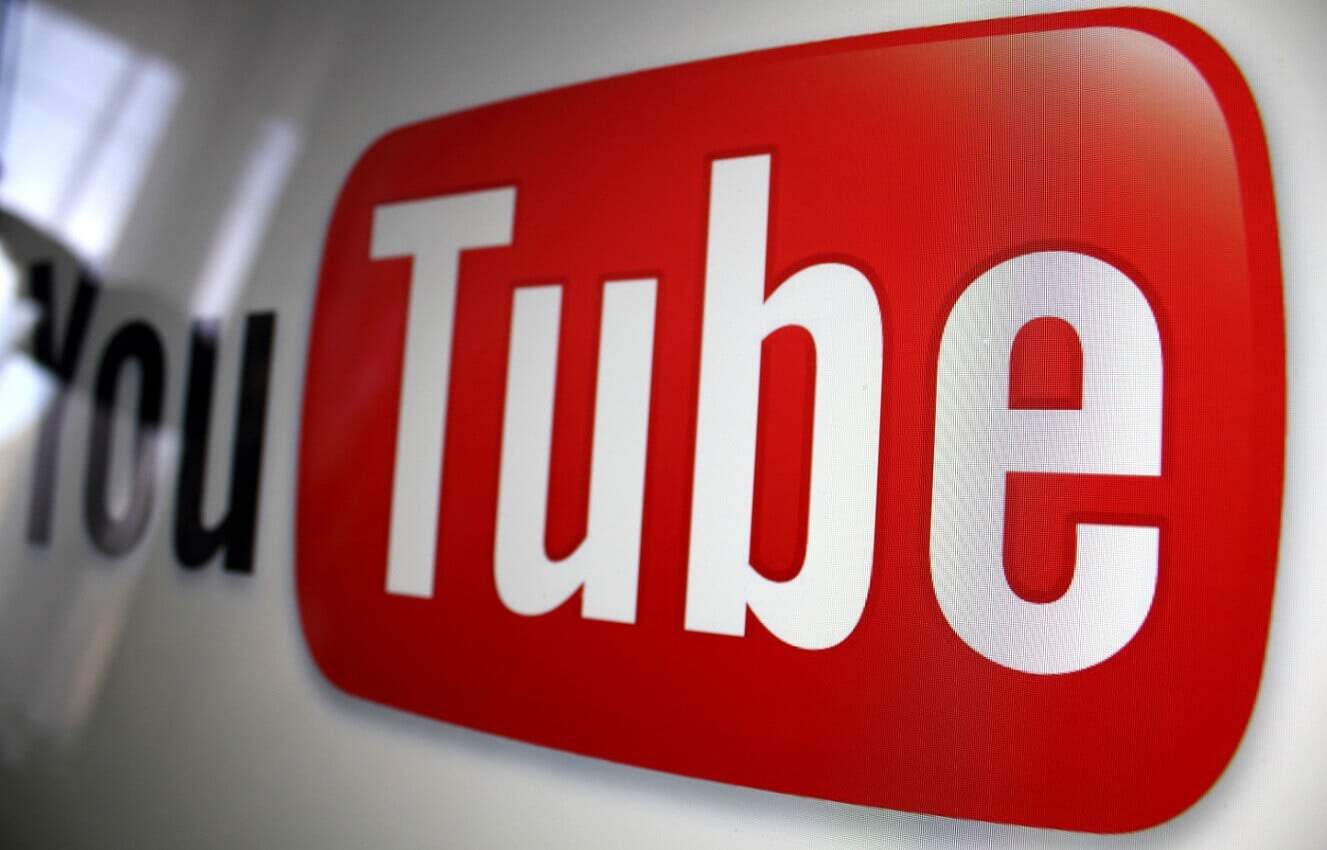
Just a heads up, if you buy something through our links, we may get a small share of the sale. It’s one of the ways we keep the lights on here. Click here for more.
The following blog post will guide you on a workaround to make YouTube faster in Edge, Safari, and Firefox browser.
Recently, Google introduced a new design for YouTube. After this update, the majority of the users using Edge, Firefox and Safari as the default browser started complaining that YouTube is loading slowly.
Mozilla’s Program Manager, Chris Peterson posted a tweet about what is causing the issue. He explained that the redesign still depends on the deprecated shadow API and the company implements the same in Chrome browser which results in making the site load videos five times slower in other browsers (Firefox, Edge, and Safari).
This is not new, Google has almost always built their web services in a manner so that they work lighteing fast in its Chrome browser. In the past, Google’s popular services (Google Meet, YT, Google Allo, YouTube Studio Beta, and Google Earth) lacked support for Microsoft Edge. Apart from that, YouTube TV, Google Meet, and Google Earth services lack support for Firefox.
Make YouTube load faster on Edge, Firefox, and Safari
No doubt YouTube is working on all non-Chrome browsers, but it loads five-time slower when compared to the Chrome browser. As this is an issue faced by users daily, you might sometimes think that your browser is broken or the internet connection is sluggish.
In case you’re using a non-Chrome browser and want to make YT loads five times faster, then thankfully there is a workaround.
The trick is to force YouTube to revert to the old design and fix the slow loading issue on non-Chrome browsers. Going back to YouTube’s old redesign means you’ll lose the latest design which accompanied by the YouTube dark mode feature.
If you’re ready to ditch these features for faster YT loading, then follow the steps mentioned below for the browser you’re using.
For Firefox Browser
You can use the YouTube Classic add-on to force YouTube to revert to the old design and load correctly.
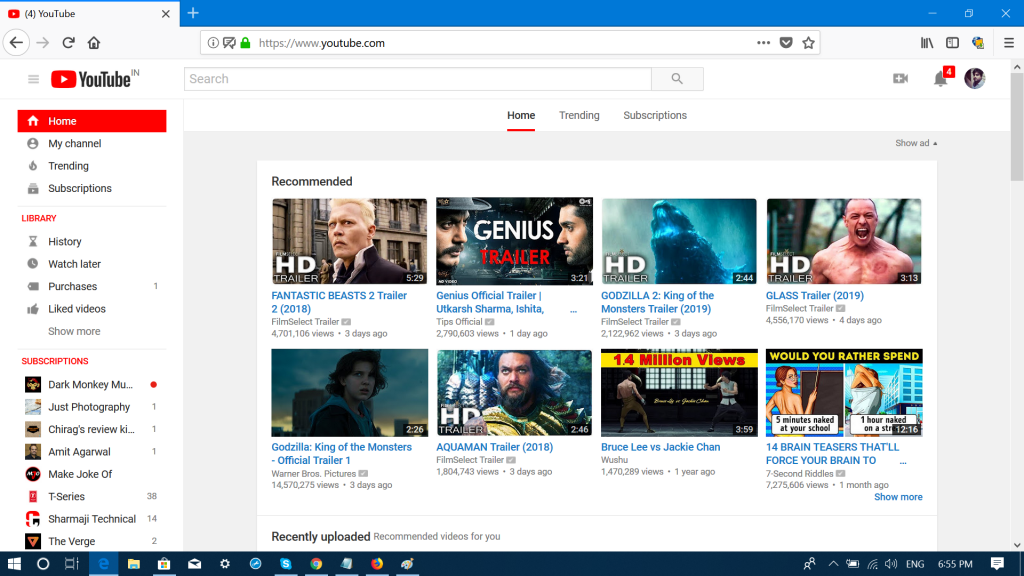
Image: Viney Dhiman / KnowTechie
Install the Extension on the Firefox browser. Once done with the installation, launch YouTube, and it will open in the old design.
For the Safari and Edge Browser
Unfortunately, there is no extension available for both browsers to revert YT to the old design, you will need the help of the Tampermonkey script to get the YouTube classic design.
Edge browser
1. Use this link to download Tampermonkey for the Edge browser from Microsoft Store.
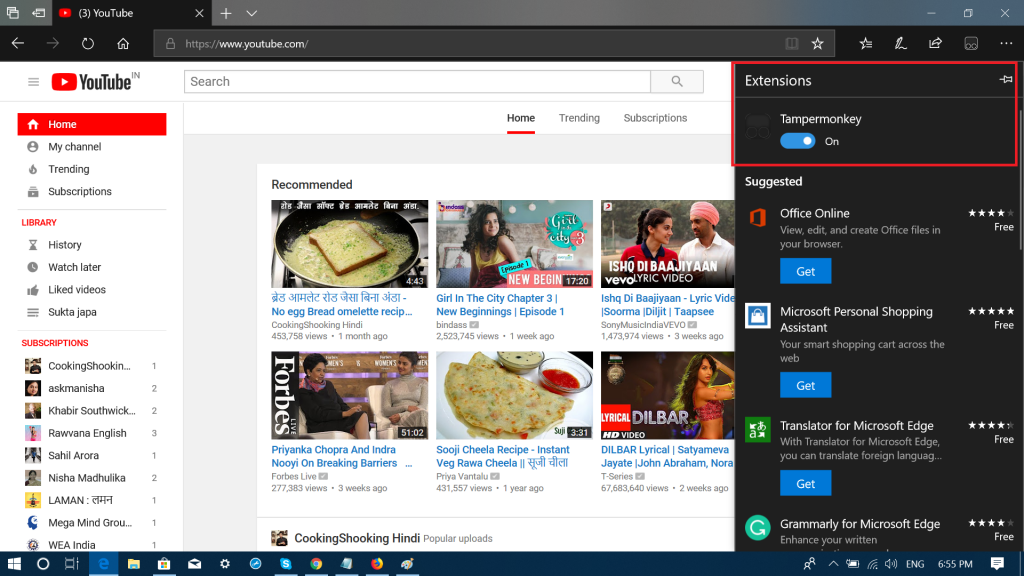
Image: Viney Dhiman / KnowTechie
2. Launch Edge browser, (…) More action -> Extensions. Here, turn on Tampermoney extension.
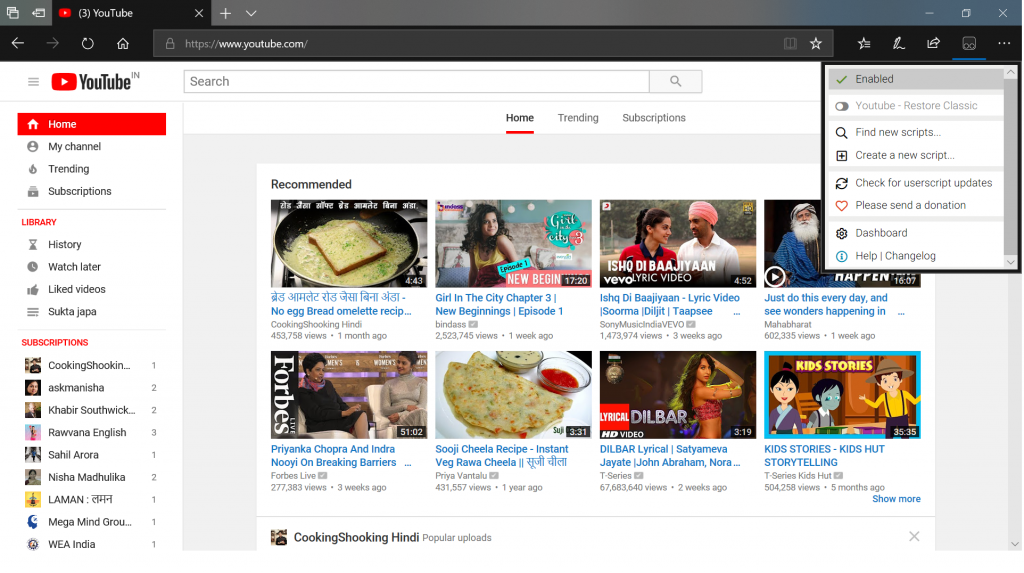
Image: Viney Dhiman / KnowTechie
3. In the Edge browser, visit this page and click on the Install button to install the user script to force YT to revert to classic mode.
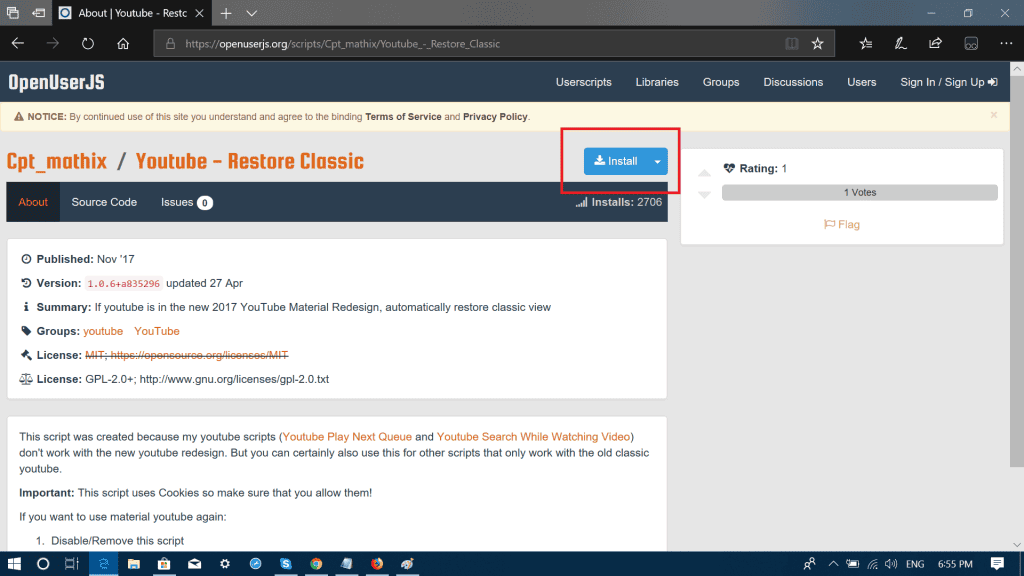
Image: Viney Dhiman / KnowTechie
It will relaunch the browser. Now if you open YT, it will open in the classic design.
Safari Browser
1. Launch Safari Browser.
2. Use this link to download Tampermonkey and install it on the Safari browser.
3. The browser will offer you two options; here you need to select Trust to complete the installation. Once done, enable it.
4. On the browser, visit this page and click on the Install button to allow the user’s script to load to launch old design of the YouTube.
That’s it!
Did you use one of these workarounds? Did it help? Let us know below.
For more how-to guides, see:
- How to reset your Windows 7/8/10 password without an actual password
- If you’re already tired of Instagram’s status dot feature, here’s how to turn it off
- How to fix your PlayStation 4 if it isn’t accepting discs































