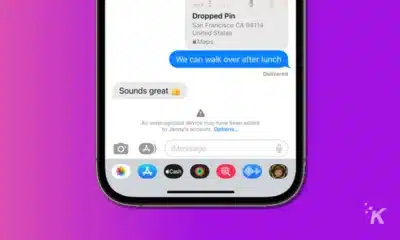Apple
Here’s how to use your iPhone’s camera burst mode so you never miss a shot
Burst Mode is great for when there is a lot of movement going on.

Just a heads up, if you buy something through our links, we may get a small share of the sale. It’s one of the ways we keep the lights on here. Click here for more.
One of the invaluable features of any camera is Burst mode, which takes a rapid series of images when triggered so you can choose the best one for your needs. It used to be a feature only found on high-end cameras, but it’s now even standard on smartphones.
It’s great when you’re trying to take a picture of something that’s moving, especially for family photos, because does anyone’s toddler stay put for two minutes, ever? It’s one of my most-used features on my iPhone 11 Pro, so I’ll walk you through how to use it on any other iPhone model.
Here’s how to use Burst mode on any model of iPhone
If you’ve never heard of Burst mode, all you really need to know is that it takes multiple images at high-speed while you’re keeping the shutter button held down. That’s great for capturing selfies, group shots, sports events, or your kids at play, and it works with both the back and front cameras on your iPhone.
On iPhone XS and later
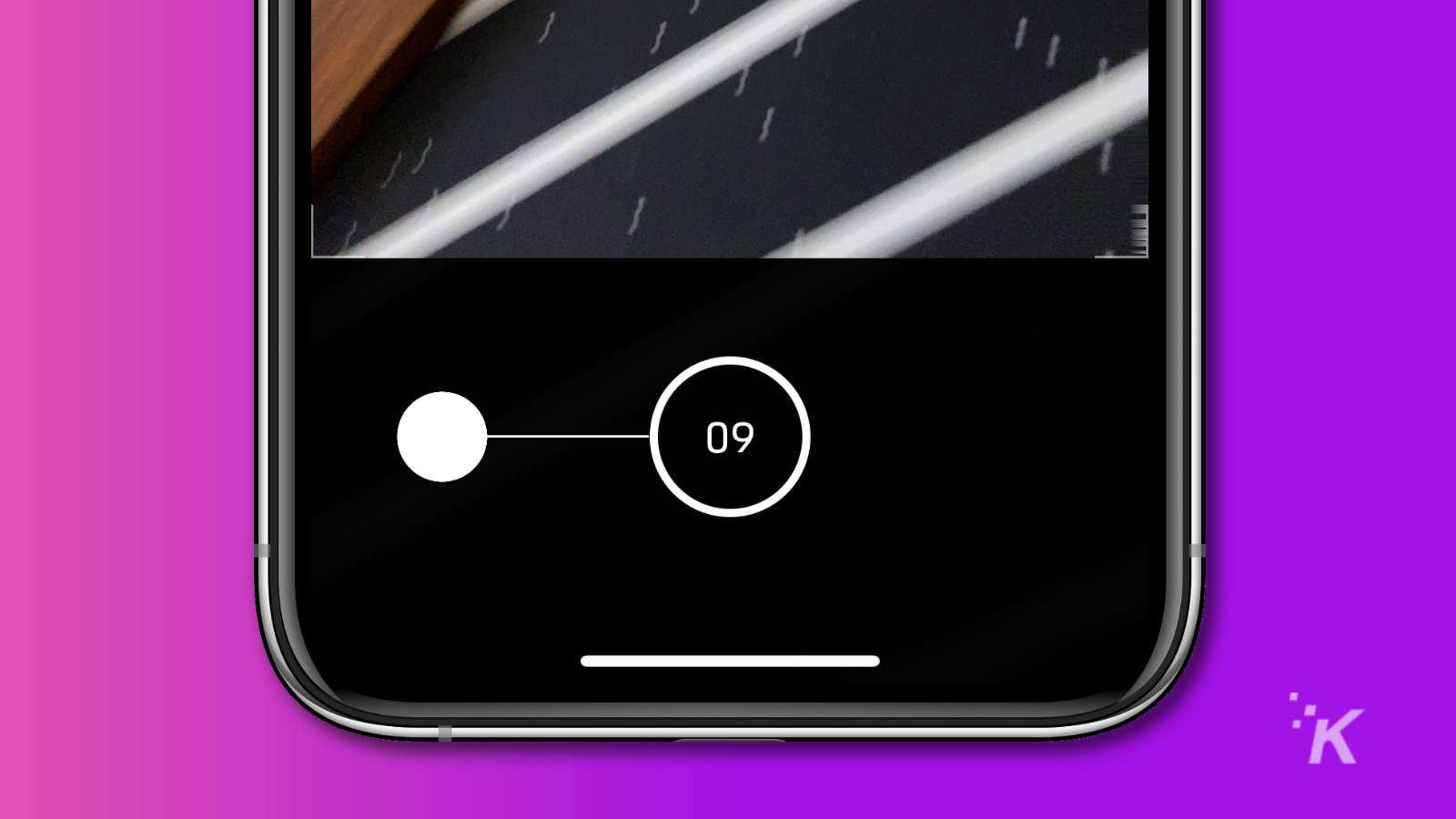
On iPhone X and earlier
You can also use the volume buttons
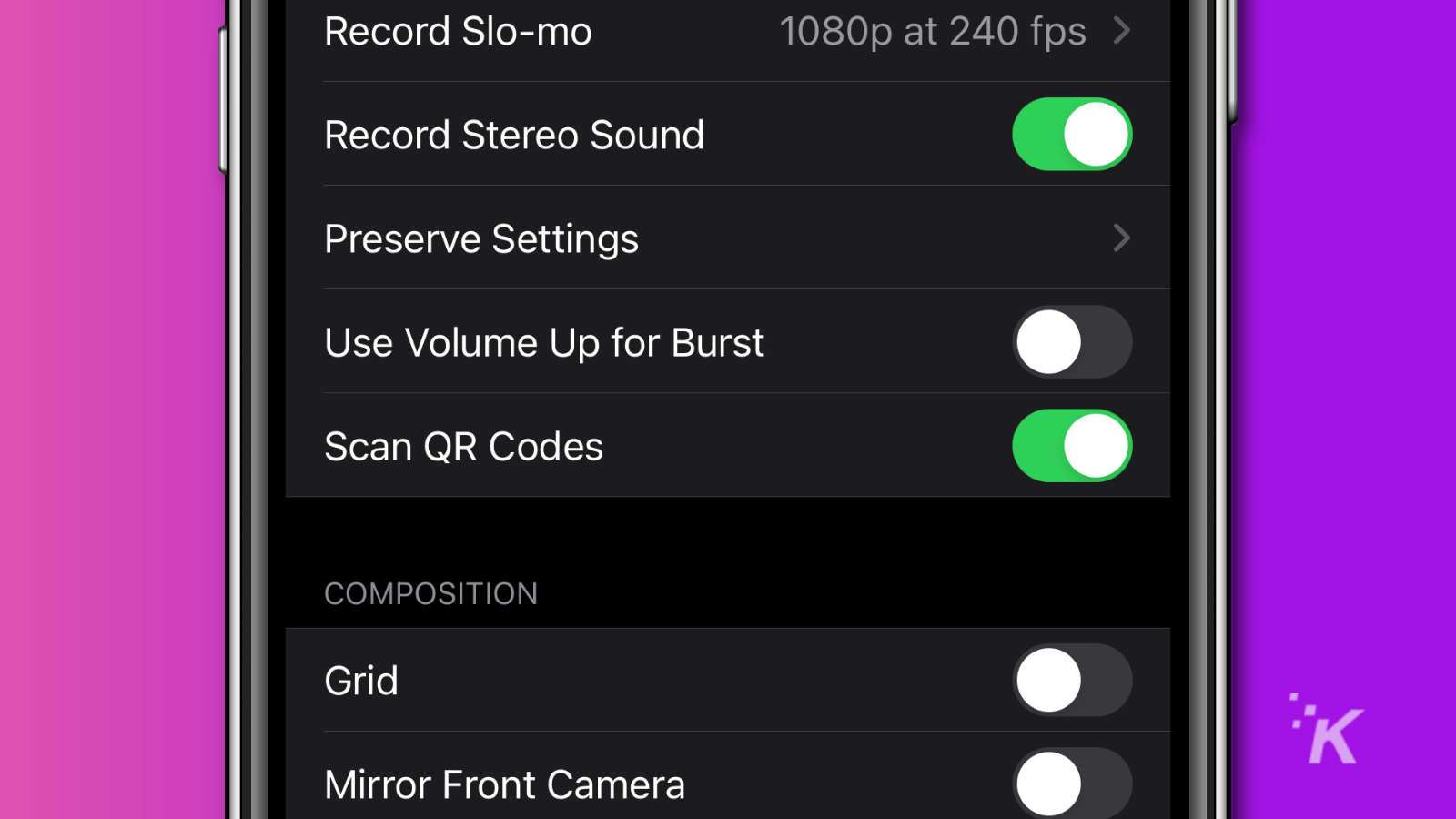
Capturing those unstaged moments of life is difficult at the best of times, and nobody wants to miss the shot. Burst mode goes a long way to helping capture those important images, so you get the shot you want, every time.
Have any thoughts on this? Let us know down below in the comments or carry the discussion over to our Twitter or Facebook.
Editors’ Recommendations:
- Apple could be working on a MagSafe battery pack that attaches to the iPhone 12
- Which smartphone has the best camera – the Samsung Galaxy S21 Ultra or the iPhone 12 Pro Max?
- The best gaming pads for iPhone and iPad
- The iPhone 12 Pro LiDAR camera finally has a use case –
TikTok filters