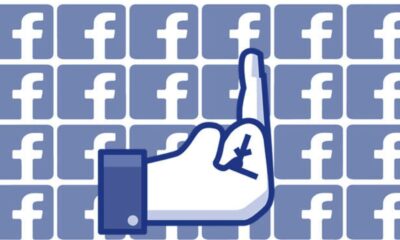How to disable Facebook’s AI comment summaries
Meta’s AI update sparks backlash as users demand a mute button. Learn how to disable comment summaries and opt out of Meta AI search and chat.
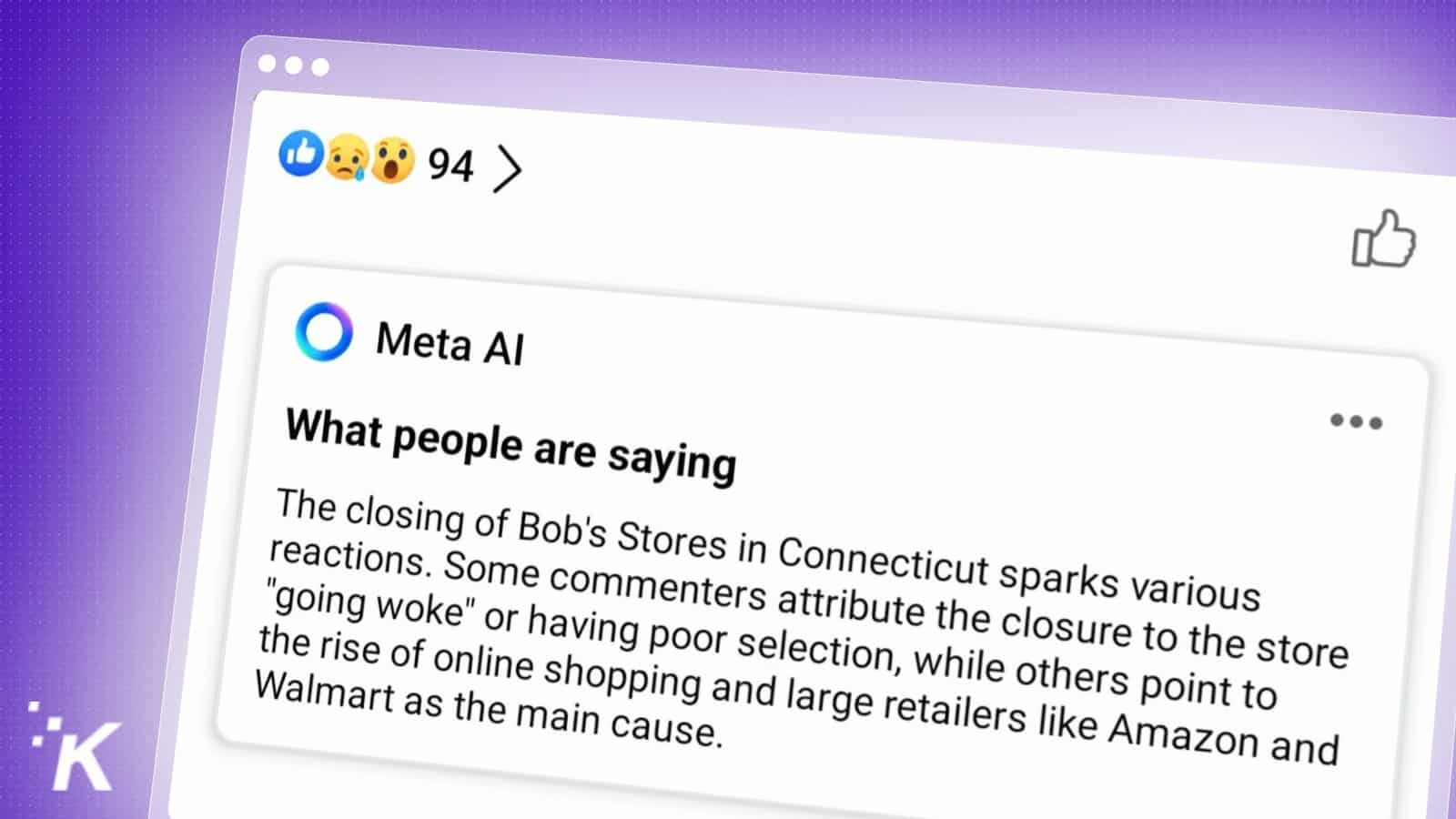
Just a heads up, if you buy something through our links, we may get a small share of the sale. It’s one of the ways we keep the lights on here. Click here for more.
Quick Answer: To mute Meta AI: Turn off comment summaries in Facebook Settings → Audience & visibility → Posts. For AI Search/Chat, tap the blue triangle next to AI prompts for mute options
Meta’s AI update has users crying out for a mute button. The company’s recent rollout of AI features across Facebook, Instagram, and WhatsApp has sparked a wildfire of backlash.
One feature that’s really grinding people’s gears is “comment summaries.” Apparently, reading comments is hard these days because Meta’s AI is now auto-generating recaps of comment sections, supposedly to give you the gist of what folks are saying.
“Big whoop, why is this a big deal?” you may ask.
Well, the problem is it’s on by default, which means your comments are being sucked into Meta’s AI machine without you even realizing it. That’s a major privacy concern since your comments are being used to train Meta’s AI without your explicit consent.
Want to kill those comment summaries on Facebook? Here’s how:
- Access Your Facebook Account Settings
Open Facebook and click that “Account” circle up on the top right. - Navigate to Settings & Privacy
Hit “Settings & privacy” then “Settings” from the menus. - Find Audience & Visibility Options
Under “Settings & Privacy,” go to “Audience & visibility,” and click the “Posts” tab. - Adjust Comment Summary Settings
Find that “Show comment summaries on posts” setting and toggle it from “on” to “off.”
So how do you wrestle back some control? Well, there’s no magic “off” switch for Meta AI, but you can shut down some of the more annoying bits.
This won’t stop Meta from using your content to train its AI, but at least those sketchy summaries will vanish from your feed.
How to mute Meta AI Search and Chat
There are workarounds for muting Meta AI search and chat, too. On the Facebook app, hit the “search” button. If you see that “Ask Meta AI anything” prompt, tap the blue triangle on the right for mute options.
You can temporarily silence the AI assistant by tapping the blue triangle and selecting mute options. You can do similar on Instagram. Similar steps can be taken on Instagram to mute the Meta AI chat feature.
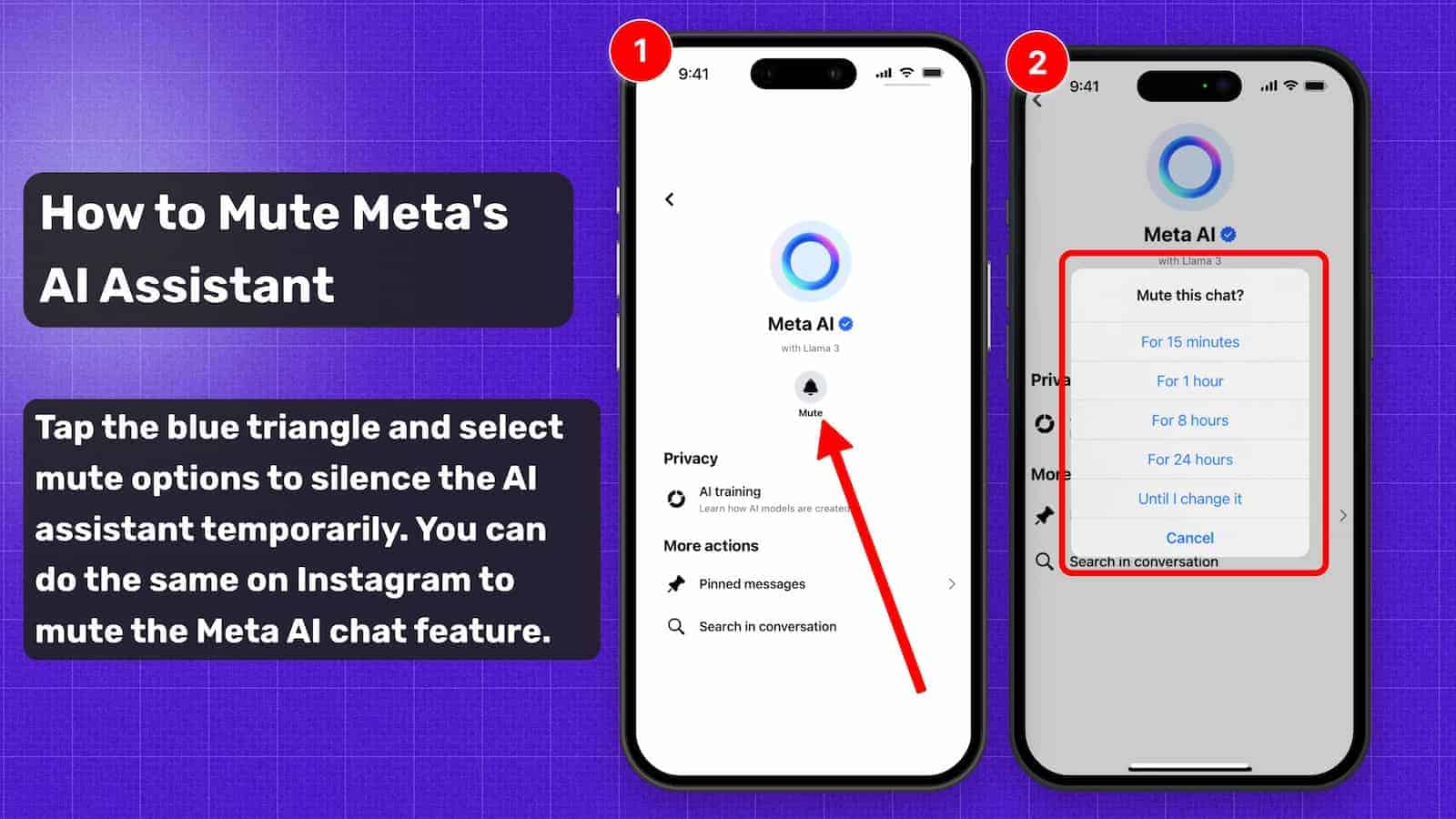
But here’s the kicker: you can’t fully opt out of Meta AI. There’s no way to completely disable it, whether you’re on the browser or app versions of Facebook or Instagram.
There’s no way to disable Meta AI entirely from Facebook or Instagram, whether you’re using the browser or app versions). That’s left a lot of users feeling raw.
The lack of a universal opt-out and the sneaky default enablement of features like comment summaries have users up in arms. Frustration is spilling onto forums as people vent about the changes and desperately seek workarounds.
This mess highlights the need for Meta to step up its transparency and give users real control over how their data is used to fuel these AI tools. Hey, we can dream, right?
How to avoid Meta AI altogether
For now, the only surefire way to avoid Meta AI is to ditch the platforms altogether. But if you’re not ready to cut ties with Facebook, Instagram, or WhatsApp, the steps above can at least help you rein in some of the AI intrusiveness.
The whole Meta AI fiasco is a perfect example of the ongoing tug-of-war between tech companies’ rush to innovate and users’ demands for privacy and control.
As AI becomes increasingly woven into our online lives, companies must prioritize transparency, user choice, and rock-solid privacy safeguards. Otherwise, they risk driving away the very users they’re trying to impress.
Do you plan on turning these features off or are you keeping them enabled? Have any thoughts on this? Drop us a line below in the comments, or carry the discussion to our Twitter or Facebook.