How to unlike deleted pages on Facebook
All those old pages show up in the About section of your profile. Is there any way to remove them?

Just a heads up, if you buy something through our links, we may get a small share of the sale. It’s one of the ways we keep the lights on here. Click here for more.
Quick Answer: To unlike deleted pages on Facebook, go to your Activity Log and click on Pages, page likes, and interests. Scroll to the page you want to unlike and select “Unlike.” We’ve included detailed instructions below.
Facebook isn’t just a social network with 3.07 billion users; it’s a living history of our evolving passions.
Remember the rush of liking every page that caught your fancy? That was us, painting our digital identity with broad strokes of enthusiasm.
But as we mature, so does our digital footprint. The pages we once liked are relics of our past selves, cluttering our present. It’s time to curate our online presence as meticulously as we do our real lives.
Here’s the ultimate guide to decluttering your Facebook life: How to Delete Unliked Facebook Pages.
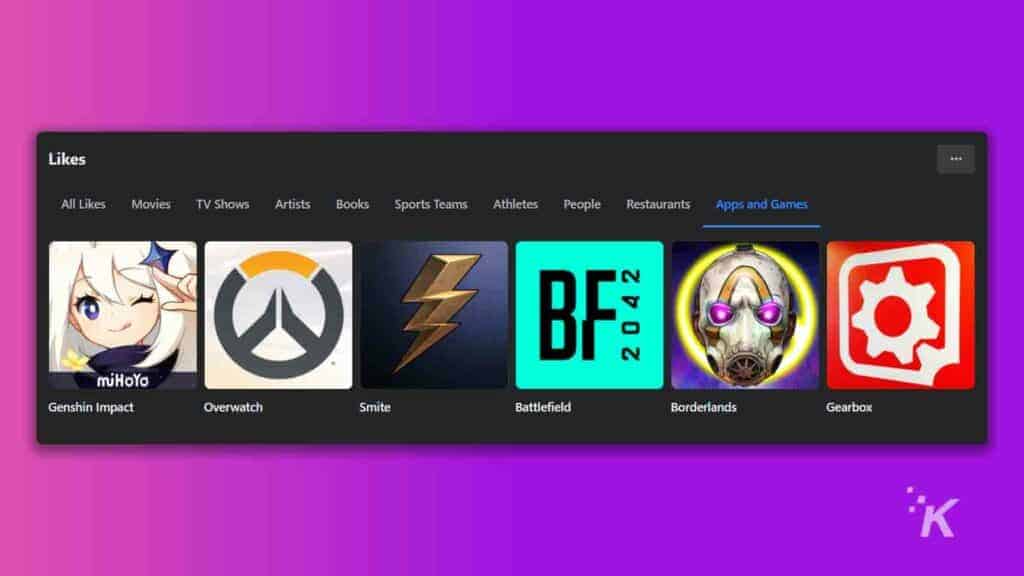
Getting rid of active pages is straightforward, but what about pages you’ve liked that no longer exist?
They still show up on your profile for some reason. So, can you unlike those Facebook pages even after they’ve been deleted?
Can you unlike liked pages that no longer exist?
Short Answer: Yes.
Facebook allows users to unlike deleted or inactive pages, but previously they didn’t.
For example, if one of the pages you liked in the past went dormant or got deleted, there was no way to remove it from your list of liked pages. It just sat there in social purgatory. Thankfully, that’s changed.
If one of the pages you liked in the past went dormant or got deleted, there previously wasn’t a way to remove it from your list of liked pages. It just sat there in social purgatory.
The deleted page wouldn’t appear in your liked ‘Pages’ on your dashboard and never appeared on your Facebook Activity Log.
The only place that these deleted liked pages displayed was on your profile. So anyone who came along would see that you liked an ancient meme page in 2014.
The only option you had to hide those inactive liked pages from your profile was to remove that section entirely from your bio.
How to unlike deleted or inactive pages on Facebook
Facebook now lets you unlike deleted or inactive pages, and the process is as straightforward as unliking any active page. Here’s how to do it.
Total time: 2 minutes
- Make your way over to Settings & Privacy
Click your profile image on the top right-hand corner and tap on Settings & privacy

- Activity Log
Then select Activity Log

- Look for Pages, page likes, and interests
Click Pages, page likes, and interests

- This is what your page should look like
The page should display all the pages you liked throughout the years. Go ahead and find the page or pages you want to unlike.

- Finally, tap Unlike
Scroll through your list of Page likes, and when you find the page you want to unlike, click the three dotted button and tap “Unlike”

If you need a more interactive approach, this guide below walks you through the whole process, step-by-step:
That’s how to remove liked pages that no longer exist. That’s it. And if you’re looking on how to remove deleted pages from your Facebook likes, the process is exactly the same.
How to remove your Facebook profile’s Liked section
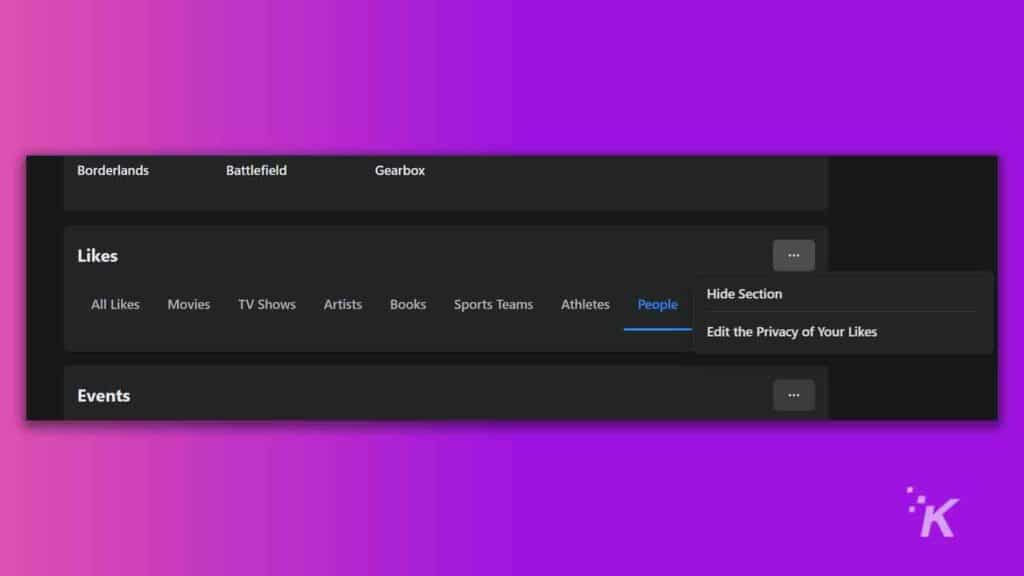
To do this, navigate to your desktop profile and select the About section.
From there, scroll down until you find the Likes section that shows all the pages you’ve liked.
Then, click the three-dot menu at the top right and select Hide Section, and that section will be removed from your profile.
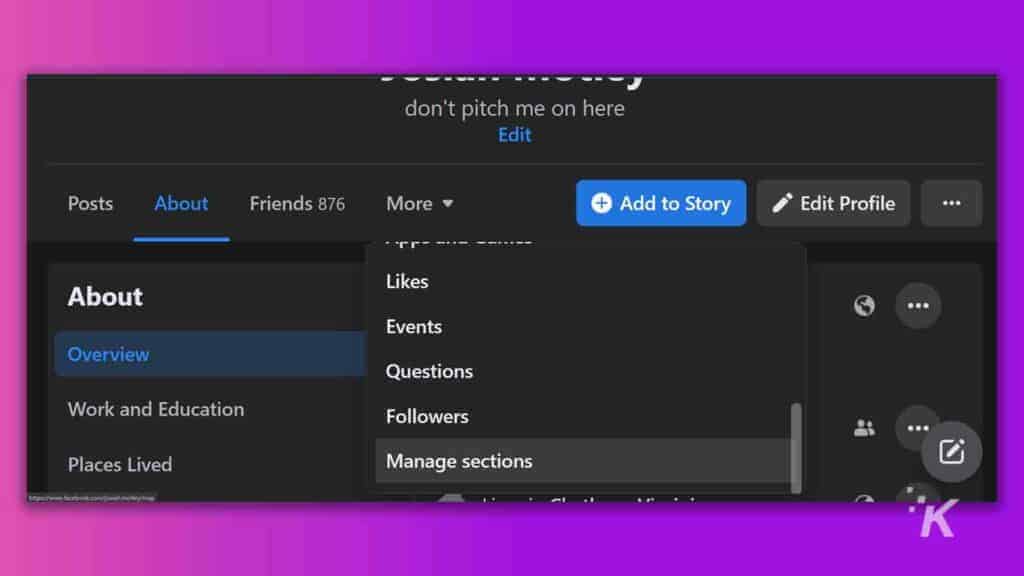
To be clear, this will hide all of your liked pages. To get them back, you’ll need to go to your profile, click More on the line with Posts, About, etc (shown above), and select Manage Section.
Have any thoughts on this? Carry the discussion over to our Twitter or Facebook.
Editors’ Recommendations:
- How to find your friends’ birthdays on Facebook
- How to delete a Facebook group as an admin
- How to edit and deactivate Facebook Memories
- Can you see who looks at your Facebook profile?
- How to mute someone on Facebook
Editor’s Note: This post was last updated on 7/4/2024. If you notice any discrepancies in the images from the instructions, it’s due to recent changes made by Meta that we have not yet had the chance to review.






























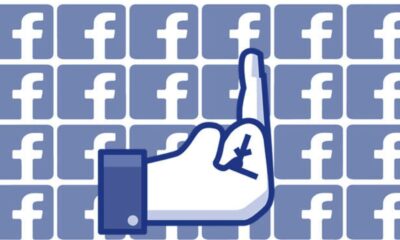




Gary English
March 29, 2023 at 8:45 am
False, you can go to activity log, connections then scroll through the likes and click the …. To unlike inactive pages
Kevin Raposo
March 30, 2023 at 9:58 pm
Thanks for the comment, Gary! You’re right! It looks like Facebook recently made the changes. Well, looks like we have a post to update; thanks for the heads-up!
James
April 11, 2023 at 4:25 pm
Simply doesn’t work, If it did you would be able to remove from you “Likes” section like you can with active pages. I’ve tried this and everything else to no avail
Kevin Raposo
April 11, 2023 at 10:35 pm
Sorry to hear you’re having issues with that, James. In my testing, it worked on my end. I even took screenshots. But now I wonder if the page I “unliked” was infact deactivated or deleted. I’m going to look into this again. I reached out to Facebook for comment.
Patrik from Czechia
May 28, 2023 at 4:48 pm
Thank you very much! I was told it’s impossible right now a few days ago. I’ve also found a lot of cringe deleted and unvisible pages I’ve liked like 9 years ago as a teenager and unliked them too. 😀
Kevin Raposo
May 30, 2023 at 9:12 am
I’m so afraid to look at mine haha
Sayed Mahmoud Gomaa
October 15, 2023 at 11:36 am
Nice, Thanks
Telkom University
May 13, 2024 at 12:46 am
Thanks for sharing this helpful guide! It’s good to know how to manage our Facebook activity, even with deleted pages.
Scott
July 2, 2024 at 6:23 pm
That option is no longer available. Under “Connections,” the only options are Friends, Followers, and Supervision. All those other options, including likes and liked pages are still under the activity log option. Take a look and let me know if you’re still having issues. Thanks.
Kevin Raposo
July 5, 2024 at 6:37 am
Hey Scott, thanks for the comment! I just updated the article, do you mind taking a look? You’re right, the connections option is gone now, but I was able to find it. Check it out.