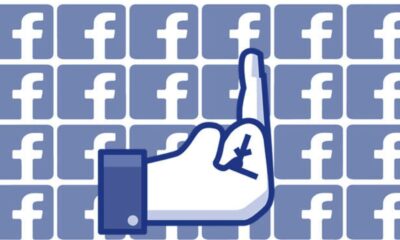How to clear your Facebook search history
Keep your searches private by just straight up deleting the data.
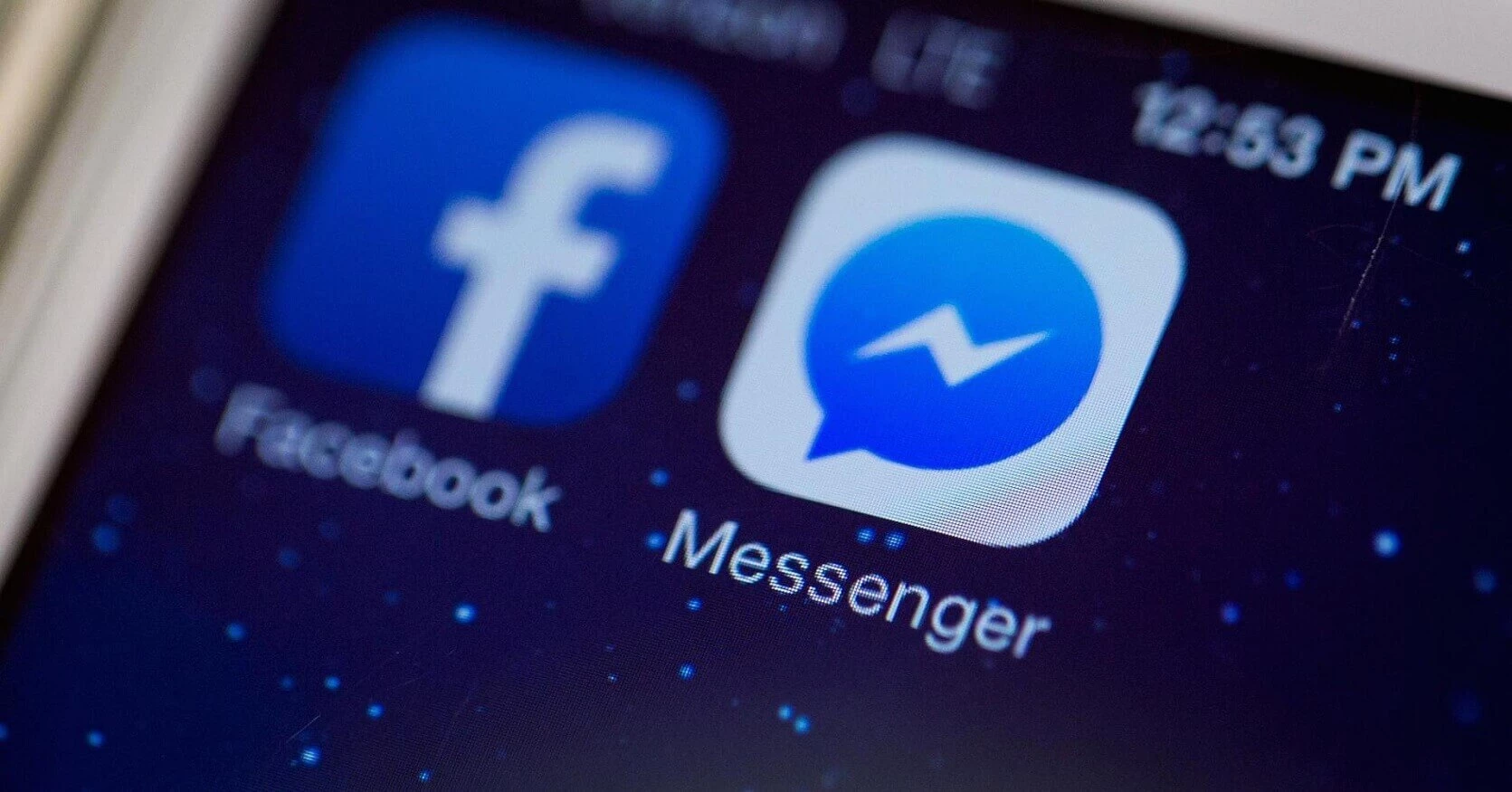
Just a heads up, if you buy something through our links, we may get a small share of the sale. It’s one of the ways we keep the lights on here. Click here for more.
Don’t want Facebook to keep your search history? The good thing is that you can clear specific searches or complete search history right away from your browser or phone.
While using Facebook, whatever you search is saved in the Activity Log of the account. The purpose of doing so is to improve recommended pages and search suggestion features when on the platform. There might be users who don’t want Facebook to keep traces of searches they have made, however, and are looking for a way to clear that information. If you’re still reading this, then you might, in fact, be that person.
How to Clear Facebook Search History
Whatever the reason behind clearing Facebook Search History, the good thing is you can do so by just making few clicks. Here is how to get started:
Using Facebook for Web
1. Visit Facebook.com and use your to credentials log into your account.
2. Click on “▼” (down arrow) icon available on the top right side and choose Activity Log.
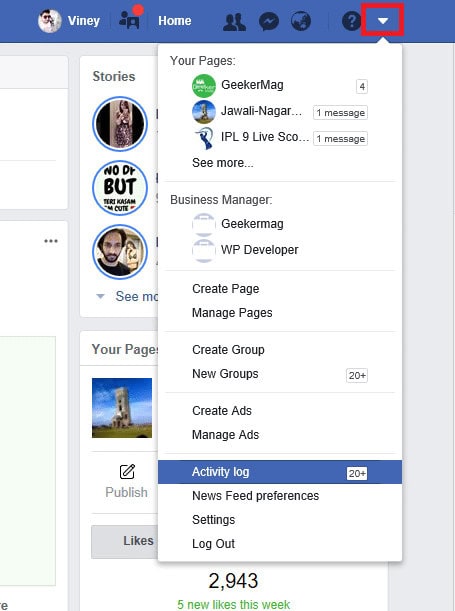
3. On the left pane, you need to click on the More link available under the Comments option.
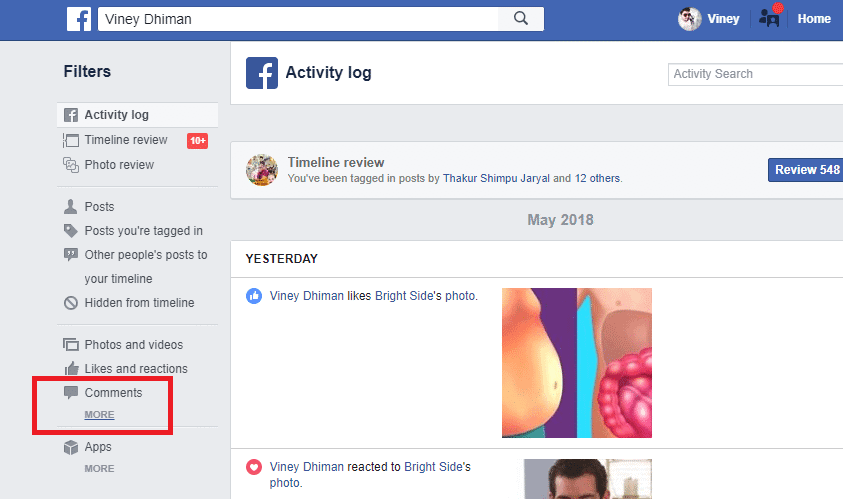
4. This will expand the menu and show you more options. Here you need to click on the Search History.
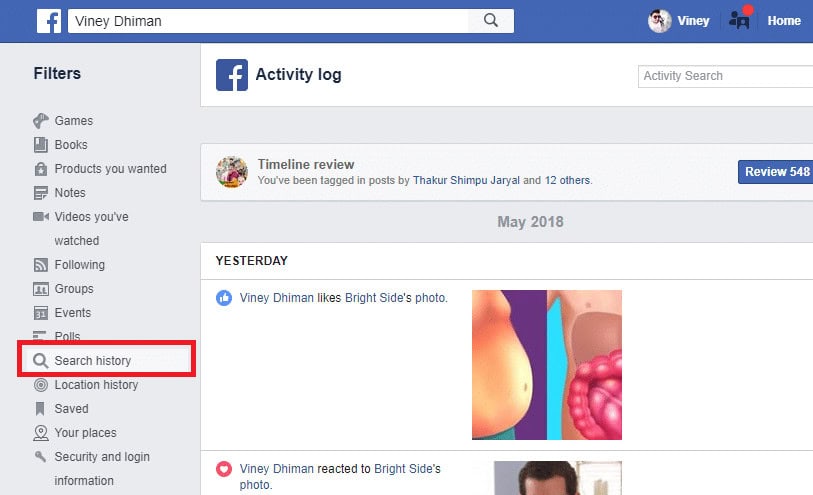
5. Here on this page, you will get the complete list of what searches you have made on Facebook.
To clear specific searches:
Click on the edit icon available next to particular search and then click on the Delete option.
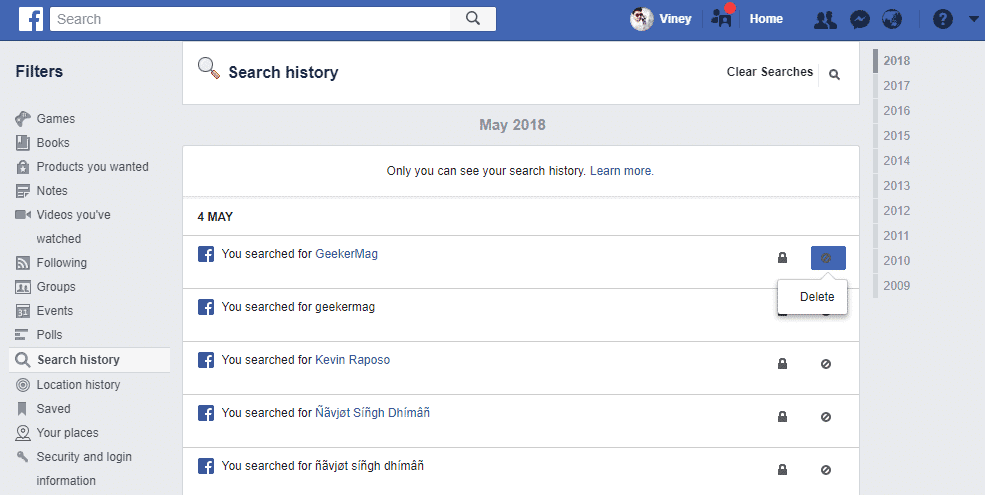
To clear your entire search history:
Click on the Clear Search link available on the top bar.
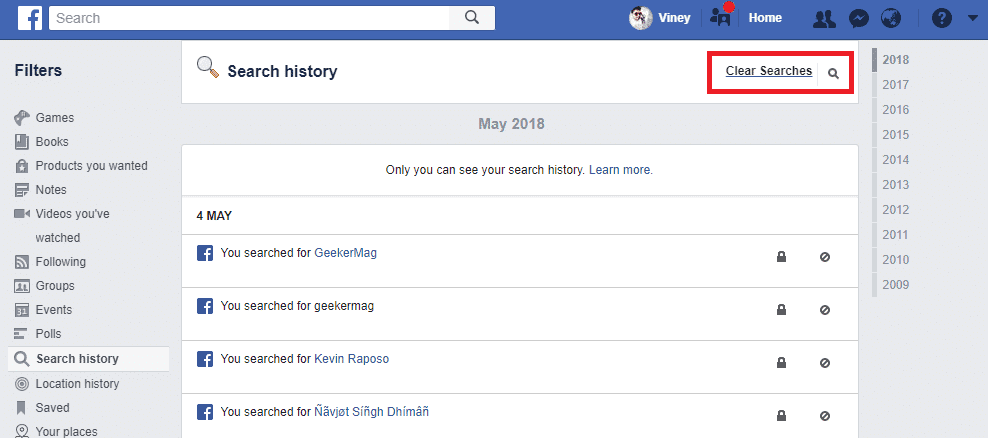
Using Facebook for Android and iOS
In case you want to clear Facebook search history using the Facebook app for Android and iOS, here is how you can do that:
1. Launch the Facebook App and login to your account using the correct credentials
2. Head over to your profile screen and tap on the Activity Log.
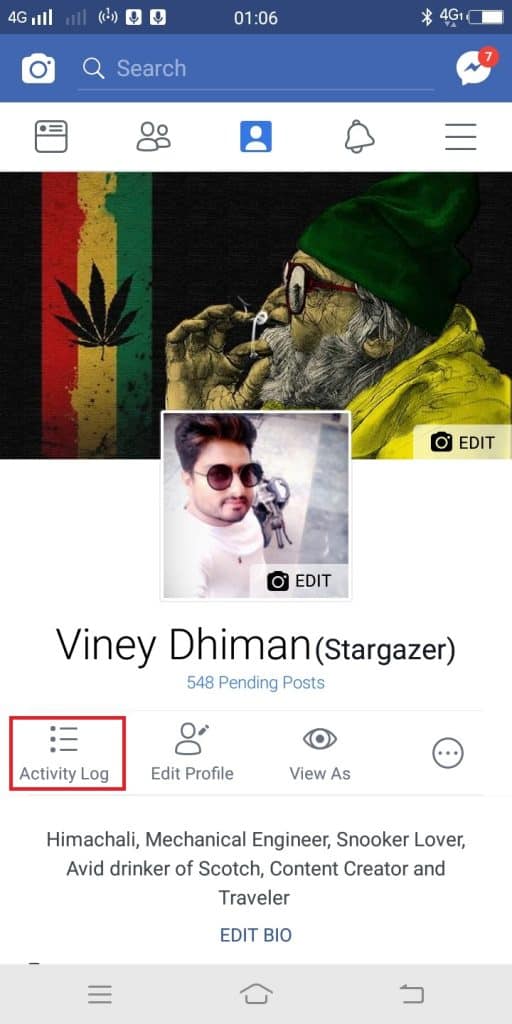
3. Tap on the Category filter. Scroll down until you reach Search History and tap on it. This will take you to your Facebook History screen.
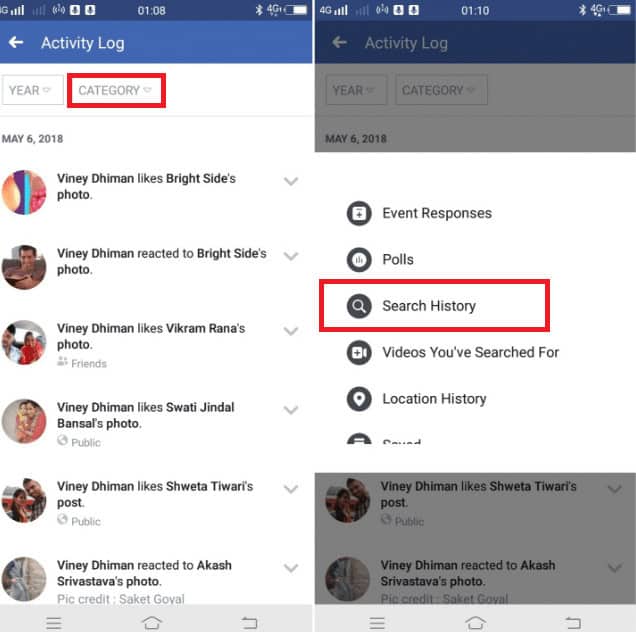
To clear specific searches
Tap on the down arrow icon next to particular search and then tap Delete.
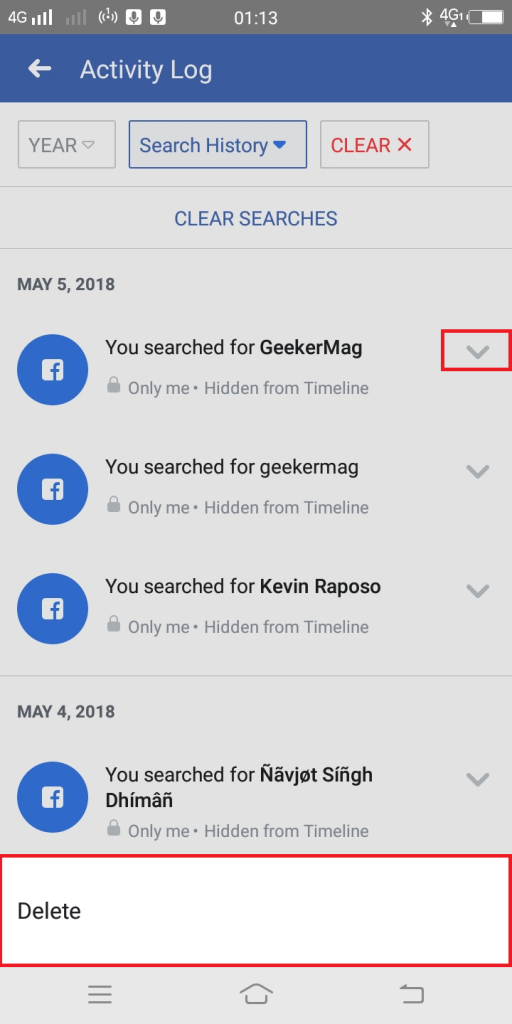
To clear entire search history
Tap on the Clear History link available on the top of the home screen.
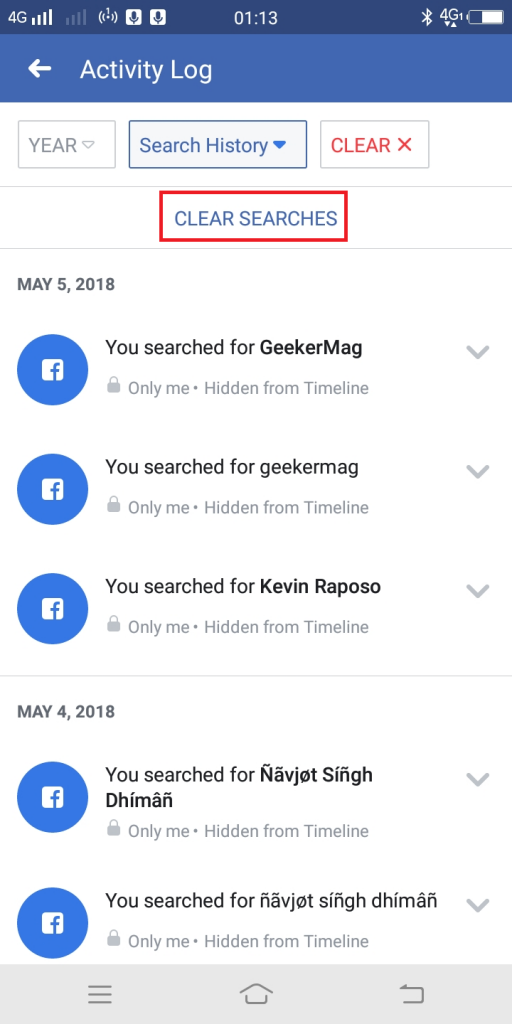
That’s it.
After searching through the entirety of Facebook settings, we didn’t find the settings to turn off Facebook Search History feature. In the absence of this feature, the only thing you can do to remove traces of your searches is wipe your Search history.
What are your thoughts on Facebook’s Search History feature? Let us know in the comments.