Apple
How to change icons for files and folders on Mac
Sick of the boring folder icon on Mac? Here’s how to change it.

Just a heads up, if you buy something through our links, we may get a small share of the sale. It’s one of the ways we keep the lights on here. Click here for more.
Even those familiar with macOS may not be aware of all the configuration options available. For example, items in Finder are more customizable than they appear at first glance, and you can easily alter your Mac’s visual elements, such as file and folder icons.
You can likely come up with several good reasons to make such a change. Perhaps you want to give your tired old user interface a makeover. Maybe you want a particular item to stand out among the rest. Or you might want to mess with someone by changing all of their folder icons to files and vice versa. You really should try that one.
Whatever your reasons for doing so, changing file and folder icons on a Mac is not only possible but quite simple. Let’s run through the process.
Change file and folder icons in macOS
The method for changing file and folder icons on a Mac isn’t obvious, but the process is easy enough once you know how it works. With a few clicks and a bit of dragging and dropping, you can customize the look of any item in Finder. Here’s how:
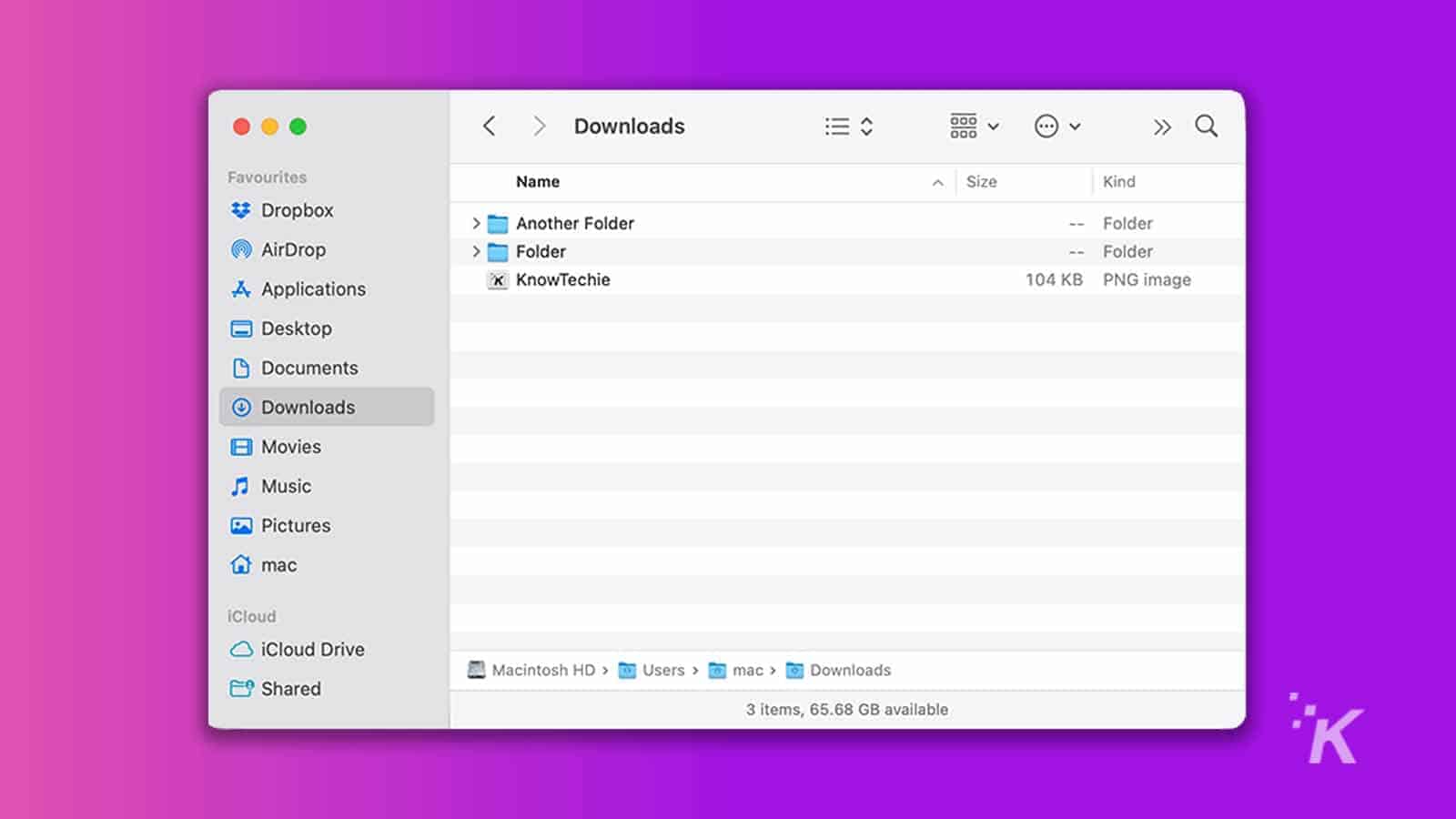
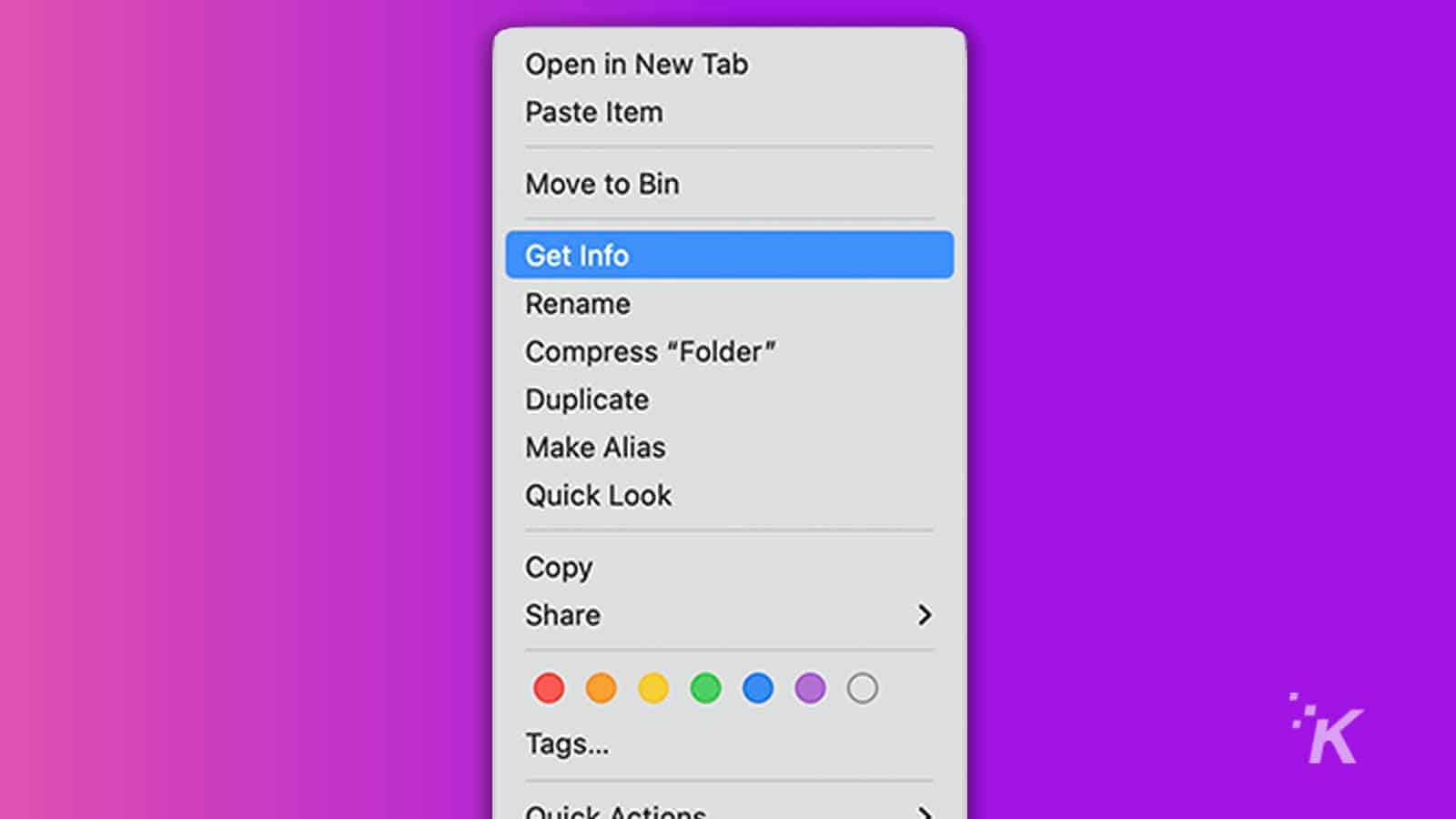
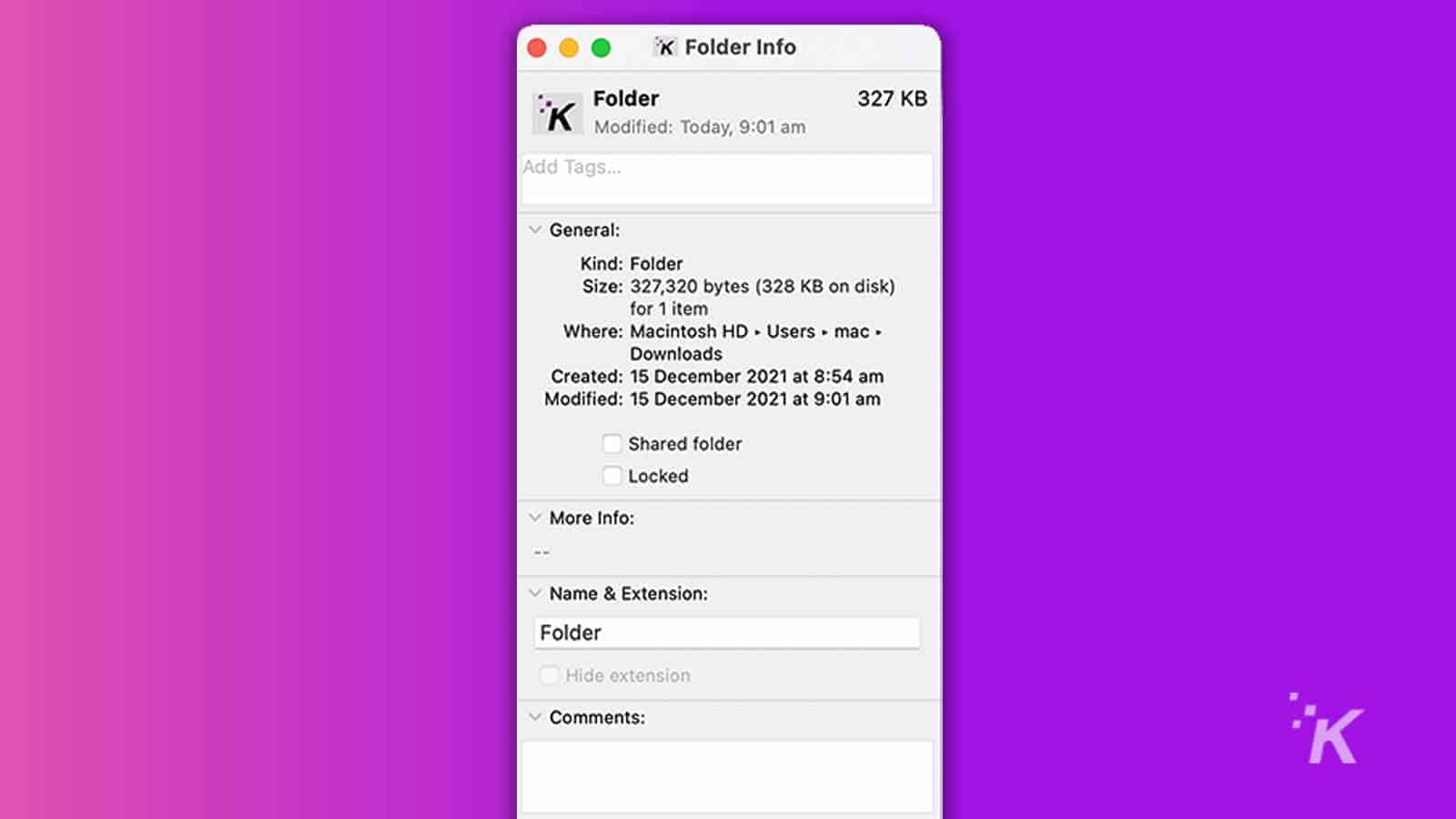
It’s as easy as that. If the item you drag and drop isn’t an image, the icon will change to match that of the source file. Ideally, you’ll want to use a picture that’s simple enough to discern at a small size, but you can pretty much use anything you want.
Have fun by changing file and folder icons in macOS
Now that you know how to alter file and folder icons on a Mac, you can use your newfound knowledge for mischief. The options are endless.
As mentioned, changing file icons to look like folders and folders to look like files will effectively confuse most people. You could also use Windows icons to make a Mac user question what operating system they’re using.
If you’re feeling really diabolical, you can create a completely blank image—no background, nothing—and use it for every icon on the device. It’ll look like icons no longer exist and cause a level of confusion well worth the effort.
Have any thoughts on this? Let us know down below in the comments or carry the discussion over to our Twitter or Facebook.
Editors’ Recommendations:
- How to transfer WhatsApp messages from Android to iPhone without a computer
- Here’s how to cancel subscriptions on PayPal and avoid paying for services you no longer need
- Apple’s macOS Monterey is now ready for download – here’s how to get it
- iOS 15.1 finally brings SharePlay to FaceTime – here’s how to use it































