Android
How to delete learned words from your Google Android keyboard
Android’s keyboard can learn misspelled words and suggest them to you. Here’s how to delete them.
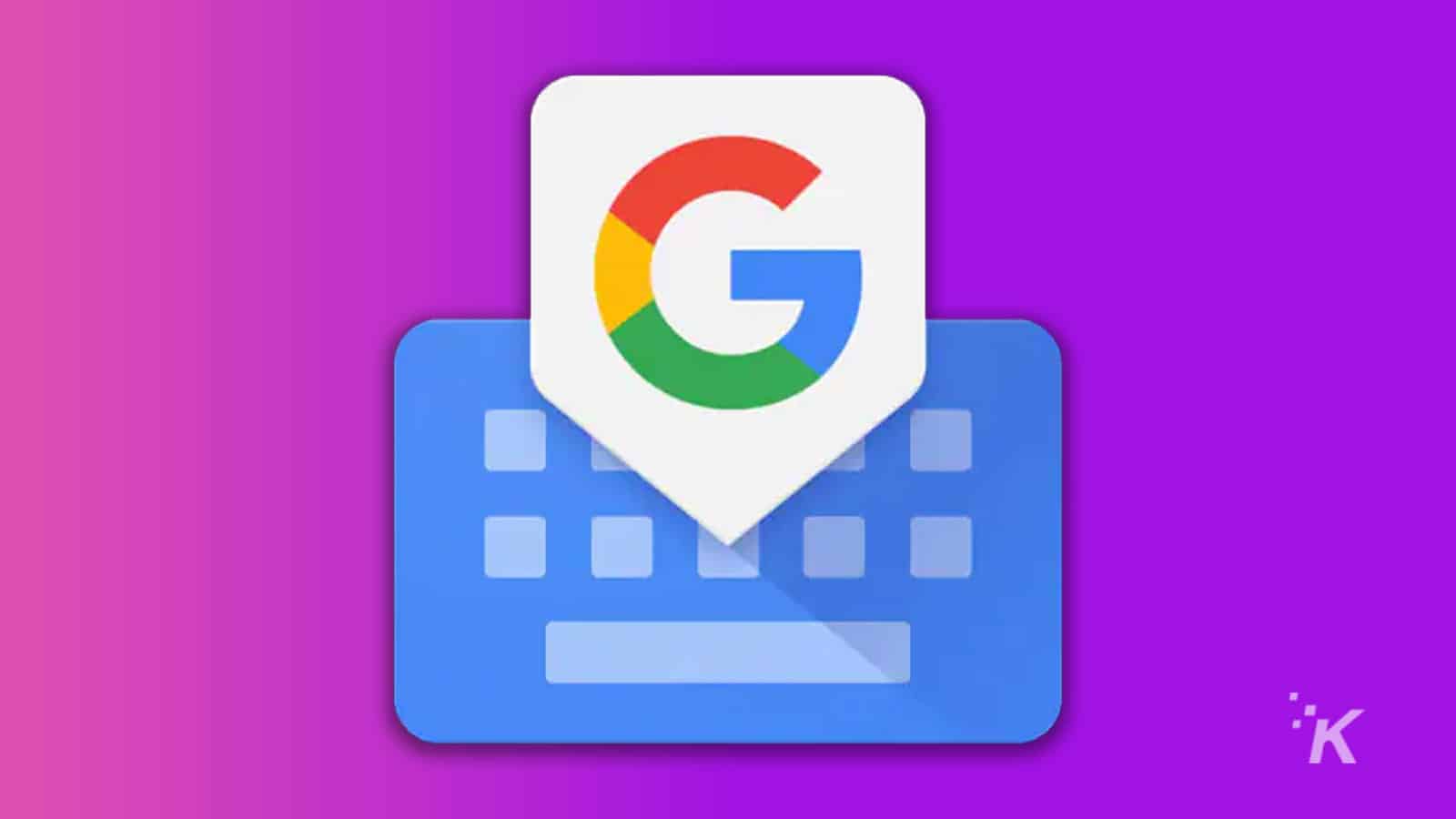
Just a heads up, if you buy something through our links, we may get a small share of the sale. It’s one of the ways we keep the lights on here. Click here for more.
Google’s Android keyboard has been designed to constantly adapt to how and what you write. As a result, it is constantly learning new words, as you use them.
However, this also means that the algorithm is likely to learn words that you misspell or that you don’t want to appear in your suggestions.
If you have found yourself getting misspelled words (looking at you ‘definitely’) and don’t want it to be a suggestion anymore, you can thankfully do something about it.
How to delete learned words from your Google Android keyboard
Before we start, it’s important to realize that every Android device could vary a bit in these steps, but generally speaking, the process should be similar, especially for the GBoard keyboard and Pixel phones.
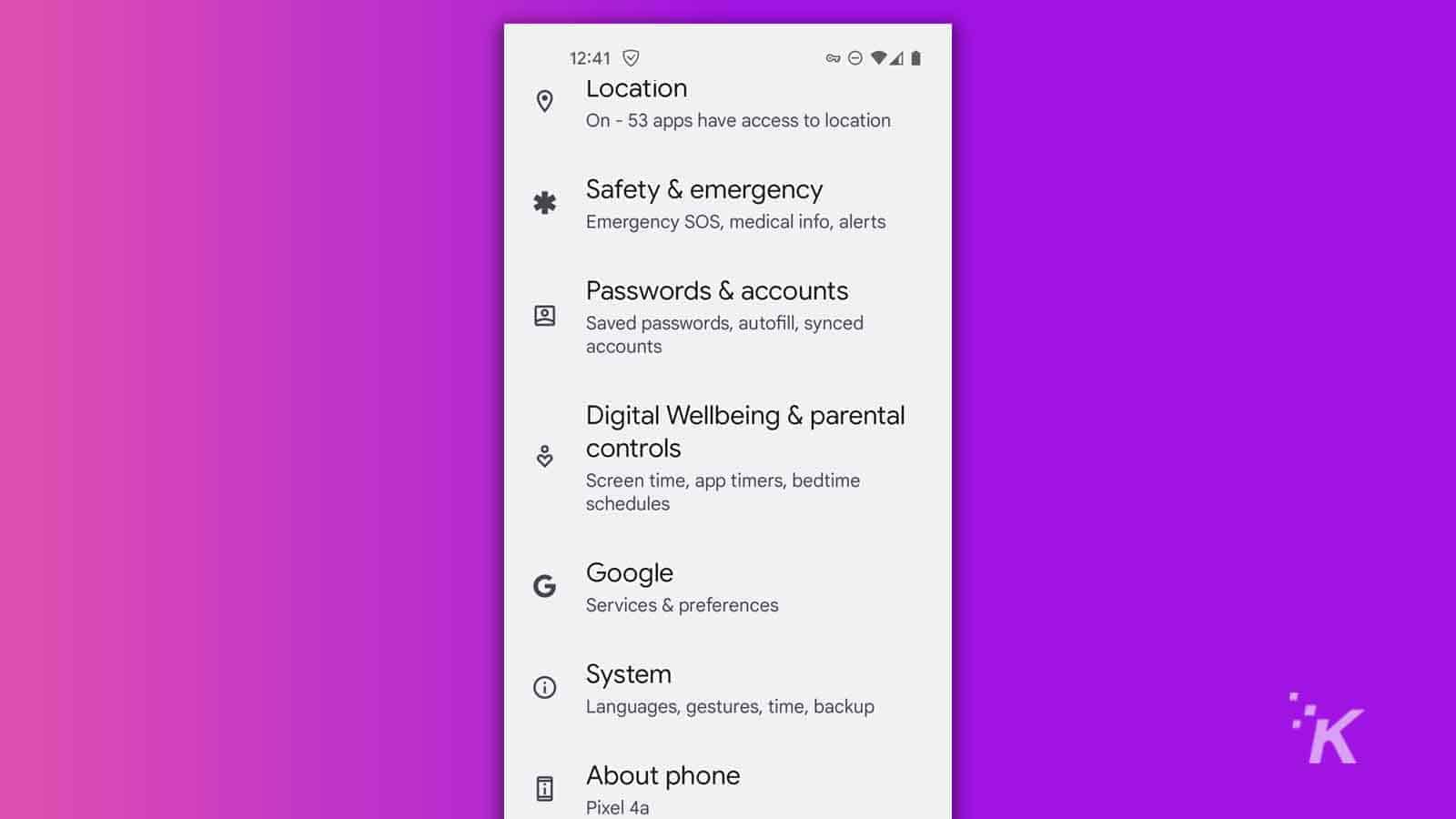
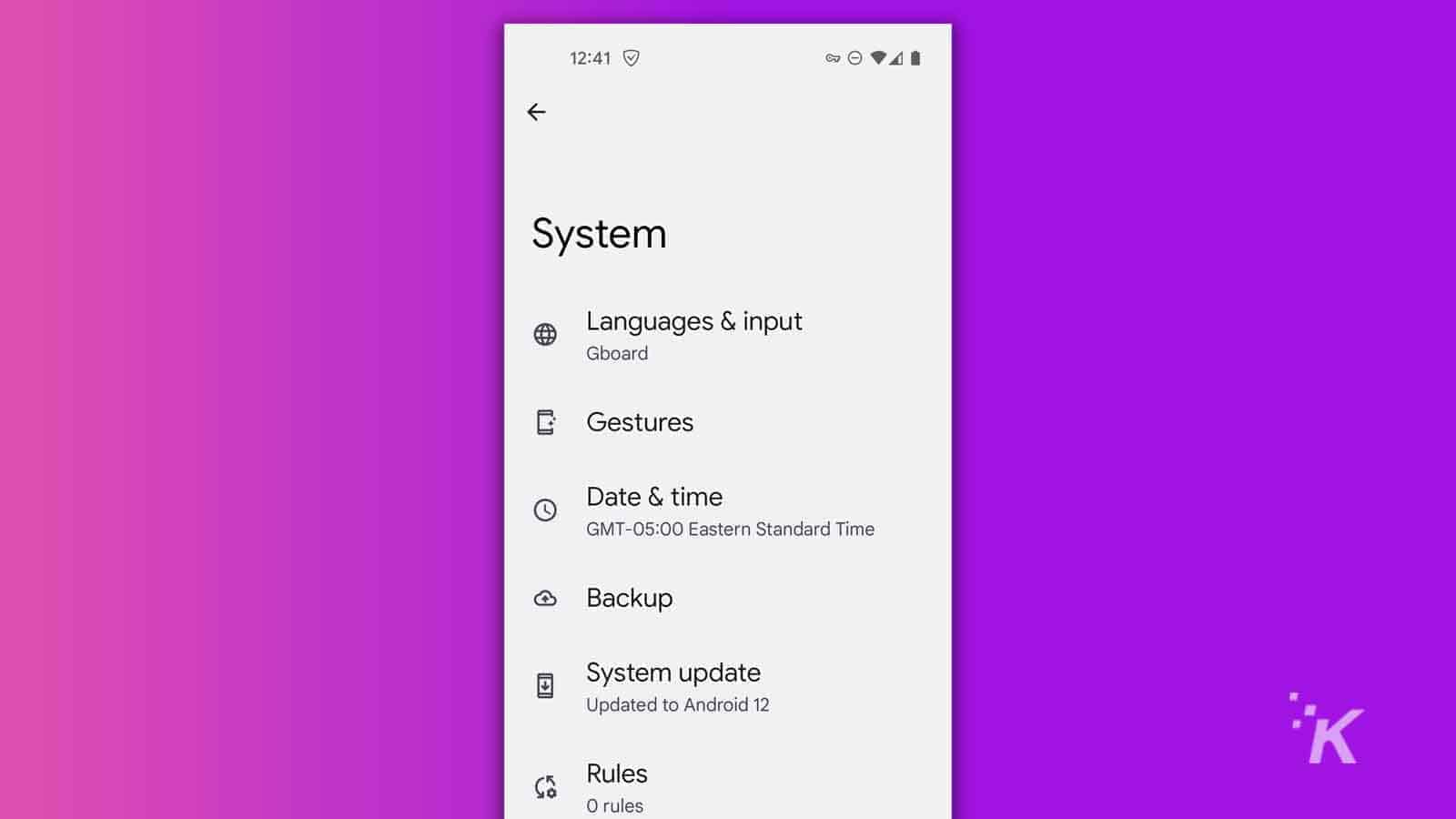
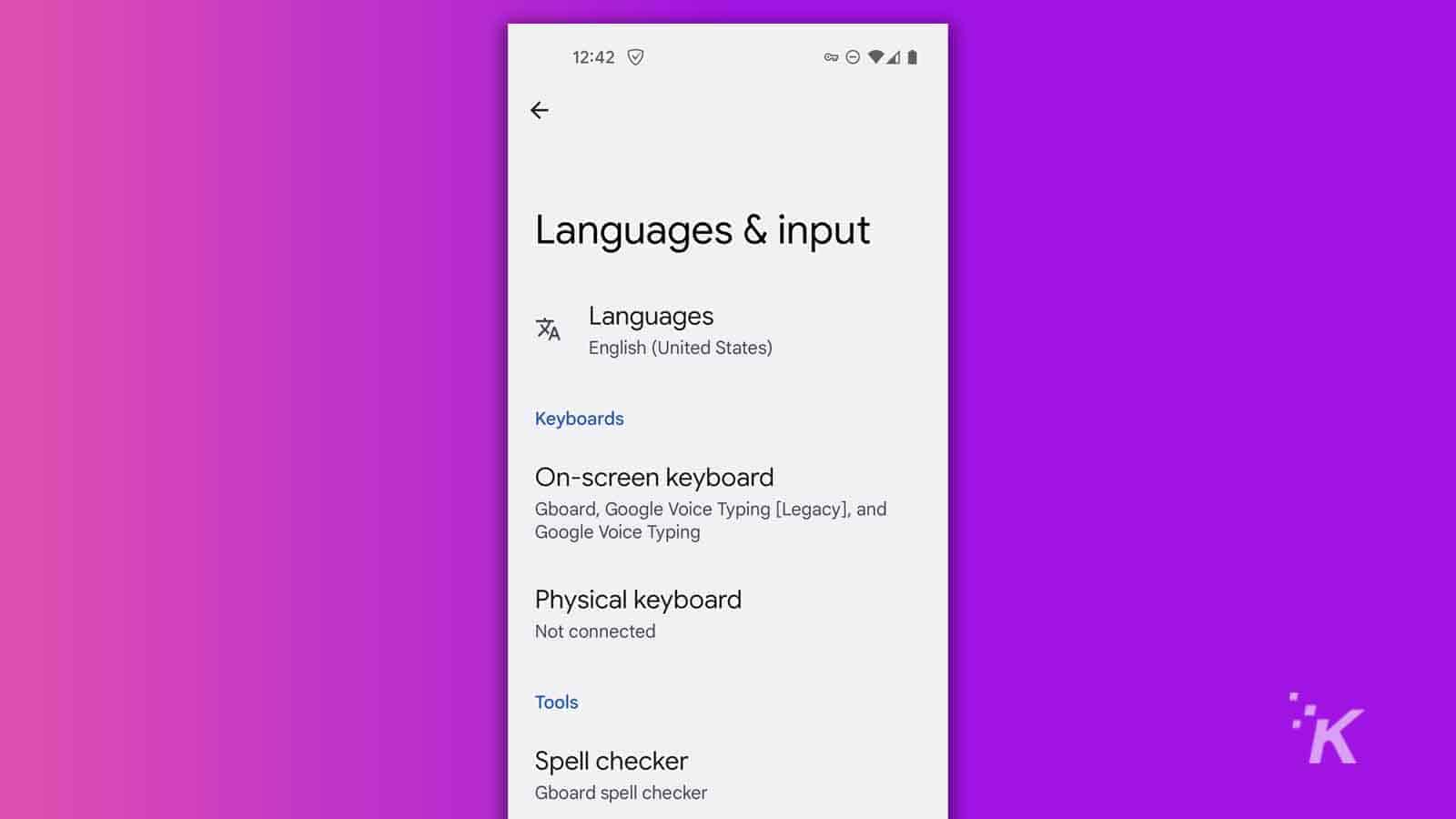
Once you do this, you will have the option to select the language that you want to delete the terms for. If you would like to see all the terms in your personal dictionary, select All languages. This will arrange all of the terms in a list. To delete them, you have to:
- Tap on the word that you want to remove
- Select the Trash icon that will appear in the top-right corner of the screen
Disable suggestions for certain words
You can also prevent specific terms from appearing in your suggestions. To do this, use the keyboard as you normally would. When the word suggestion appears, tap and hold it to open a contextual menu.
After that, press the Remove suggestion option. This will also stop the keyboard from storing the term.
A little housekeeping goes a long way
These two ways will allow you to clean up your keyboard’s dictionary in only a few moments. However, keep in mind that it’s usually better to simply remove the suggestions when you first see them than to allow the dictionary to grow.
The Android keyboard autocorrect option may even use the saved terms to “correct” your writing, causing a lot of frustration.
Have any thoughts on this? Let us know down below in the comments or carry the discussion over to our Twitter or Facebook.
Editors’ Recommendations:
- You can now move your WhatsApp chats from iPhone to Android – here’s how
- Your Android phone isn’t nearly as secure as you think it is
- How to FaceTime Android and Windows users on iOS 15
- Google Messages finally shows iMessage reactions on Android devices




























