Android
How to FaceTime Android and Windows users on iOS 15
FaceTime has been designed to connect primarily Apple users, but you can also use the app to call people who have Android or Windows devices. Here’s how:

Just a heads up, if you buy something through our links, we may get a small share of the sale. It’s one of the ways we keep the lights on here. Click here for more.
Apple has finally started allowing FaceTime users to make calls to people who use other types of devices. You can call friends and family members that are using Android or Windows devices even if they do not have an Apple ID.
Despite this new feature, FaceTime remains as secure as ever. The app uses end-to-end encryption, which means that only you and the people that you’re speaking to will have access to the video feed.
How does the new FaceTime feature work?
The manufacturer has made it easy to connect Apple and non-Apple users. Once in a FaceTime call, you can invite people that use other devices by creating an invitation link and sending it to them. The link can be shared using any service that allows you to send text messages from iOS, iPadOS, or macOS to Windows and Android.
Keep in mind that this new feature only works on the newest operating systems from Apple. You will need a device that’s running iOS 15, iPadOS 15, or macOS Monterey to FaceTime with people using devices from other manufacturers.
Older Apple operating systems do not support the new invitation links. You also need at least one Apple device to create a multi-platform group call on FaceTime.
Once you’ve created the link and have sent it to non-Apple users, they can join the call simply by opening the link through a regular web browser. No special software is needed.
How to generate a unique FaceTime invitation link
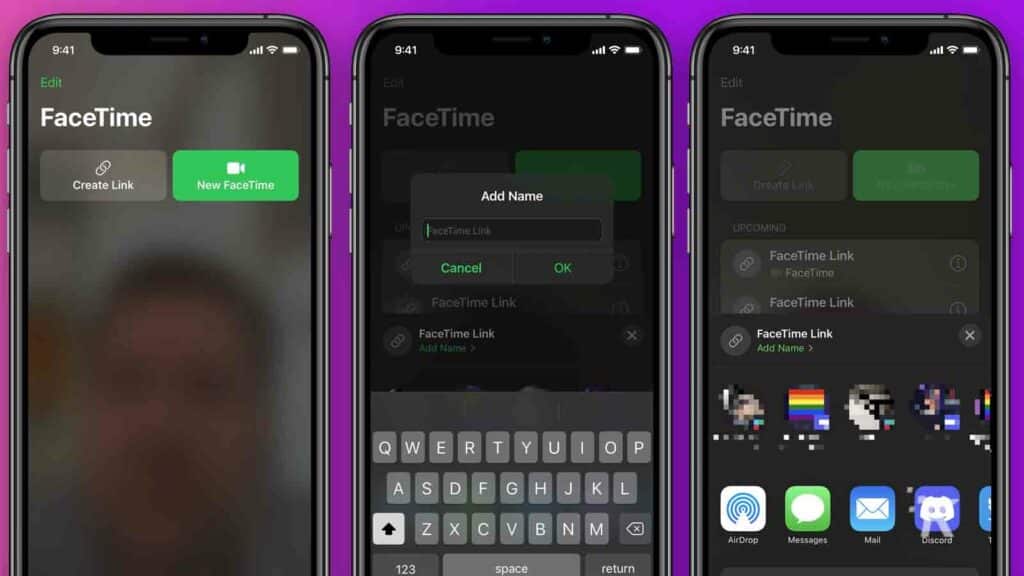
The individual who uses an Apple device to start the FaceTime call will have to generate the invitation web link. You can do this by following these steps:
- Open the FaceTime app on your device
- Select the Create Link option. This will take you to the Share Sheet
- Tap Add Name to give the conversation a custom name
- Once the call has a name, tap Copy from the menu
- Tap the X symbol to close the Share Sheet
- Paste the copied link into the messaging or email app of your choice
Keep in mind that once the group is created, all future calls will be listed in the Upcoming list, found in the FaceTime app. Also, you can share the link, at any time, by tapping the i button that’s next to the listed call and then selecting Share Link. All your supported communications apps will be displayed in the Share Sheet.
How to start a group FaceTime call
Once you’ve created the FaceTime group and have shared the invitation link, you will have to manually start the call. To do this,
- Start the FaceTime app
- Look for your named call/group under the Upcoming list
- Tap its name to open the full-screen call display. This will also show you who has already joined
- When you’re ready, tap Join.
You can end the call by touching the top of the screen to display the controls section. Next, simply tap the Leave button. Note that the invitation link will still be active even after you’ve left the call. This enables you to restart it in the future but also allows anyone who has access to the link to join up.
How to deactivate a FaceTime invitation link
The only way to completely close communication through the call that you’ve created is to deactivate the invitation link. This will prevent anyone who you’ve shared the link from joining the call again. To deactivate the link, you have to:
- Open the FaceTime app
- Find your call under Upcoming
- Swipe left over it to bring up the Delete option
- Press Delete and then confirm the Delete Link request
- Alternatively, press the i symbol corresponding to the call and follow step 4
How Android and Windows users can join the call
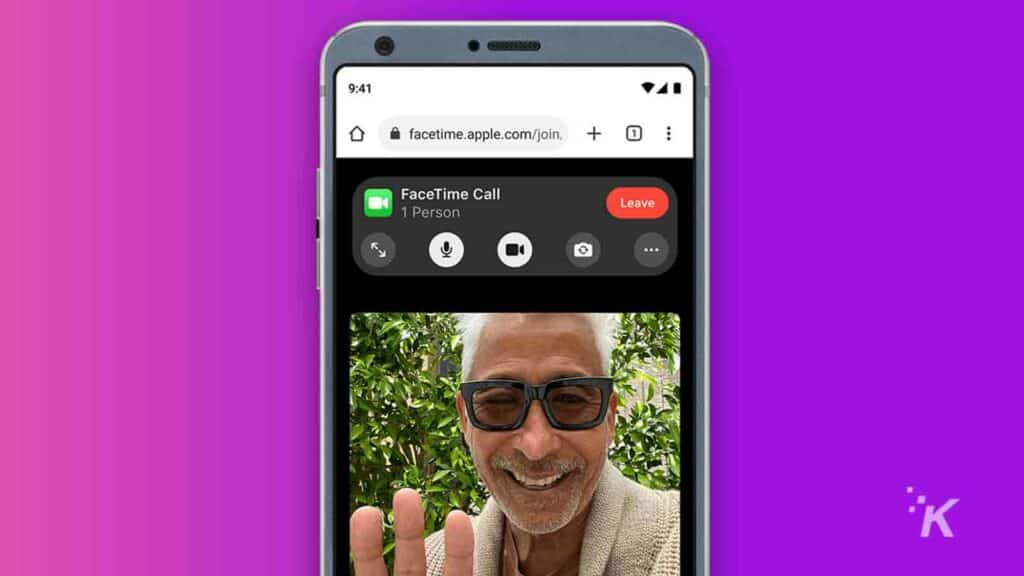
Once an Android or Windows user receives the FaceTime link, he one has to click on it or tap it. A browser window will open and the creator of the link will receive a Join request.
You can end the call by pressing the End button. However, the call also stops for everyone invited if the creator of the link hits Leave.
Privacy concerns for multi-platform calls
All calls are encrypted end-to-end, which means that only the users that are invited to the call can see and hear each other. However, when you initiate a call and share its FaceTime link, all users involved, including Android and Windows ones, will be able to see your caller ID.
If you want to keep this detail private, consider creating a disposable email address and using it for FaceTime calls.
Have any thoughts on this? Let us know down below in the comments or carry the discussion over to our Twitter or Facebook.
Editors’ Recommendations:
- iOS 15 has an annoying Messages bug that’s deleting saved images
- Spotify is devouring people’s iPhone batteries on iOS 15
- How to see what data apps collect on iPhone with iOS 15
- An upcoming iOS 15 update will let you store your COVID-19 vaccine card in your iPhone Wallet






























