How-To
How to recover lost data from your iPhone after the iOS 11 update
Did you update to iOS 11 only to find all of your contacts, pictures, and data lost? Here’s a simple guide on how to recover lost data from your iPhone.
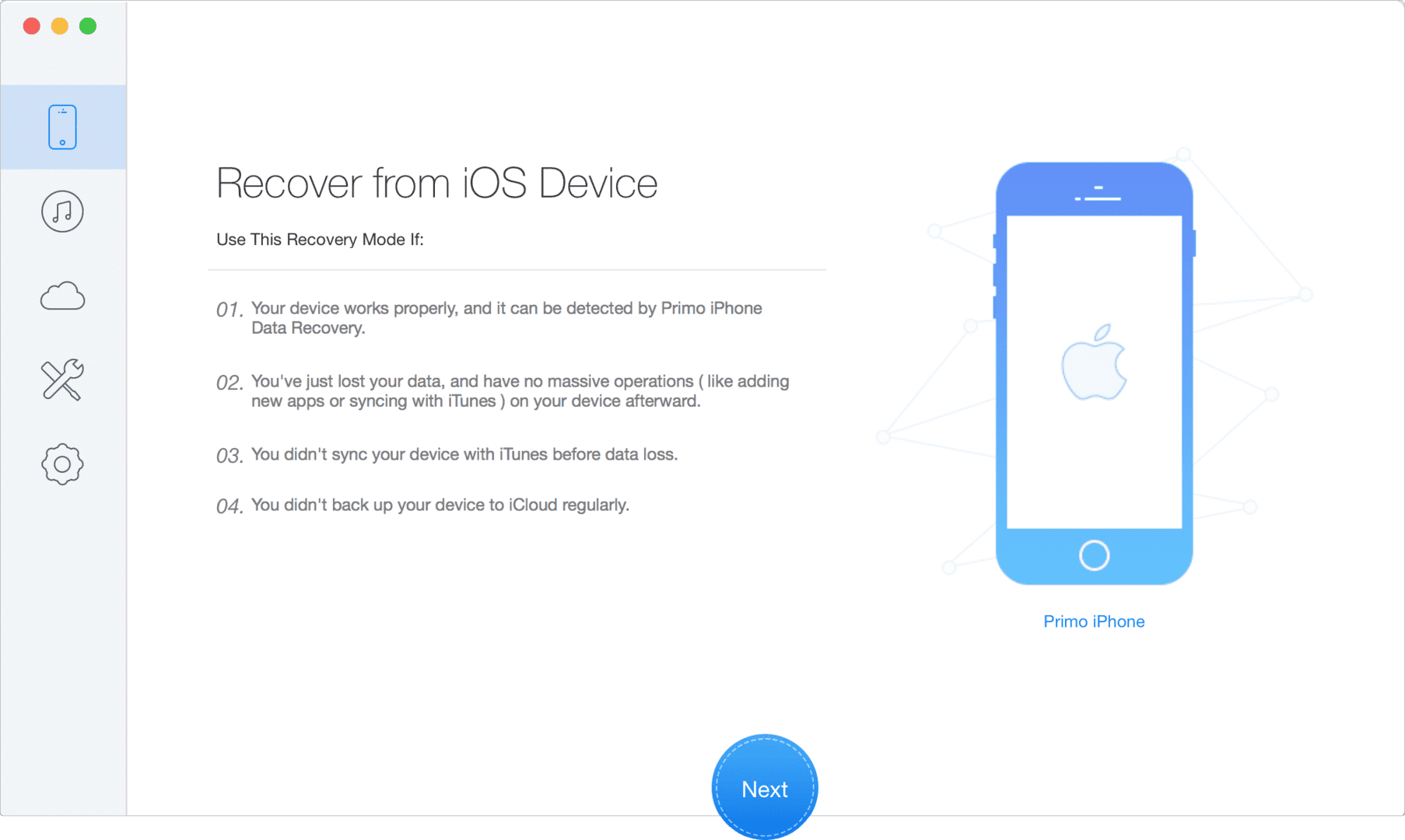
Just a heads up, if you buy something through our links, we may get a small share of the sale. It’s one of the ways we keep the lights on here. Click here for more.
Each year, thousands of enthusiastic iPhone users await the release of Apple’s latest-generation smartphone. They look forward to upgraded specifications and integration of state-of-the-art hardware, all encased in a sleek new device. But even more sought after is the latest iOS update, which greatly impacts the phone’s overall functionality.
Unfortunately for many, updating to iOS 11 resulted in data loss. This can be incredibly heartbreaking, especially if the user has years’ worth of memories on that device.
Primo iPhone Data Recovery offers the perfect solution. This software allows users to recover all the data and files that they lost following an iOS 11 update. It offers three recovery plans, so users can feel assured that precious data – including photos, messages, notes, and contacts – can be retrieved.
Recover From iDevice
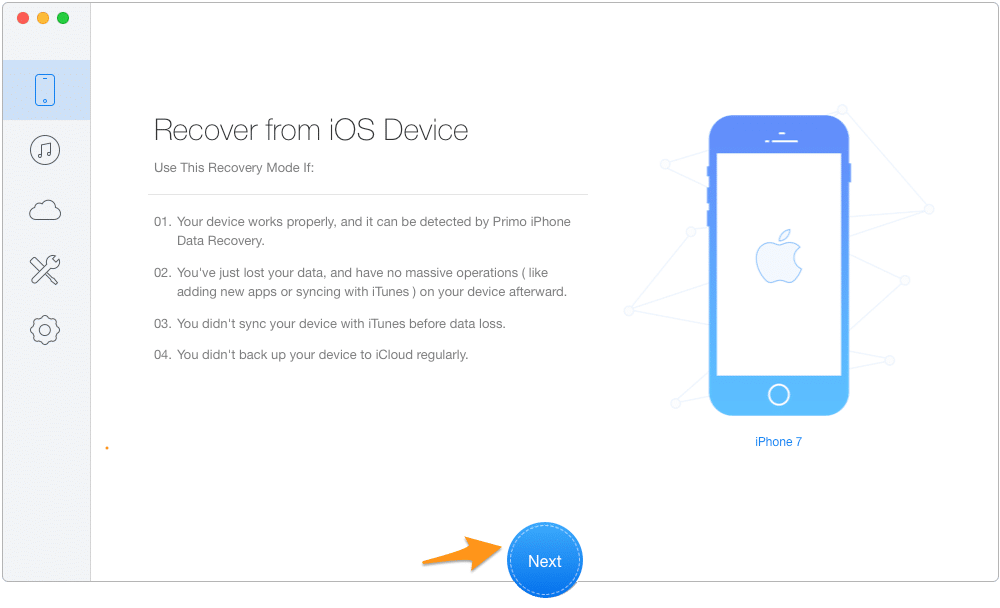
This recovery plan helps users recover data directly from the iOS device, and is recommended for users who lost or deleted files and failed to create any form of backup. This plan covers recovery of various iPhone data, including photos, messages, Safari bookmarks, contacts, and other similar information.
The first step is to download and install Primo iPhone Data Recovery. The newest version of this software is available here.
The next step is to connect your device to the computer via the USB cable. As soon as the device has been successfully connected, click the “Recover from iOS Device” icon on the left sidebar to enable this data recovery mode, then click “Next”.
This will prompt the software to scan your iOS device. Note that this part of the process might take a while, especially if you have lots of data to recover. Users may also opt to stop the scan as soon as the Primo iPhone Data Recovery found the files you are looking for.
After the scan, the software will display a list of data, both existing and deleted. You can filter the data displayed by selecting the “Only list deleted” option, or by typing specific keywords in the search box.
The final step is to tick the box next to the files or data you wish to recover and click the “Recover” button.
Recover From iTunes
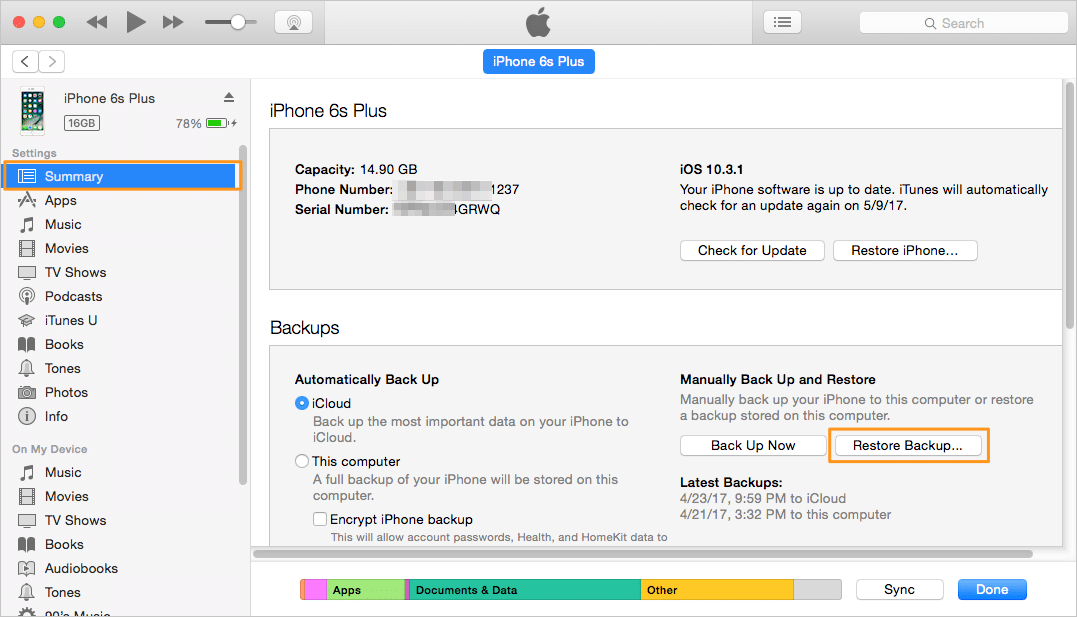
The second plan helps users retrieve data from iTunes through previous backups. To recover data from iTunes, the first step is to click the iTunes logo on the left sidebar of the Primo iPhone Data Recovery software and click “Next” to enter Recover From iTunes mode.
The software automatically detects and lists down the backups available on your computer. From the list, users can choose which one he needs to scan and click “Next”. Users are then prompted to select between “Only Scan Backup” and “Compare” options.
Like in the previous mode, the scan will list down both the existing and the deleted data which the user can filter out. Tick the box next to the files you wish to recover and click the “Recover” button – and voila! Your lost data has now been retrieved.
Recover From iCloud
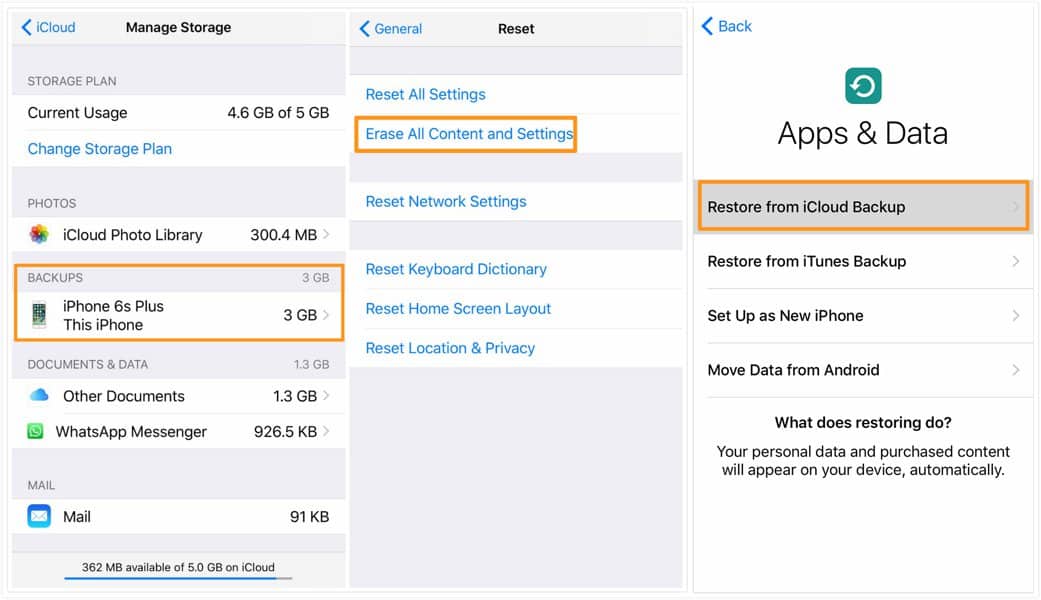
The third data recovery plan helps retrieve data by allowing users to download iCloud backups to their computer.
Click the cloud icon in the left sidebar of the Primo iPhone Data Recovery software to enter Recover From iCloud mode. The program will then ask you to input your iCloud login and password.
Once granted access to the user’s iCloud account, you then need to choose which backup he wishes to scan and click “Download”. When the download is completed, click the “Next” button and choose between “Only Scan Backup” and “Compare”. From here, you just need to follow the same steps as in the first two plans and you will successfully recover all your lost data.
Final Notes
It must be noted that personal data can be recovered either to the computer or directly on to the device. Media data and app data, on the other hand, cannot be retrieved directly to the device.
For users who wish to recover photos only, please refer to this guide. On the other hand, users who wish to retrieve messages only can refer to this guide.
For more details about the software, you can check the information contained on this page.





























