Android
How to turn on and use Live Caption on Android
Live Caption is an accessibility feature in Android that transcribes speech in videos, podcasts, and more.

Just a heads up, if you buy something through our links, we may get a small share of the sale. It’s one of the ways we keep the lights on here. Click here for more.
Android’s Live Caption feature is a voice-to-text tool that transcribes speech in videos, podcasts, and other applications and displays the output on-screen.
Transcription doesn’t currently work with music, and you’ll need a Pixel phone to take advantage of call integration. You can, however, utilize this handy feature on most modern mobile devices running Android 10 or later.
If you’re hearing-impaired, need to consume content in a noiseless environment, or simply enjoy reading captions, Live Caption is worth a look. Let’s discuss how to enable the feature in two different ways.
Turn on Live Caption from the volume menu

The quickest and easiest way to enable Live Caption is through the volume menu.
If, however, the option doesn’t appear in the expected place and your device meets the requirements, you may need to enable the feature within the Settings app.
Here’s how to enable Live Caption from the volume menu:
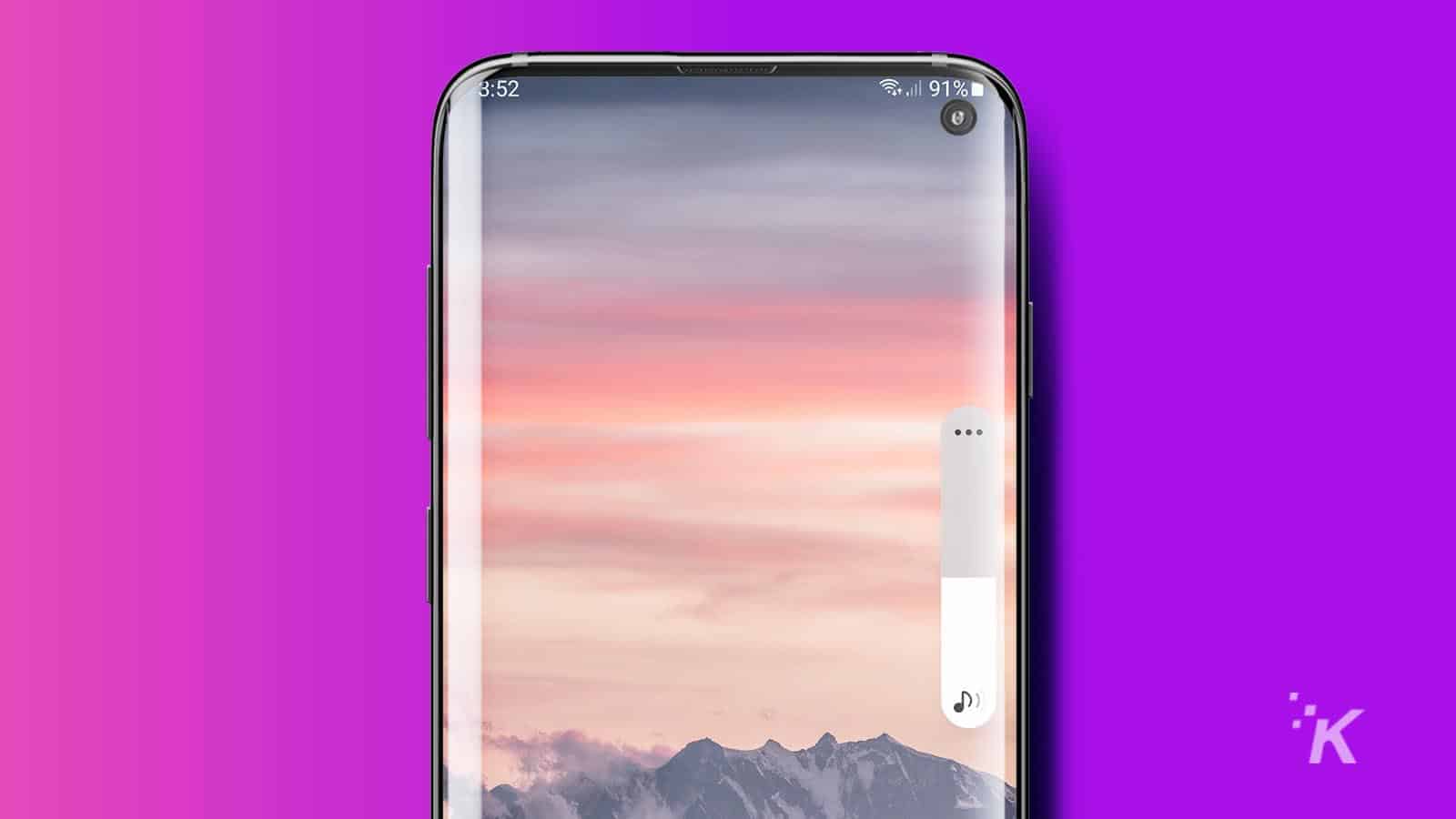
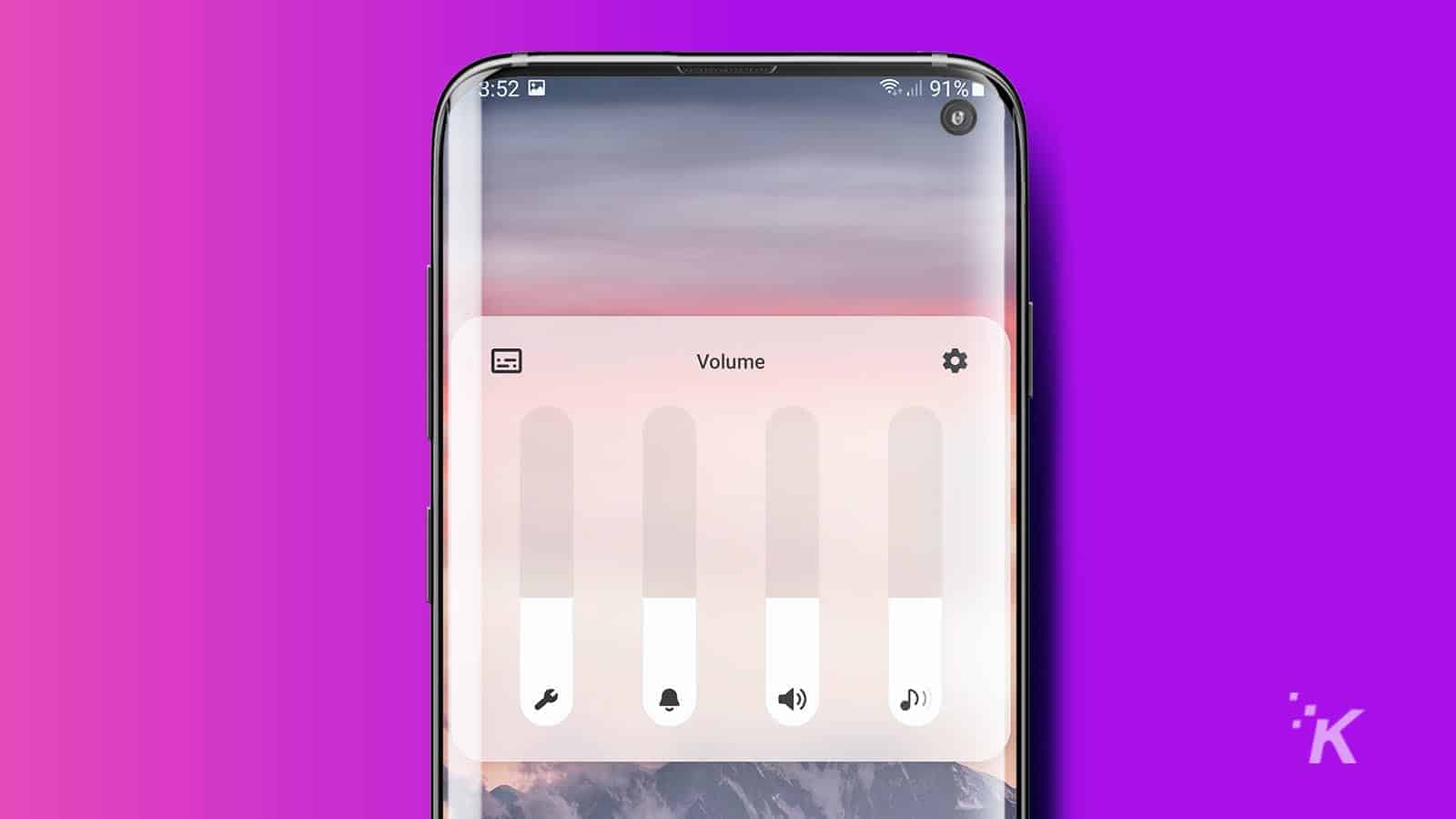
Once enabled, you can position the text window by dragging it around the screen, resize it with a double-tap, or dismiss the tool by flicking it to the bottom of the display.
Turn on Live Caption from the Settings app
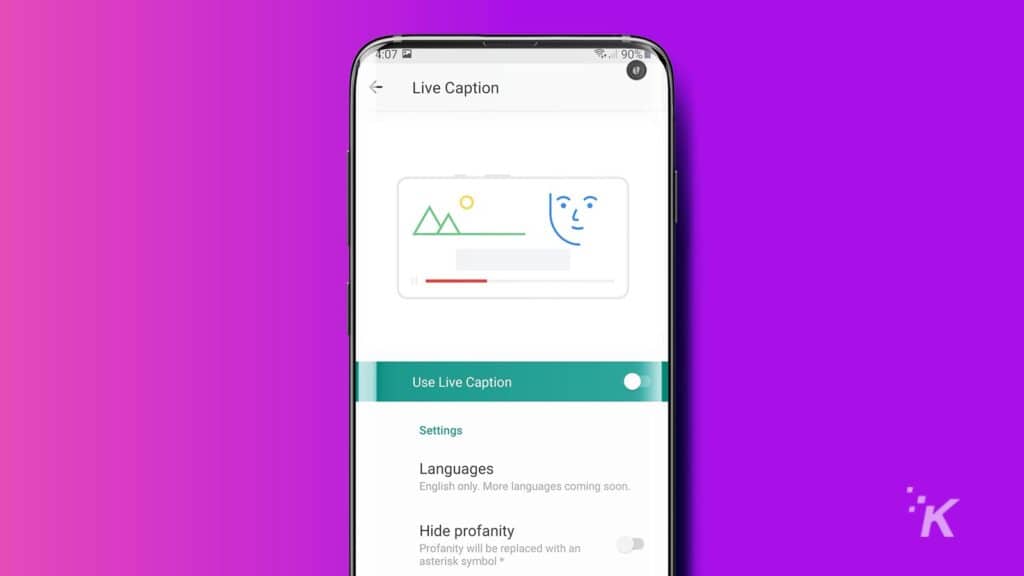
If, due to preference or necessity, you want to enable Live Caption from the Settings app, you can do so by following these steps:
- Navigate to Settings > Accessibility > Hearing Enhancements > Live Caption
- Toggle Use Live Caption on
You’ll also find additional settings here, including Languages, although only English is currently available. You can also change your Hide Profanity preference, which displays certain words as an asterisk symbol (*) when enabled.
Additionally, you can toggle the Show sound labels setting on to label certain sounds, such as laughter and applause.
If your Live Caption icon is missing from the volume menu, switching Live Caption in volume control on should remedy the issue.
Is Live Caption accurate?
Live Caption isn’t accurate. Google says the feature needs clear audio with low background noise to function correctly, but the tool often struggles to transcribe even the most well-produced podcasts into an intelligible string of words.
Although Live Caption isn’t accurate, it’s also not terrible on Android. If you really focus, you can get the gist of what the speaker is saying, and sometimes that’s enough. But if you’re looking for precision transcription, the technology just isn’t there yet.
Have any thoughts on this? Let us know down below in the comments or carry the discussion over to our Twitter or Facebook.
Editors’ Recommendations:
- You can now move your WhatsApp chats from iPhone to Android – here’s how
- Your Android phone isn’t nearly as secure as you think it is
- How to FaceTime Android and Windows users on iOS 15
- Google Messages finally shows iMessage reactions on Android devices






























