Apple
How to use the Live Text feature on iOS 15 and iPadOS 15
This feature lets you copy text from a picture and paste it anywhere.

Just a heads up, if you buy something through our links, we may get a small share of the sale. It’s one of the ways we keep the lights on here. Click here for more.
The latest version of iOS, iOS 15, features a bunch of new things users can use to improve their iPhone experience. With the new Live Text feature, you can extract text from photos in your gallery or ones that you take on the spot and paste it into any app that you like.
This having been said, please keep in mind that this feature is limited to devices that are powered by the A12 Bionic chip or later. It is also available only on iOS 15 and iPadOS 15. Let’s look at how to use it:
Using the Live Text feature
Live Text is integrated into the new versions of iOS and iPadOS, so the feature can be used right out of the box. You won’t have to download any apps to start extracting text from photos.
However, there are a few steps that you should follow:
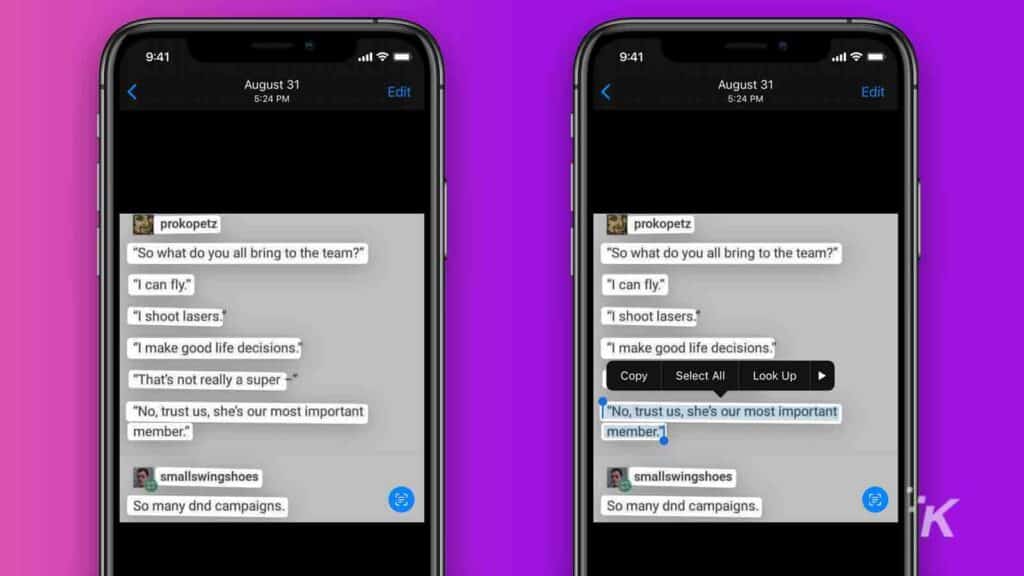
- Go to a photo that contains the text
- The feature will automatically recognize the text and display the Live Text symbol in the bottom-right corner of the screen
- Once this happens, you can double-tap or long-press on the text to interact with it
- You can move the selection handles to specify exactly what part of the text you’re interested in
- Once you’ve done this, tap Copy to copy the text to the device’s clipboard.
Inserting the text into other apps
Once you’ve copied the text that you’re interested in, you can paste it into virtually any text field, of any app. However, you can also directly take text from the camera and enter it into other apps. Here’s how to do it:
- Open up any app that you can input text into, such as Messages or Notes
- Tap the text cursor to bring up the contextual menu
- Select Text from camera or click on the Live Text icon, depending on your device
You can also point the camera at the text that you want to scan and the camera will automatically suggest entering the text into the field that you selected earlier
That’s all there is to it. The same steps apply to both operating systems.
Keep in mind that iOS 15 and iPadOS 15 are still in beta. Previews are available and you can install the new OS on your devices. However, the features that are included in the new updates are still being worked on.
Have any thoughts on this? Let us know down below in the comments or carry the discussion over to our Twitter or Facebook.
Editors’ Recommendations:
- If your iPhone 12 earpiece is busted, Apple could fix it for free – here’s how to check
- How to use picture-in-picture on iPhone as a YouTube Premium subscriber
- Want to speed up your old iPhone? Try changing its country region to France
- You can turn off Night Mode on iPhone with iOS 15 – here’s how






























