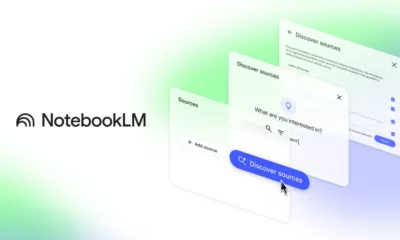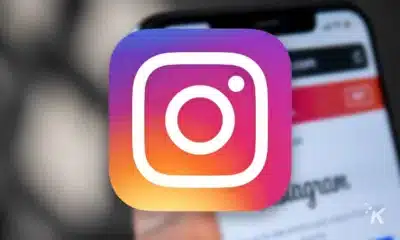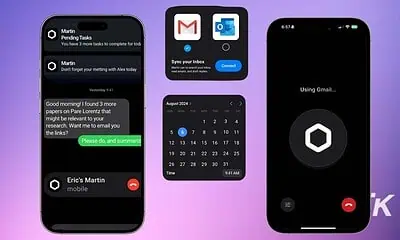Apps
How to use two apps at once with split-screen on Android
This feature lets you double your productivity (or fun) with two apps at once.
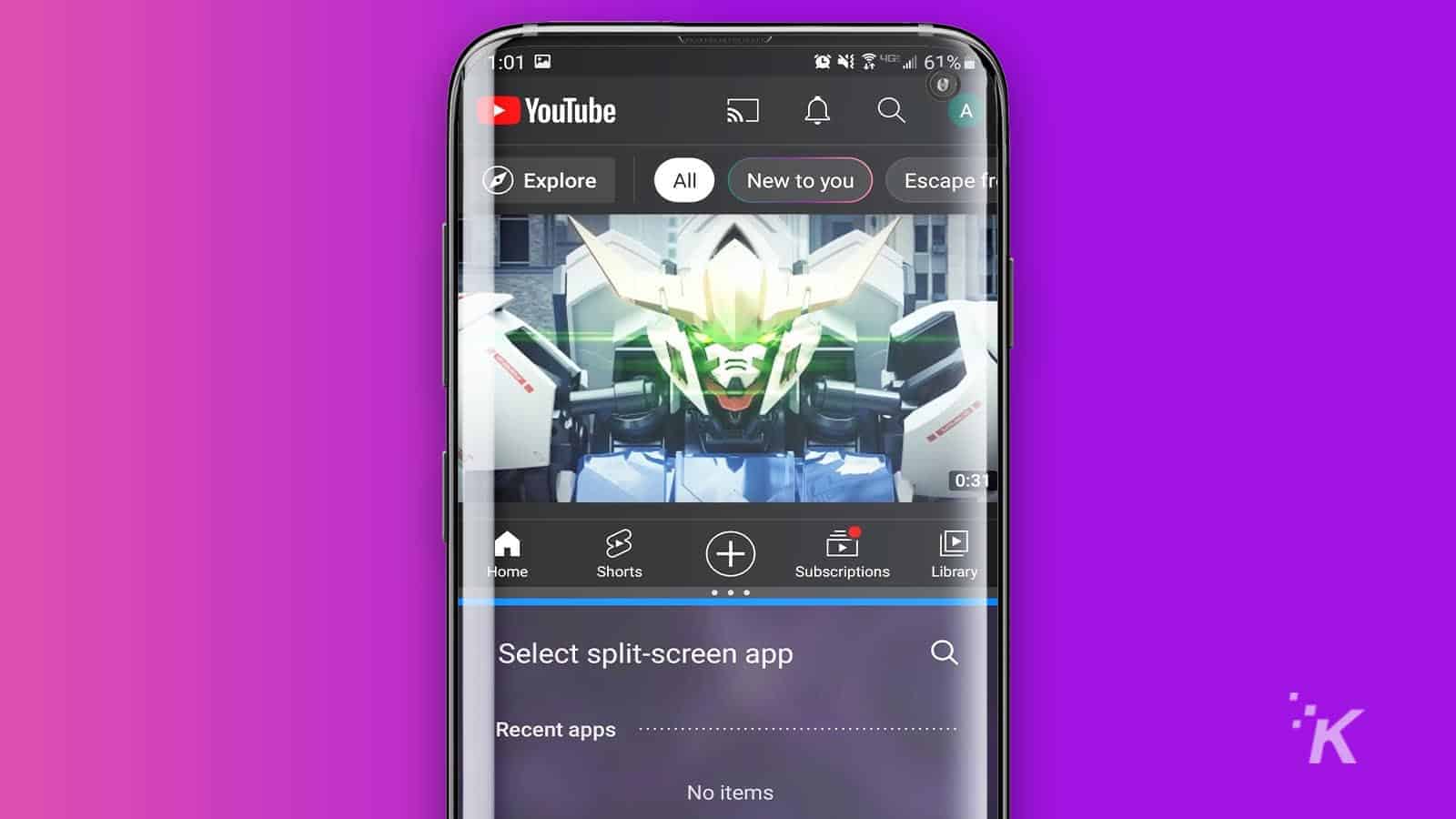
Just a heads up, if you buy something through our links, we may get a small share of the sale. It’s one of the ways we keep the lights on here. Click here for more.
Android is constantly adding new and improved features to try and enhance the user experience. Some of those features are absolute game changers, while others tend to fly under the radar. Today, we want to take a look at a feature that probably falls in the latter category.
A couple of years ago, Android added the ability to view multiple apps at once on your smartphone. With this feature, users can double their productivity (or social media browsing) by viewing two apps at one time.
Now, not every app is able to be viewed in split-screen mode. Certain Android apps, like video games, force a full-screen view, so they won’t work with this feature. But if you’re looking to watch a YouTube video while scrolling through your Twitter feed, this is the perfect feature for you. Here’s how you can set it up.
How to set up split screen apps on Android
Android’s multi-app split-screen feature is a great tool that you can use to maximize the potential of your Android device.
Now you’ll be able to check out all of those cat videos on TikTok without having to lose your place in your Instagram feed. Follow these steps to open two apps at once on your Android device.


And there you go. Once you’ve done this, you’ll be able to view both apps on your Android device at the same time. From here, you can scroll through both apps, resize them to fit your needs, or revert back to viewing one of the apps by dragging the resize buttons.
Now you can unlock your Android device’s full multi-tasking potential with split-screen apps.
Have any thoughts on this? Let us know down below in the comments or carry the discussion over to our Twitter or Facebook.
Editors’ Recommendations:
- How to stop your Android from giving its unique identifier to third-party trackers
- The Google Camera app can take your Android pictures to the next level – here’s how to get it
- You can disable ‘OK Google’ on your Android phone – here’s how
- Can Android phones be hacked?