Android
You can disable ‘OK Google’ on your Android phone – here’s how
If you are creeped out by Google Assistant, you can turn off the feature.
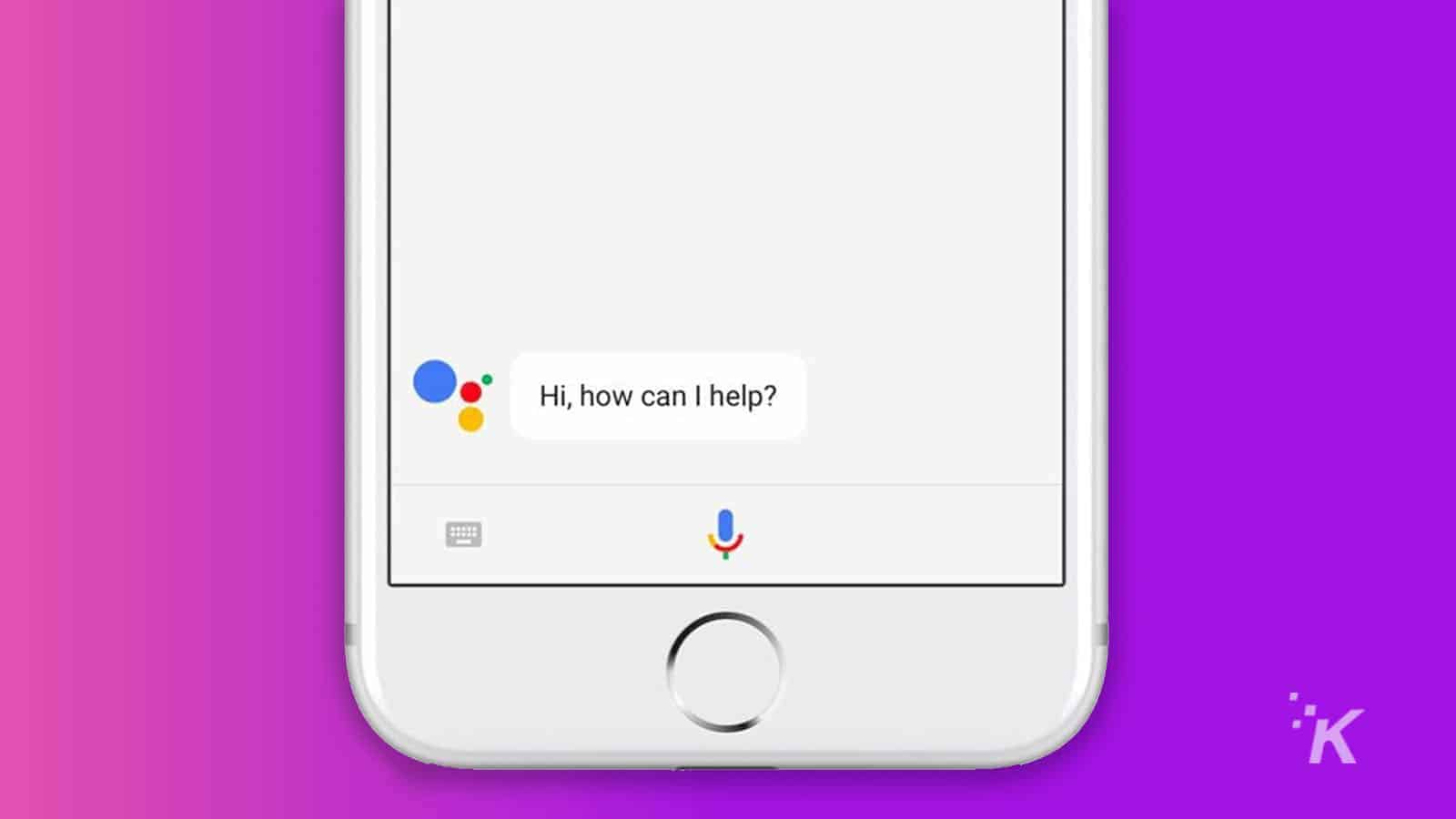
Just a heads up, if you buy something through our links, we may get a small share of the sale. It’s one of the ways we keep the lights on here. Click here for more.
We’re all fairly used to the idea of voice assistants such as Google Assistant, always being there to help us solve important questions such as “Which animal has the largest feet,” or “what’s the weather outside my door?” There’s a flip side to all of that helpfulness though, with Google listening to literally everything you say, waiting for those all-important wake words to do your bidding.
Sure, your phone or smart speaker uses just the audio around when you said “OK Google” or “Hey Google,” but it’s still listening in all the time. That’s kind of creepy if you start to think about it. Those interactions are recorded as well and kept to train Google’s algorithms so the next time someone asks that question, the voice assistant has an easier time of giving the information they want. Check it out, go to My Google Activity, and filter by “date & product'” then “voice & audio.”
If you’re slightly freaked by how much of your own voice Google has on tap, here’s how to stop letting Google listen to you.
How to disable “Ok Google” on your Android phone
Okay, this is the first part of a multi-part walkthrough aimed at stopping Google from listening to everything in the immediate vicinity of your smartphone. First on the chopping block, OK Google.
- Open the Settings app
- Tap on Google
- Tap on Account Services

Image: KnowTechie
- Tap on search, Assistant & voice
- Scroll a bit until you get Hey Google, then tap on Voice Match

Image: KnowTechie
- Tap the slider to turn it off (it’ll stop being blue)
Now it’s time for Android Auto
See, turning OK Google off only turns it off for normal use, it’s still listening all the time when you use Android Auto. That’s a great safety feature, enabling you to use voice commands without taking your hands off the wheel, but we want Google to stop listening completely.
- Go back to Account Services as before, but look for Device connections and tap on it
- Tap on Android Auto
- Scroll to “Hey Google” detection and tap on it

Image: KnowTechie
- Tap on both Hey Google and While driving to turn them off (they’ll turn from blue to grayed out)
Now it’s time for Google Search
Yes, Google listens to you all the damn time on your Android phone. Live with it, or turn it all off.
- Open the Settings app
- Tap on either Apps & notifications or Apps or App info depending on your version of Android
- Scroll down to Google and tap on it
- Tap on Permissions
- Tap on Microphone
- Select Deny to stop Google using your mic
Now once you’ve done all of that, your Android phone won’t be able to listen to you. Your microphone will still work for recording audio or phone calls, just Google won’t be listening in.
What do you think? Plan on disabling “Ok Googe” from your smartphone? Let us know down below in the comments or carry the discussion over to our Twitter or Facebook.
Editors’ Recommendations:
- Can Android phones be hacked?
- Will Android watches work with an iPhone?
- How to use Google Assistant’s new text-to-speech feature on Android
- You can now use Google Assistant to send voice memos to your friends – here’s how

































