
Just a heads up, if you buy something through our links, we may get a small share of the sale. It’s one of the ways we keep the lights on here. Click here for more.
The iPhone is a robust communication device designed by Apple. With the iPhone, you can do an almost endless amount of things and today, we’ll be covering one of those in this post.
Did you know users can play audio from their iPhone directly on a Mac? Once done, you can listen to podcasts on the Mac using your iPhone. Or stream music from Spotify or other music streaming service via your Mac speakers.
But this trick has a caveat. You cannot listen to phone calls, so this means the method is not suitable for recording phone calls. Apart from that, it is a useful trick which you must have in your collection.
Here’s how to set everything up.
How to play audio from an iPhone onto a Mac
Before starting the following the steps, make sure you’re using the original Lightning USB cable that comes with your iPhone.
Once done, you’re ready to follow the step by step instructions below:
1. Connect your phone with the Mac by using the Lightning USB cable.
2. Launch Audio Midi Setup on your Mac. You will find it under Application -> Utilities.
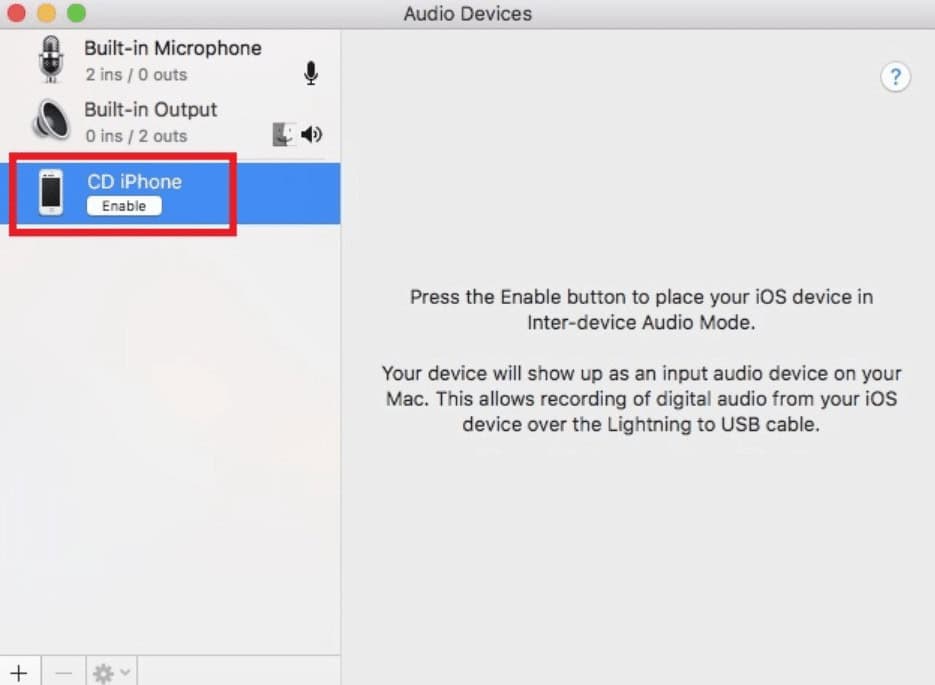
Image: makeuseof.com
3. Here on the left pane, look for your iPhone. In case it is missing; then you need to head over to Window -> Show iOS Device Browser.
4. Here, in the list of the devices, find your device and select it to highlight it.
5. Click on the Enable button under your iPhone. Once done, your device will become an input device on Mac.
That’s it!
You’re ready to go. From now onwards whatever audio (excluding phone calls) you play on the iPhone will start reproducing on the Mac.
Once you’re done and want to disable audio, you simply need to disconnect your iPhone from the Mac. Next time you re-connect, the audio will start playing automatically.
In case you want to turn this off permanently, navigate to “Application -> Utilities -> Audio Midi Setup,” here find your smartphone listed on the left pane and click on the Disable button.
Find this trick useful? Why don’t you share your thoughts in the comments?
For more how-to guides, make sure to check out:
- Here’s how to download and install Amazon Alexa for Windows 10
- Here’s how to get the most out of document storage and sharing service Evernote
- How to make your IoT apps more resilient against hacking attempts
































