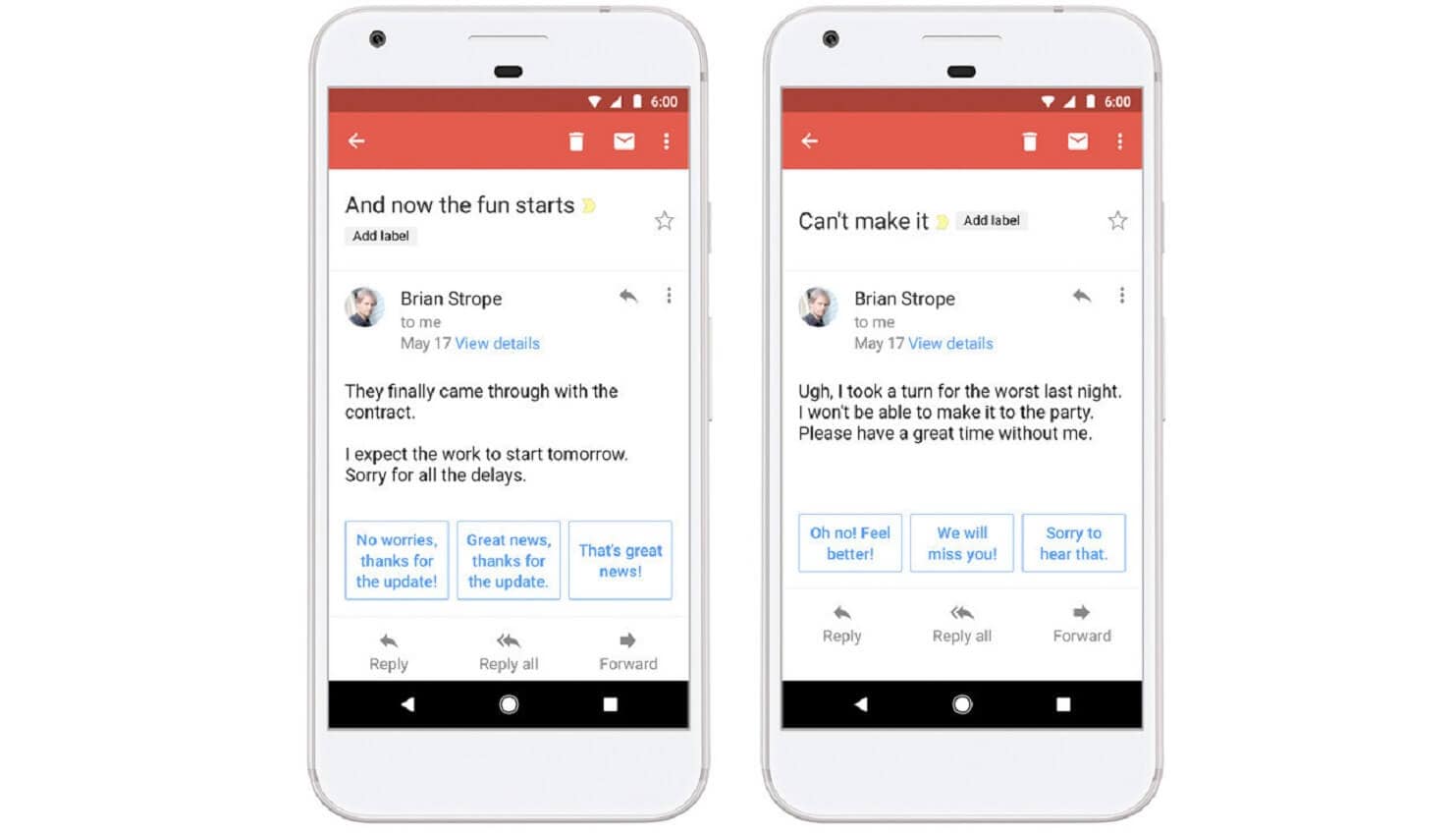
Just a heads up, if you buy something through our links, we may get a small share of the sale. It’s one of the ways we keep the lights on here. Click here for more.
The following blog has instructions on how to turn off Smart Replies in the New Gmail.
Google recently added a new feature called Smart Replies to its Gmail service for iOS and Android. It scans your previously received emails and suggests automatic replies that might be useful. For example, if you receive a birthday party invitation, then a pre-formulated reply could be something like “Thanks,” “Sure, I’ll be there,” and “Sorry, I can’t make it” or related answers.
In case you have a busy inbox and receive lots of email requests; then the Smart Reply featuring one-tap replies is a life savior.
How to turn off Smart Replies in Gmail
Although, if you’re not happy with Google scanning every single word of emails you receive, then you definitely want to turn off Gmail’s Smart Reply feature.
Here is how you can do that:
1. Open Gmail app on your phone.
2. Tap on the Menu (Hamburger) icon available on the upper left corner.
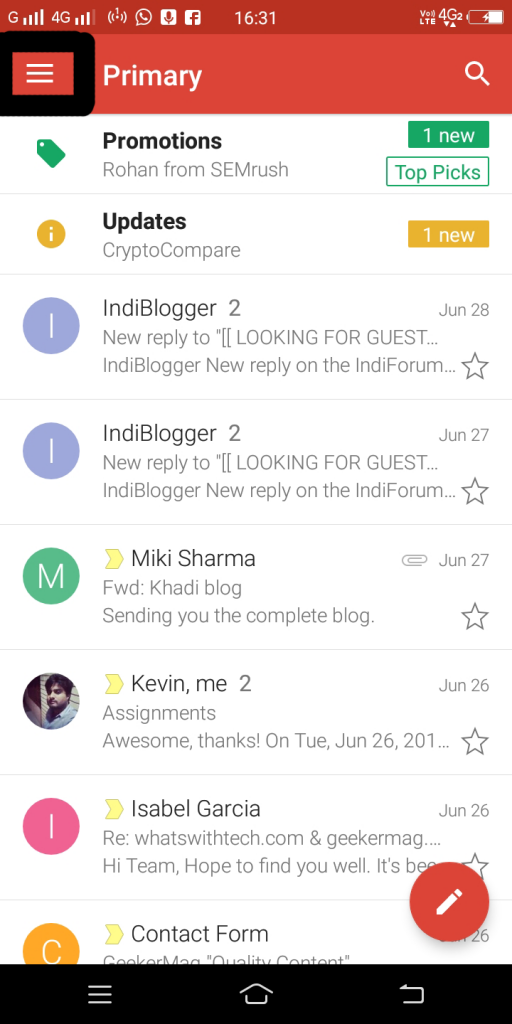
Image: Viney Dhiman / KnowTechie
3. Scroll down and tap on Settings.
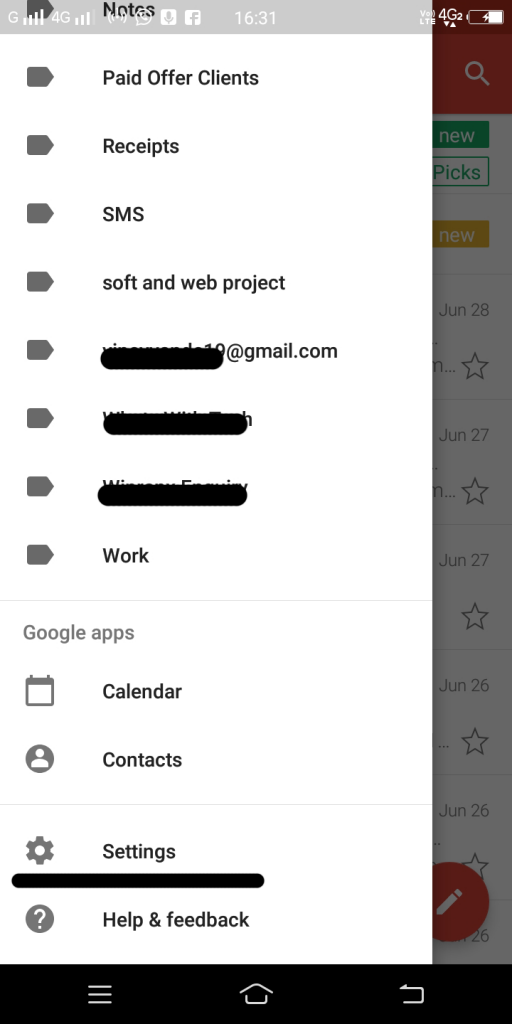
Image: Viney Dhiman / KnowTechie
4. In next window, you need to select the Gmail account for which you want to turn off the Smart Reply feature.

Image: Viney Dhiman / KnowTechie
5. Here, head over to General section and untick the option for Smart Reply.
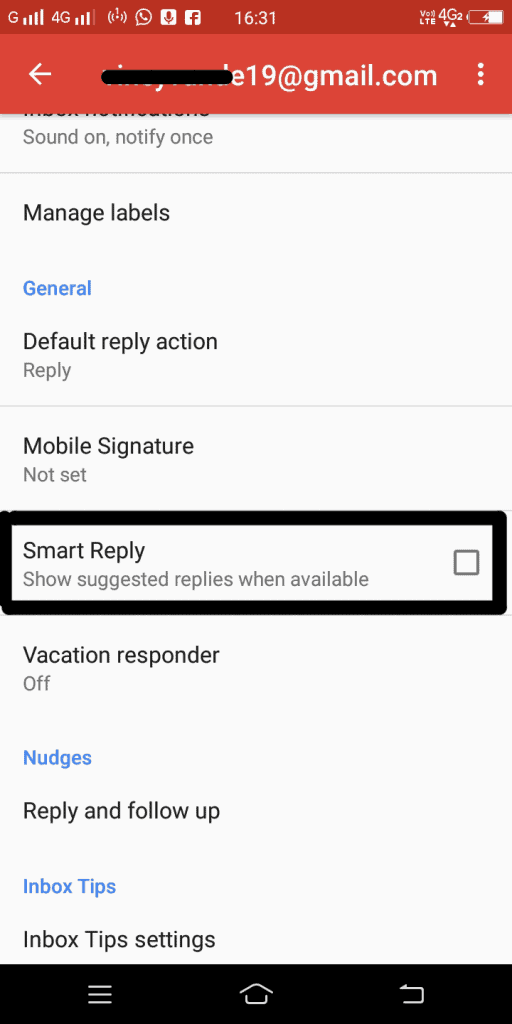
Image: Viney Dhiman / KnowTechie
You can repeat the steps for each email address you’d like to turn off Smart Reply.
In case you want to turn off this feature because Google is scanning your inbox entirely, then you’ve made the wrong choice. The company is already examining your inbox for viruses, spam, and phishing attacks. These scans performed by the company are not scanning emails word by word the same way the smart reply algorithm does.
What are your thoughts about this feature? Are you going to turn it off or keep using? Share it in the comments.
For more how-to guides, see:
- What users should expect from Apple’s iOS 12 for the iPhone
- Here is how to unlock the emoji library in Chrome for desktop
- Everything you need to know about jailbreaking a Fire Stick































