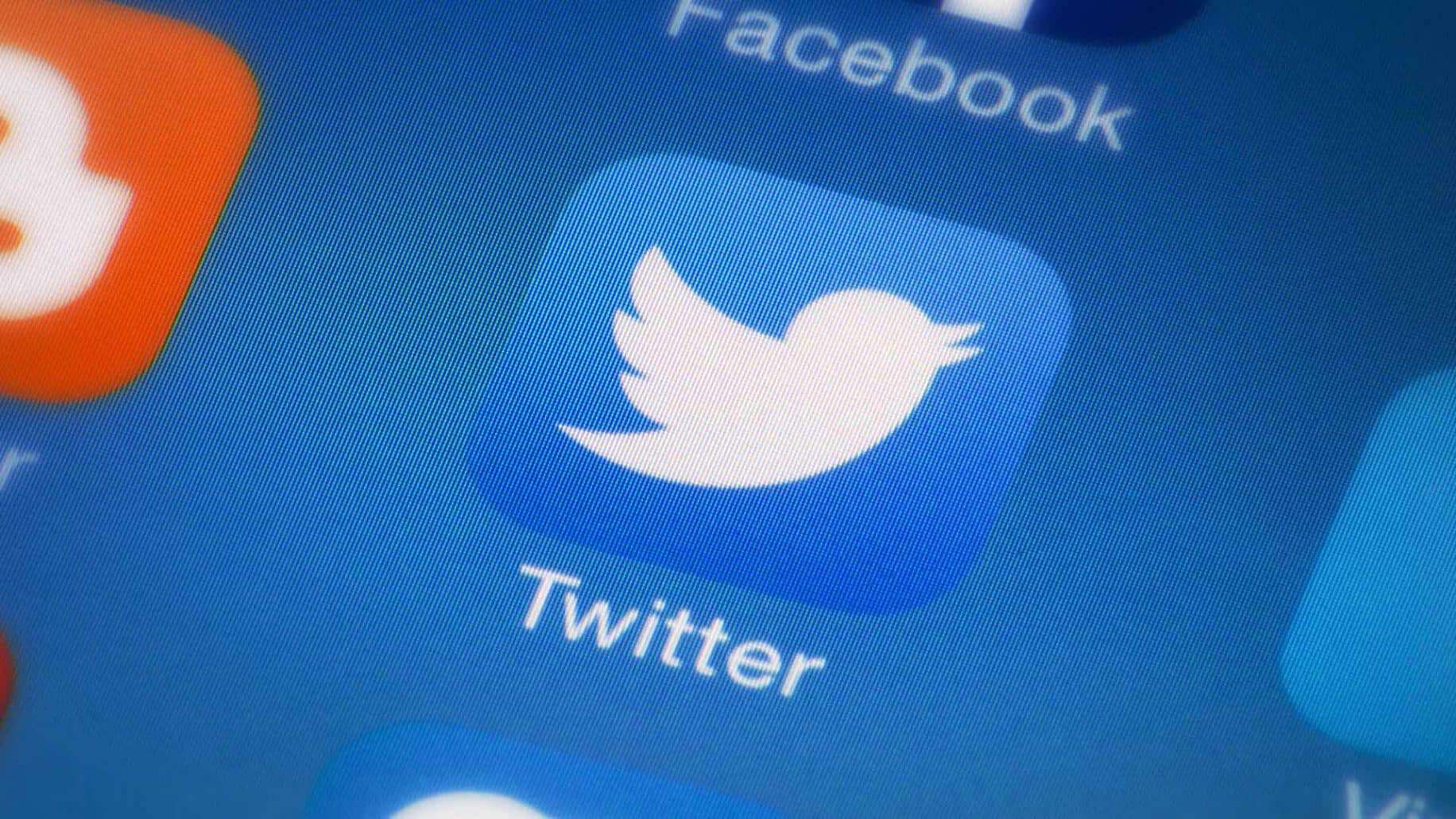
Just a heads up, if you buy something through our links, we may get a small share of the sale. It’s one of the ways we keep the lights on here. Click here for more.
Twitter is continuing to add functionality, and the latest update brings the ability to upload iOS Live Photos as GIFs to the service.
That’s great news for the millions of iOS users that use the three-second moving pictures, who can now share without having to do any conversion to other formats.
You can now upload iOS Live Photos straight to Twitter
Give the gift of GIFs. You can now upload your iOS Live Photos as GIFs anywhere you upload photos on Twitter. pic.twitter.com/D8TIfsBwyd
— Twitter (@Twitter) December 11, 2019
If you own an iOS device and use Live Photos, here’s how to use them on the social network:
- Open Twitter
- Upload the Live Photo from your camera roll
- The app will recognize the Live Photo and give you a GIF button
- Tapping on the GIF button will turn your Live Photo into a GIF to share
- Profit
- Just… make sure you review the content of the Live Photo before you upload, lest you make a dick out of yourself (NSFW)
Oh, and that image compression everyone complains about? That’s gone too (kinda). The social service will now preserve the quality of all JPEG images uploaded to the site, and only compress the preview shown in your feed. Sweet, I know a ton of photographer friends that are over the moon about this update.
What do you think? Plan on using this new Twitter feature? Let us know down below in the comments or carry the discussion over to our Twitter or Facebook.
Editors’ Recommendations:
- How to make Google Maps give more accurate directions on Android and iOS
- Twitter Retweets is your next must-follow Twitter account
- KnowTechie Roundtable: What are some tech gifts you’d feel sorry to give and/or receive?
- Tech Hangover: Facebook could be in some deep trouble































