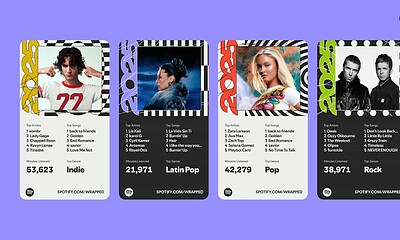Audio
Can you use a USB microphone with Xbox?
Xbox doesn’t officially support USB microphones, but we’ve found a clever workaround.

Just a heads up, if you buy something through our links, we may get a small share of the sale. It’s one of the ways we keep the lights on here. Click here for more.
Quick Answer: Xbox does not officially support USB microphones, but there is a workaround that involves using a 3.5mm splitter that works with certain USB microphones.
The other day, I wondered if I could use a USB microphone with Xbox, and what I learned might surprise you.
As someone who owns a USB condenser microphone, I wondered if I could use it with my Xbox to improve the quality of in-game voice chat.
Besides, the microphone quality of my USB microphone is miles better than that of built-in headset microphones.
While officially there’s no way to use a USB microphone with Xbox, there is a workaround that could be the solution you’re looking for.
Bear in mind, this method involves connecting multiple cables to your controller’s 3.5mm output port, which may not be convenient.
Important: for this method to work, your USB microphone must have a 3.5mm jack. Ideally, the microphone should have volume control too.
Another quick disclaimer is that since every microphone has different features, so we can’t guarantee this method will work on your USB microphone.
Here’s what you need:
- A USB microphone that supports a 3.5mm output
- 3.5mm audio and microphone splitter
- Male to male 3.5mm audio cable (with three notches)
Step 1: Use a 3.5mm audio and microphone splitter

The idea is to trick your Xbox controller into thinking a headset with a built-in microphone is connected.
The splitter will separate audio and microphone signals. The male side of the splitter should have three notches. Most splitters designed for phones can be used for this method.
Next, insert the male end of the splitter into the 3.5mm jack on your Xbox controller.
Step 2: Connect the splitter to your microphone with a 3.5mm male-to-male cable

Next, connect one of the male ends of the 3.5mm male-to-male cable into the microphone port on the splitter, and the other end to your microphone. Then, connect your headset’s 3.5mm cable to the audio side of the splitter.
You may need to flip a switch or button on your microphone to switch the source.
The final setup should look like this:

Step 3: Test and configure the microphone as needed
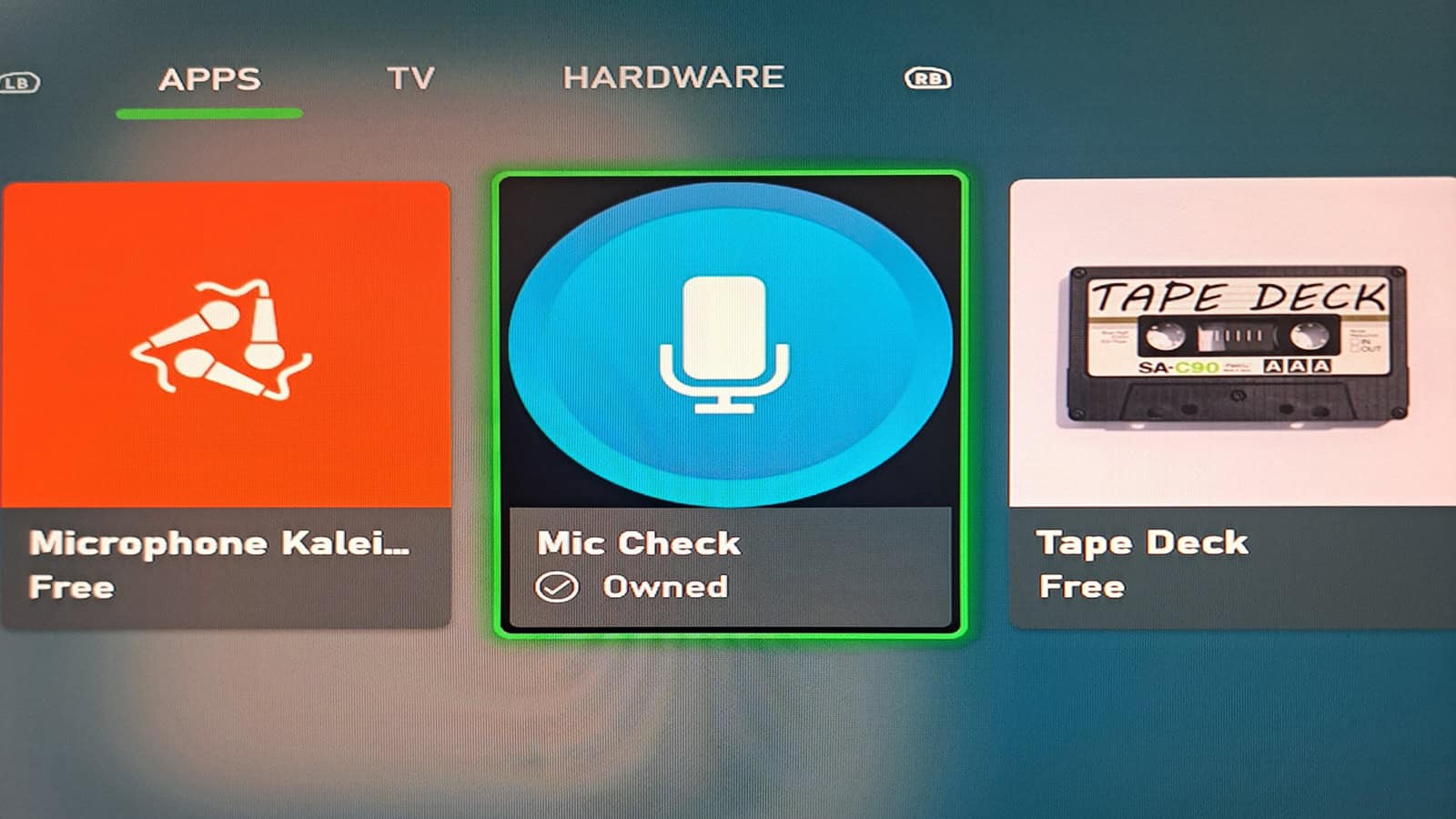
On your Xbox, download a microphone test application and run some tests. If your microphone has a dial for microphone volume, adjust as needed. There’s no way to adjust your microphone’s volume on Xbox.
Another way to test your microphone is to open the audio mixer and move the mic monitoring slider to the right. The mic monitoring feature allows you to “hear” your microphone.
If the microphone quality and volume are acceptable, you should be good to go.
Troubleshooting ideas
In the off chance the above method does not work (or produces distorted audio), here are some troubleshooting ideas that could fix the issue.
Remote Play on your PC
Windows and Xbox are intertwined, so you can easily remote-play Xbox games directly from your PC. You can join Xbox party chats from PC, too.
The advantage is that you can use your USB microphone via your PC to voice chat on Xbox, and the PC allows you to configure your microphone settings.
Use a stereo audio adapter for Xbox
These adapters are not as common because the Xbox already supports stereo audio. However, they include some handy functions like the ability to adjust the microphone volume.
If your microphone audio is either too high or too low, one of these adapters could help level it out. Turtle Beach also offers an Xbox audio adapter that can do the trick.
In conclusion
In short, it’s possible to use a USB microphone with Xbox, but it’s not officially supported. You might run into issues like heavy feedback, crackling audio, and garbled microphone quality.
On the other hand, it might work better than headset microphones that Xbox users are forced to use. If Microsoft allows support for USB microphones in the future, we will update this article as needed.
Did this guide help you? What kind of mic are you using with your Xbox? Tell us in the comments below, or reach out to us via our Twitter or Facebook.