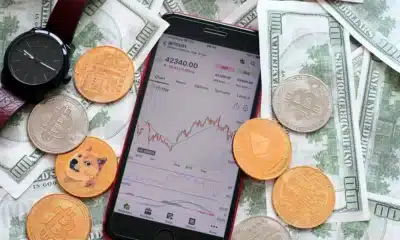Business
The best Windows 11 utilities available right now
Windows 11 is nice, but if you want more control over the operating system, these utilities can help.

Just a heads up, if you buy something through our links, we may get a small share of the sale. It’s one of the ways we keep the lights on here. Click here for more.
While Windows 11 is a decent operating system (OS), no release ever feels complete.
Perhaps the user interface doesn’t look the way you think it should. Or maybe you’re missing a few fundamental features.
Thankfully, other developers often step up to fill in the gaps or remedy questionable design choices. If you can think of it, there’s probably an app for it.
A good set of functional tools can significantly improve your OS experience, so let’s take a look at the best Windows 11 utilities available.
The best Windows 11 utilities
Microsoft PowerToys
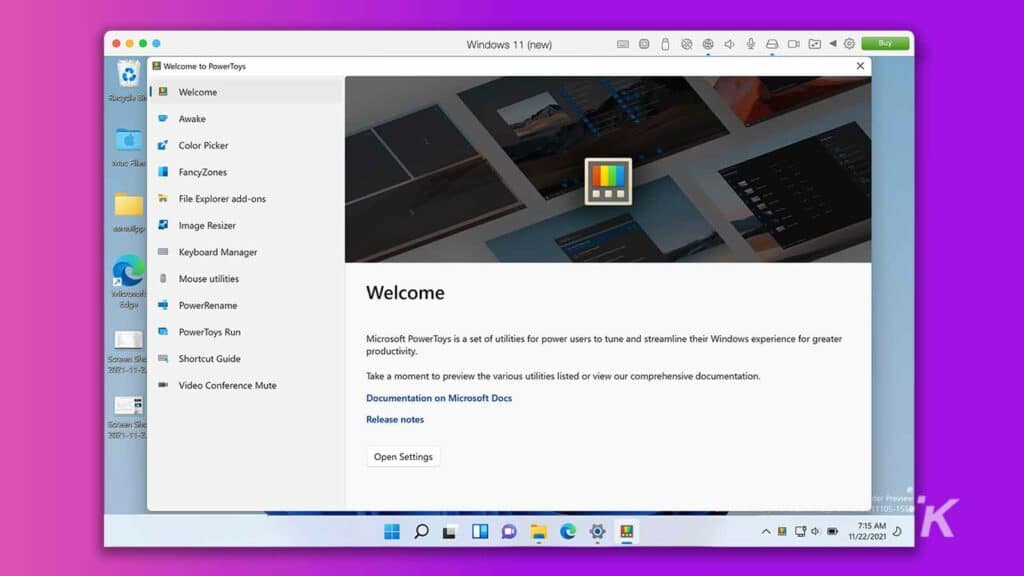
READ MORE: How to change your username in Windows 11
PowerToys is a free customization app offered by Microsoft itself.
The application boasts a range of specialized tools that you can use to make adjustments to your OS and add functionality. Features include:
- PowerToys Awake to stop your PC sleeping at critical moments
- Color Picker for copying any onscreen color to the clipboard, activated with a simple Win + Shift + C key combination
- FancyZones window manager for creating customized windows layouts
- File Explorer add-ons to display preview panes for certain files
- Image Resizer for, as the name suggests, quickly and easily resizing images
- Keyboard Manager for remapping keys and creating keyboard shortcuts.
- Mouse Utilities to improve the functionality of your mouse and cursor
PowerToys includes several more handy features but mentioning them all would create a list too long to comprehend.
To get a real feel for the application, you should install it for yourself and take it for a thorough test drive.
Stardock Start11
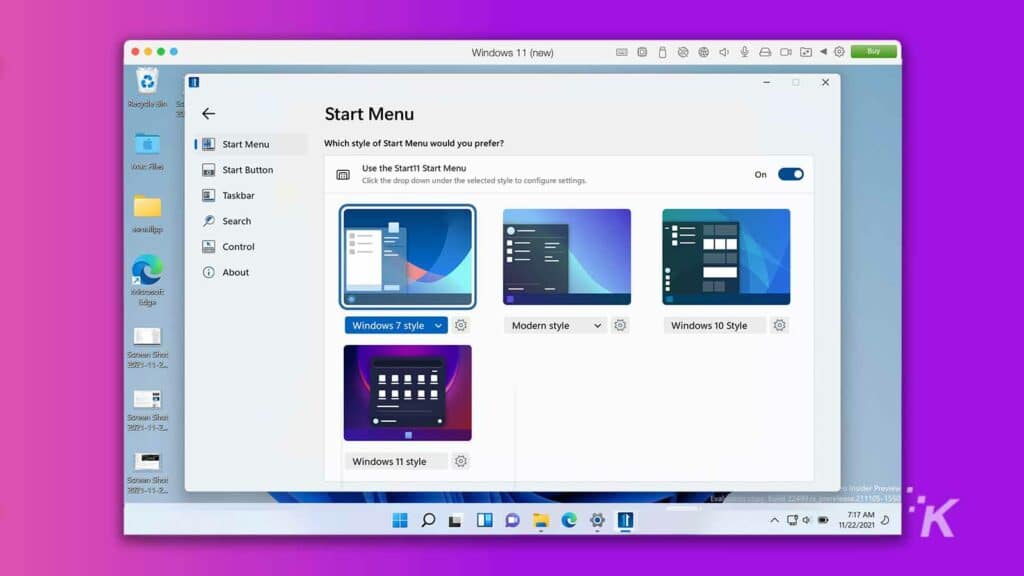
Stardock Start11 is one of the only paid apps ($4.99) on the list and is definitely worth a look. With every Windows release, the Start Menu is bound to be a point of contention among users.
Whether you appreciate innovation or prefer the old way of doing things, satisfaction is far from guaranteed.
READ MORE: How to create a virtual desktop in Windows 11
Fortunately, Start11 grants you more control over your precious Start Menu by letting you alter a whole lot of settings, including:
- Layout
- Position
- Color
- Other visual attributes
Start11 also offers Task Bar customization settings, including:
- Size
- Position
- Right-click menu options
- Color
- Other visual attributes
While Start11 isn’t free, the app is super slick and functional, and Stardock offers a 30-day trial period so you can test all of the features for yourself.
 Stardock Start11
Stardock Start11
Stardock Start11 provides a way for users to personalize their Windows 10 Start menu and bring back some of the features and familiarity of earlier Windows versions. Whether you're a die-hard fan of the classic Start menu or simply looking for ways to customize your Windows experience, Start11 is worth considering.
- Provides a more intuitive and streamlined user experience than the default Start menu in Windows 10 and 11
- You can easily access and launch their favorite apps and files from the Start menu
- It's lightweight and does not significantly impact system performance or resource usage
- A previous version displayed choppy animations, particularly on higher refresh rate monitors. But that seems to have been addressed in an update.
- Every aspect of your Start menu can be customized from top to bottom.
- You can effortlessly modify the color scheme, adjust the transparency, tweak the spacing, and align the menu as you see fit.
Builtbybel ThisIsWin11
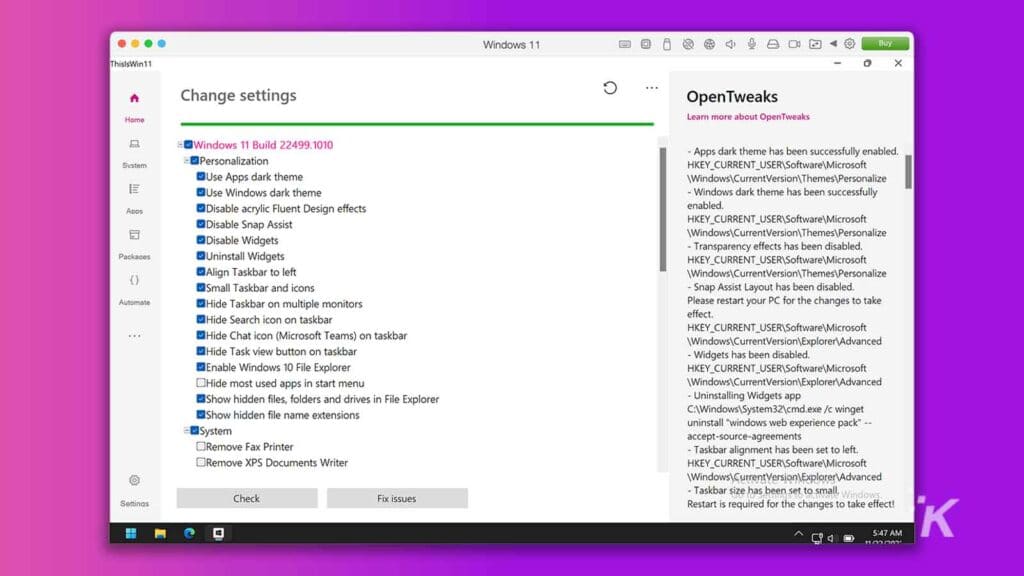
ThisIsWin11 is the ultimate free Windows customization tool.
When you first launch the app, the helpful Presenter takes you on a guided tour of the OS so you can gain an understanding of what’s available and what you might want to change.
Once you’re familiar with Windows 11, you can jump into OpenTweaks and begin tinkering.
Some of the most useful customization options appear in this panel, and you can enable and disable settings and features with a few clicks. OpenTweaks lets you:
- Customize the Task Bar
- Enable the Windows 10 File Explorer
- Customize the Start Menu
- Disable widgets
- Easily alter app permissions and privacy settings
- Optimize your PC for gaming
- Do many other things too numerous to list
Next, you may want to use PumpedApp to remove any preinstalled bloatware or other apps you don’t want crowding your system. After that, you can move on to the application’s more advanced features.
Packages allows you to create your own install packages, and Power UI helps you automate tasks in Windows 11. Finally, the Extensions module lets you create your own custom tweaks.
If you want more control over your Windows 11 system all in one place, ThisIsWin11 is a worthy solution.
Patch My PC Home Updater
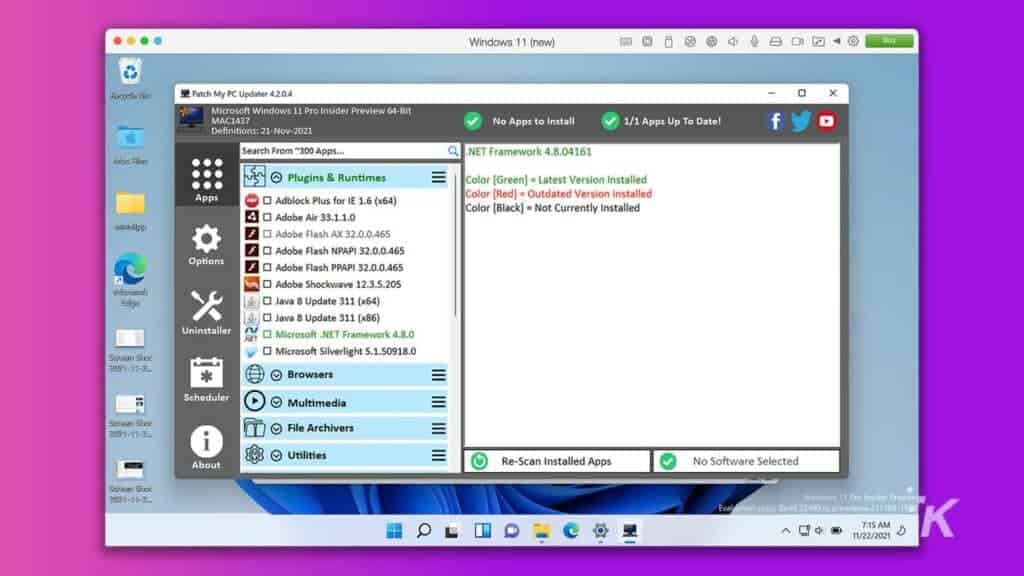
Patch My PC Home Updater is a free utility that helps you install, manage, and update your applications.
Over time, our computers can become bloated with software.
You may genuinely need every program installed on your PC, or you may be hesitant to remove something that could be useful later. If you fall into the latter category, you may be a hoarder.
In either case, Patch My PC Home Updater ensures that all of your applications are fully up-to-date, patching vulnerabilities and keeping everything running smoothly.
The utility includes over 300 common apps that you can easily install or update at any time, and Patch My PC also scans your system to identify outdated software and flag it for updating.
BeXCool BeWidgets
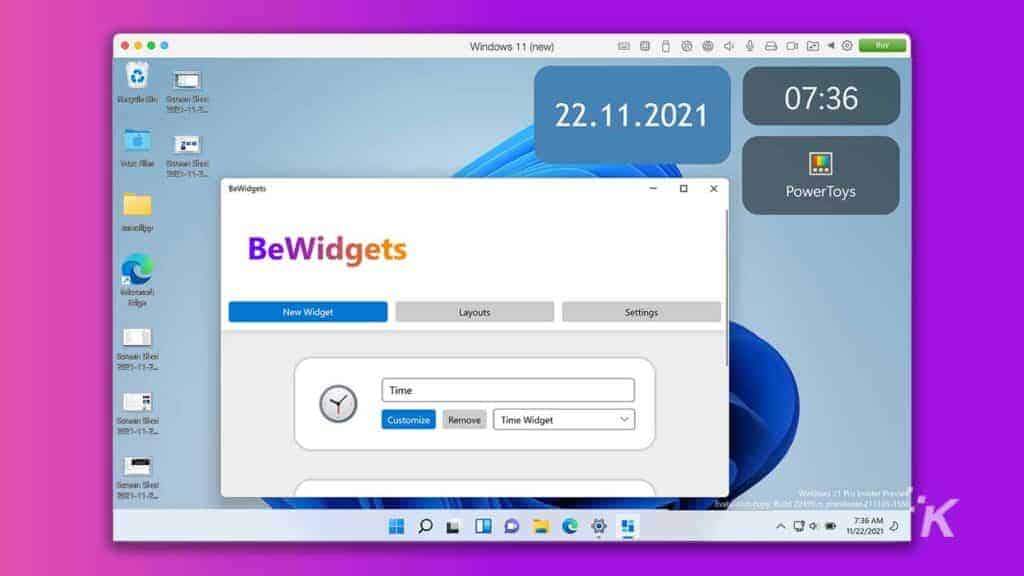
If you’re unsatisfied with Microsoft’s Windows 11 widget panel, the free BeWidgets app may be the solution you’re looking for.
The utility lets you place widgets directly on your desktop and offers a wide range of customization options. Available widgets include:
- Time
- Date
- Photos
- App shortcuts
- Finances
While the application offers most of the basic widgets you’d expect, the developer has vowed to add more in future updates. Upcoming additions include:
- Music
- RSS and news
- Recent files
Once the app offers a full array of widgets, BeWidgets will be a formidable utility that will make Microsoft wish it had done more.
CCleaner
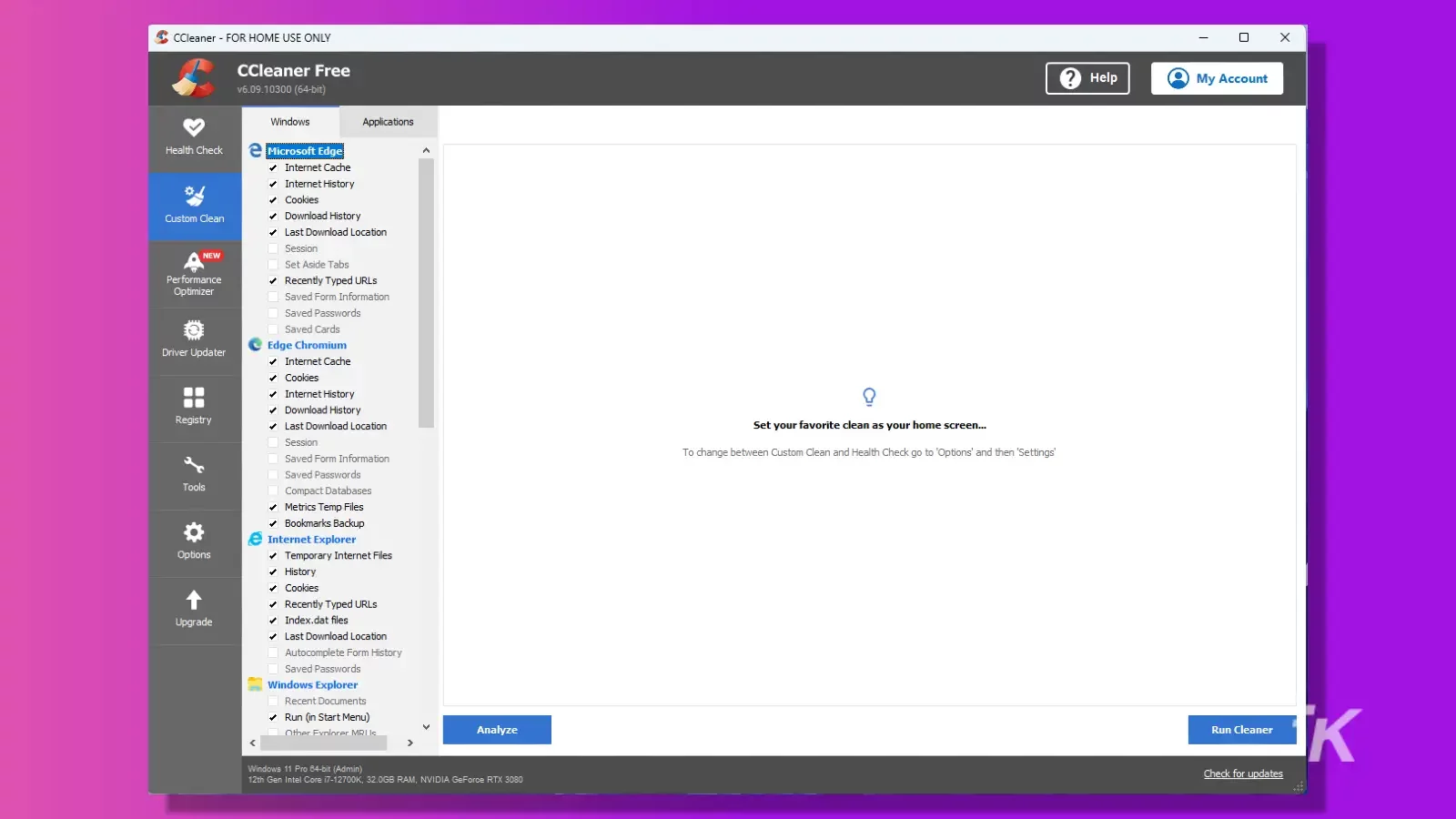
CCleaner isn’t necessarily limited to Windows 11, but it’s an amazing tool that can help keep your computer running smoothly.
The purpose of CCleaner is to keep the files on your computer cleaned up and running efficiently. It easily removes temporary files, cookies, browsing history, log files, and anything else that can build up and slow your PC down over time.
CCleaner is completely free to use. You can download the program and use it to help manage those pesky files that build up without paying anything.
However, the company does offer a paid version called CCleaner Professional. Paying for CCleaner unlocks additional features like real-time monitoring, automatic updates, and priority customer support.
 CCleaner
CCleaner
CCleaner is a software tool that helps to clean up junk files and temporary data on your computer. It can clear your browser history, cookies, cache, and other unnecessary files that might be taking up space and slowing down your computer.
- Offers a free version with basic cleaning features and a paid version with additional features
- Regularly updated to ensure compatibility with the latest versions of Windows and other software.
- Improve system performance by removing unnecessary files and temporary files that can slow down your computer.
- The paid version can be relatively expensive
Notepad++
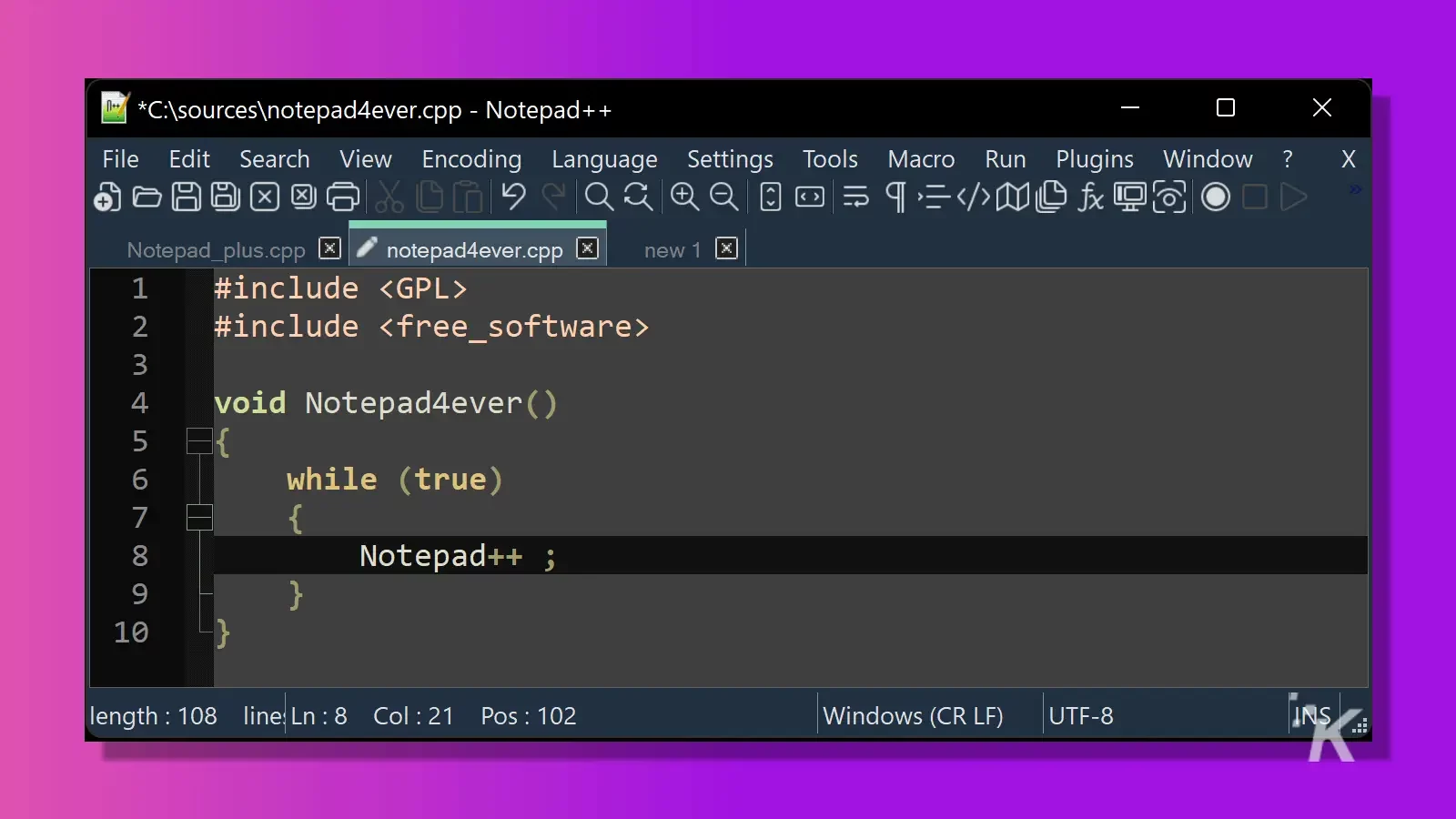
Notepad++ is a popular utility that has been around on Windows for years now. It’s a completely free text and source code editor written in C++ using the Scintilla editing component.
The tool supports several coding languages, including C++, Java, Python, PHP, HTML, and many more.
Beyond using Notepad++ to edit text files, you can use the program for a variety of functions. It provides syntax highlighting, making it easier to read and edit code in many languages.
It’s also capable of code folding for easier navigation across long files of complex code. You can work on multiple files at once with multiple tabs or windows. And it supports a wide range of plugins to add more functionality.
Choose the best Windows 11 utilities for you
We all have different needs and expectations, so not all of the Windows 11 utilities mentioned will be useful to everyone. But these are some of the best Windows 11 utilities we’ve found.
All of the applications discussed are either free or offer an unpaid trial period, so you can peruse the list, see what stands out, and decide what works for you.
At the end of the day, even the most simple utilities can seriously enhance your Windows 11 experience.
Have any thoughts on this? Let us know down below in the comments or carry the discussion over to our Twitter or Facebook.
Editors’ Recommendations:
- Can you disable the Xbox Game Bar in Windows 11?
- How to turn airplane mode on or off in Windows 11
- How to use voice typing in Windows 11
- How to install Windows Subsystem for Linux in Windows 11
Just a heads up, if you buy something through our links, we may get a small share of the sale. It’s one of the ways we keep the lights on here. Click here for more.