How-To
How to teach Siri to pronounce better
If you’re tired of Siri butchering the pronunciation of your contacts, keep on reading to find out how change that.
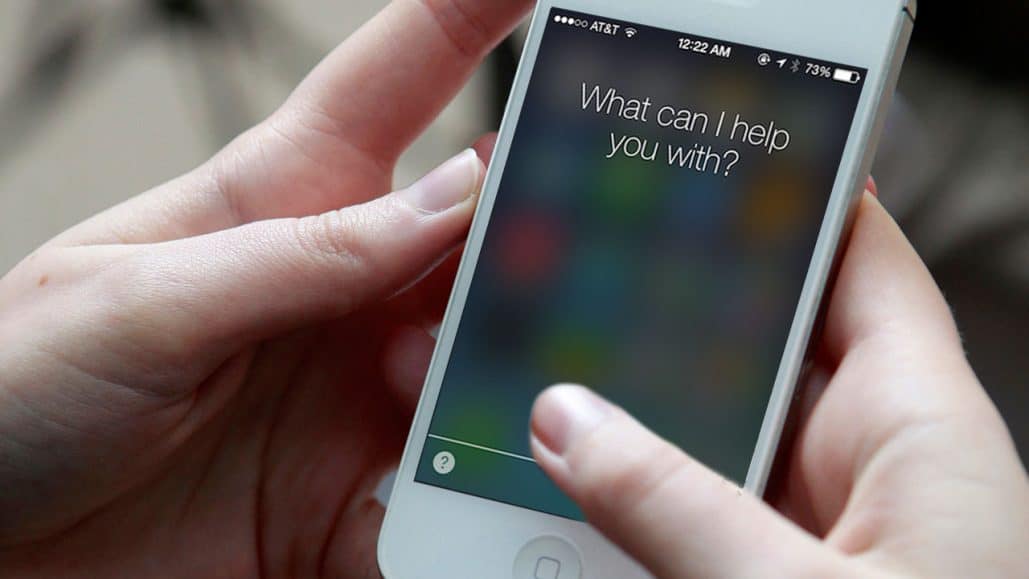
Just a heads up, if you buy something through our links, we may get a small share of the sale. It’s one of the ways we keep the lights on here. Click here for more.
If you’re tired of Siri butchering the pronunciation of your contacts, keep on reading to find out how change that.
Siri is a remarkable program that provides users with a considerable amount of assistance. However, when it comes to pronunciation, Siri isn’t always the best. There are a number of reasons for this, but in the end when Siri doesn’t get your friends pronunciation right or the tone does not reflect what you really want to hear it can be quite annoying.
The good news is that there is something you can do about it. You can actually retrain Siri in just a few moments to get the pronunciation of a particular word or name and change the accent or tone of how it speaks.
How it Works
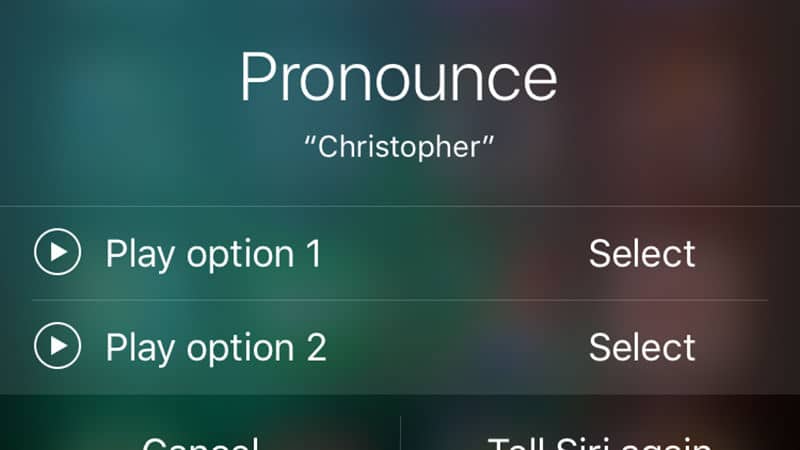
Simply launch Siri in the normal manner either by pressing the Home button or just saying, “Hi Siri”. Then, say “learn to pronounce” followed by the name you want it to get right. Siri will prompt you to say the name and then try to get it right with a few attempts. You can use the play buttons that are found on the screen or simply speak the options if you desire. The only restriction is that the program will only this for contact names.
If Siri is still unable to speak the name correctly, activate the Contacts app, choose the person and hit Edit. You can Opt to Add Field from the list of options and then add the fields of the first, middle, and last name phonetically. Basically, this lets you type out exactly how Siri should say the name. While this takes a bit longer, Siri will get it right by using this particular method.































