Android
Dark mode lands on Slack for iOS and Android – Here’s how to turn it on
Dark mode everything.
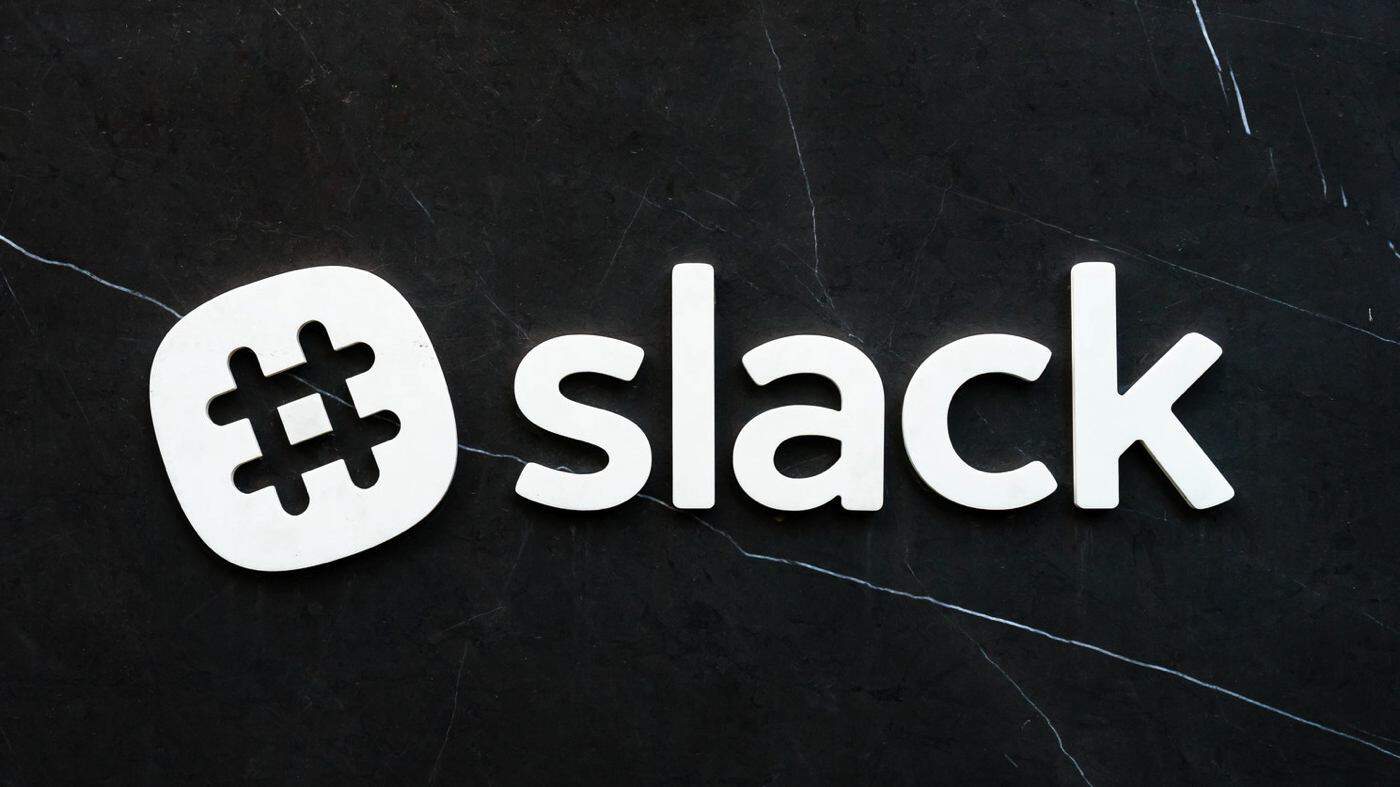
Just a heads up, if you buy something through our links, we may get a small share of the sale. It’s one of the ways we keep the lights on here. Click here for more.
Slack now has a dark mode, well, at least on iOS and Android devices. Turning it on is dead simple, but before moving any forward, go ahead and make sure you have the latest version of the app installed on your phone or tablet.
A small bit of news for your Monday morning, afternoon, or evening: today we released an update for our Android and iOS apps, which you can find in the Google Play Store and the App Store, respectively. The update is dark mode. https://t.co/yCNw8yfWcq
— Slack (@SlackHQ) March 11, 2019
How to turn on Slack’s dark mode on iOS
- Open the Slack app on your iPhone or iPad (duh)
- Swipe left to open the right sidebar.
- Tap Settings.

Image: Kevin Raposo / KnowTechie
- Toggle on Dark mode.
How to turn dark mode on Android
Update the Slack app. If for some reason you haven’t recieved an update in Google’s Play Store, you can head over here to APKMirror to install the latest version of Slack.
- Tap the Overflow Menu (it’s the option with the three dots on the upper-right hand side.
- Make your way over to the Settings option.
- Under General, tap Dark mode. From here, the app will restart, and you’ll now have the option to turn on/off dark mode.
That’s it. Unfortunately, dark mode on Slack is only available on the mobile versions of the app and the timeline for dark mode on its desktop versions is unclear at the moment. However, the company did tweet recently that they’re working on it and we should see it soon. Hopefully, sooner than later.
Do you plan on switching dark mode on? Have any thoughts on this? Let us know down below in the comments or carry the discussion over to our Twitter or Facebook.
Editors’ Recommendations:
- You can hack in dark mode on Facebook Messenger by sending an emoji
- Google is finally giving Chrome an official dark mode
- Google confirms (sort of) that Android’s dark mode saves battery life
- NightOwl eliminates the most annoying thing about Mac’s new Dark Mode
- Is Microsoft finally releasing a dark mode for Outlook?































