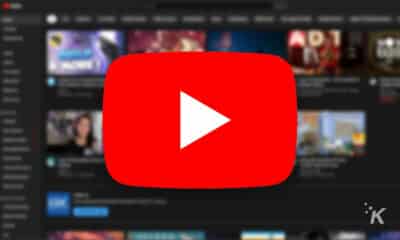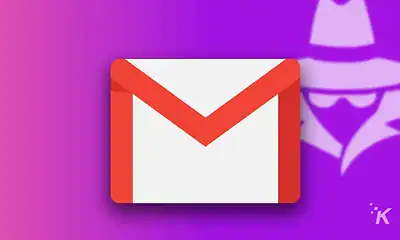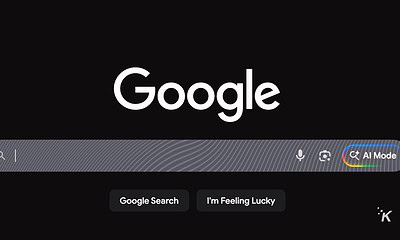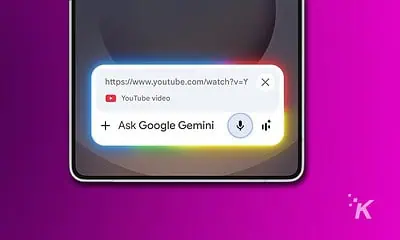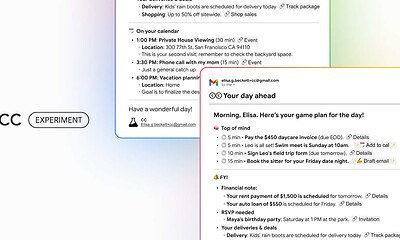Google Chrome finally adds memory and energy-saving modes
Memory Saver mode should should help out with all those open tabs.

Just a heads up, if you buy something through our links, we may get a small share of the sale. It’s one of the ways we keep the lights on here. Click here for more.
Google has rolled out its new memory and energy-saving modes that it revealed back in December 2022.
As you can probably guess, the new features do pretty much what they say they do.
Energy Saver mode causes Chrome to “limit background activity and visual effects” to help conserve battery. And Memory Saver mode is focused on reducing the impact of your Chrome tabs.
With Energy Saver mode, there are a couple of settings that you can choose to optimize the feature.
For one, you can have Energy Saver mode automatically turn on whenever you’re computer is at less than 20% battery.
You can also make it turn on whenever your computer is unplugged. Chrome’s Energy Saver mode doesn’t come into play when your computer is plugged into a power source.
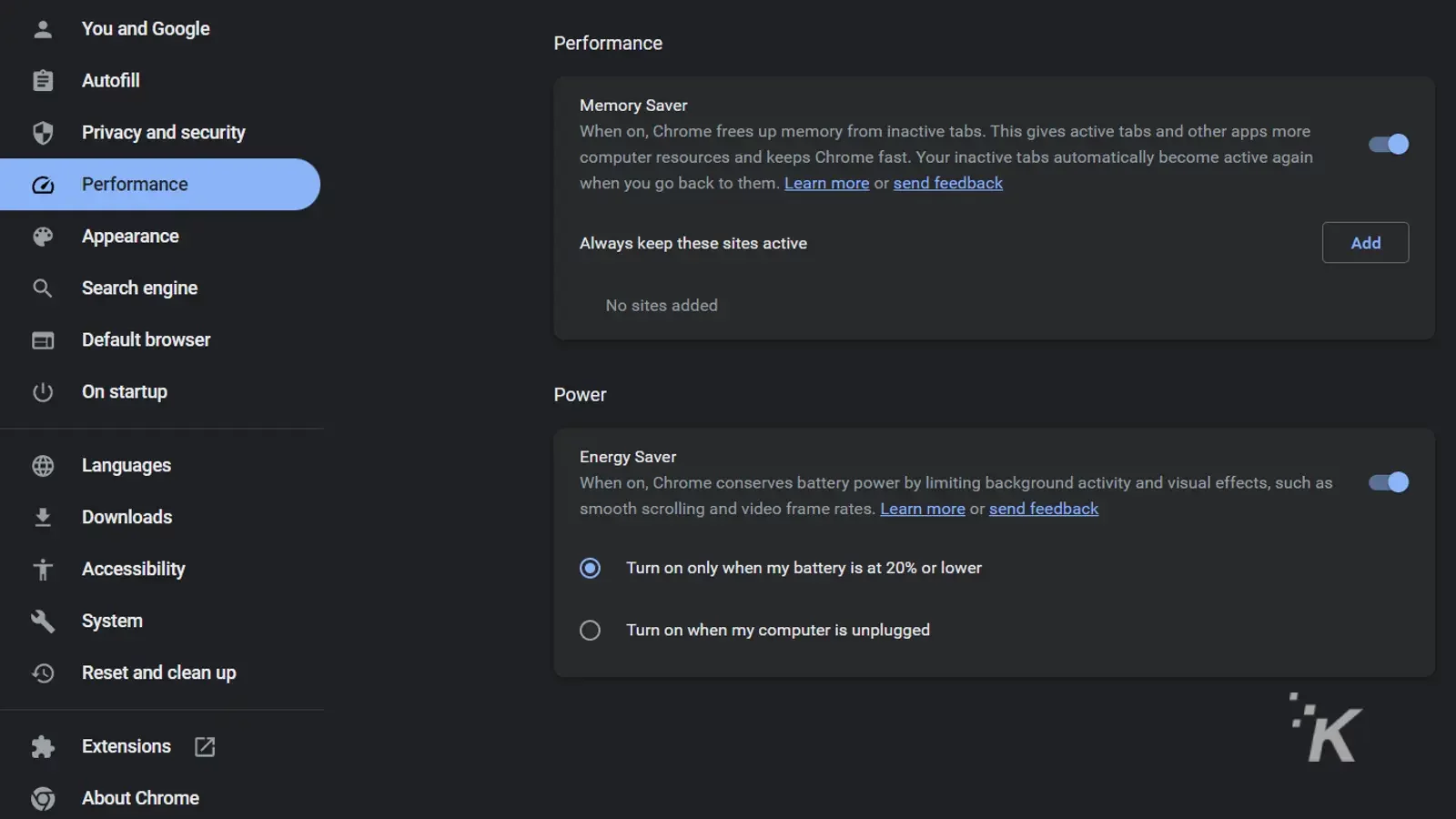
Memory Saver mode, on the other hand, is much needed and appreciated by people who tend to have a few too many Chrome tabs open.
Chrome has always hogged computers’ memory, so Memory Saver mode is a welcome feature.
Chrome will limit the memory usage of inactive tabs when Memory Saver mode is on, rendering a tab “inactive.”
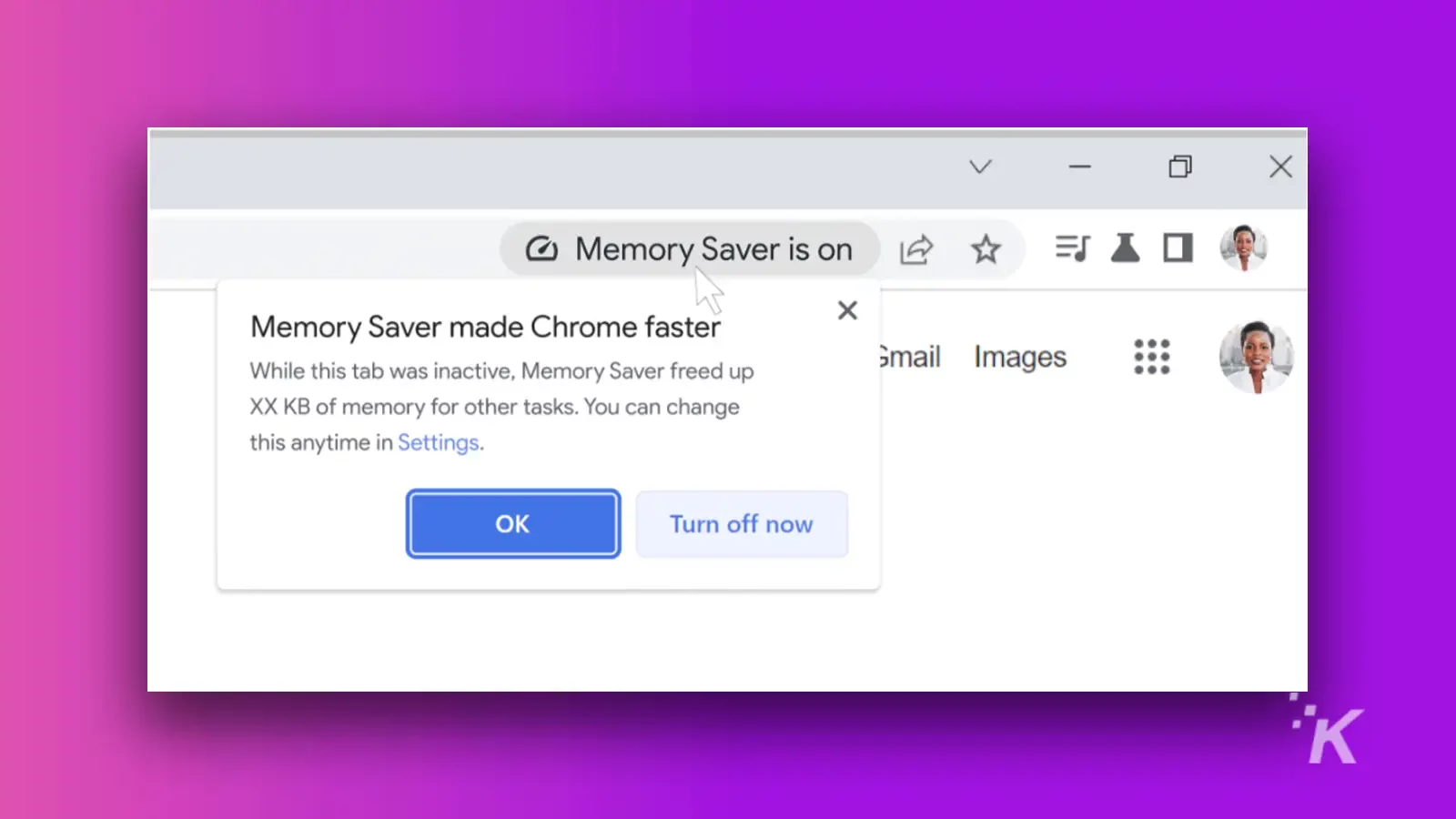
You’ll see an indicator in the address bar whenever you revisit that tab. The indicator lets you know that a tab was inactive but is active once again.
These new features are available now as part of Chrome version 110. You can find them in Chrome Settings under the Performance tab.
If you don’t see them there, ensure Chrome is updated to the latest version. You can then type chrome://flags/#battery-saver-mode-available and chrome://flags/#high-efficiency-mode-available to enable the features.
From there, you will find them in Chrome Settings under Performance, where you can toggle the features on or off.
Have any thoughts on this? Drop us a line below in the comments, or carry the discussion over to our Twitter or Facebook.
Editors’ Recommendations:
- What is Google’s Bard AI, and how does it work?
- Chrome for Android adds biometric locks for Incognito tabs
- Steam is now on ChromeOS but can your Chromebook run it?
- How to turn on Google Chrome’s secret Reader Mode