Gaming
Steam is now on ChromeOS – can your Chromebook run it?
The Steam beta for Chromebooks is here, but can you run it?

Just a heads up, if you buy something through our links, we may get a small share of the sale. It’s one of the ways we keep the lights on here. Click here for more.
Steam for ChromeOS is now available in beta form. You can finally play games from Valve’s storefront with a compatible Chromebook.
It’s the “early days” for Steam on ChromeOS, according to John Maletis, a ChromeOS VP, but the feature is still very welcome.
Since its alpha release in early 2022, Chromium developers have continued to add more support for a wide range of Chromebooks.
If you want to know if your Chromebook can run Steam and how to do so, keep reading.
Which Chromebooks support Steam?
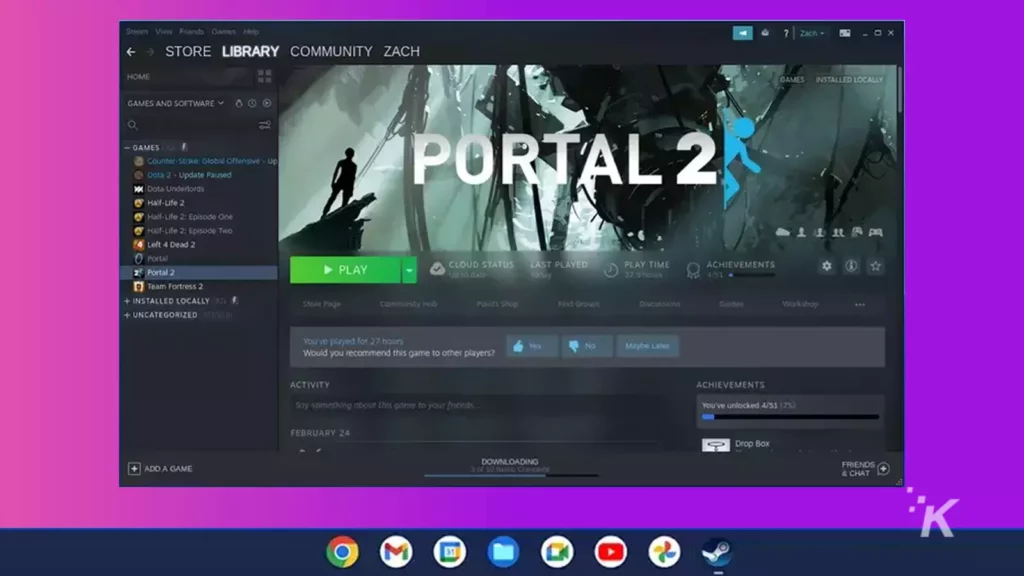
The current list is small because the hardware requirements are somewhat high, considering Chromebook hardware.
READ MORE: How to refund a game on Steam
At present, The Chromium Project notes that Steam is available for Chromebooks with “Core i3/Ryzen 3 or higher CPUs and at least 8GB of RAM.”
That limits the Steam Chromebook beta to:
- Acer Chromebook 514 (CB514-1W)
- Acer Chromebook 515 (CB515-1W)
- Acer Chromebook 516 GE
- Acer Chromebook Spin 514 (CP514-3H, CP514-3HH, CP514-3WH)
- Acer Chromebook Spin 713 (CP713-3W)
- Acer Chromebook Spin 714 (CP714-1WN)
- Acer Chromebook Vero 514
- ASUS Chromebook CX9 (CX9400)
- ASUS Chromebook Flip CX5 (CX5500)
- ASUS Chromebook Flip CX5 (CX5601)
- ASUS Chromebook Vibe CX55 Flip
- Framework Laptop Chromebook Edition
- HP Elite c640 14 inch G3 Chromebook
- HP Elite c645 G2 Chromebook
- HP Elite Dragonfly Chromebook
- HP Pro c640 G2 Chromebook
- IdeaPad Gaming Chromebook 16
- Lenovo 5i-14 Chromebook
- Lenovo Flex 5i Chromebook 14
- Lenovo ThinkPad C14
READ MORE: What games can the Steam Deck not play?
Some games that need 6GB of RAM won’t run as well on 8GB configurations, so that is worth keeping in mind, as well.
How to check if your Chromebook is powerful enough
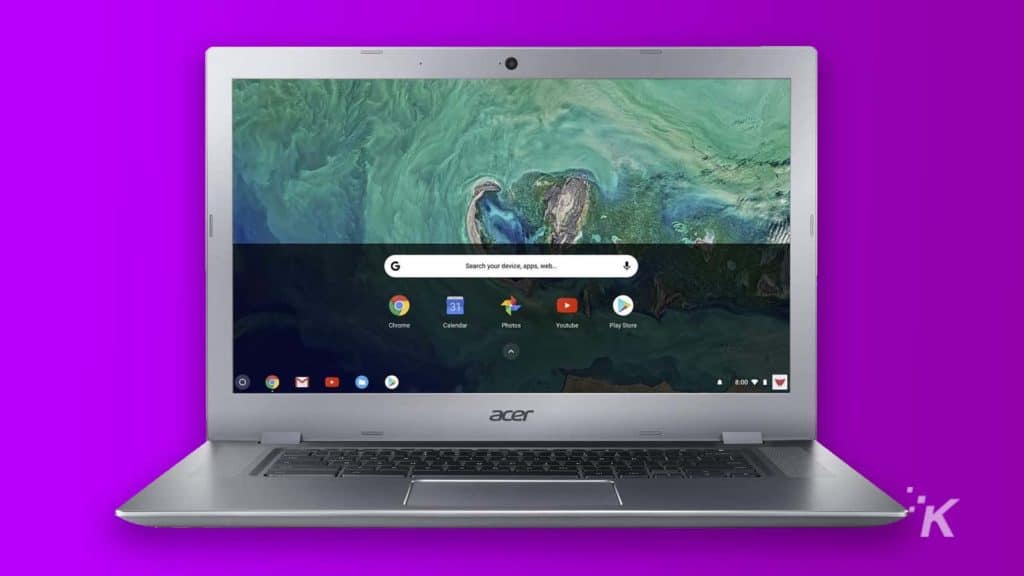
READ MORE: Google Chrome on desktop now has a better image search option
To check what’s running in your Chromebook, follow these steps:
- Open Chrome and type chrome://system into the address bar and hit Enter
- Look for cpuinfo and click on Expand. This will say the processor model and name. Look for Intel Core i5 or Intel Core i7
- Look for meminfo and click on Expand. That will show you how much total memory is installed
- To check for your Graphics Card, type chrome://system/#lspci into the address bar and hit Enter
Even if your Chromebook meets Google’s requirements, Steam might not work. ARM-powered Chromebooks are unsupported, for example.
How to enable Steam alpha for ChromeOS
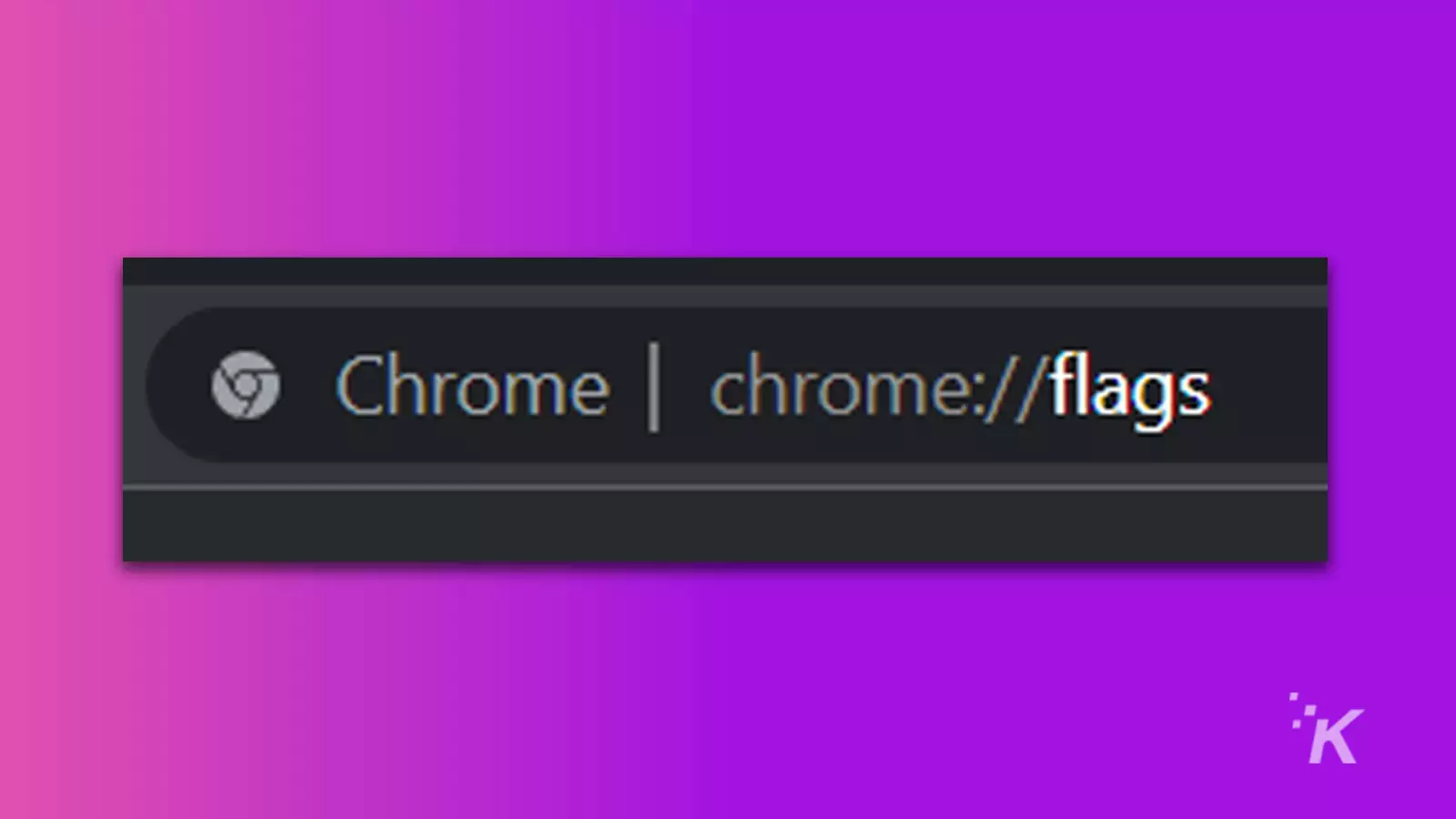
READ MORE: How to get free Steam credit by selling Steam Trading Cards
Google has a suggested list of games to try. Some might need Steam Play to be enabled, so here are instructions for that.
Does this mean that Chromebooks with more power will be the norm? We can only hope so, along with quality-of-life improvements like better speakers, keyboards, and screens.
Have any thoughts on this? Let us know down below in the comments or carry the discussion over to our Twitter or Facebook.
Editors’ Recommendations:
- The best Steam Deck accessories
- Does Xbox Cloud Gaming work on the Steam Deck?
- Chromebooks have an expiration date – here’s how to check
- Switch owners can now group games in folders
Just a heads up, if you buy something through our links, we may get a small share of the sale. It’s one of the ways we keep the lights on here. Click here for more.
































