iPhone
How to bypass an MDM lock on your iPhone or iPad
Whatever your reason for wanting to bypass an MDM lock, it’s something you can definitely do. Here’s how.
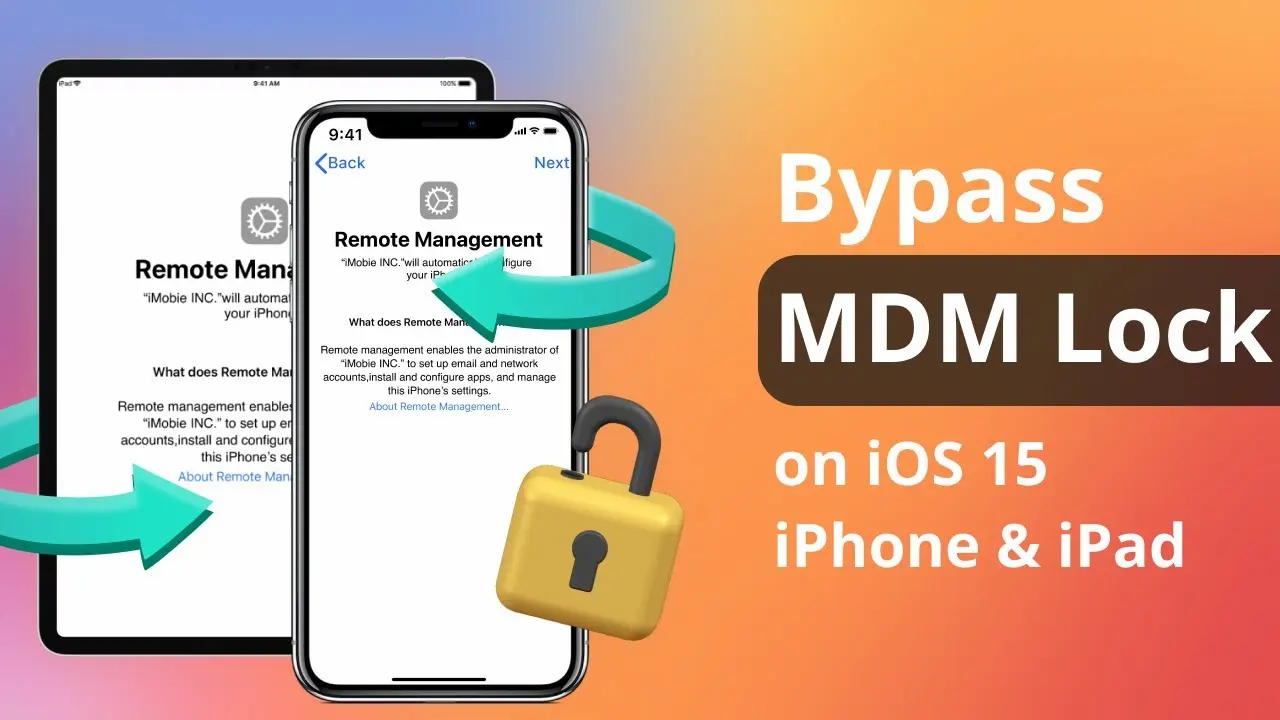
Just a heads up, if you buy something through our links, we may get a small share of the sale. It’s one of the ways we keep the lights on here. Click here for more.
So you’ve found yourself in possession of an iPhone or iPad with an MDM lock on it. An MDM restriction can lock you out of using specific apps or features on your iOS device. So naturally, you’ll want to find out how to bypass an MDM on your iPhone or iPad.
MDM stands for Mobile Device Management. Mobile Device Management is a built-in framework in iPhones and iPads that let others restrict access to certain things on a device.
Many businesses, both big and small, take advantage of MDM with their employees. Whether the company owns the device or the user, MDM gives administrators the ability to control what kind of activity a user can engage in on their iPhone or iPad.
So, why would you need to bypass an MDM-controlled device in the first place? Maybe you purchased your iPhone or iPad second-hand and it was already MDM locked.
Perhaps you enrolled in the MDM yourself but forgot the password to unlock the device. Or maybe you were forced into adding the lock and want to remove it without alerting the admin.
Whatever your reason for wanting to bypass an MDM lock, it’s something you can definitely do using AnyUnlock. Follow along below for instructions on how to do it.
Bypass an MDM lock using AnyUnlock
There are several benefits to using AnyUnlock to bypass MDM on your Apple device. First, it’s easy to use with a near 100 percent success rate in bypassing MDM. It works with all iPads and iPhones running iOS 7 or later.
Additionally, no username or password is required to use AnyUnlock and you won’t need to jailbreak your device. Finally, the tool bypasses the MDM without alerting anyone that it has done so.
So now, let’s get to the step-by-step instructions for how to use AnyUnlock to bypass MDM. You’ll need to start by downloading the tool here.
- Connect your iPad or iPhone to your computer. Then, launch the tool and choose Bypass MDM
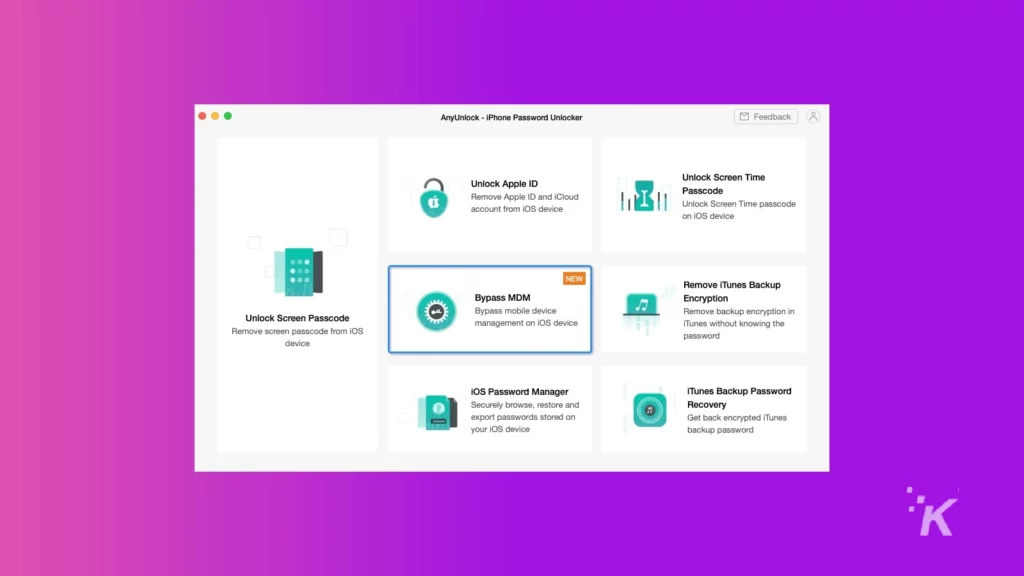
- Once the tool recognizes your device, select Bypass now
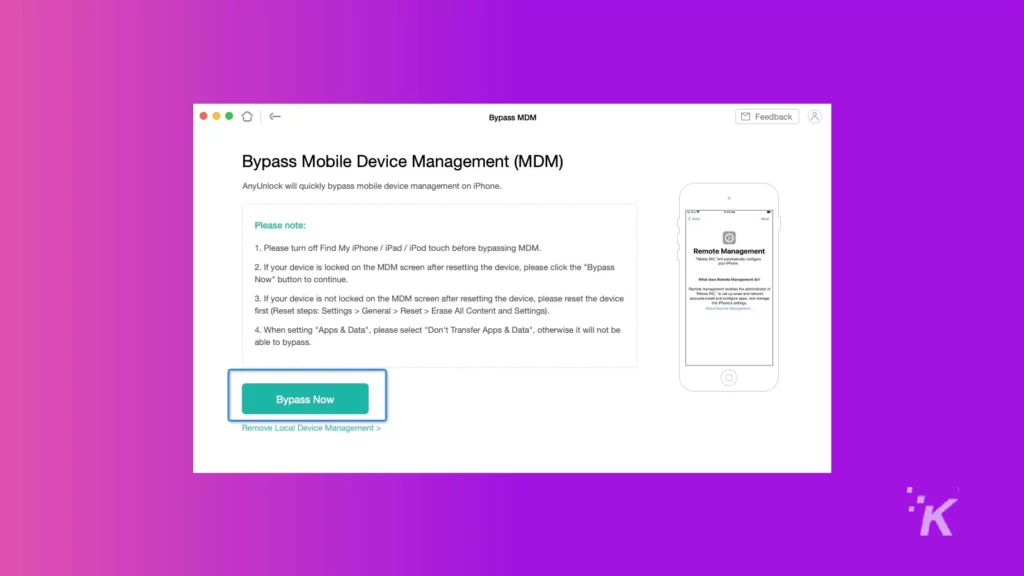
- Follow the setup process to ensure you are on the Remote Management screen on your device
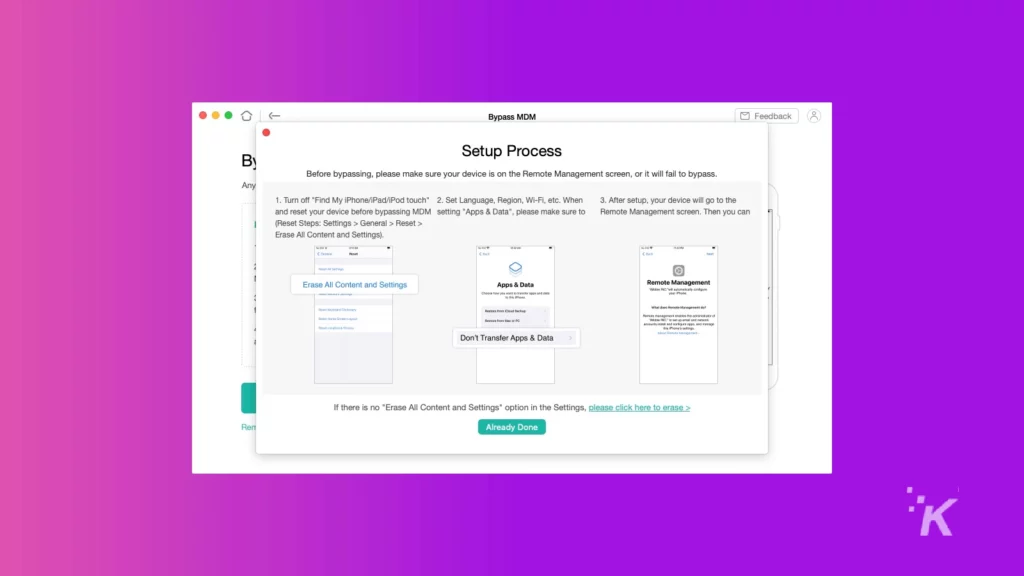
- When your device is on the Remote Management screen, select Already Done to begin the bypass
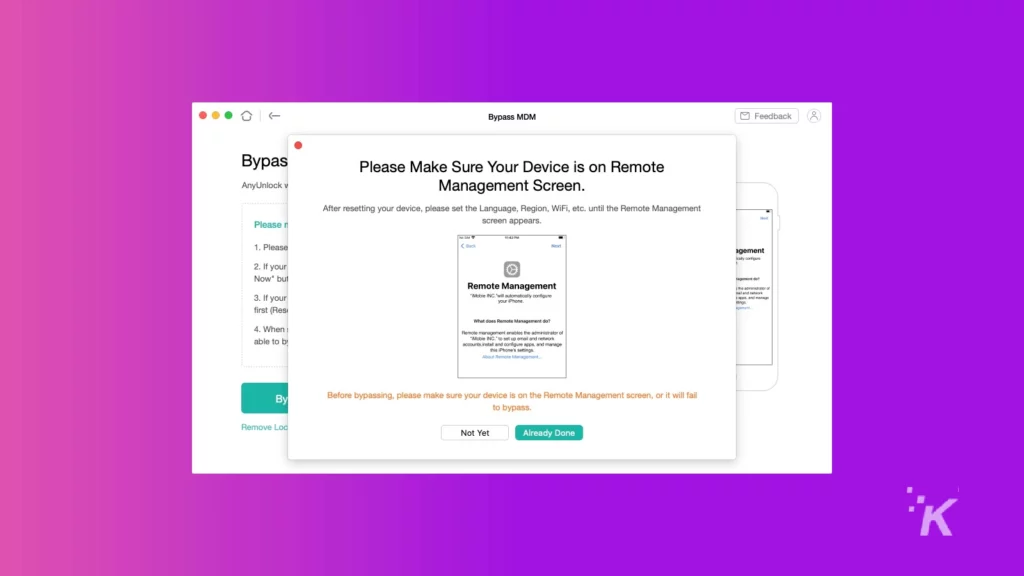
Once that’s complete, the process to bypass MDM will proceed. After the process is complete, you can select Done to start using your device free of the MDM lock.
If you prefer, you can check out the video above this how-to section for step-by-step instructions on how to bypass MDM using AnyUnlock.
That’s all there is to bypassing MDM on your iPhone or iPad.
The most important thing to remember here is to make sure your device is on the Remote Management screen before you begin the bypass. If not, the bypass will fail and you will have to start over again.
AnyUnlock is as simple as that
AnyUnlock’s MDM bypassing feature is pretty simple to use. As long as you make sure you follow the step-by-step instructions, you shouldn’t have any problems.
Whatever your reason for having an MDM-locked device, it can be frustrating. MDM can lock you out of certain apps, keep you off of WiFi, or otherwise restrict your device’s capabilities.
With AnyUnlock’s bypass feature, you won’t have to worry about that anymore.
Have any thoughts on this? Let us know down below in the comments or carry the discussion over to our Twitter or Facebook.
Editors’ Recommendations:
Disclosure: This is a sponsored post. KnowTechie’s opinions, reviews, and other editorial content remain objective and are not influenced by the sponsorship.
































