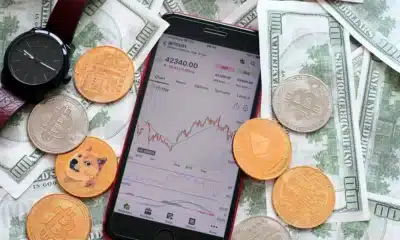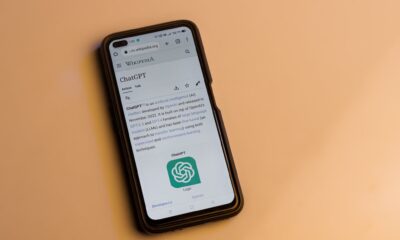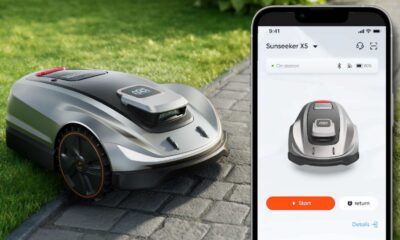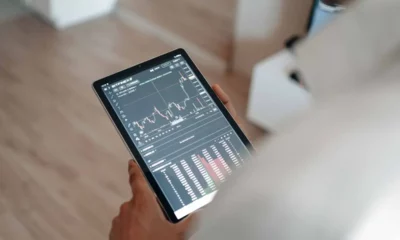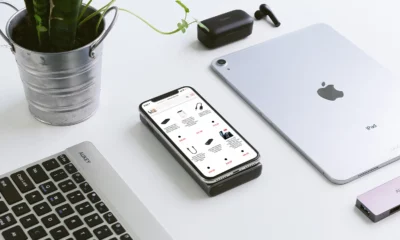Sponsored
How to bypass Xiaomi/Redmi FRP on MIUI 10-14
In this article, we’ll learn how to bypass FRP on Xiaomi smartphones using the iToolab UnlockGo for Android software.
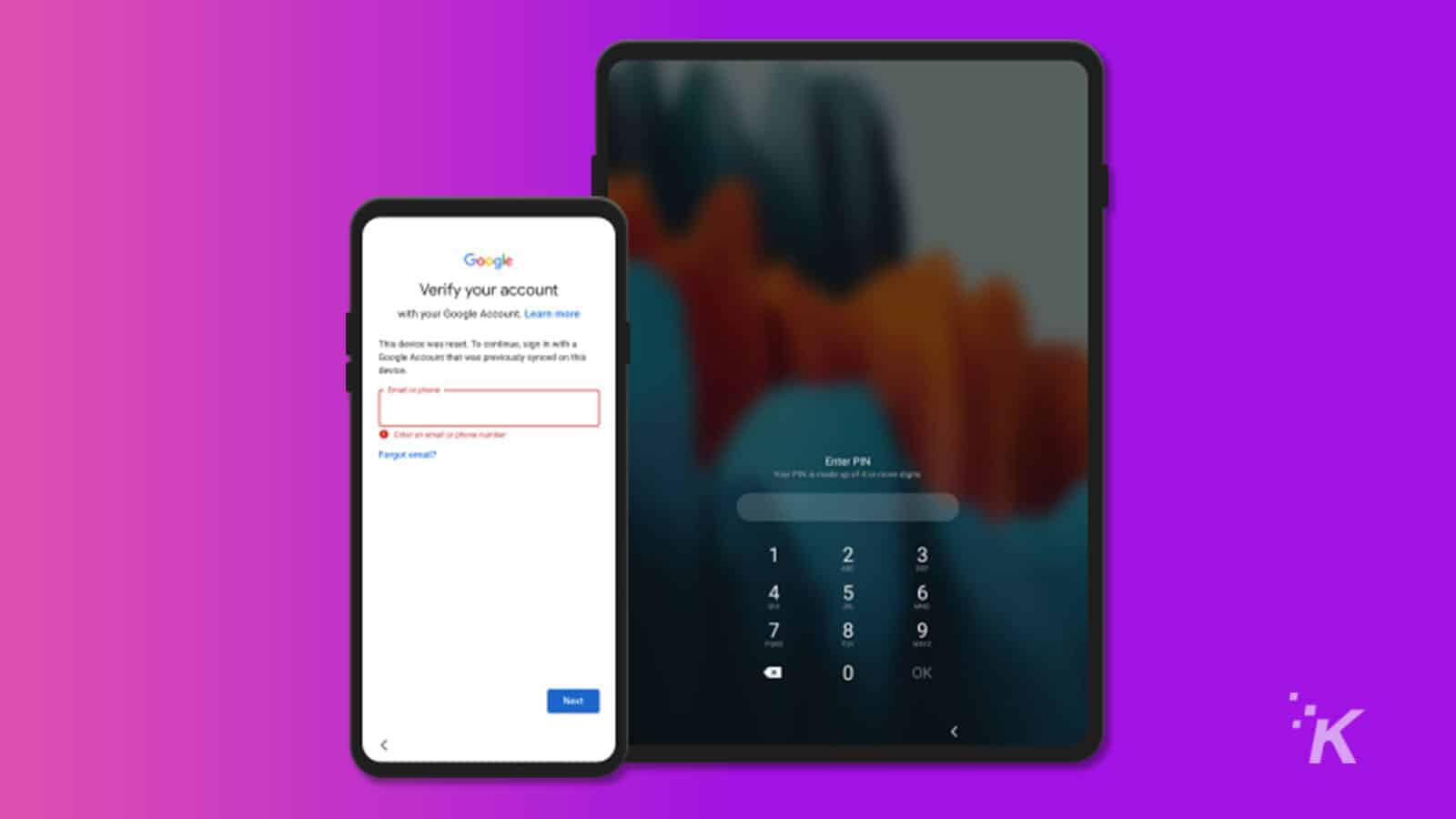
Just a heads up, if you buy something through our links, we may get a small share of the sale. It’s one of the ways we keep the lights on here. Click here for more.
Disclosure: This is a sponsored post. However, our opinions, reviews, and other editorial content are not influenced by the sponsorship and remain objective.
Xiaomi and Redmi smartphones are widely known for their powerful specifications and affordability. However, remember your Google account credentials or reset your device to its factory settings.
In that case, you may encounter a hurdle that requires you to verify your account to regain access to your phone. Therefore, this process is known as Factory Reset Protection (FRP), which can be a daunting experience.
However, this article will provide you with an easy-to-follow method for Xiaomi FRP bypass.
Thus, whether you are a tech-savvy user or a beginner, our step-by-step guide will cover all the necessary instructions to make the process smoother.
Remove Google account from Mi Phone with UnlockGo (Android)
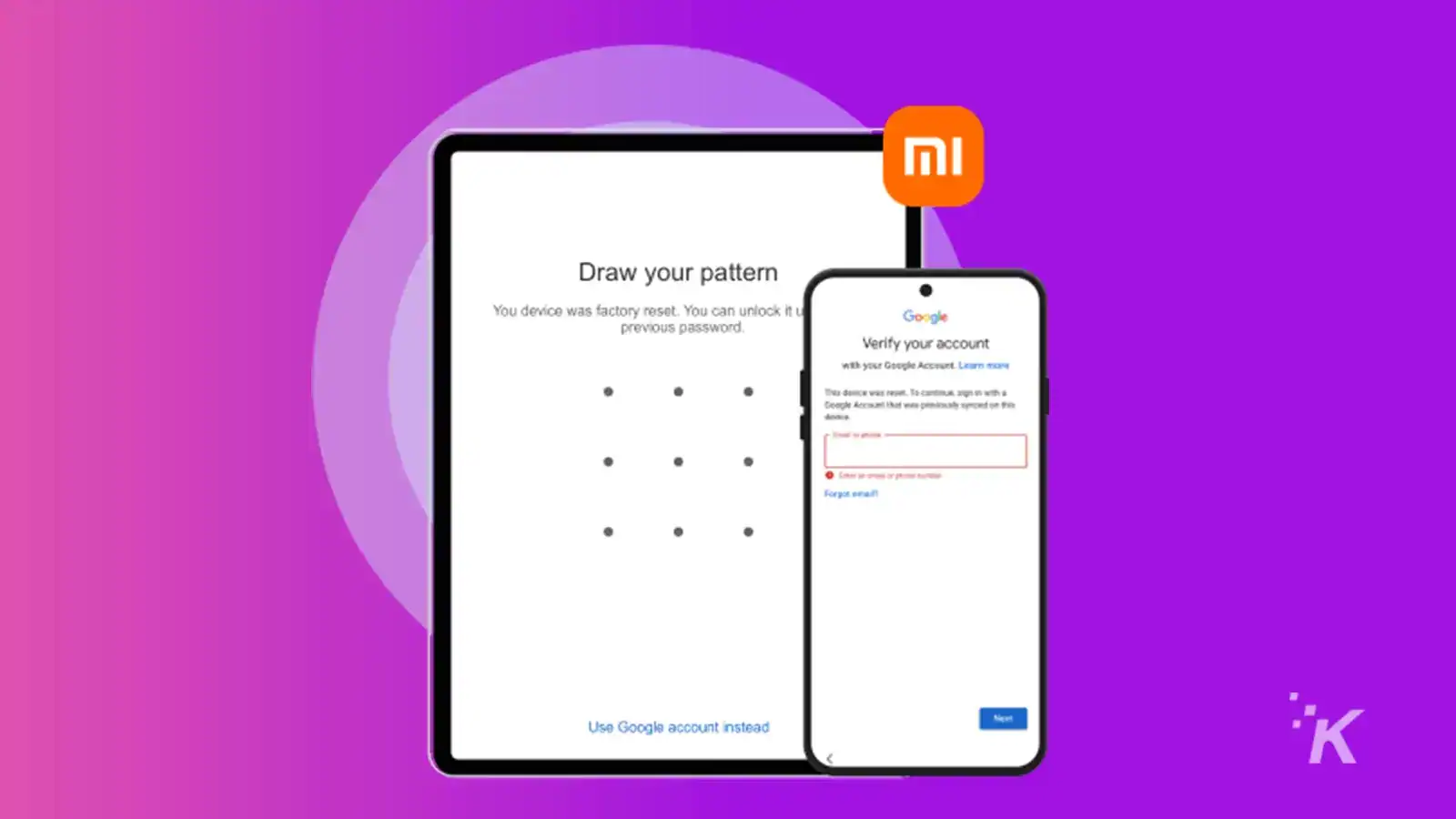
iToolab UnlockGo (Android) – Mi FRP removal tool is a comprehensive solution for Xiaomi/Redmi users needing to bypass their FRP lock.
However, this tool is designed to make bypassing FRP on your device quick and straightforward, even if you need more technical expertise.
Moreover, with UnlockGo (Android), you can easily bypass Google account verification after a hard reset, skip pattern, or PIN verification on MIUI 10-14 and Android 6-13.
 UnlockGo (Android)-Samsung FRP Bypass Tool & Android Screen Unlocker
UnlockGo (Android)-Samsung FRP Bypass Tool & Android Screen Unlocker
Say goodbye to forgotten Android passwords with iToolab UnlockGo (Android). With a 1-click bypass and master key of Android screen locks, it's easy to bypass FRP and unlock Android phones/tablets without a password, pattern, PIN, fingerprints, or face recognition
- Bypass various types of screen locks, including PIN, pattern, password, fingerprint, and face recognition.
- Unlock your device in just a few simple steps, without any data loss.
- 100% secure and safe to use, with no risk of bricking or damaging your device.
- Free trial available, so you can try it out before committing to a purchase.
We have received a large number of positive feedback from our users. This program unlocks their Xiaomi, Redmi Note 9, Note 8, 9A, 9C, 8, 7, 6A, 6, 5, 4, 10 Pro, and 10 without any hassle.
Additionally, this all-in-one tool is incredibly user-friendly, allowing you to complete the process in just a few clicks without remembering your Google account details or paying for costly repairs.
Furthermore, UnlockGo (Android) is a reliable, fast, and efficient tool that can help you bypass FRP on your Xiaomi/Redmi device in a matter of minutes, making it an essential tool for all Xiaomi/Redmi users.
Key features
- Effortlessly bypass Google account and PIN/pattern verification on MIUI 10-14
- Unlock Mi device screen locks (PIN, pattern, password, fingerprint, face recognition)
- Accessible to all Xiaomi/Redmi users without technical knowledge
- Works incredibly well on Samsung FRP removal
How to perform Xiaomi FRP bypass without a Google account
Step 1: To remove your Google account on Xiaomi Redmi, connect your Mi device to your computer.
Once connected, launch iToolab UnlockGo (Android) on your computer. Click on the “Bypass Xiaomi FRP” function to proceed from there.
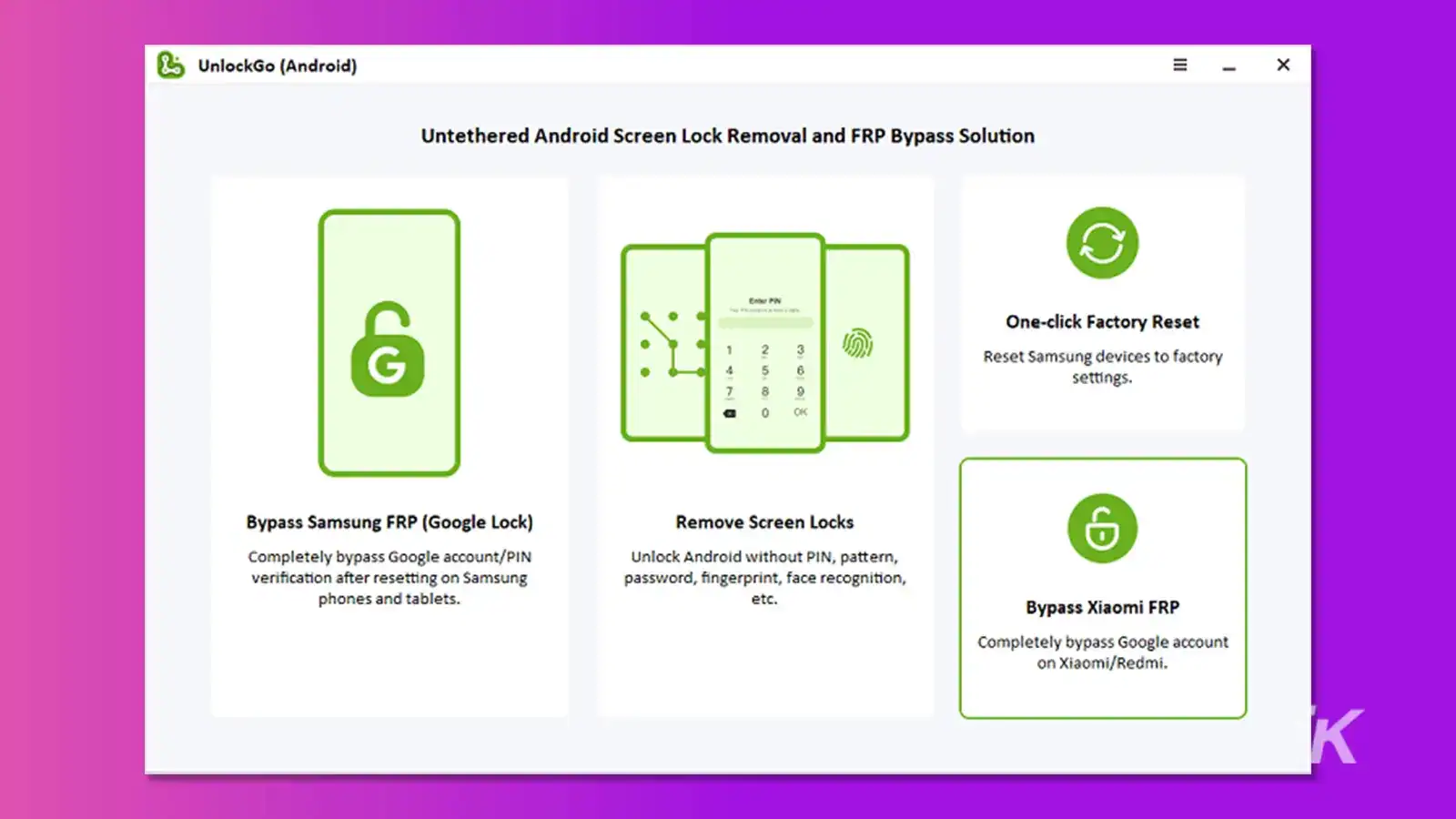
Step 2: To enter Fastboot mode, follow these instructions.
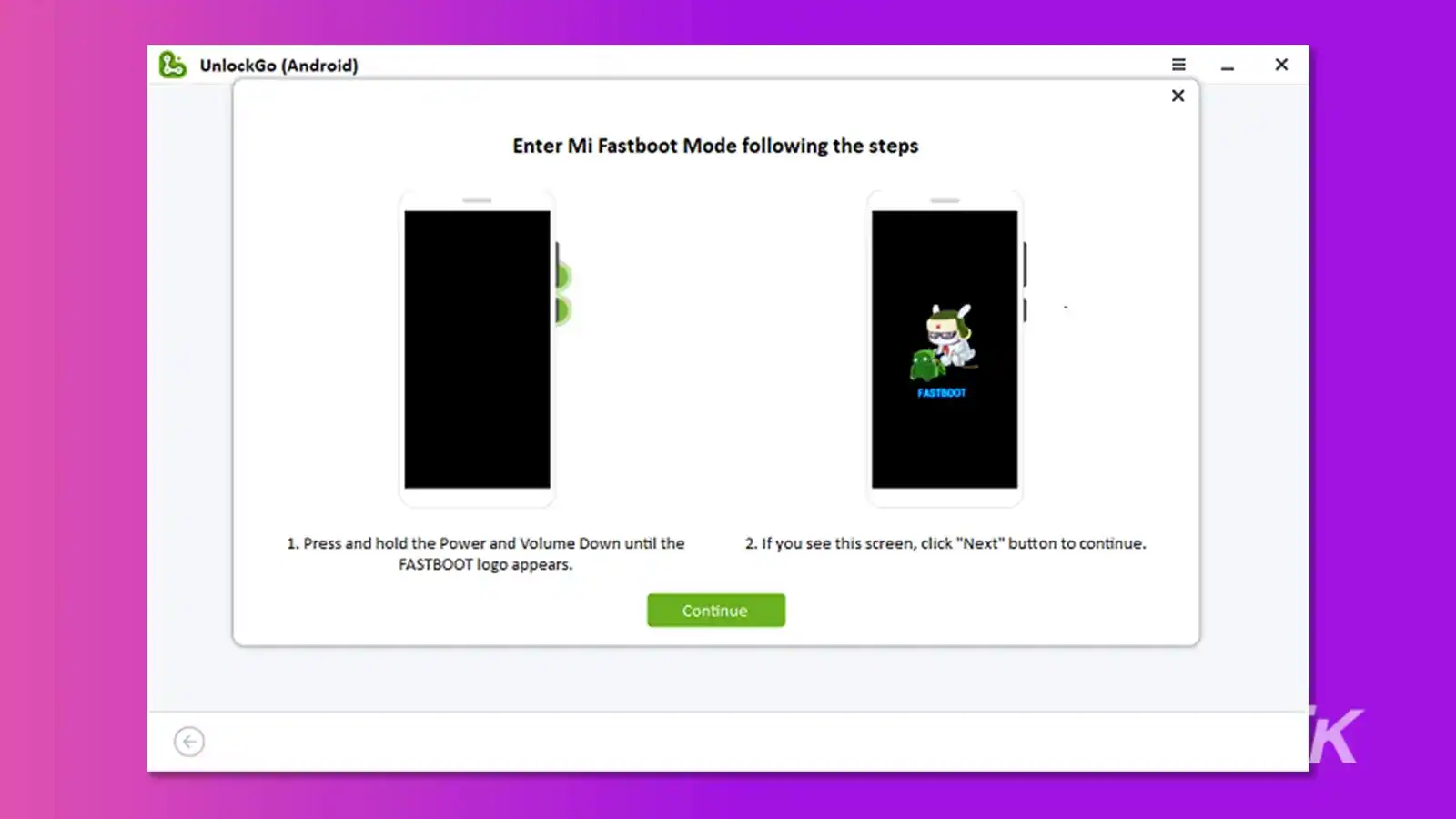
Step 3: To remove your Google Xiaomi account, follow these steps:
Use the volume button to select “Connect with MIAssistant” on your device.
Confirm your selection by pressing the power key.
Click the “Continue” button to start the Mi FRP bypass process.
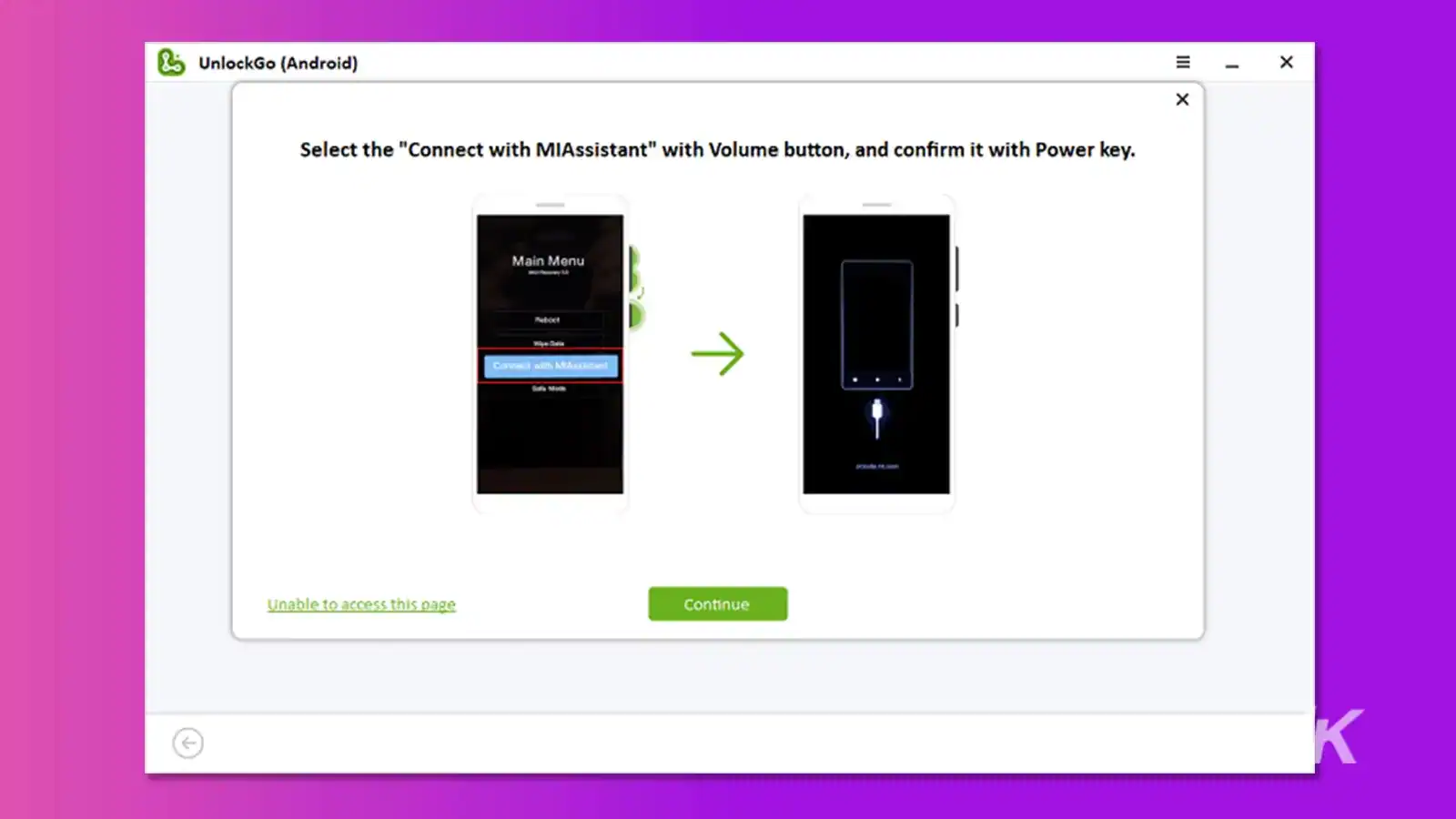
Step 4: Within seconds, your Xiaomi/Redmi device will reboot, and you can access it without going through the Google account verification process.
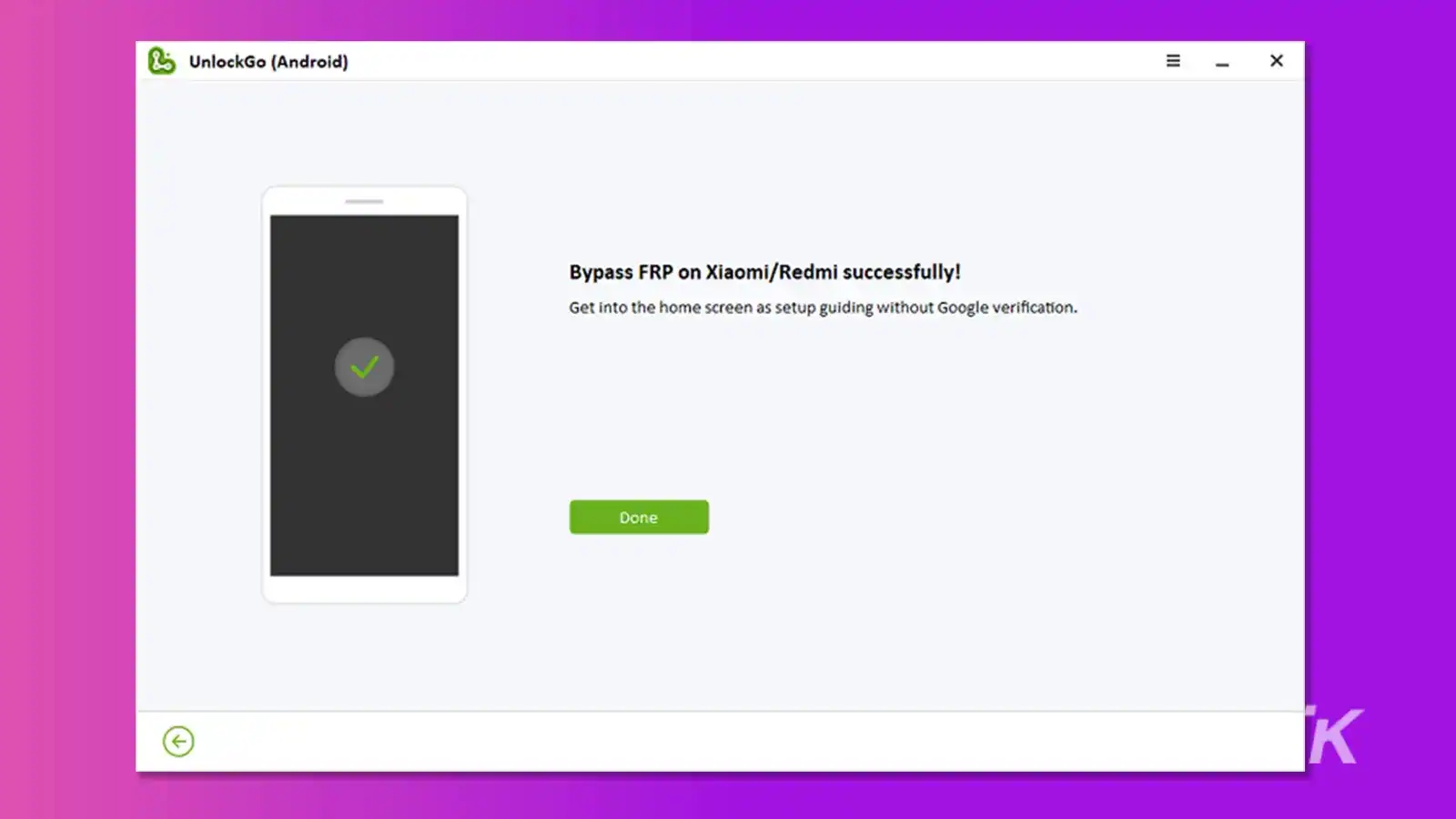
Bypass FRP on Xiaomi/Redmi/Poco without a computer
Step 1: To begin Xiaomi FRP unlock, turn on your device and select your preferred language.
Afterward, tap the “Next arrow” twice and agree to the user agreement by tapping the “Next arrow” again. This will take you to the “Connect to Network” screen.
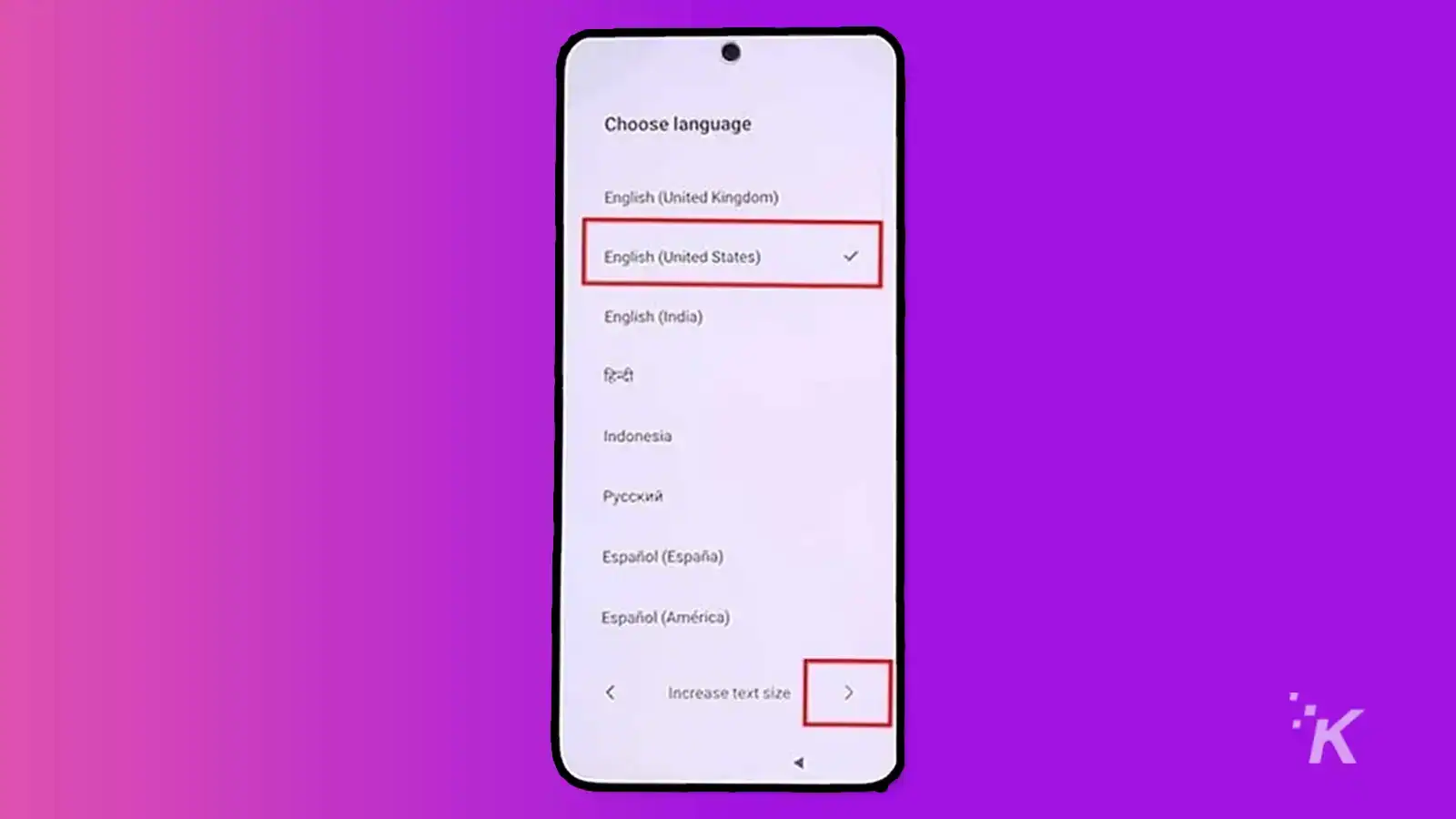
Step 2: Here, you will see the option to “Skip this step,” which you should tap. Once you have done that, tap the “Next Arrow” again to proceed to the next screen.
Step 3: On the “Connect to Network” screen, you will see a list of available Wi-Fi networks.
Next, select the Wi-Fi network from that list to which your device is currently connected and tap on the “Next Arrow” button to proceed.
Additionally, this will ensure you have a stable and active internet connection to complete the remaining setup steps.
Step 4: After that, you need to disable the “Auto Connect” option, which can be found by scrolling down the “Connect to Network” screen.
However, once you’ve done this, select “Forget Network,” which can be accessed by tapping the connected Wi-Fi network.
Thus, a popup window will appear, asking you to confirm that you want to forget the network. Tap “OK” to confirm your decision.
Step 5: Tap “Skip” on the “Connect to Network” screen, and you will be redirected to the “Google Services” screen.
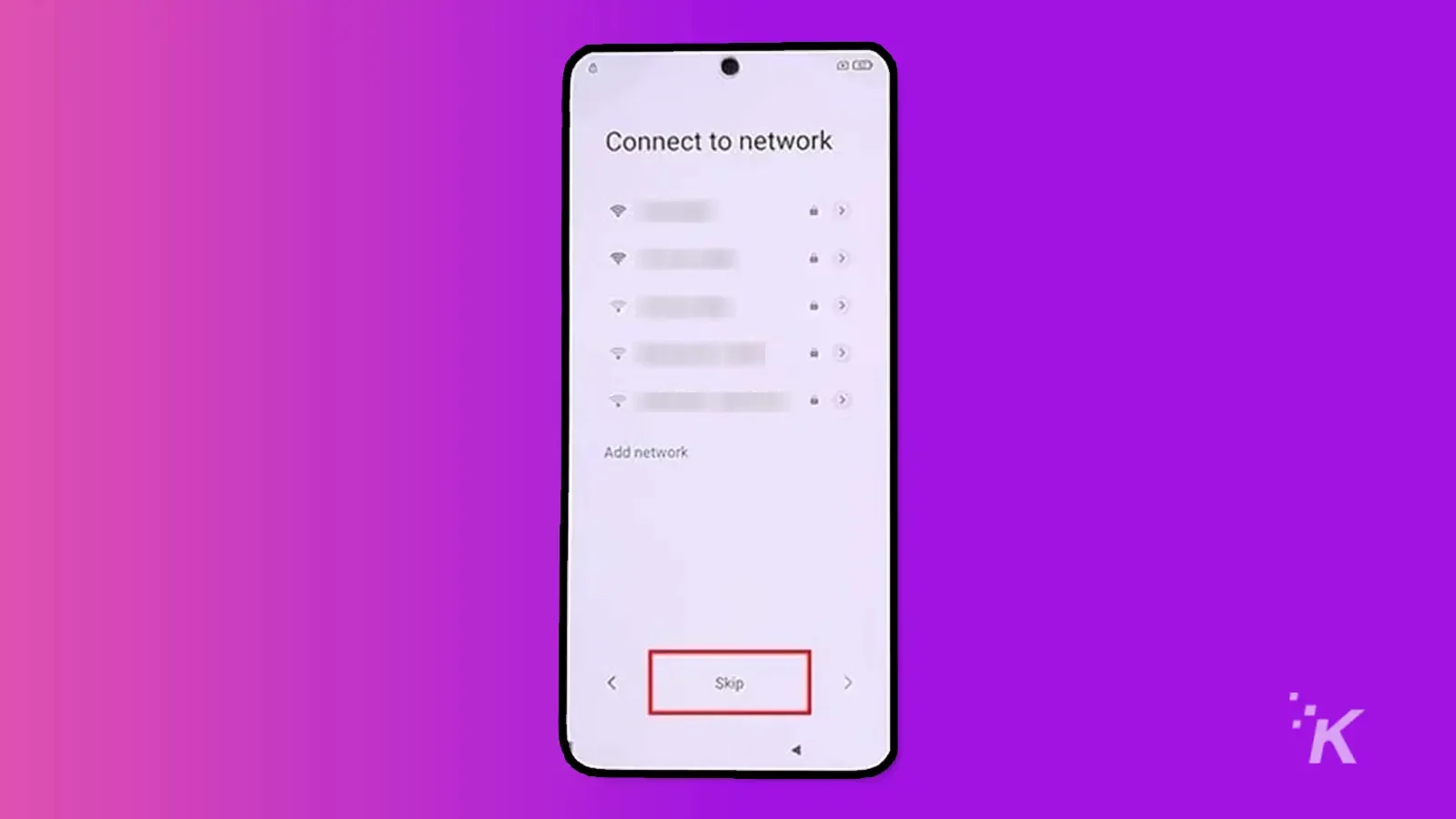
Step 6: On the Google Services screen, tap on More and again More. Finally, tap on Accept.
Step 7: Now, tap on Only Screen Lock. Under that option, find the PIN, and set up a new PIN, followed by Got it. This step is important because it will allow you to access your device after bypassing the FRP lock.
Step 8: After setting up a new PIN, tap Next Arrow twice to reach the “Setup Complete” screen. Then, tap “Next,” and from the popup, select “Setup Phone” and tap “Next.”
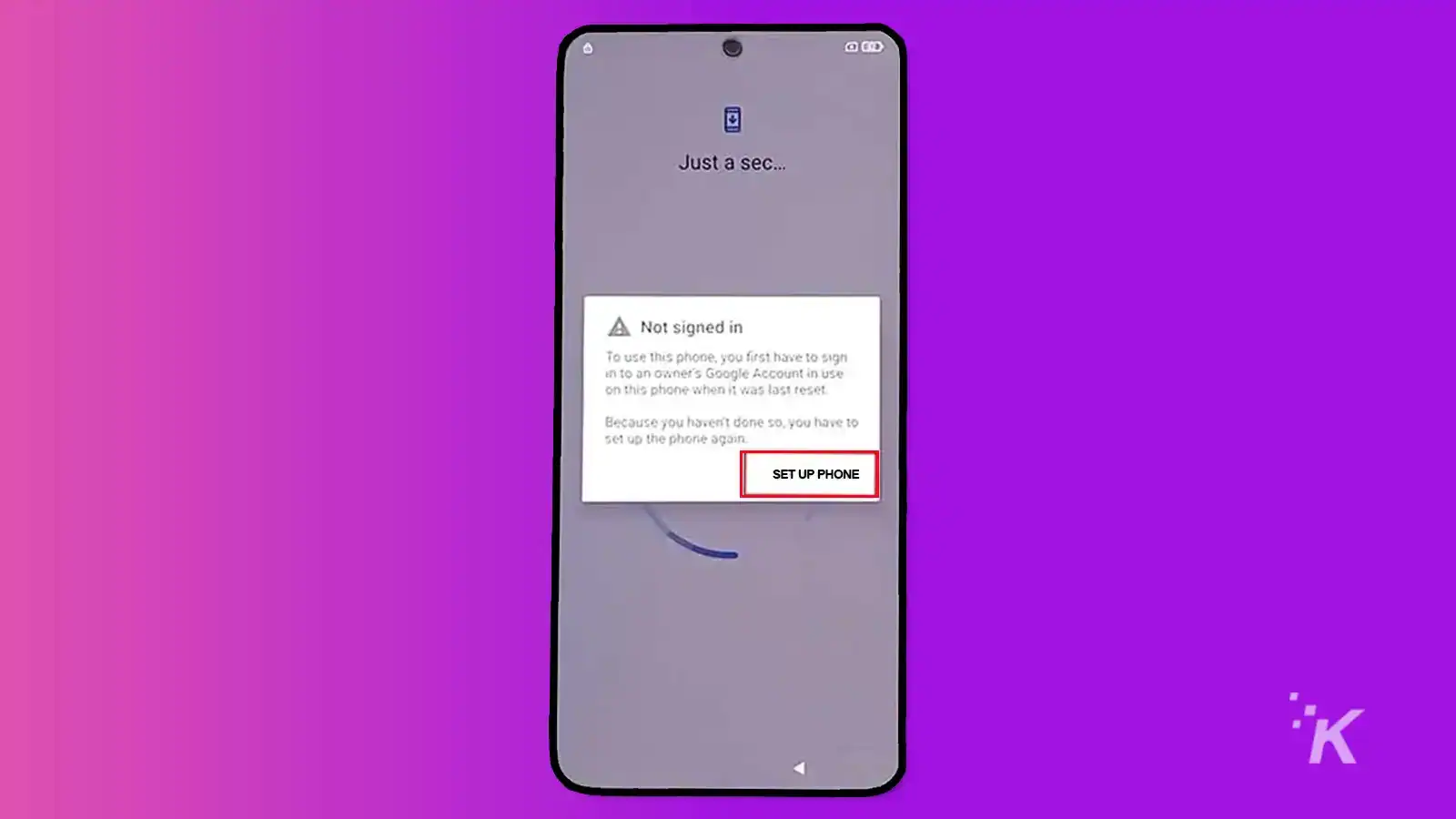
Step 9: Connect to Wi-Fi and complete the setup wizard independently. When asked for a security PIN, enter the same PIN that you set up earlier.
Moreover, you will reach the Google sign-in screen as you finish the setup wizard. However, you can skip it by tapping “Skip” twice.
Step 10: Finally, tap More twice, followed by Accept. Then tap on Skip twice, followed by tapping Next arrow twice.
Congrats, you’ve successfully bypassed FRP on Xiaomi without pc. Now you can go to settings and set up a new Google account.
Final words
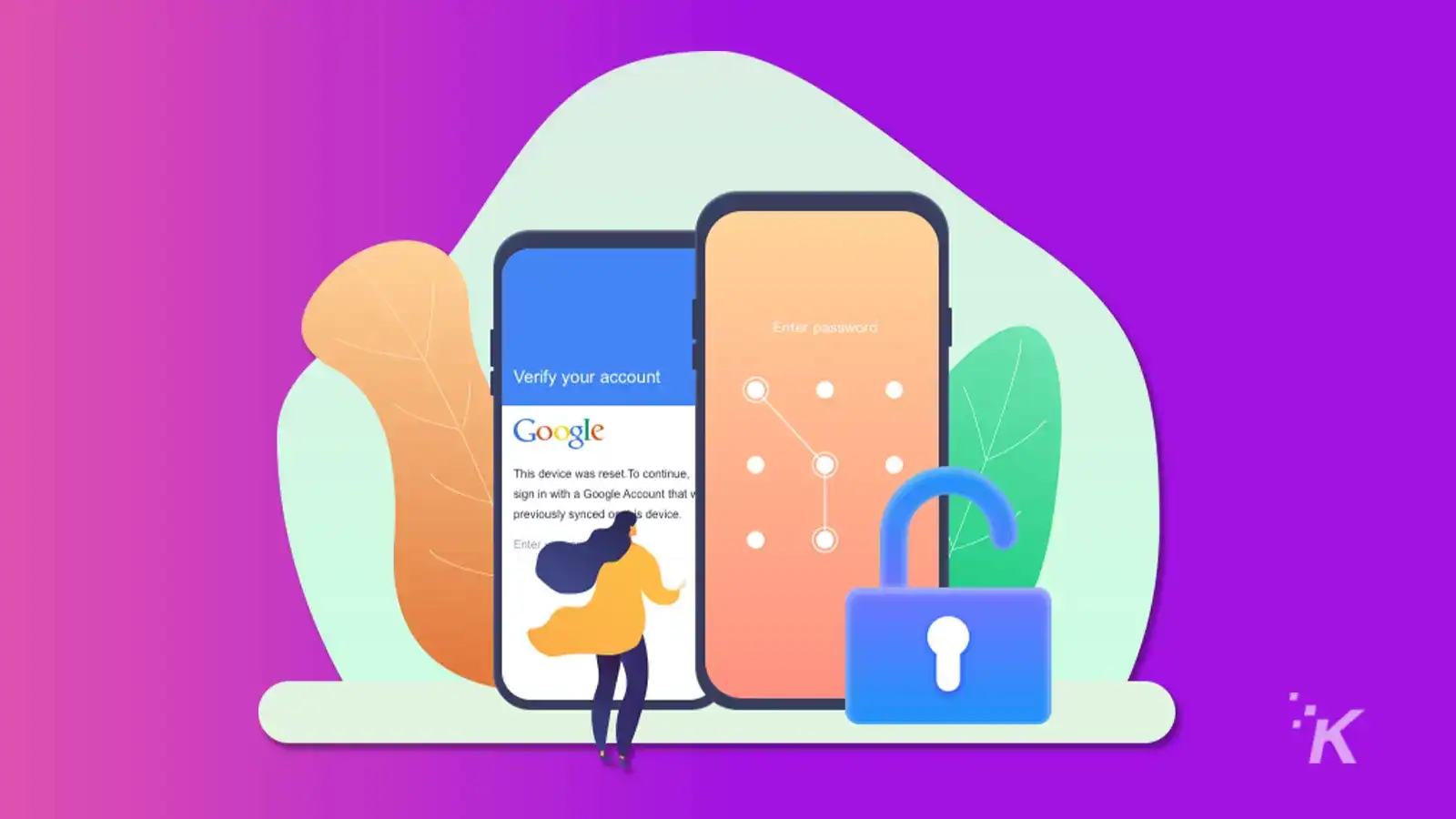
In this article, we learned how to bypass FRP on Xiaomi smartphones using the iToolab UnlockGo for Android software. Moreover, the FRP lock can be a hassle if you forget your Google account login details or factory reset your device.
Still, this method provides an easy-to-follow solution with step-by-step instructions suitable for tech-savvy users and beginners.
However, if you’re struggling with a locked Xiaomi/Redmi device, we recommend trying UnlockGo Android.
 UnlockGo (Android)-Samsung FRP Bypass Tool & Android Screen Unlocker
UnlockGo (Android)-Samsung FRP Bypass Tool & Android Screen Unlocker
Say goodbye to forgotten Android passwords with iToolab UnlockGo (Android). With a 1-click bypass and master key of Android screen locks, it's easy to bypass FRP and unlock Android phones/tablets without a password, pattern, PIN, fingerprints, or face recognition
- Bypass various types of screen locks, including PIN, pattern, password, fingerprint, and face recognition.
- Unlock your device in just a few simple steps, without any data loss.
- 100% secure and safe to use, with no risk of bricking or damaging your device.
- Free trial available, so you can try it out before committing to a purchase.
Have any thoughts on this? Drop us a line below in the comments, or carry the discussion over to our Twitter or Facebook.
Editors’ Recommendations:
- How to unlock an Android phone even with a forgotten password
- Android users: remove these apps ASAP, they contain malware
- How to check how much time you spend on Android apps
Disclosure: This is a sponsored post. However, our opinions, reviews, and other editorial content are not influenced by the sponsorship and remain objective.