Apple
How to cancel Apple Arcade
If you need to trim your subscriptions, Apple Arcade is a good place to start.
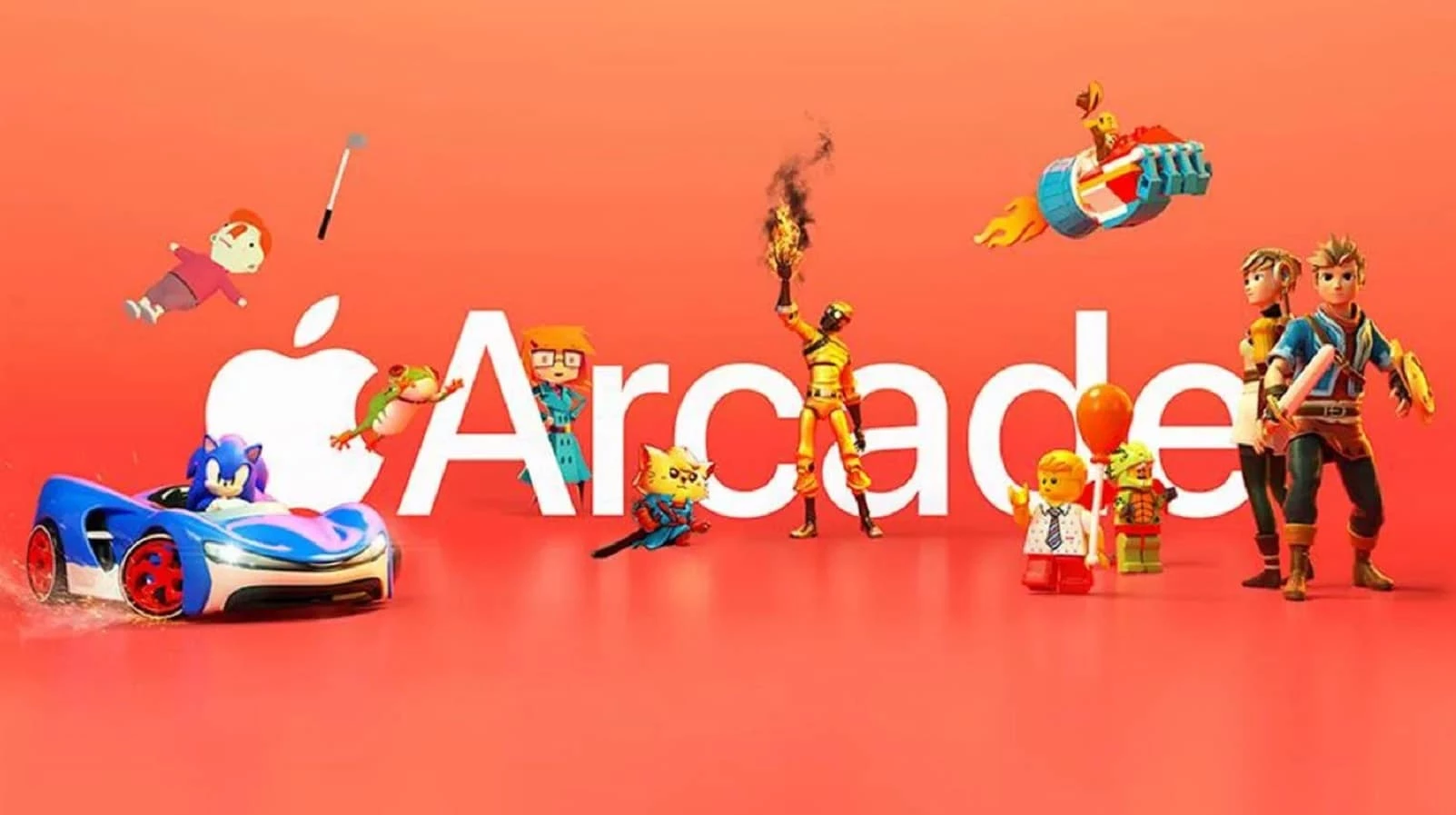
Just a heads up, if you buy something through our links, we may get a small share of the sale. It’s one of the ways we keep the lights on here. Click here for more.
Apple Arcade is packed with games that players can play for a small monthly subscription. But if you’ve found you don’t have time for games, knowing how to cancel Apple Arcade is good to know.
That isn’t the only reason to cancel, though. Maybe the top Apple Arcade games aren’t of your liking. Or maybe your free subscription is coming to an end.
It’s possible you have already played and beaten all the games you wanted. Or maybe you’re dissatisfied with how slowly Apple adds new games to Arcade.
There’s a lot to like with Apple Arcade, but maybe it’s not for you, and that’s fine. If that’s the case, continue reading to learn how to cancel.
How to cancel Apple Arcade
Whatever your reasons for wanting to cancel, not having another $5 subscription to pay every month is a good incentive. We’ll show you how.
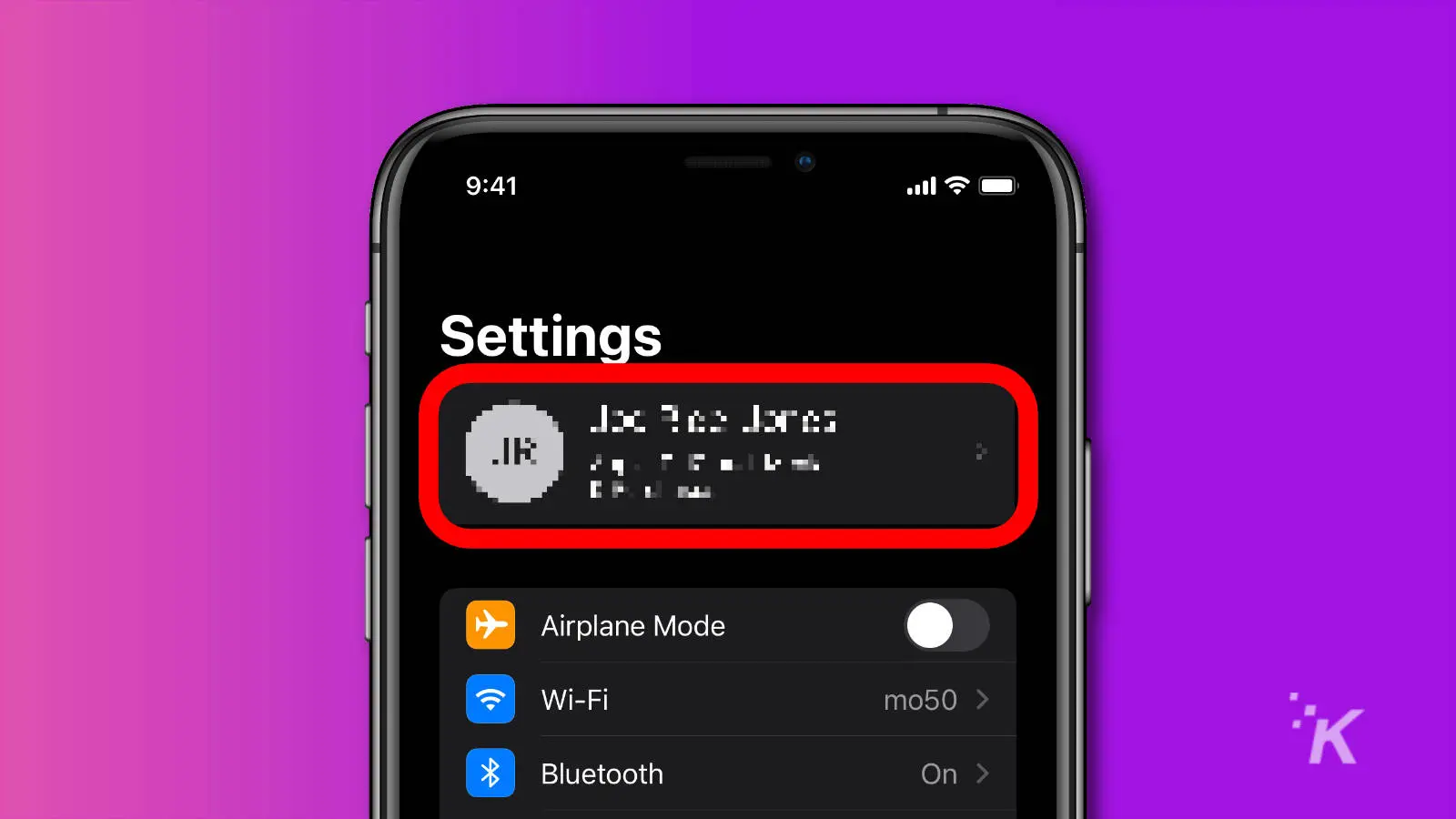
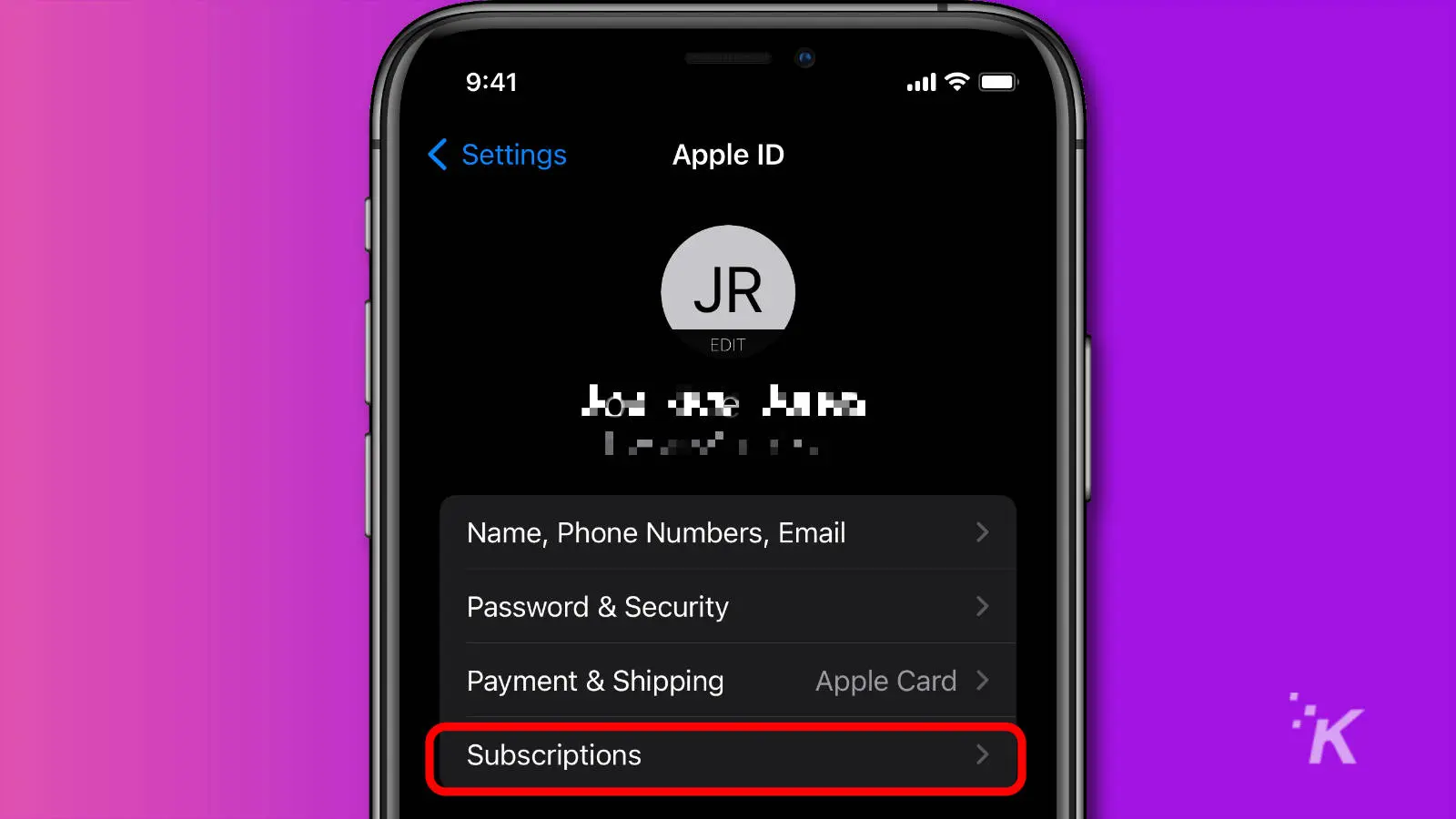
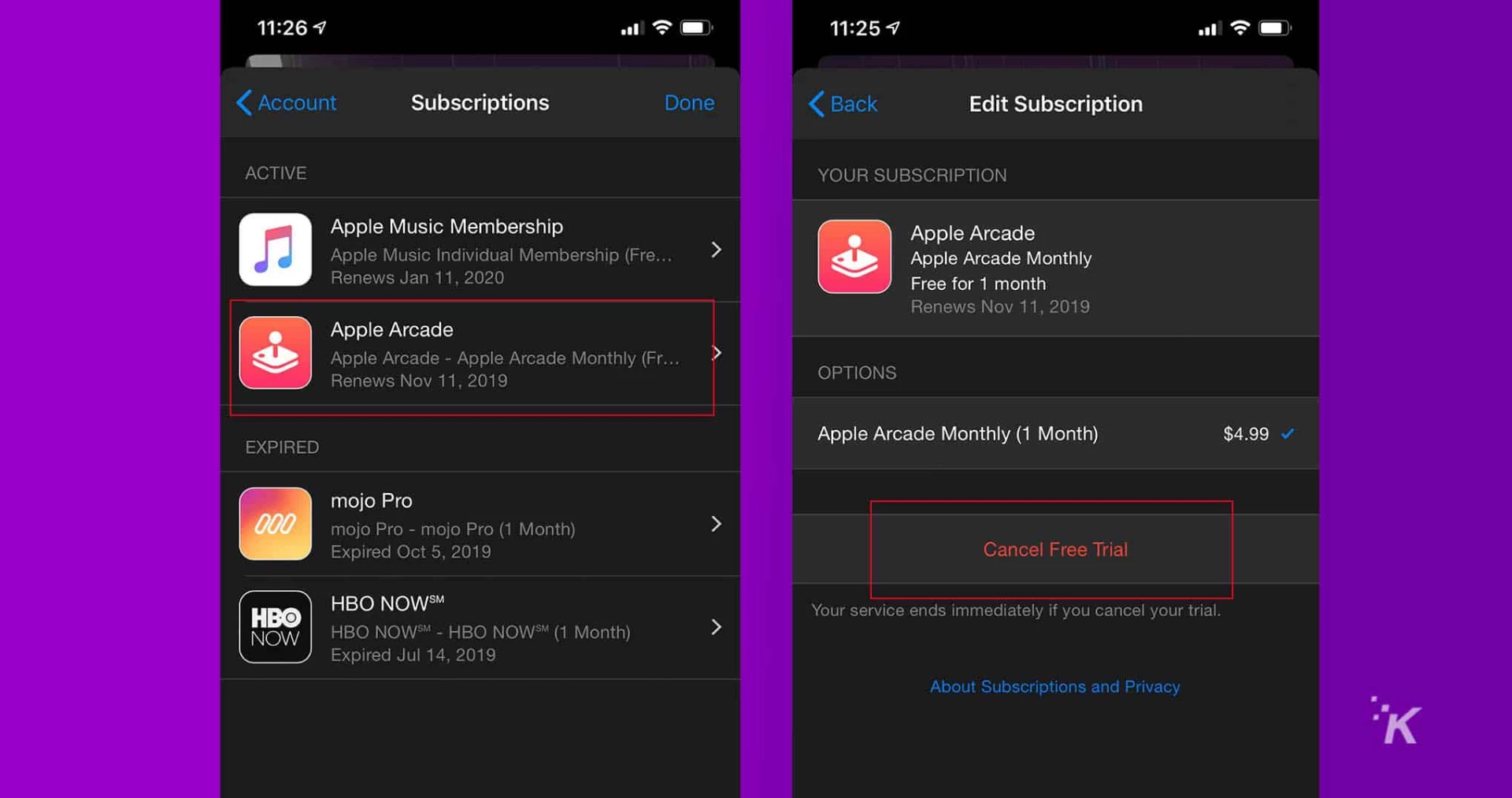
That’s it! You now know how to cancel your Apple Arcade subscription. If you need to trim down your subscription services every month, check out our massive guide here.
How to cancel on Apple TV
If you own a newer Apple TV, you can manage subscriptions for any tvOS app installed. That includes Apple Arcade, which has a perfect home on the entertainment box.
- Open Settings
- Select Users & Accounts, then select your account
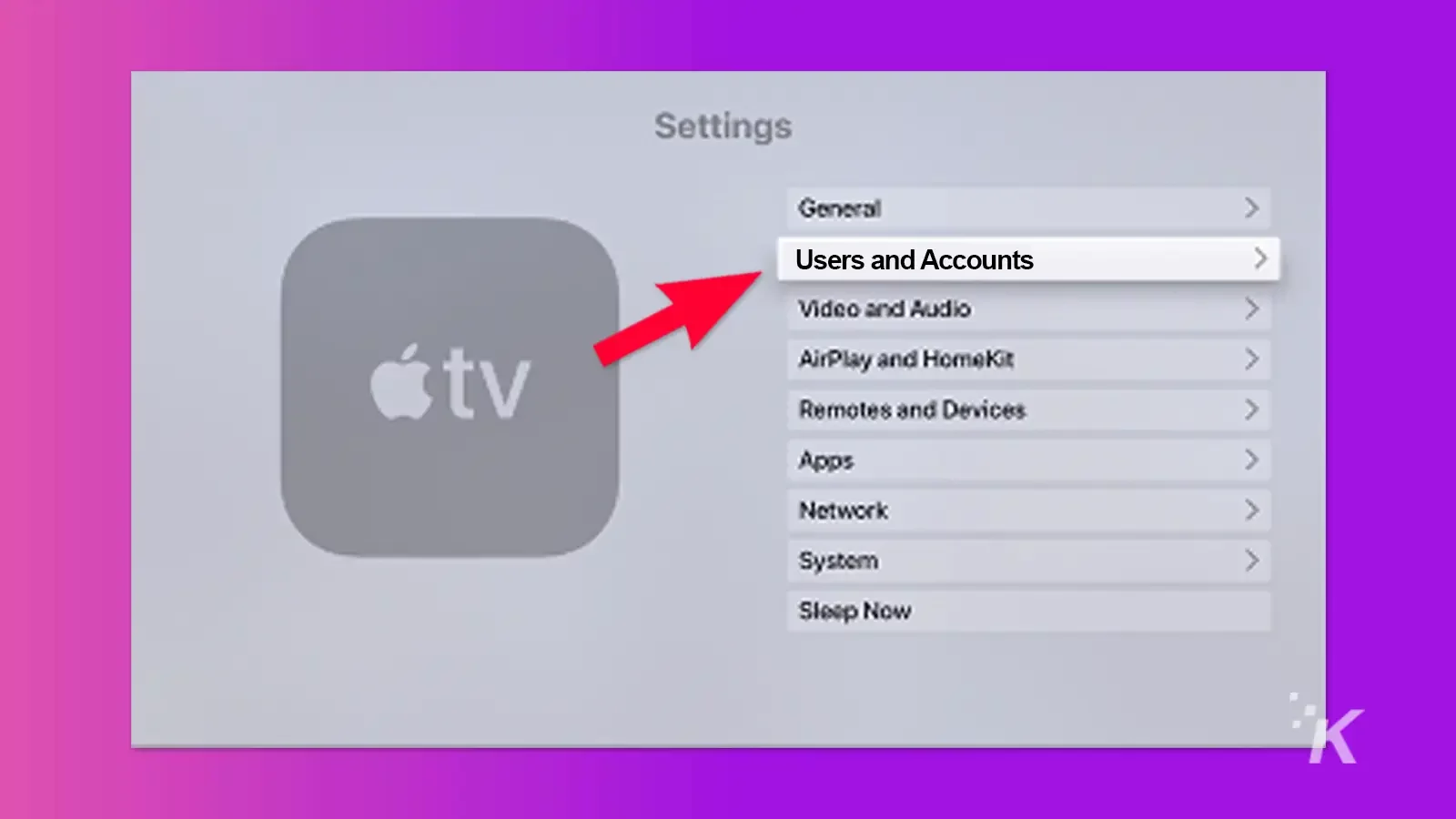
- Select Subscriptions
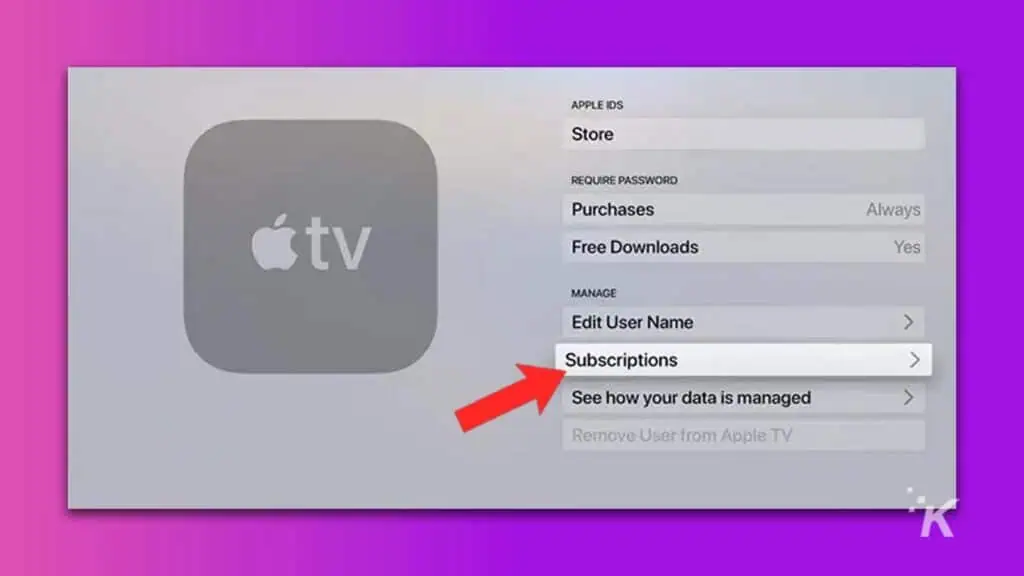
- Choose Apple Arcade, then select Cancel Subscription
If you have an older
If you don’t see the Cancel Subscription option, the subscription is already canceled and won’t renew at the end of the billing cycle.
How to cancel on Mac
If you own an iMac or MacBook, you can also view and cancel your Apple Arcade subscription through the App Store app. We’ll walk you through everything below:
- Open the App Store app on your Mac
- Click your profile icon in the bottom left corner
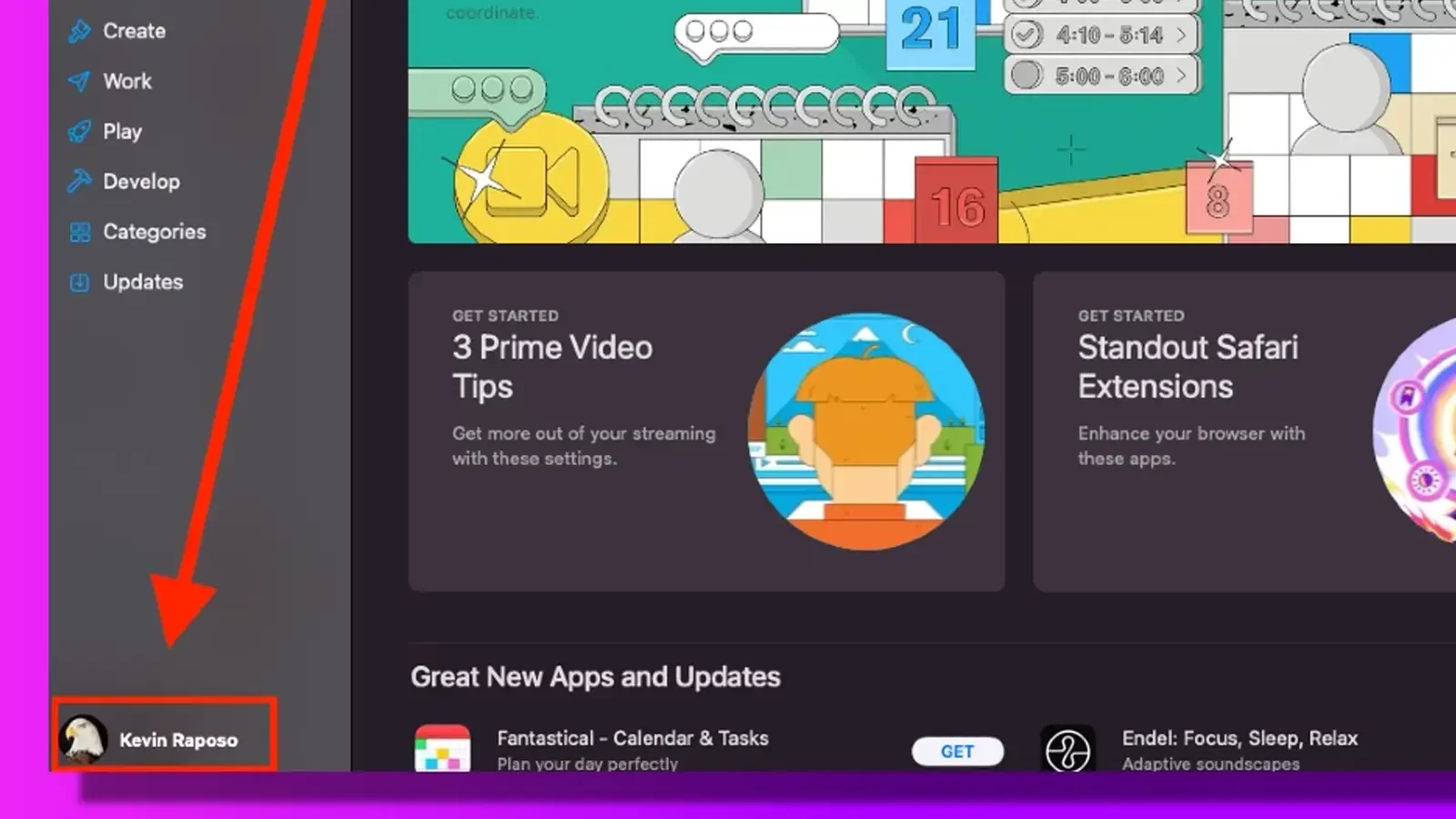
- Click on View Information
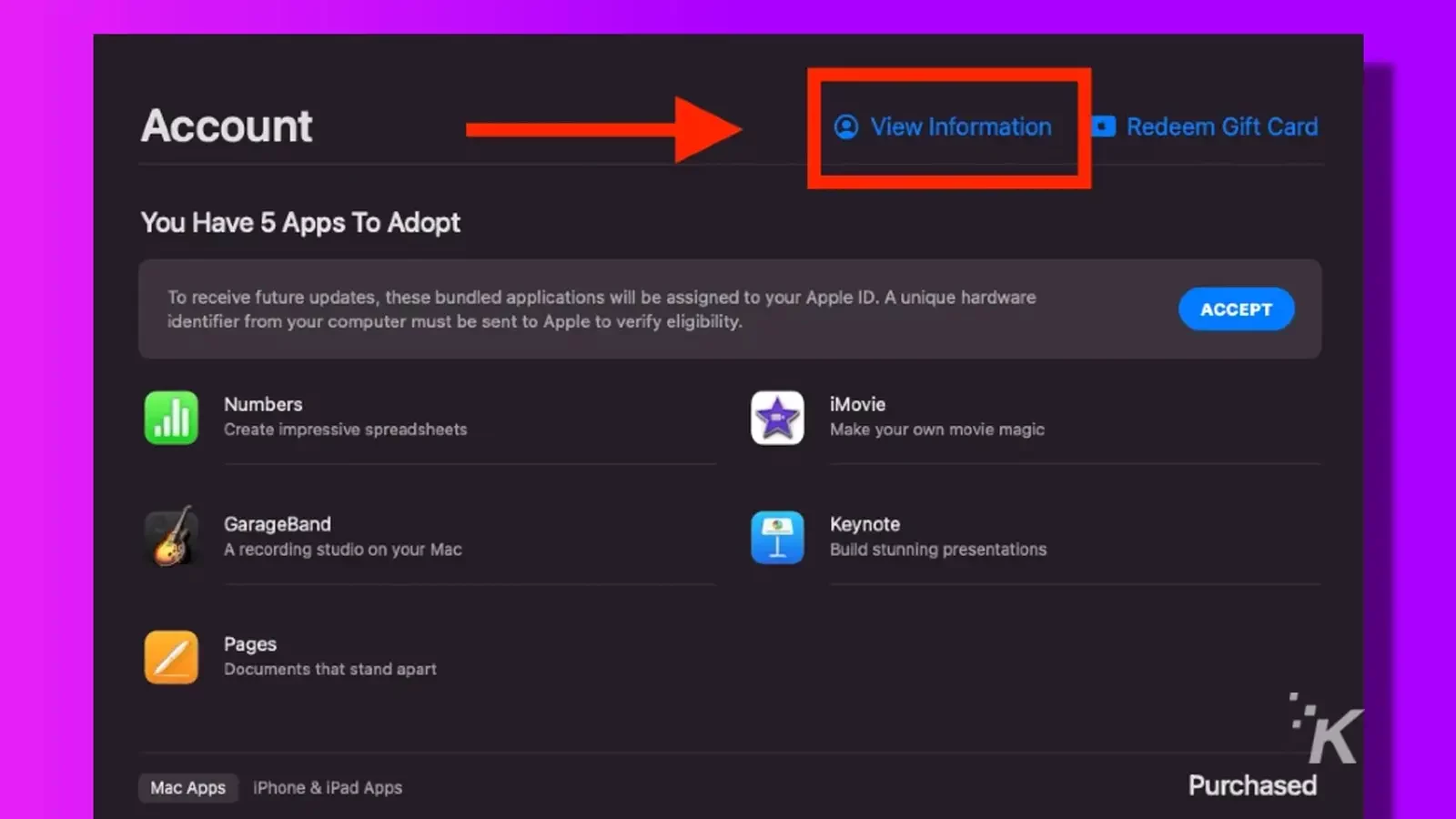
- On that page, scroll down to Subscriptions, then click on Manage
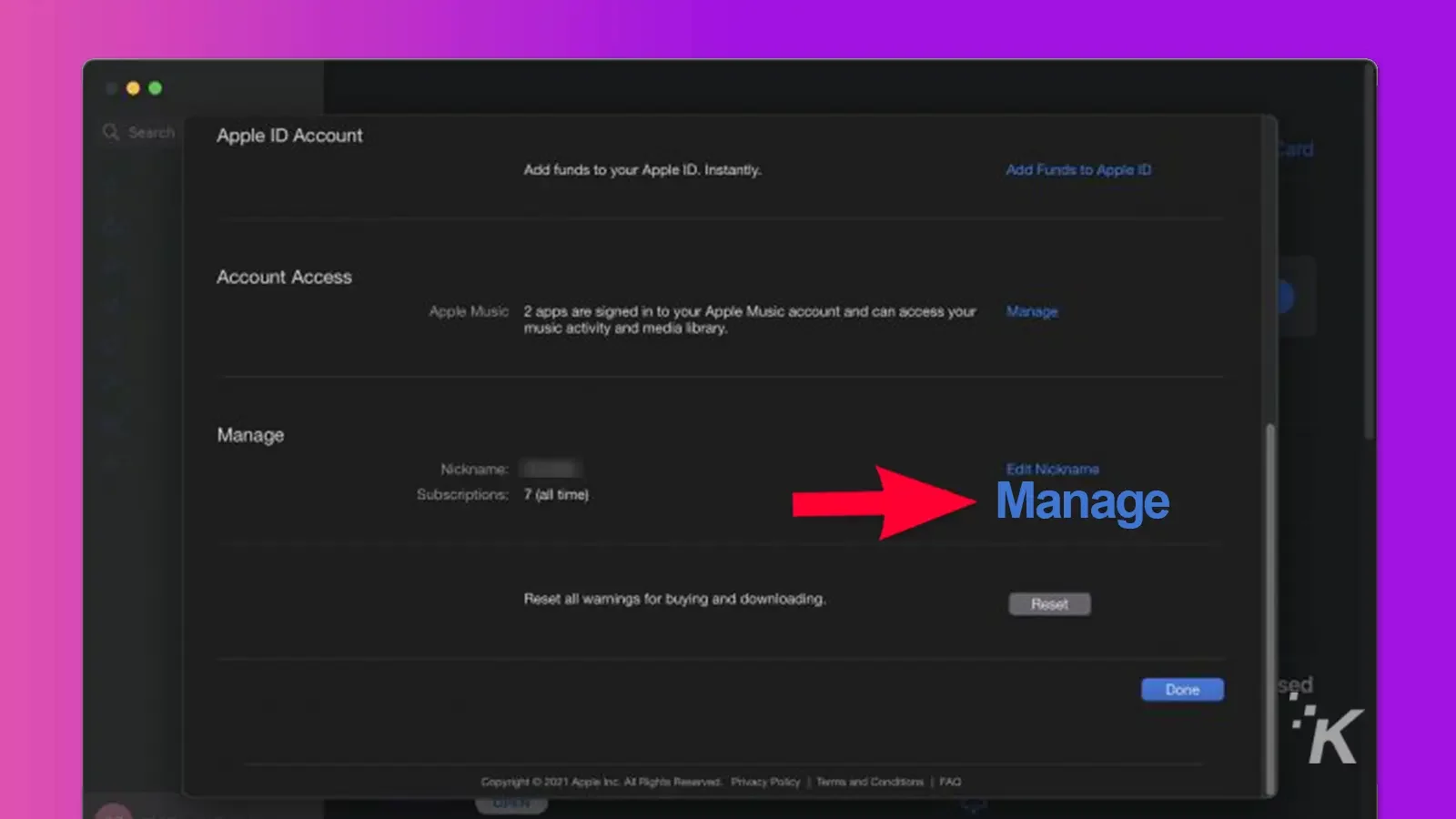
- Here you will see your current subscriptions. Click on the edit symbol for Apple Arcade
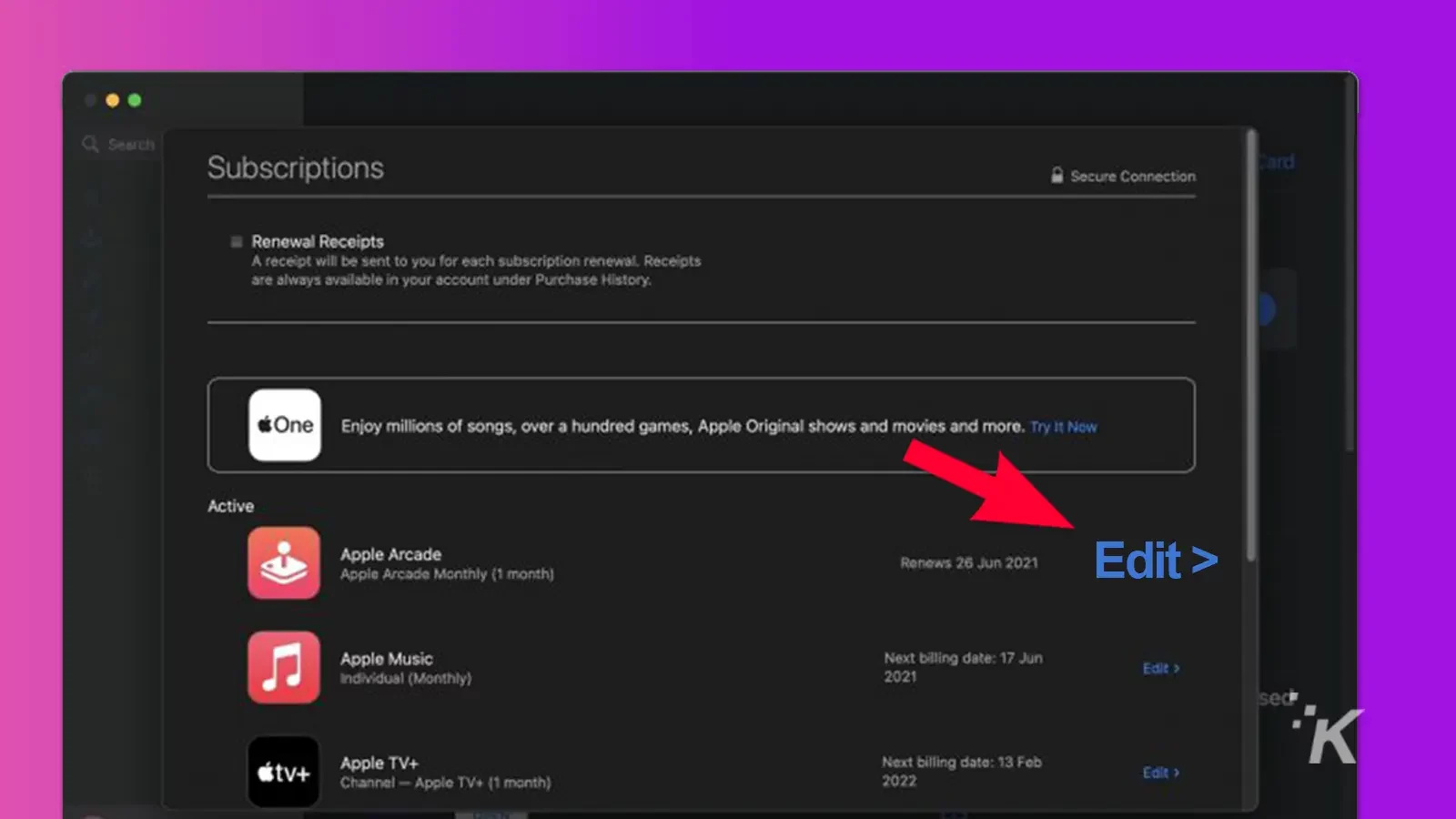
- From here, simply click Cancel subscription, confirm the cancelation, then click Done
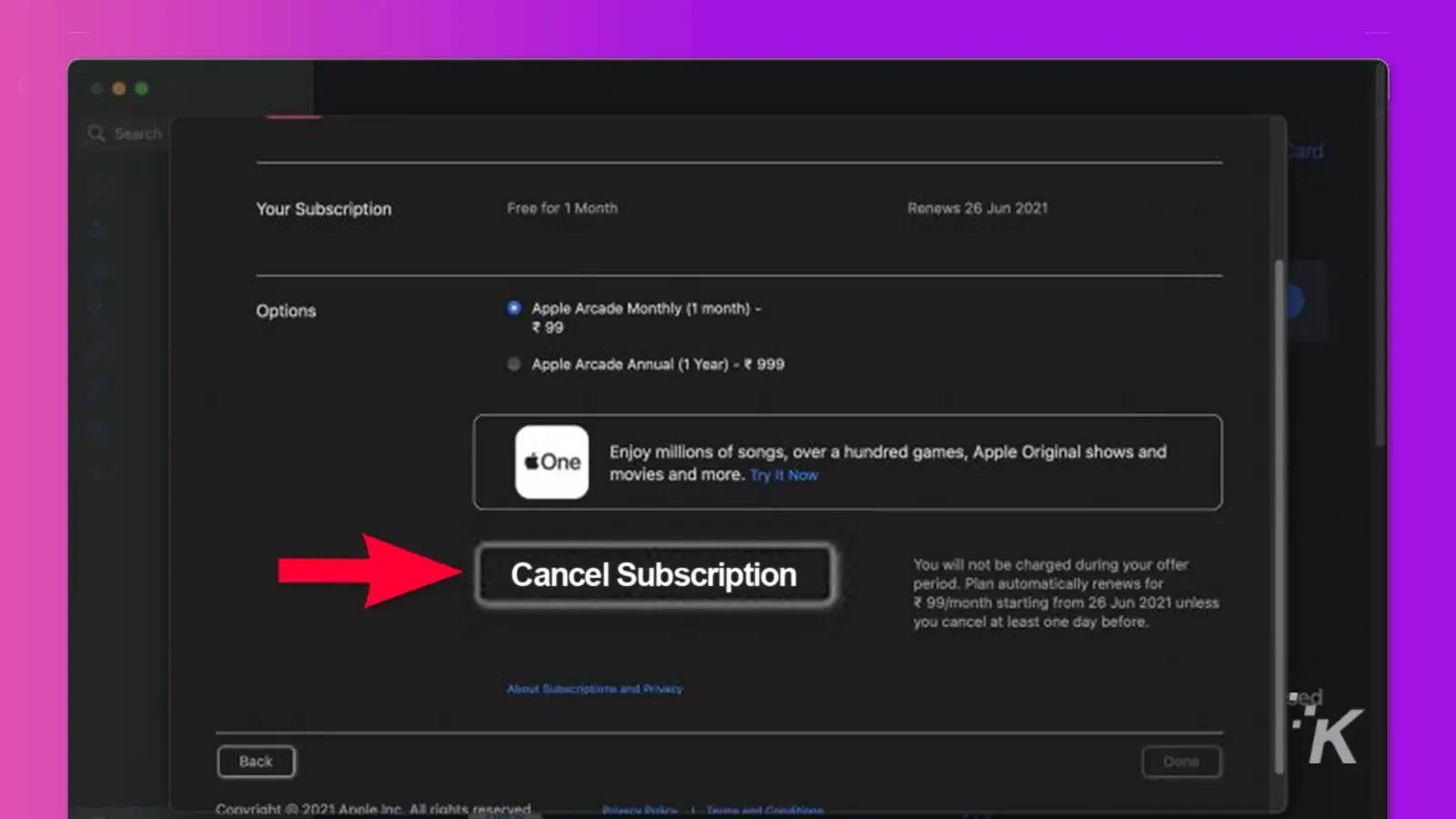
This list will only show current subscriptions. If you don’t see anything in the list, you don’t have an active subscription to Apple Arcade
An Apple Arcade subscription is nice, but maybe not for everyone
We get it. Apple Arcade and its monthly subscription is a great way to play some games, but it’s not the best way for everyone.
Maybe you prefer to own your games. Maybe you want to reduce your monthly subscription numbers. Whatever the reason, just know that Apple really does make it easy for you to cancel.
When you do cancel, you need to know a couple of things. You won’t actually lose access to any downloaded games until the end of your billing cycle. You also won’t get any pro-rated refund.
If you cancel while on a free trial, however, just know you will lose access to your games immediately.
What do you think? Are you enjoying the service? Have you recently taken advantage of the free trial? Let us know down below in the comments or carry the discussion over to our Twitter or Facebook.
Editors’ Recommendations:
- How to update iPhone apps
- How to change your EA/Origin username
- Here’s how to add friends on your Nintendo Switch
- Is Steam Deck better than PC?






























