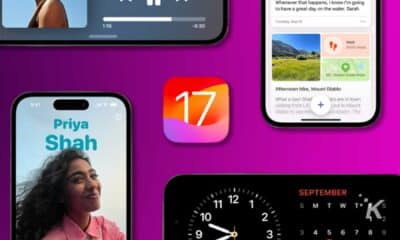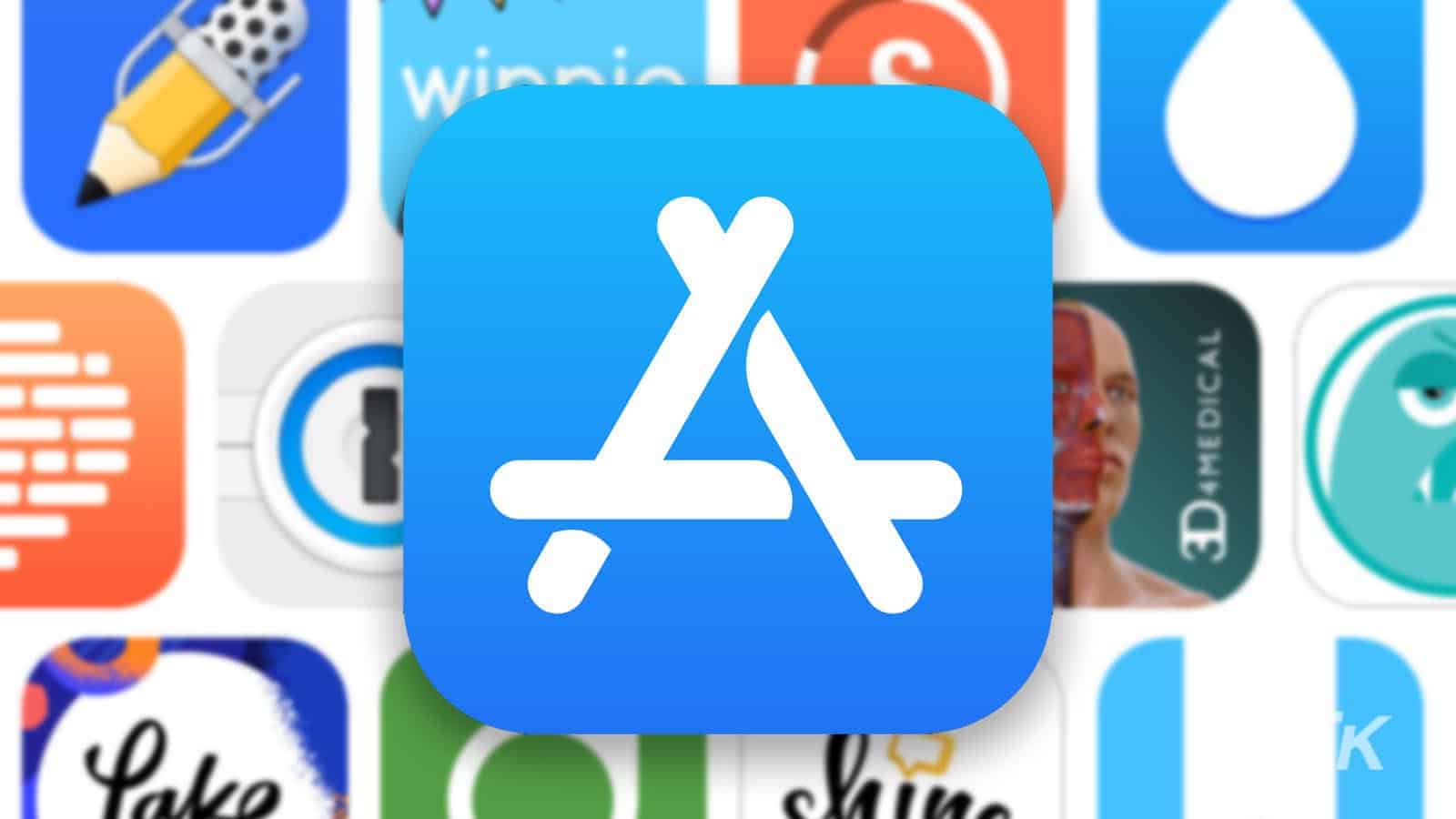
Just a heads up, if you buy something through our links, we may get a small share of the sale. It’s one of the ways we keep the lights on here. Click here for more.
If you have an iPhone, you probably have it stuffed with many different apps, but it’s important to know how to update them for the best experience possible.
Apple gives you multiple different options for updating your apps. One of the best options is setting up automatic updates, so you don’t even have to think about it.
If you prefer to have more control, you can also do the process manually. But typically, setting up apps to update automatically is preferred.
Regardless, we’ll show you how to update iPhone apps automatically and manually below.
How to update iPhone apps manually
Manually updating the apps on an iPhone is a straightforward task you can do via the App Store. Here’s how you can do it:
- Go to the App Store
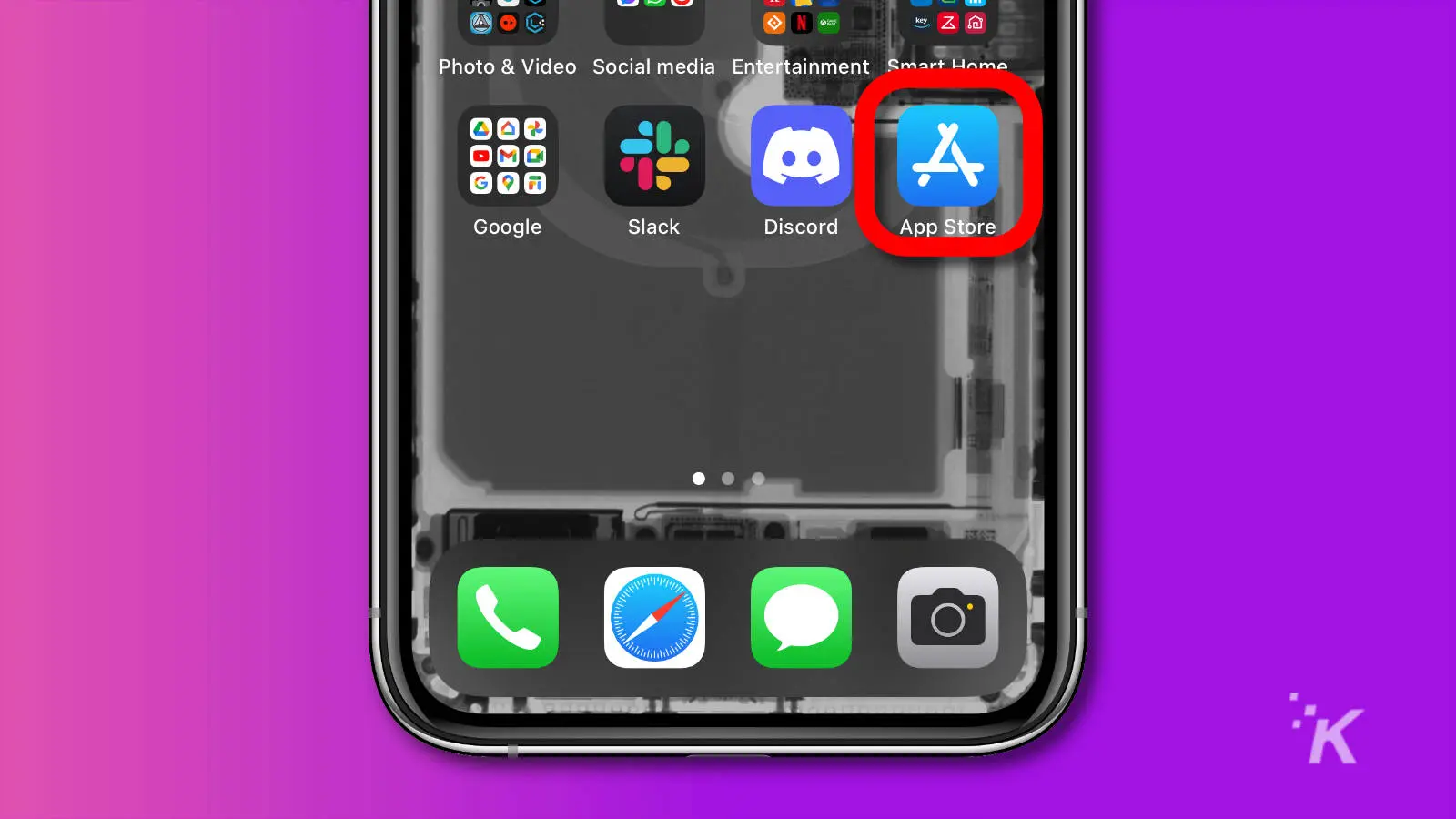
- Open your profile from the icon in the top-right corner
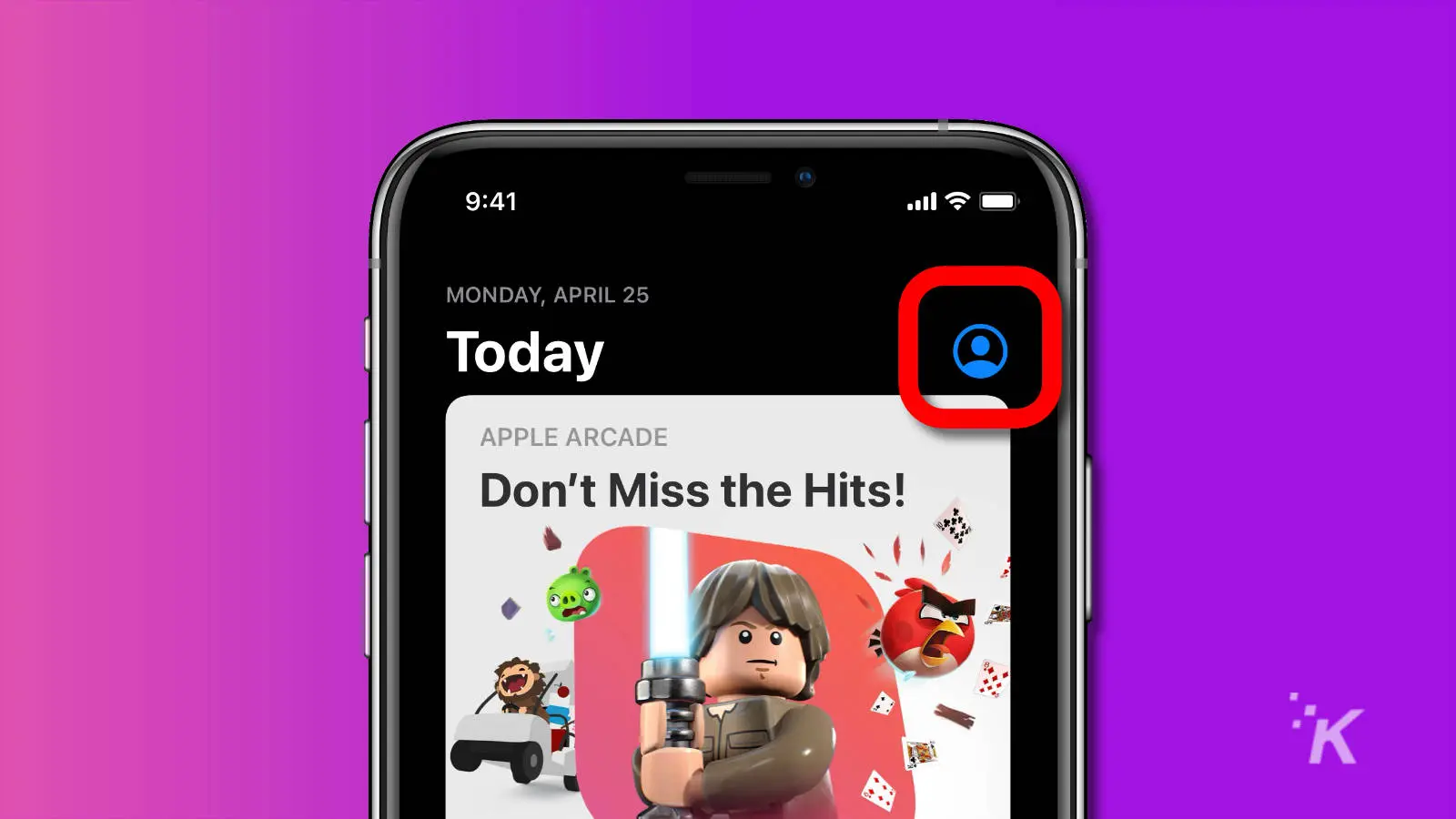
- Make a swipe-down gesture – this will start a scan for the newest updates
- From there, you can update apps one by one by hitting the update button next to them. You can also update every app by tapping the Update All button
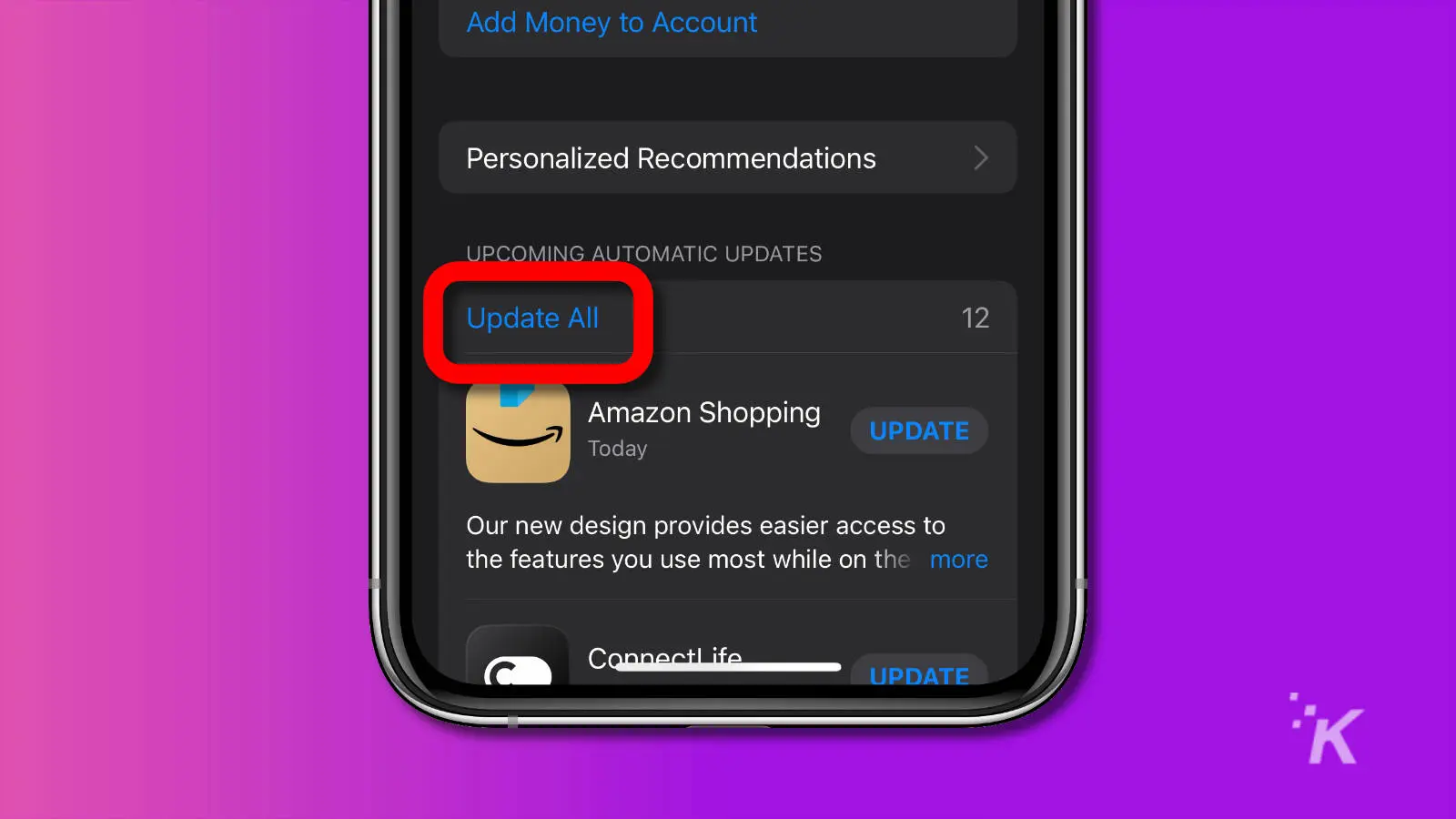
READ MORE: How to change iPhone alert sounds and ringtones
Now all you need to do is wait until your iPhone finishes updating your apps. Below, we’ll show you how to set your apps to update automatically so you don’t have to remember anything.
How to automatically update iPhone apps
Apple also allows you to automatically update iPhone apps with Automatic Updates. Here’s how to access and enable it on iOS:
- Unlock your screen and tap on the Settings app
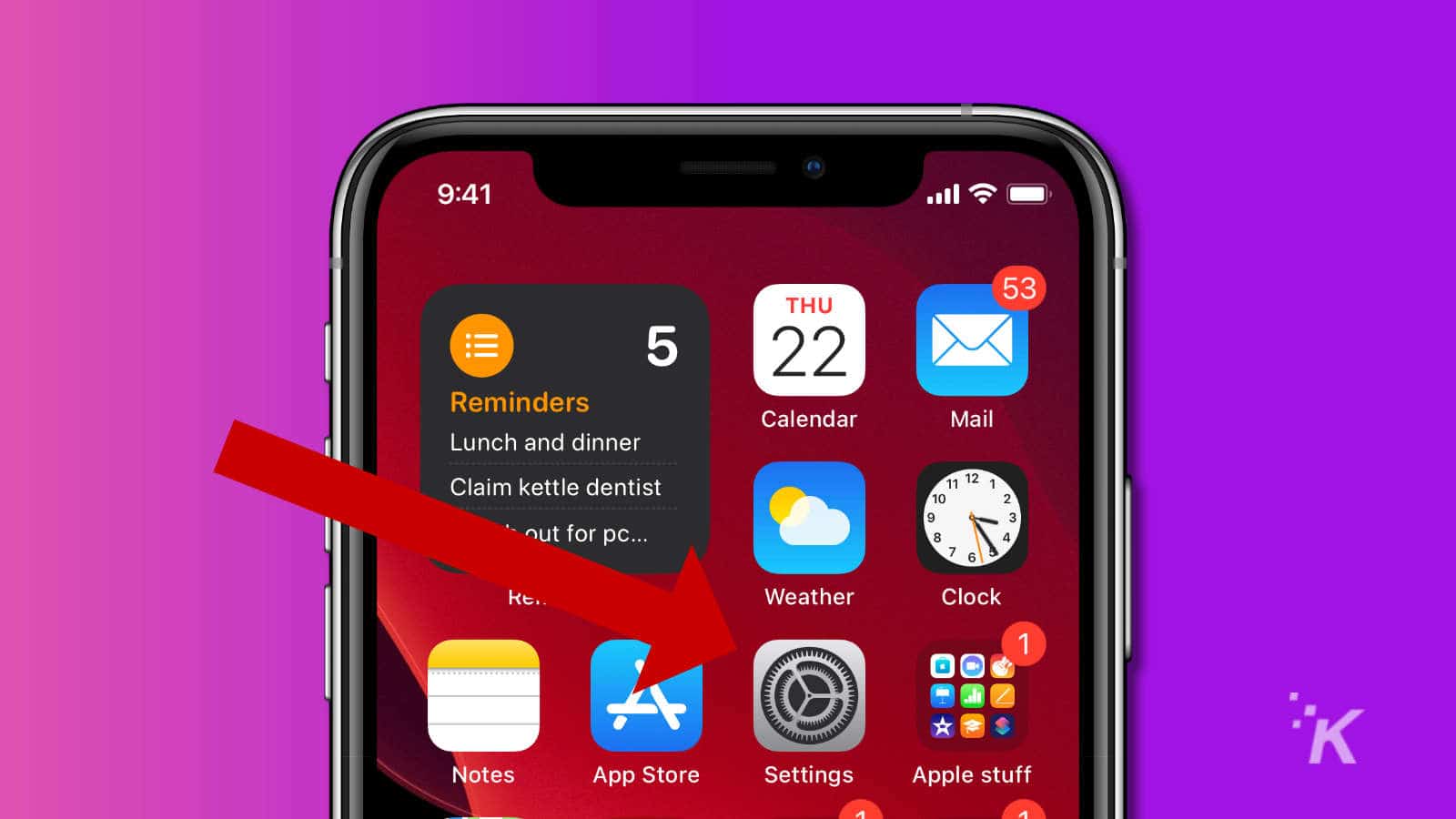
- Scroll until you find App Store in the list
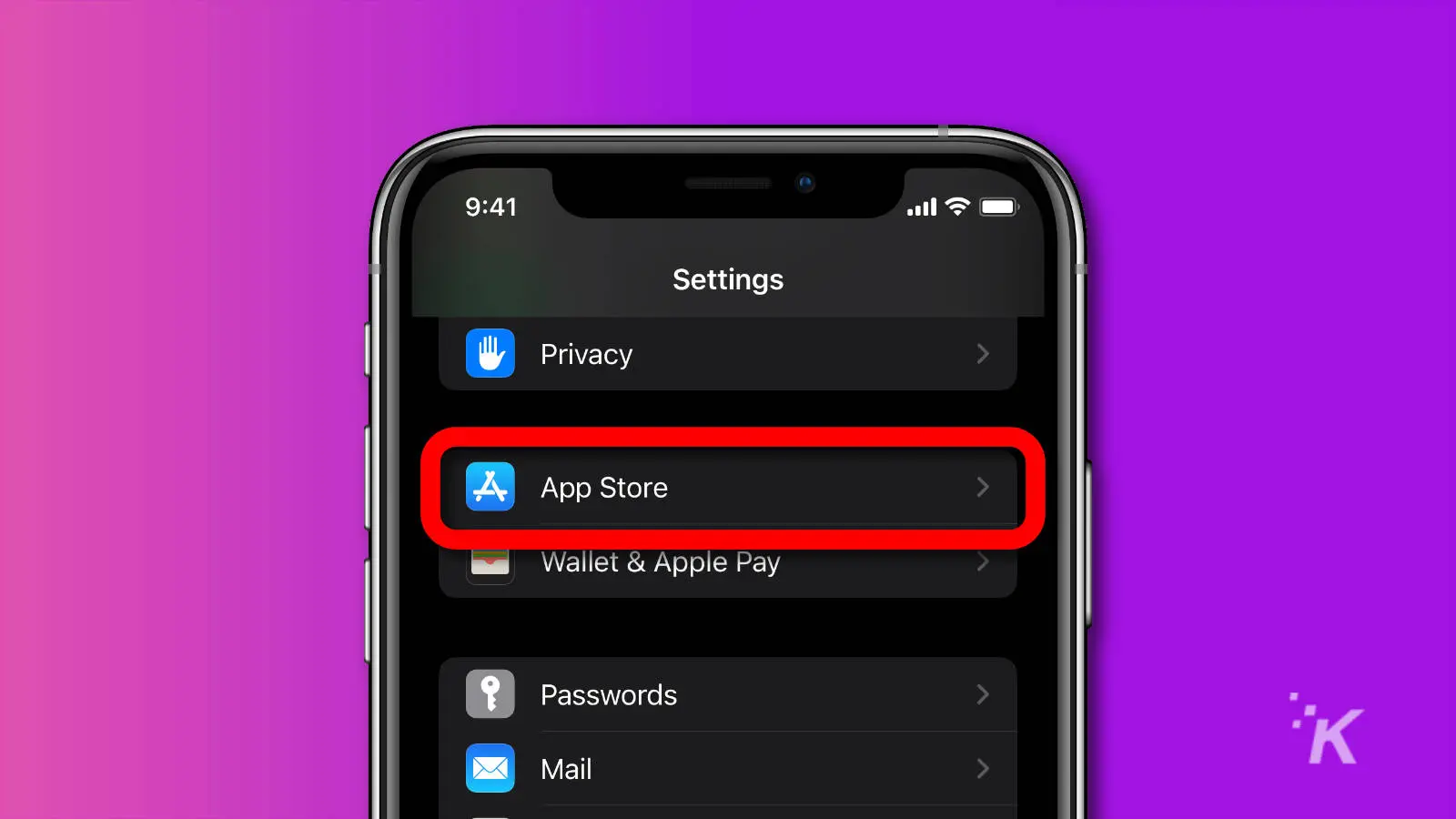
- Tap on App Store and enable Automatic Updates
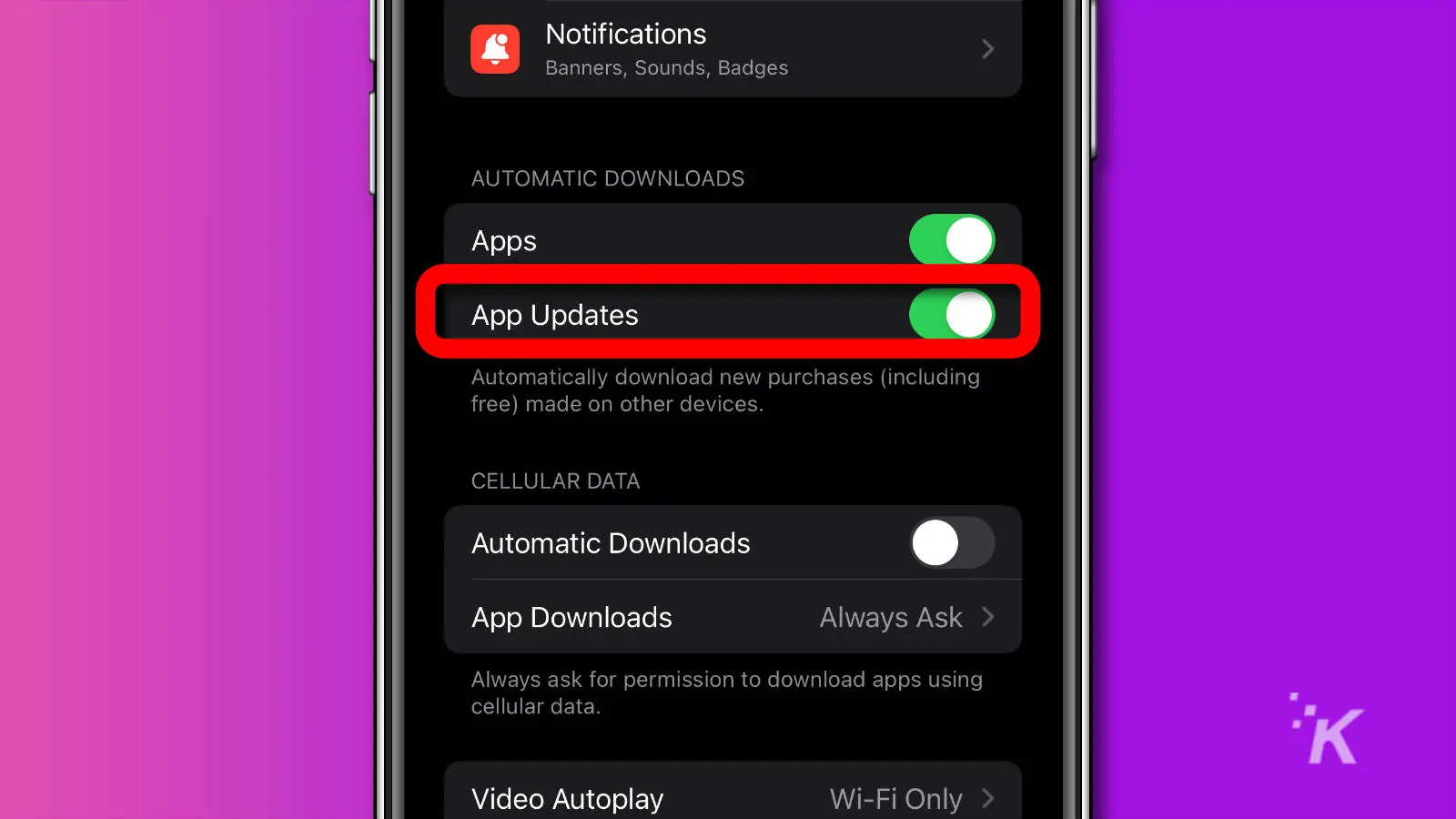
Now, your iPhone will automatically check for updates periodically.
Apple staggers updates so that its servers don’t get congested by every iPhone in the world downloading the latest updates.
READ MORE: How to update your iPhone
That means you might still see apps waiting for an update, even with the automatic setting toggled on.
How to update stock apps
Each iPhone has a selection of stock apps baked into iOS, like Safari and Mail. Because of that, you can only update them by updating iOS. Here’s how:
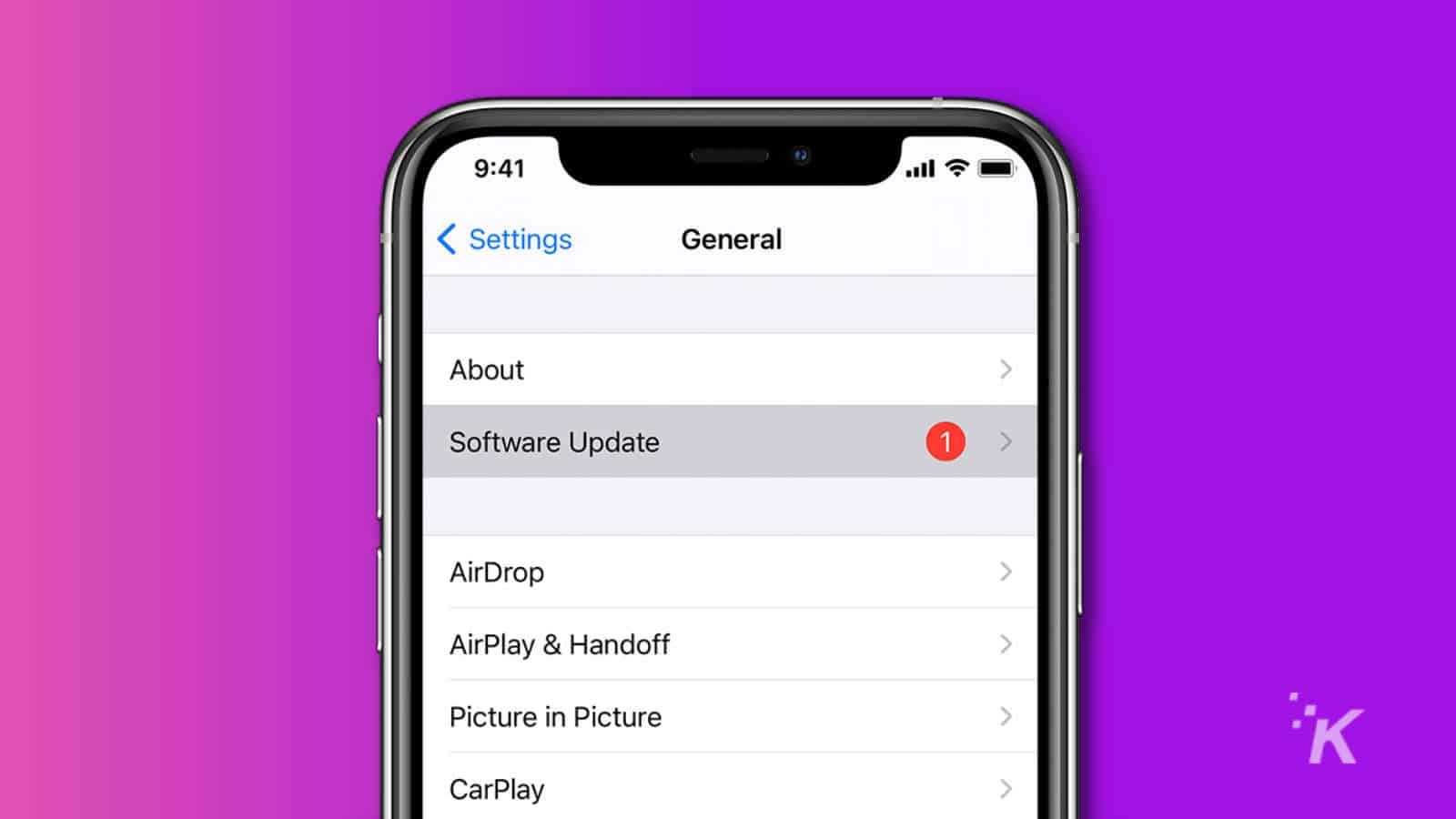
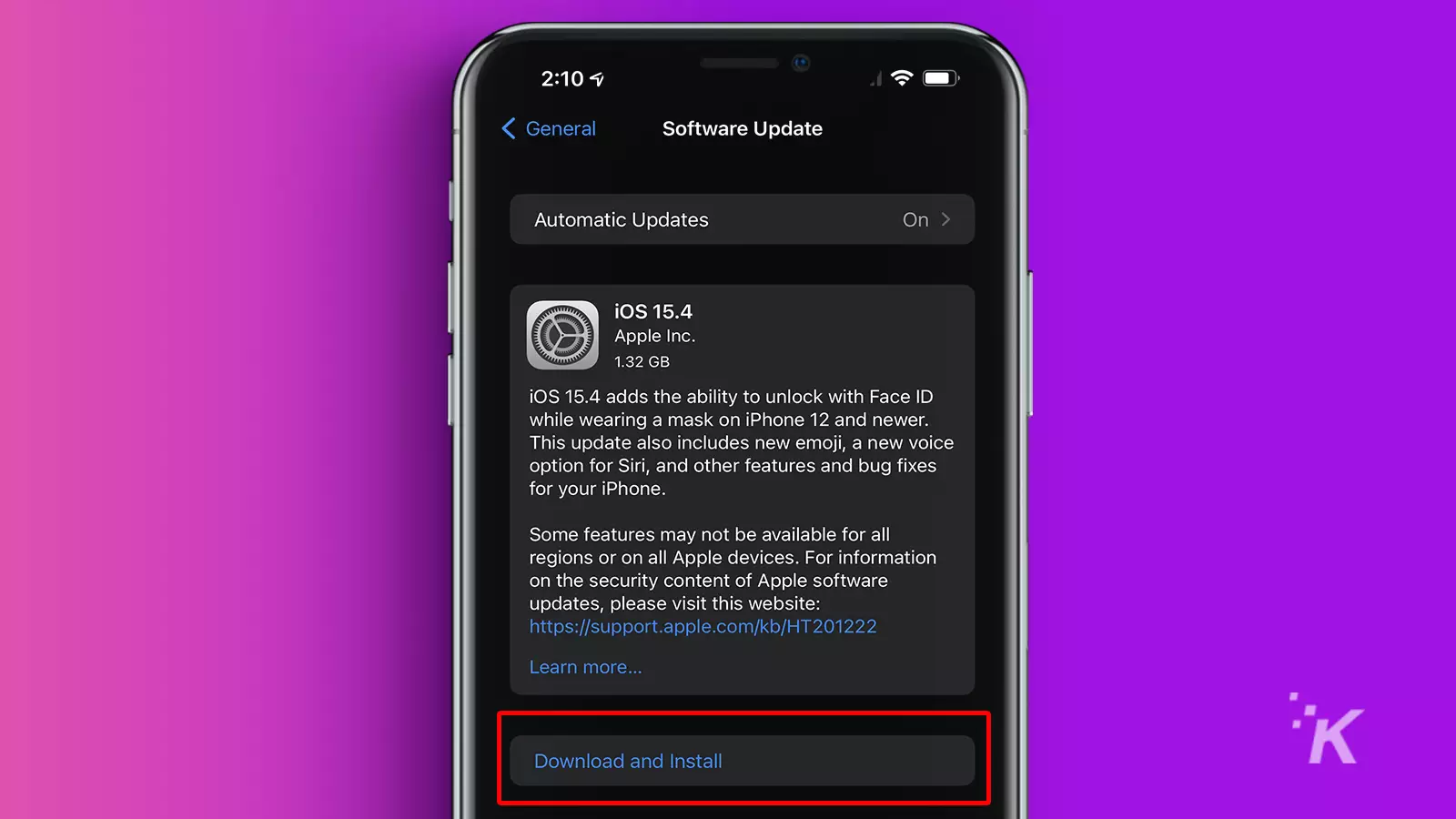
It is also possible to have your iPhone download and install system updates on its own.
Simply tap on Automatic Updates on the Software Update screen and toggle on Download iOS Updates and Install iOS Updates.
Keep your iOS apps updated for the best iPhone experience
At the end of the day, you’ll want to keep your apps updated. Not only do you get the latest features and improvements, but you also protect yourself from potential bugs and security issues.
Turning on automatic updates is a great way to ensure everything is fresh and modern.
But manually updating your apps may be the way to go if you are concerned about iPhone storage space or losing a feature.
Have any thoughts on this? Let us know down below in the comments or carry the discussion over to our Twitter or Facebook.
Editors’ Recommendations:
- How to eject water from a wet iPhone with a simple shortcut
- How to make the screen stay on longer on iPhone
- Here’s how to control your Apple Watch with your iPhone
- How to use Apple Pay to pay someone with your iPhone