Apple
How to use Apple Pay to pay someone with your iPhone
Apple Pay can be very beneficial, but you need to understand how it works. We’ll walk you through everything.

Just a heads up, if you buy something through our links, we may get a small share of the sale. It’s one of the ways we keep the lights on here. Click here for more.
Apple Pay is currently one of the most popular contactless payment apps in the world. It is currently supported by millions of vendors in the US, Europe, Asia, and beyond, enabling users to pay for products and services using just their iPhones.
The app enables individuals to connect their credit cards, debit cards, loyalty cards, and more to their phones and use them with just a couple of taps.
Apple Pay, along with other similar services such as Google Pay, is currently the easiest way to pay merchants without having to carry your wallet around. However, what sets Apple Pay apart from other payment apps is the fact that it offers the best support, on a global level.
READ MORE: How to add your state ID or driver’s license to Apple Wallet
Apple’s payment solution has been around for several years and has extended its services throughout over 65 countries. This, combined with its intuitive interface, makes the app one of the most convenient contactless ways to pay for products ever developed.
This having been said, as easy as Apple Pay might be to use, it can be confusing to set up for the first time. From creating an Apple Wallet to making the first payments, several steps are not clearly explained in-app.
Today we’ll be looking at them, as well as at how to make payments and withdraw money from your Apple Pay account.
Install the Apple Wallet app
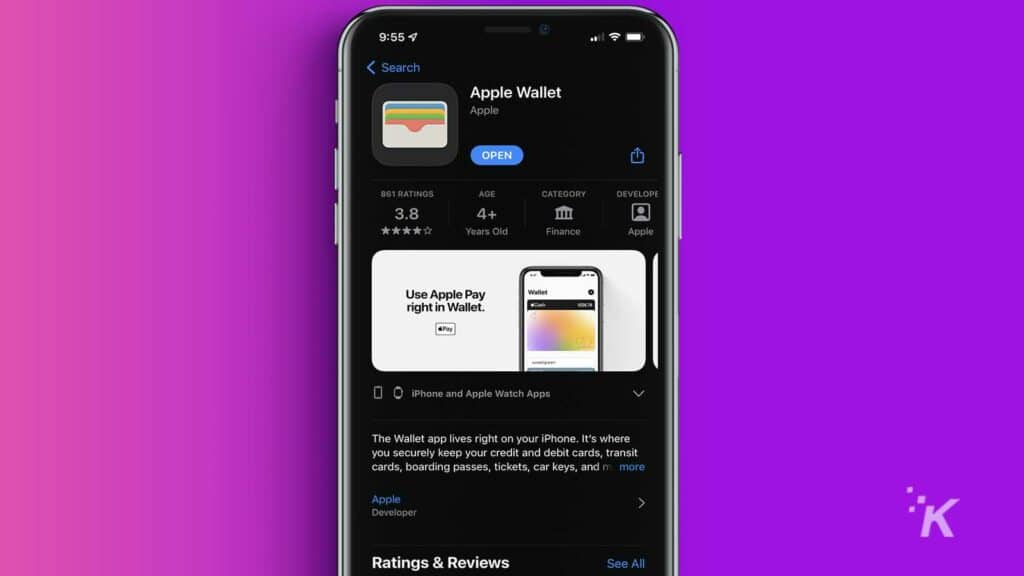
Apple Wallet is the app that you need to use the Apple Pay service. It is
- Open the App Store on your iPhone to see all the apps that you can download
- Select the Search tab at the bottom-right corner of the screen
- Enter Apple Wallet in the search box and initiate the search
- Select the Apple Wallet app and install it
- Exit the store, go to your main screen and your app will be there
Keep in mind that the Apple Wallet app comes preinstalled on most modern iPhones. Unless you have manually removed it, you will not need to reinstall it. Check your installed apps before attempting to download Apple Wallet.
Add a payment method
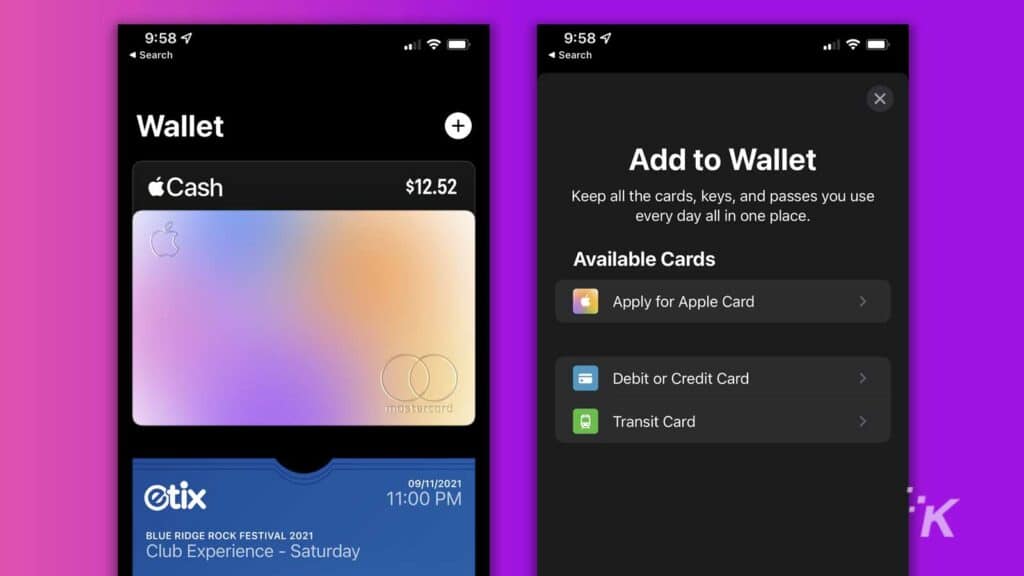
Once you have installed the app, it is time to configure it. Apple Wallet functions as an intermediary between your credit, debit, transit, and Apple cards and the individual that you want to send money to. It will store the details of all the cards that you link to it, so you can access the funds right from your iPhone, with only a couple of taps.
To use Apple Pay, you will have to first add the details of one or more cards to Apple Wallet. You will have to repeat the process for every card that you add, but going through the steps only takes a few minutes. Here’s what you have to do:
- Open your Apple Wallet from the main screen
- Tap the plus (+) sign to open a menu that will allow you to add your cards to the app
- Choose the type of card that you want to add to the wallet
- Follow the on-screen instructions to scan your card and add its information to the app automatically
The Apple Card that you can apply for is a credit card issued by Goldman Sachs. It has a variable interest rate attached to it and individuals will need a good credit score to get it.
Pay for products and services using Apple Pay
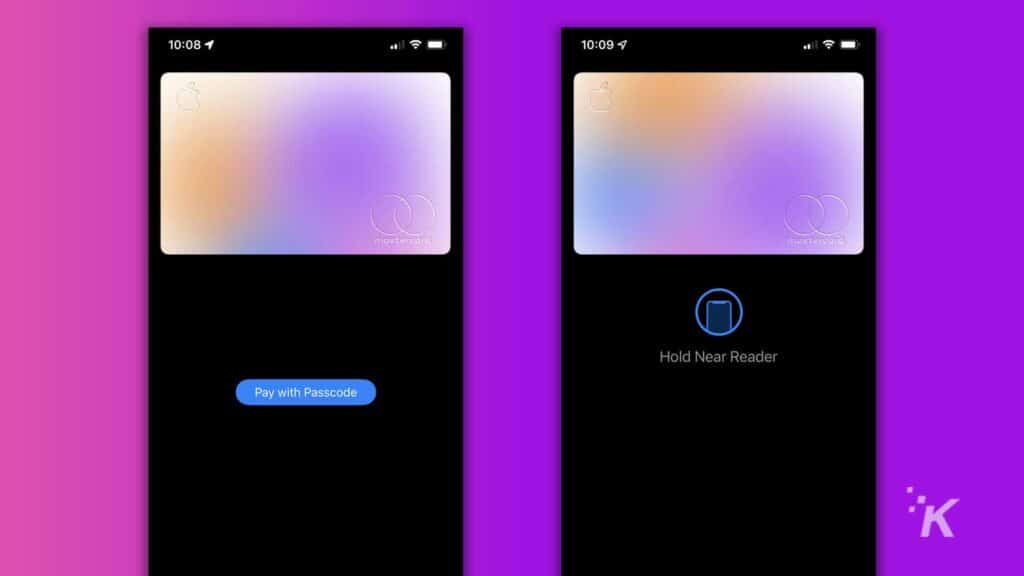
You can use Apple Pay to pay merchants, vending machines, and more. Generally speaking, almost all payment points that accept credit or debit cards will also accept Apple Pay. Once you’ve added your cards to the Wallet app, making payments is easy.
- Double-tap the Side button on the right while holding it near an Apple Pay reader
- Once your Apple Pay cards are displayed, choose the one that you want to pay with
- Confirm your payment
- You will get an audio signal when the payment has been made
Keep in mind that the Double-click Side Button shortcut may not be enabled by default. You can activate by going to Settings, tapping on Wallet & Apple Pay, and then enabling the Double-Click Side Button option.
Send money to friends and family
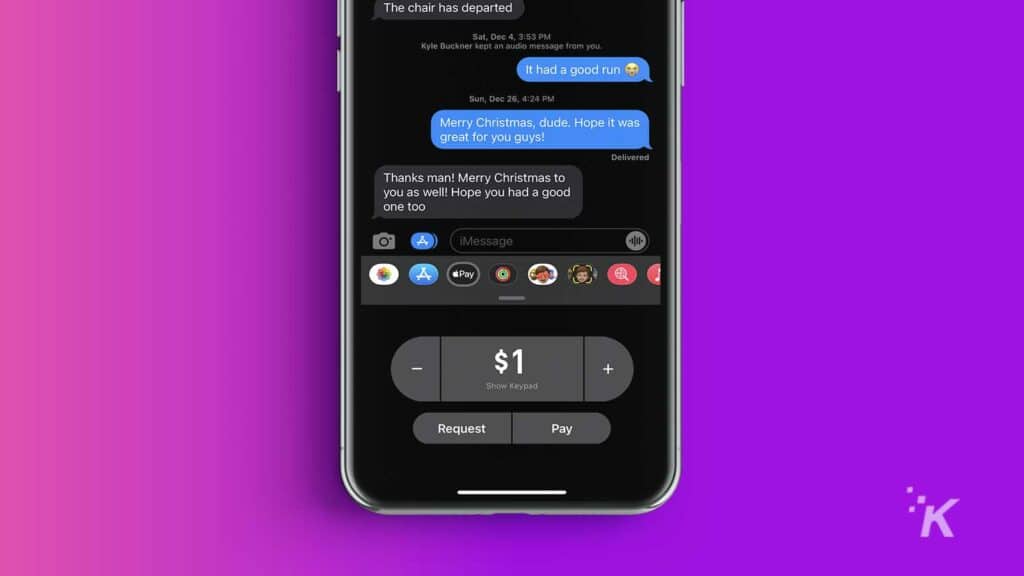
You can also use the Apple Pay feature to send money to various individuals like friends and family members. However, to do this, you will first need to set up Apple Cash.
This will create a Cash account in your Apple Wallet. You can use it to store money that you get from others or to send payments to other people that have Apple Pay and Apple Wallet activated. Furthermore, keep in mind that also need to use iMessage to send money to individuals.
To set up Apple Cash, follow these steps:
- Go to your Apple Wallet
- Tap the black card called Cash
- Follow the prompts to set up the new account. This will usually only require you to confirm information that you have already submitted
- Go to the Messages app
- Tap on the person that you want to send money to
- Select the Apple Pay icon displayed at the top of your keyboard
- Decide if you want to send or request money
From there, simply choose the amount that you want to send or request and follow the on-screen prompts
Withdraw money from Apple Cash or leave it there for safe keeping
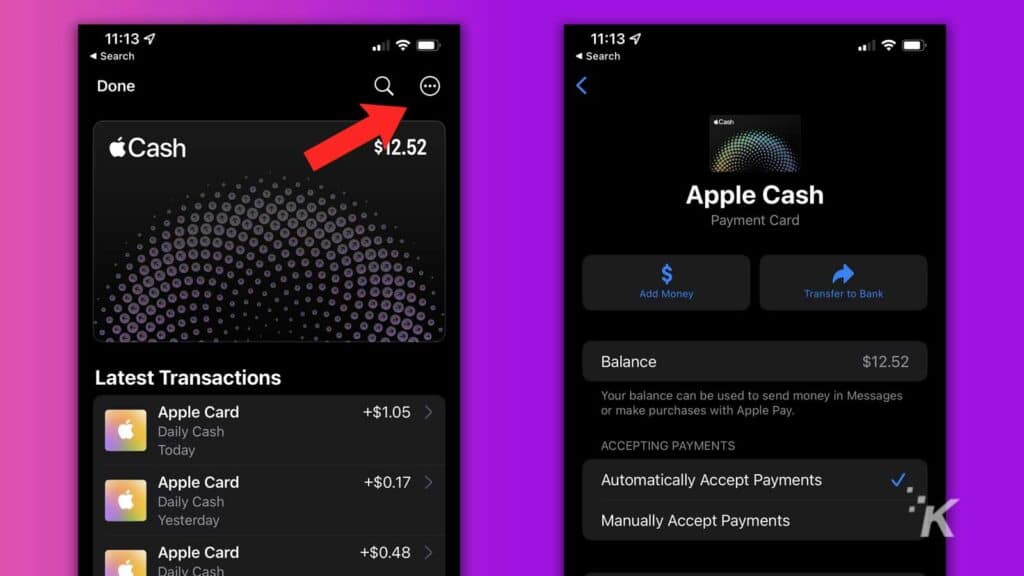
To withdraw money from the Apple Cash account, you just need to:
- Go to the Apple Wallet app, select the cash card
- Click on the menu symbol (three dots)
- Tap Bank Account
- Select Transfer to Bank
- Choose the amount that you want to withdraw
- Press Next to initiate the transfer
Please keep in mind that the transfer is not instantaneous. It will take between one or three days for the money to be moved to your bank account.
Furthermore, the Apple Cash account is FDIC insured, which means that you can use it to keep your money safe, just like a regular bank account.
Simplifying Apple Pay
You will need to follow some of the steps above only once. Configuring the apps may take several minutes, but once you do that, making payments only requires a few taps.
With more and more merchants accepting Apple Pay payments, it is quickly becoming easier to have all of your credit and debit cards on your phone than having to carry them with you everywhere you go.
Have any thoughts on this? Let us know down below in the comments or carry the discussion over to our Twitter or Facebook.
Editors’ Recommendations:
- Only 6% of iPhone users actually use Apple Pay as their main payment option in stores
- How to update your iPhone
- Does Google pay Apple to stay out of the search engine game?
- How to block an email address in Gmail






























