Apple
How to add your state ID or driver’s license to Apple Wallet
The new feature is slowly rolling out to select states. Here’s how to use it.
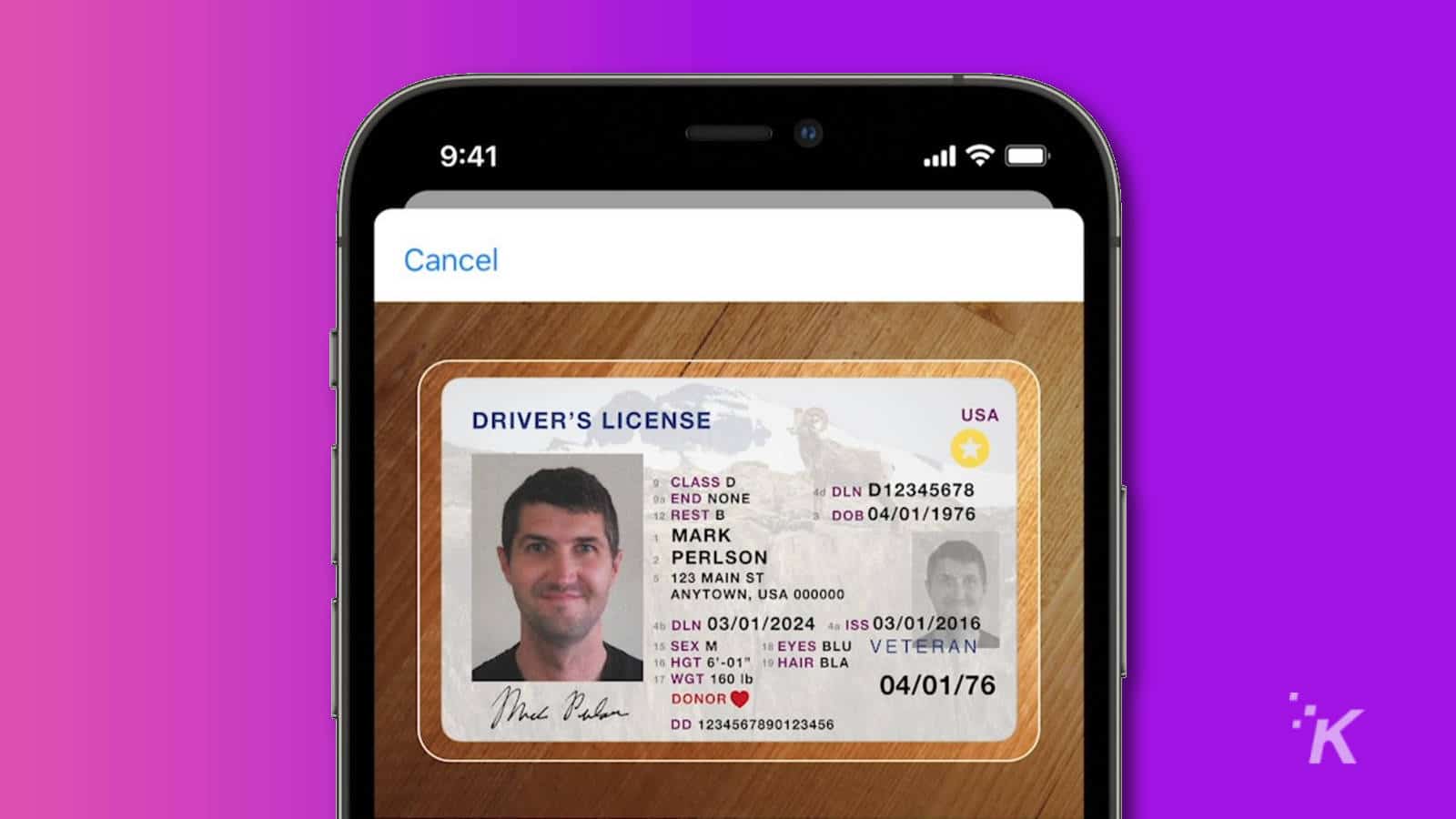
Just a heads up, if you buy something through our links, we may get a small share of the sale. It’s one of the ways we keep the lights on here. Click here for more.
Apple is starting to roll out a new feature that will let Apple device owners add their driver’s license or state ID to their Apple Wallet. As of now, 12 total states have announced plans to support the feature.
The company hopes that its digital IDs will replace physical cards with a more convenient option. Already, Apple has been working with airports and the TSA to be able to accept this form of identification in airports.
But the process is moving forward pretty slowly. Apple initially revealed the new feature at WWDC 2021 back in June. And it was several months later that the company revealed the first eight states that had announced plans to add the new state ID feature.
Now, nearly a year later, the feature has only recently started rolling. Arizona is the first state where driver’s licenses and state IDs can be added to an Apple Wallet. But the company says that support for more states is coming soon.
Which states will add state IDs and driver’s licenses to Apple Wallet?

READ MORE: How to change iPhone alert sounds and ringtones
As the company recently announced, Arizona is currently the only state to have this feature. However, there are several other states and a United States territory that have already revealed plans to add Apple’s new feature. Here are all the states and territories that have been revealed:
- Arizona
- Colorado
- Connecticut
- Hawaii
- Iowa
- Kentucky
- Maryland
- Mississippi
- Ohio
- Oklahoma
- Puerto Rico
- Utah
If you live outside of Arizona and you’re wondering when you will be able to add your own driver’s license or state ID to your Apple Wallet, we don’t really have a lot of information.
In the release revealing Arizona as the first state to add the feature, Apple said that it’s coming to these other states “soon.” Pretty vague, as usual. We’ll keep this article up to date when other states officially add the feature.
How to add your driver’s license or state ID to your Apple Wallet
And now on to the big picture. Once your state has finally added the driver’s license and state ID feature to Apple Wallet, you’re ready to add your own.
Just follow the steps below to get your Apple Wallet set up with your ID:
- Open the Wallet app on your iPhone
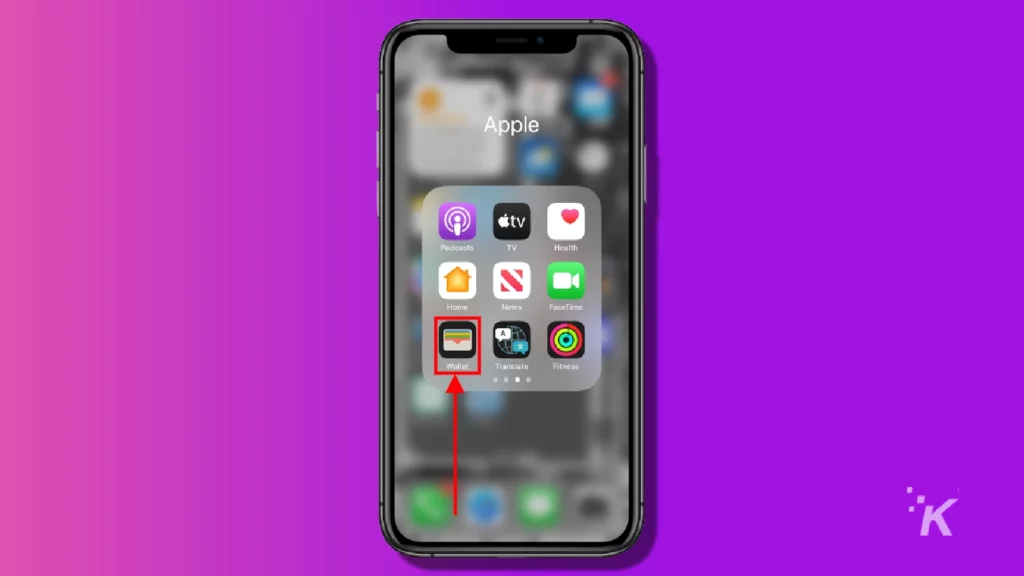
- Tap the Add button in the top right
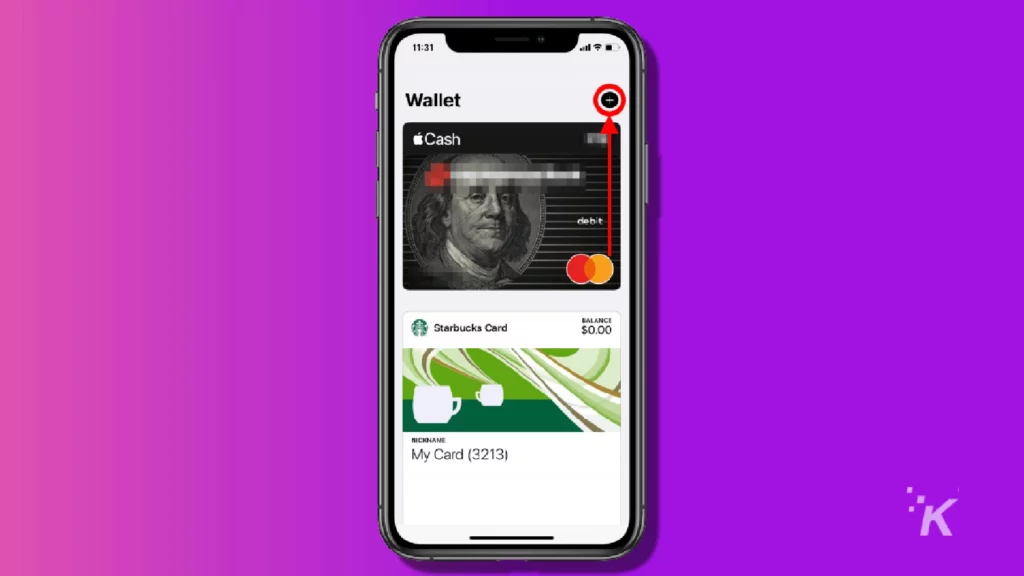
- Select the Driver’s License or State ID option
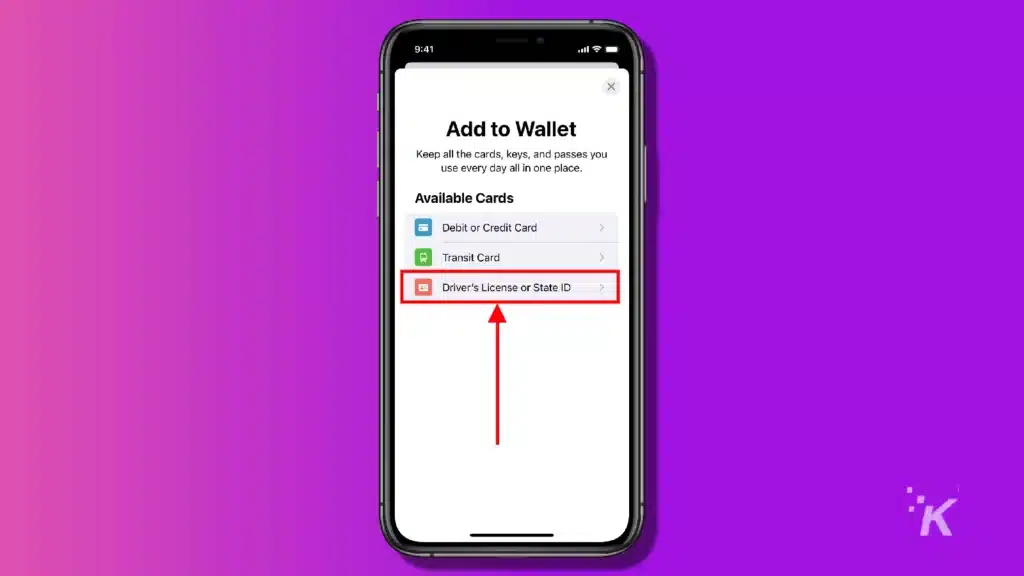
- Go through the process to scan your driver’s license or state ID
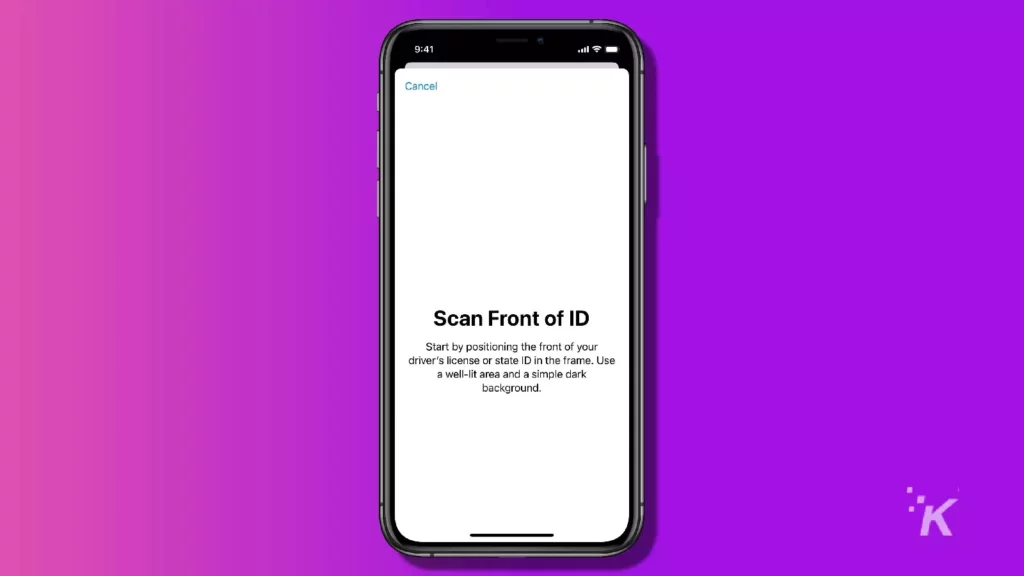
And that’s how you can add your driver’s license or state ID to your Apple Wallet (once the feature eventually makes its way to your state).
The walkthrough and scanning process will require you to scan your own face. This will verify your identity with that of your driver’s license or state ID.
You will also be able to choose whether to add your ID to your iPhone, your Apple Watch, or both during the process.
How to access and share your ID with Apple Wallet
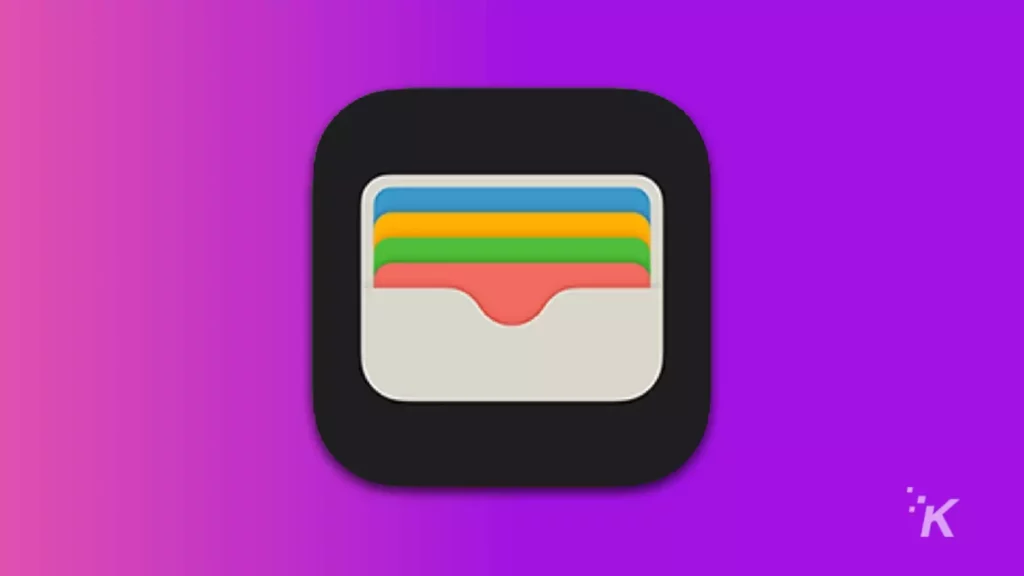
Once you’ve added your state ID or driver’s license to your Apple Wallet, you can then use it with identity readers in airports and other places where the feature becomes available in the future.
When you hold your device up to the reader, a screen will pop up to let you know the information that you are about to share. After reviewing, you can present the ID directly from your device.
On Apple Watches and iPhones with Face ID, double-pressing the side buttons will initiate the process. For iPhones with Touch ID, simply hold your finger on the Touch ID to share your license.
You will then need to authenticate your identity, using either Face ID or Touch ID. This ensures that not just anybody is sharing your information.
Your Apple Watch will automatically authenticate the first time you unlock your connected iPhone with Face ID or Touch ID. And you will have to re-authenticate when you take it off and put it back on again.
For Face ID-equipped iPhones, you will have to authenticate with your face. Touch ID iPhones will require another fingerprint scan for verification.
That’s all there is to know about setting up your Apple Wallet with your driver’s license or state ID for now. This feature sounds like it could be pretty convenient once fully implemented, though initial costs and development may be pretty painful.
We will update this article as this new Apple Wallet feature continues to evolve.
Have any thoughts on this? Let us know down below in the comments or carry the discussion over to our Twitter or Facebook.
Editors’ Recommendations:
- How to update your iPhone
- Is Apple working on a game console?
- How to turn off autocorrect on iPhone
- This trick lets you share photos between iPhone, iPad, and Mac faster than AirDrop






























