Apple
How to turn off autocorrect on iPhone
Do you feel that you can spell better than your iPhone? You have options.

Just a heads up, if you buy something through our links, we may get a small share of the sale. It’s one of the ways we keep the lights on here. Click here for more.
Autocorrect may be a fine feature when it works well on iPhone, but sometimes its vocabulary seems a little sparse and not up-to-date with the latest lingo. A bad correction can ruin your flow, but thankfully, you can turn off autocorrect on your iPhone.
Fortunately, Apple allows you to switch off autocorrect and take back control of your words. But doing so means that all responsibility for your poor typing falls on you and your sausage-like fingers.
Are you tired of your phone telling you what to type? Let’s discuss how you can disable autocorrect on your iPhone.
Turn off autocorrect on your iPhone
Ready to take on spelling the old-fashioned way? Here’s how to disable autocorrect on your iPhone or another iOS device:
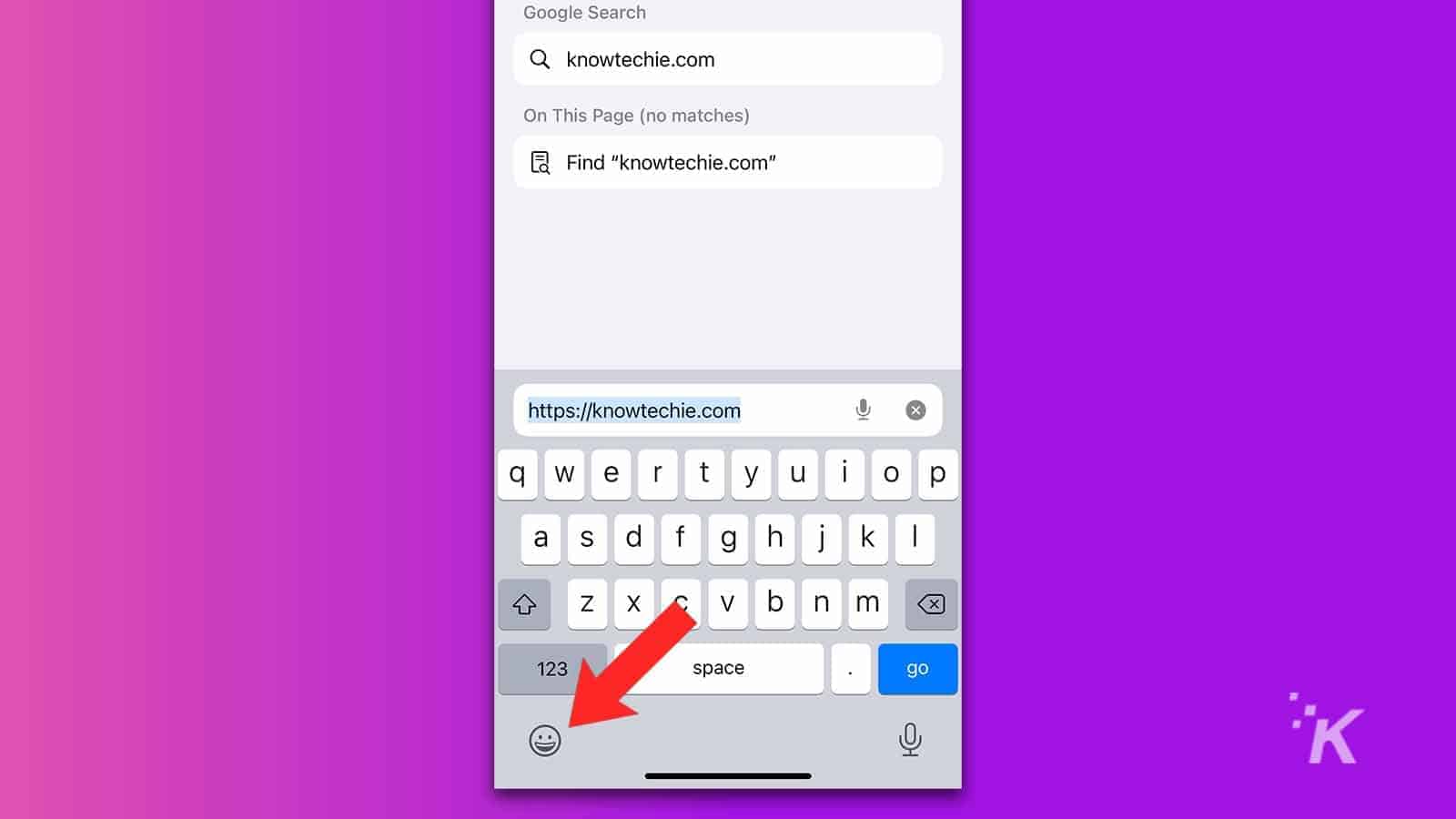
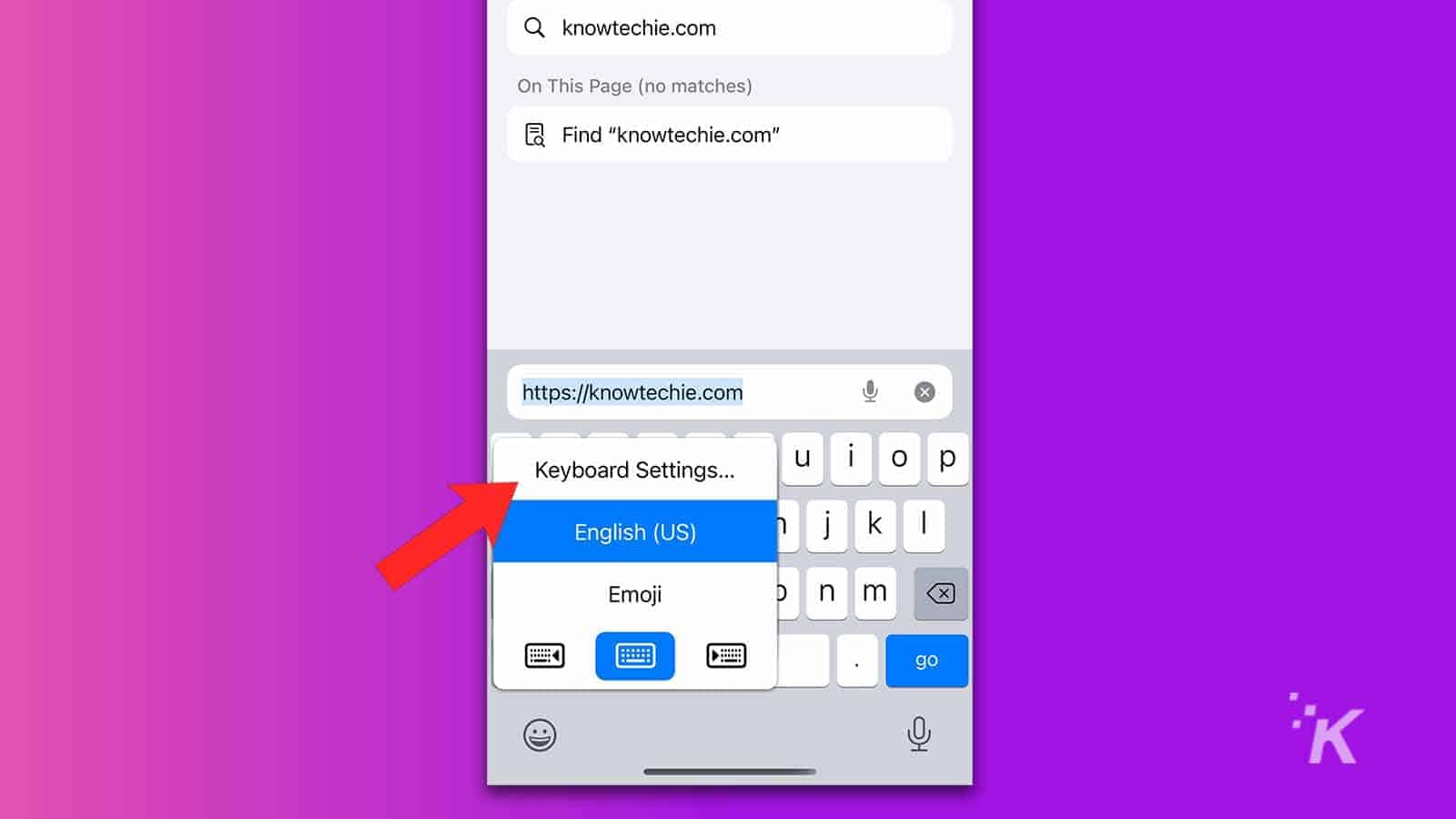
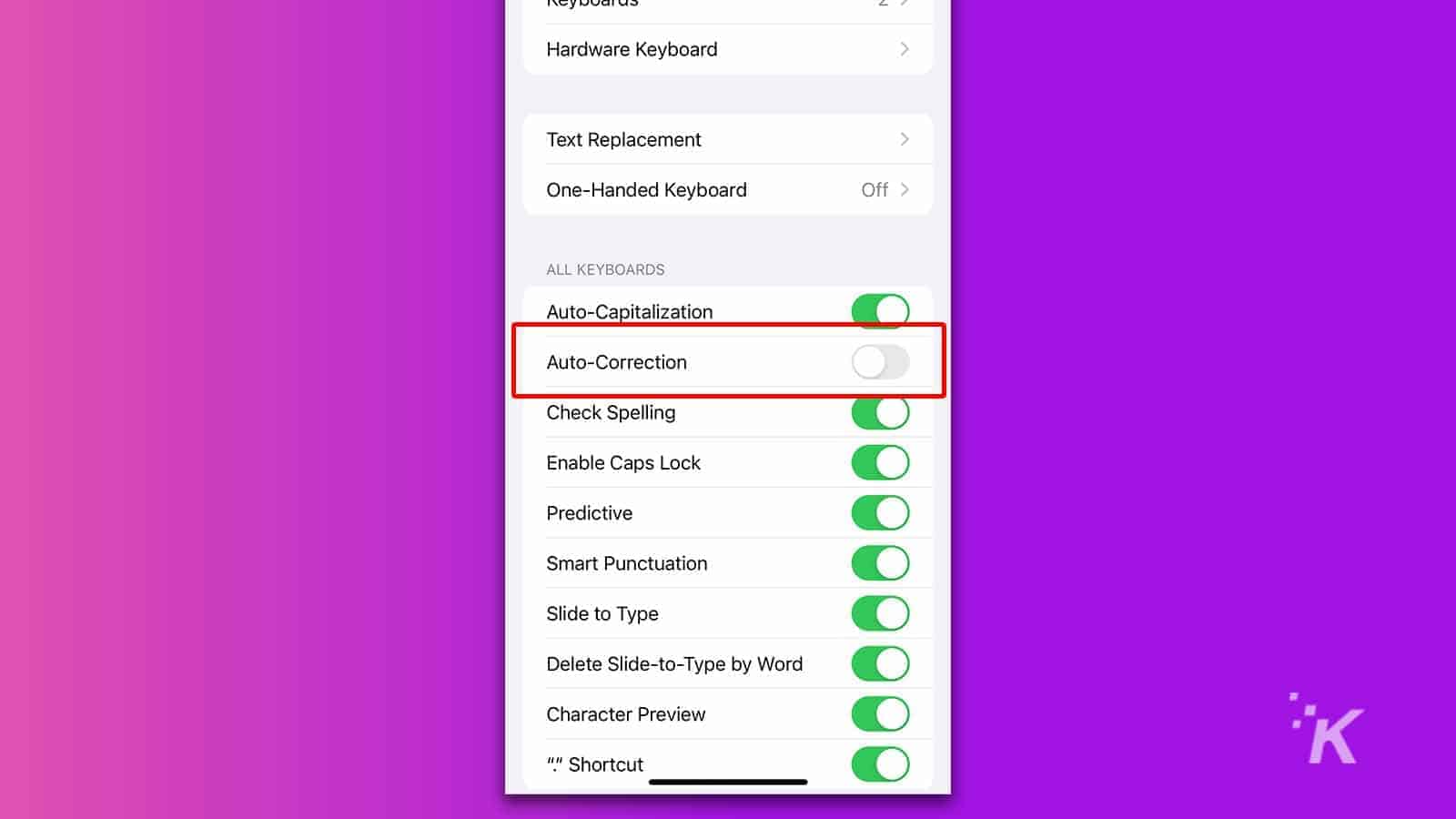
If you’d prefer to access the same settings via the scenic route, you can navigate to Settings > General > Keyboard.
From here, you can also adjust any other keyboard preferences that are giving you grief. Perhaps you don’t like your device commenting on your spelling.
READ MORE: Meet the guy responsible for your ducking iPhone autocorrect fails
In which case, you can switch off the spellchecker. Or maybe auto-capitalization is for amateurs. If so, you can turn that off too. When frantically thumbing your latest hot take into your iPhone, proper grammar and good spelling is far from important.
Does autocorrect help or hinder your typing?
At times, autocorrect can feel like it just doesn’t get what you’re trying to say, and disabling the feature seems like the best solution. Other times, autocorrect can be your savior, rescuing you—and others—from the word soup you spilled onto your screen.
If, however, you prefer chaos and confusion, perhaps you should switch to dictation so no words ever match what you’re trying to say.
Have any thoughts on this? Let us know down below in the comments or carry the discussion over to our Twitter or Facebook.
Editors’ Recommendations:
- How to update your iPhone
- Here’s how to eject water from a wet iPhone with a simple shortcut
- How to make your iPhone screen grayscale
- Here’s how to use Apple Pay to pay someone with your iPhone
































